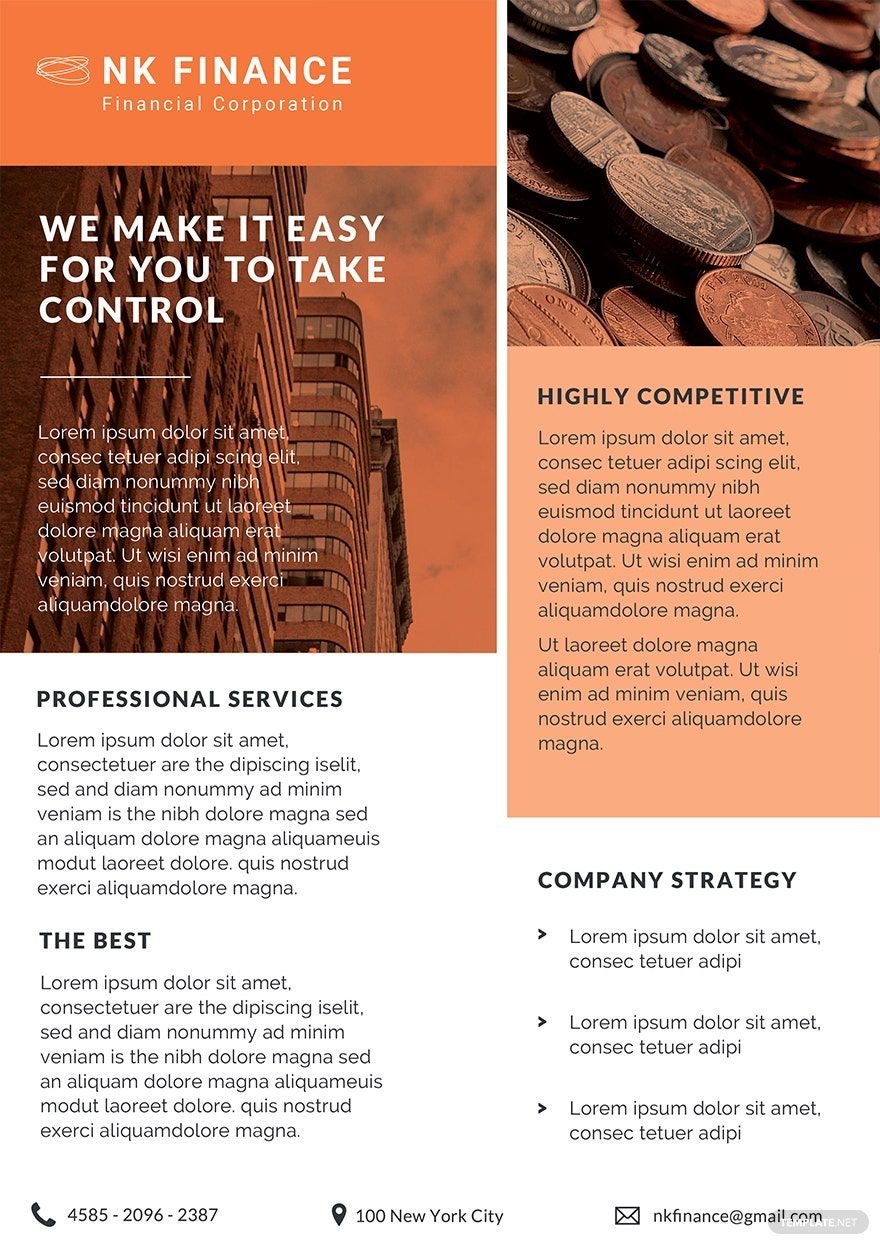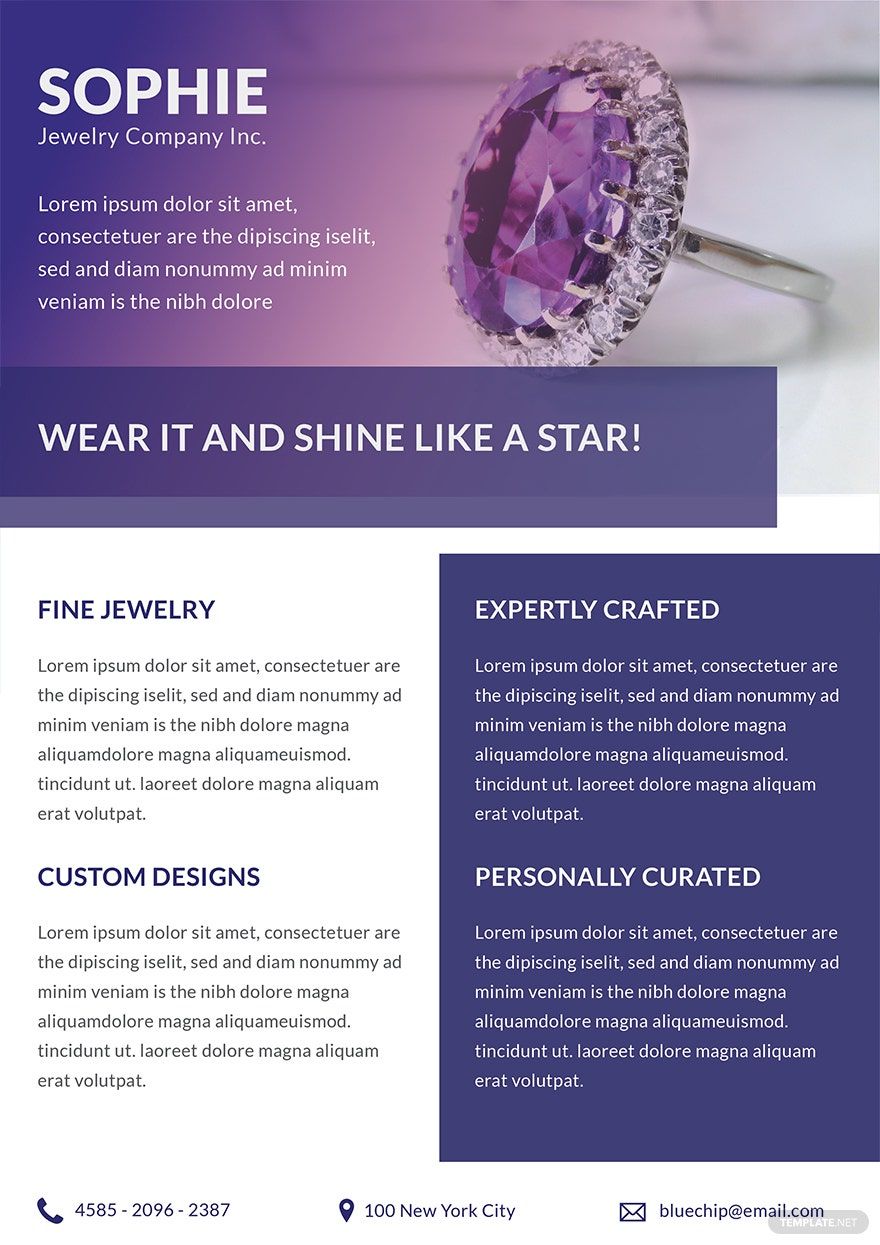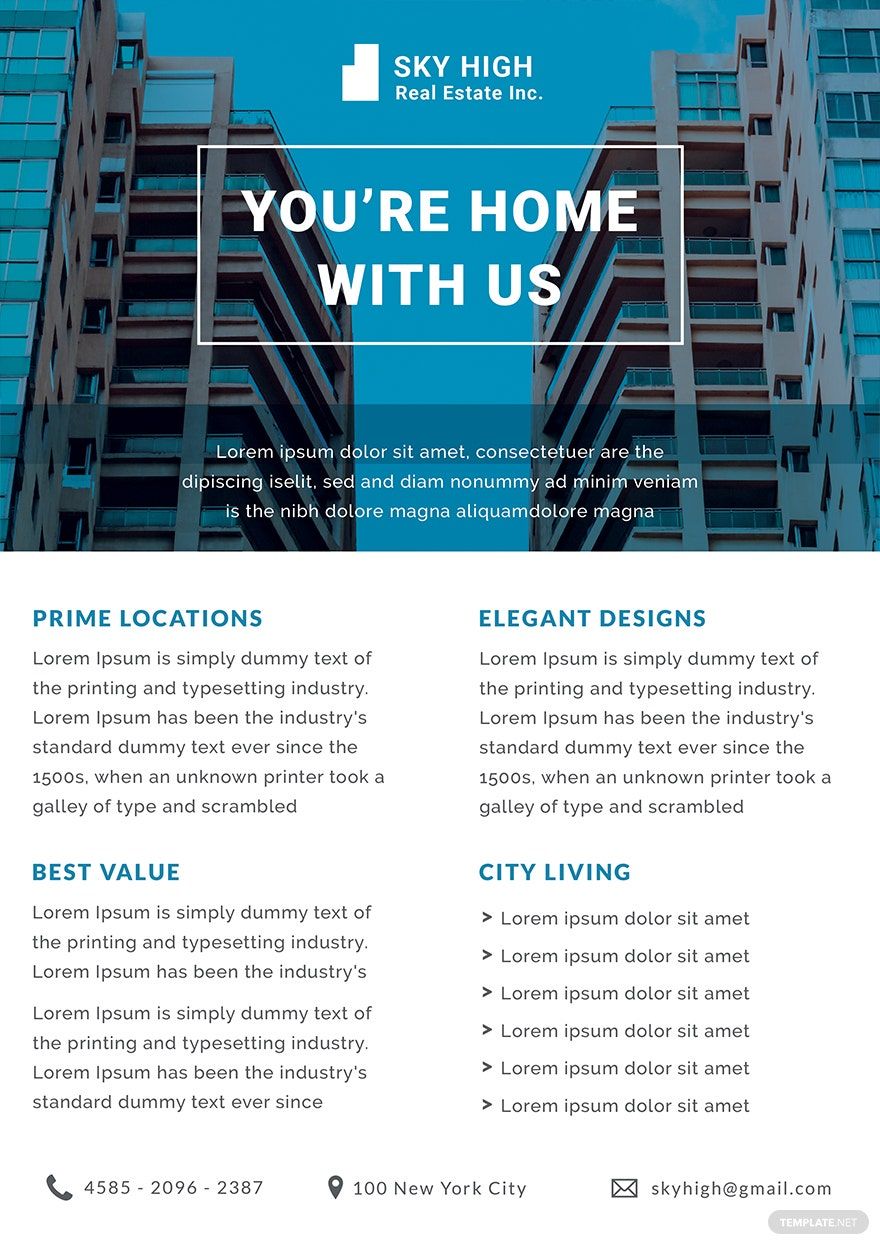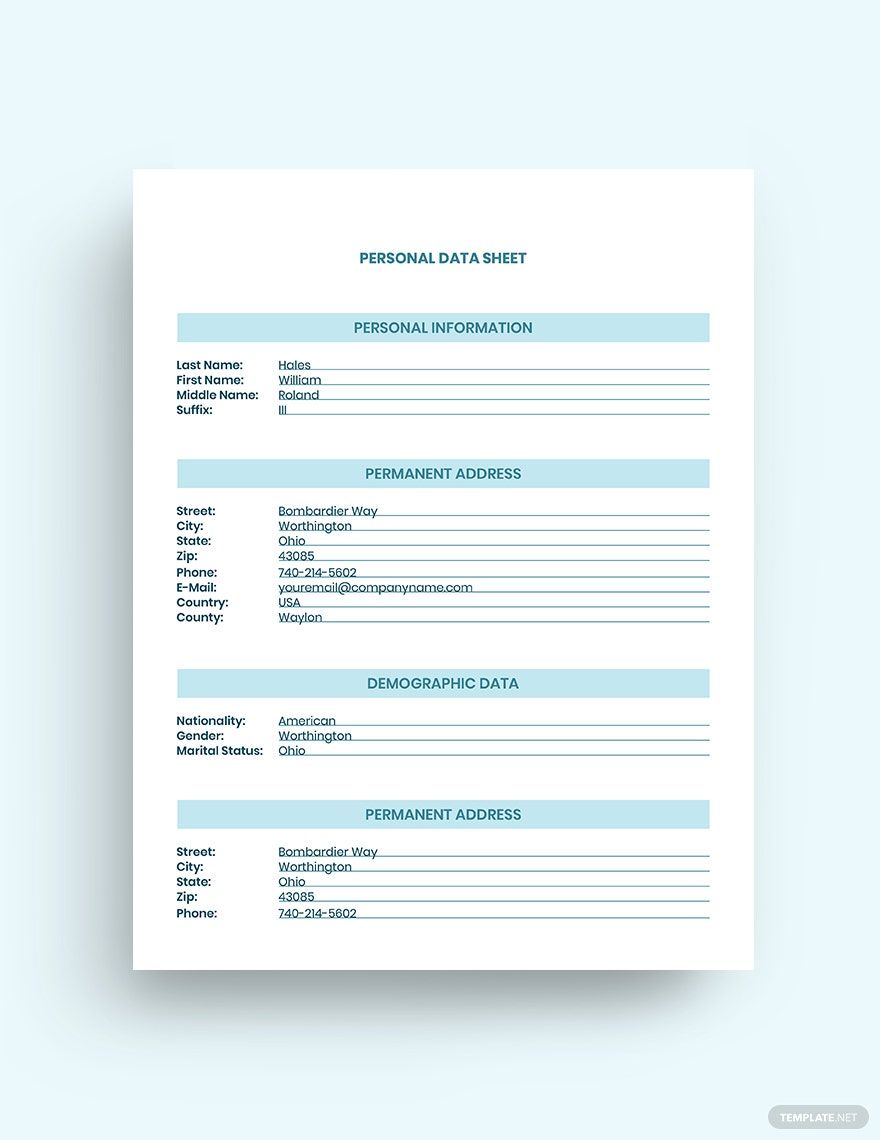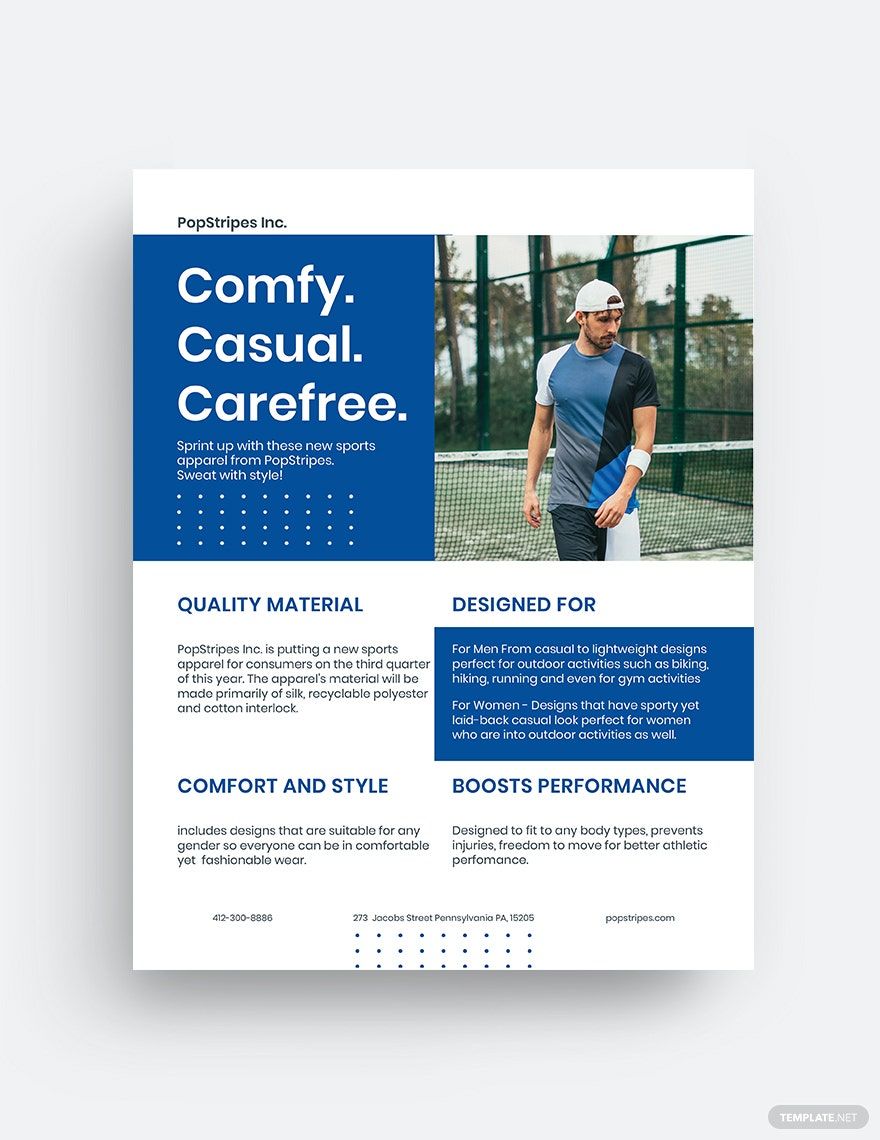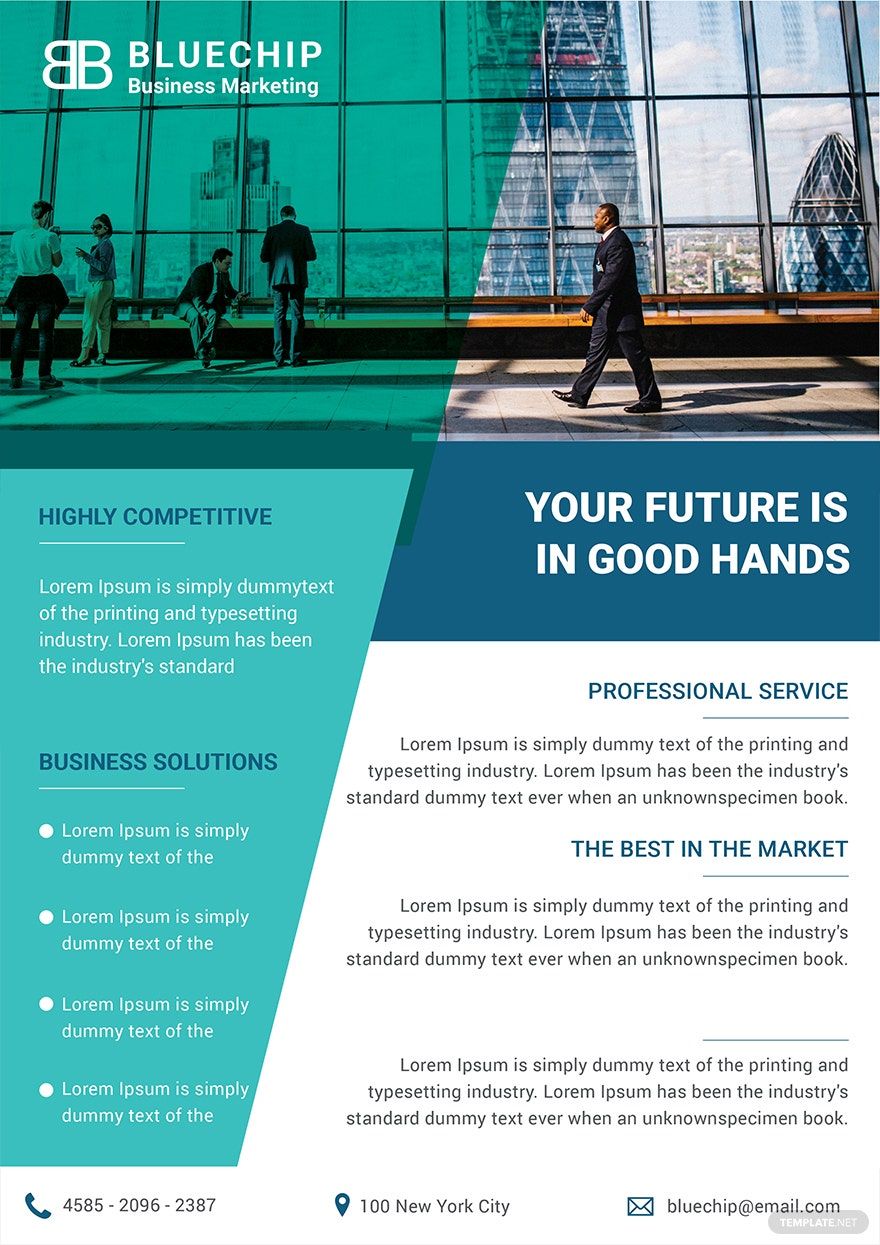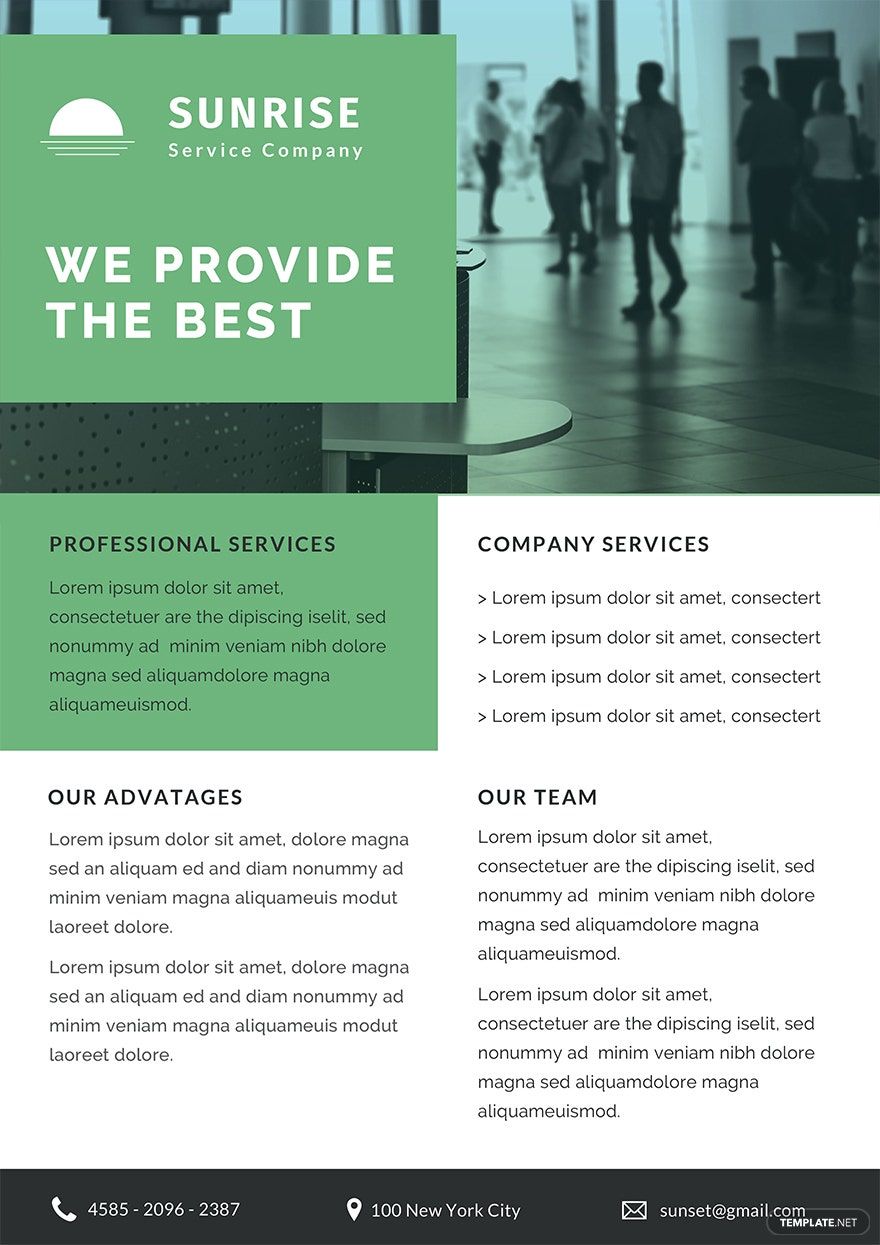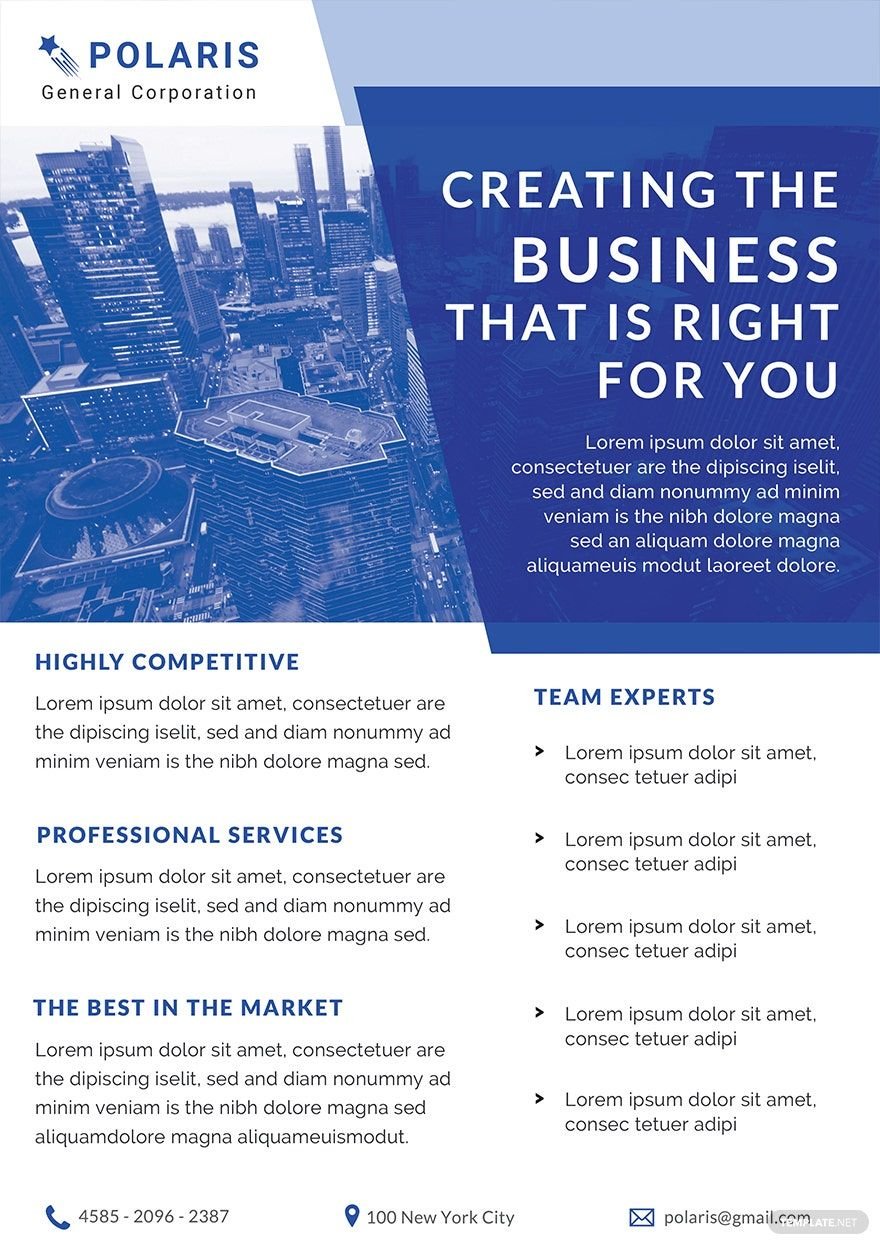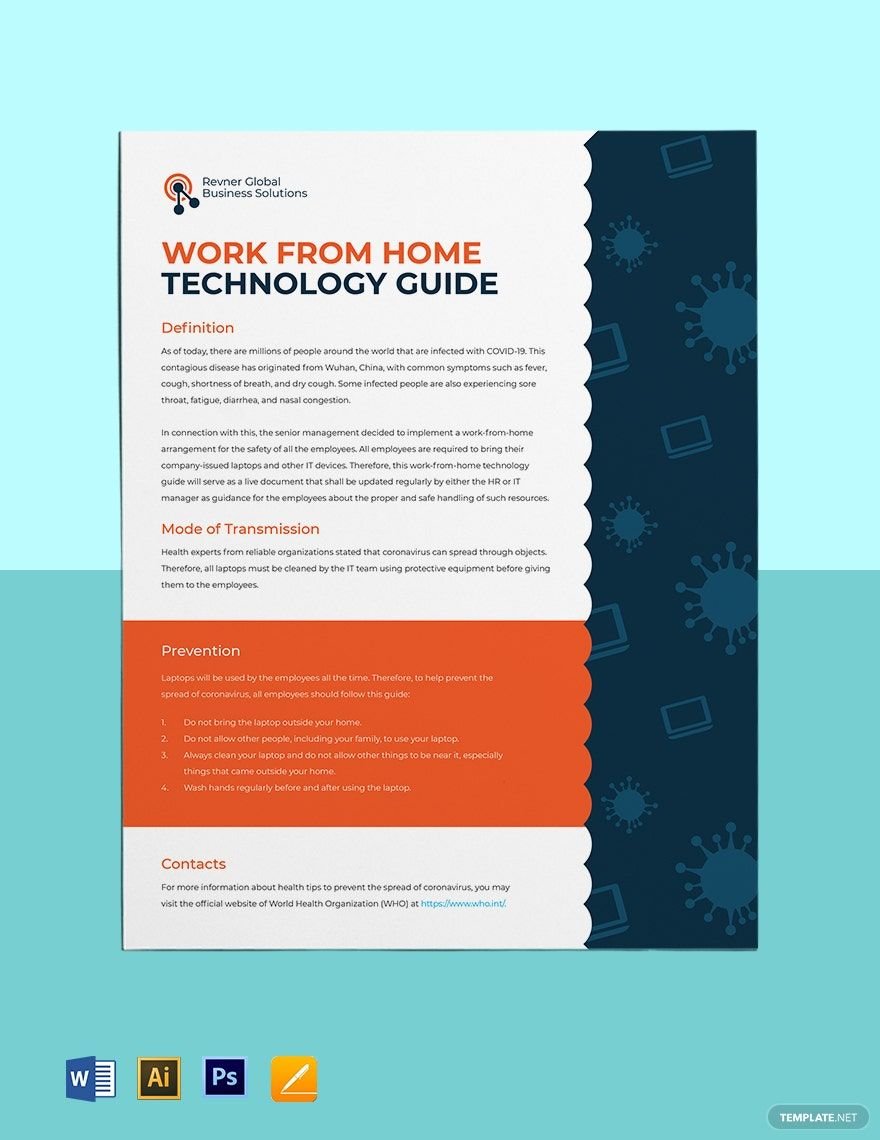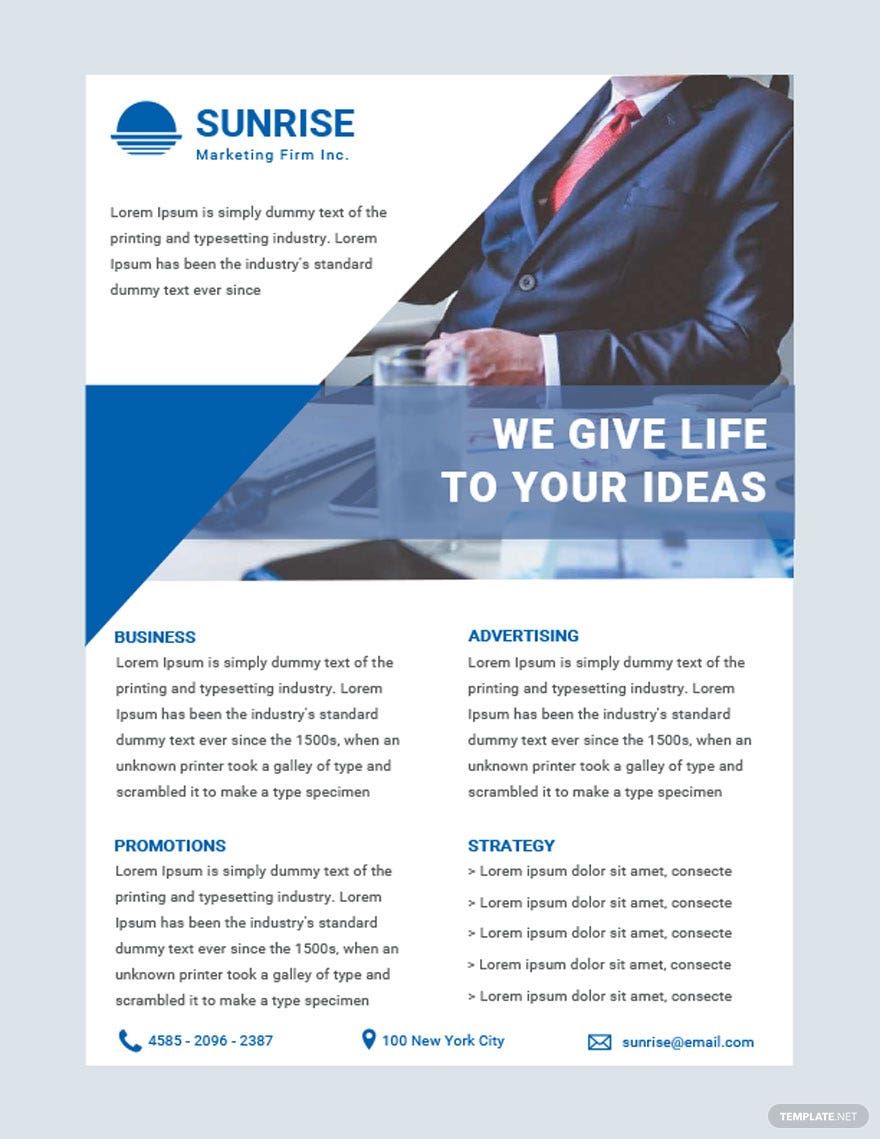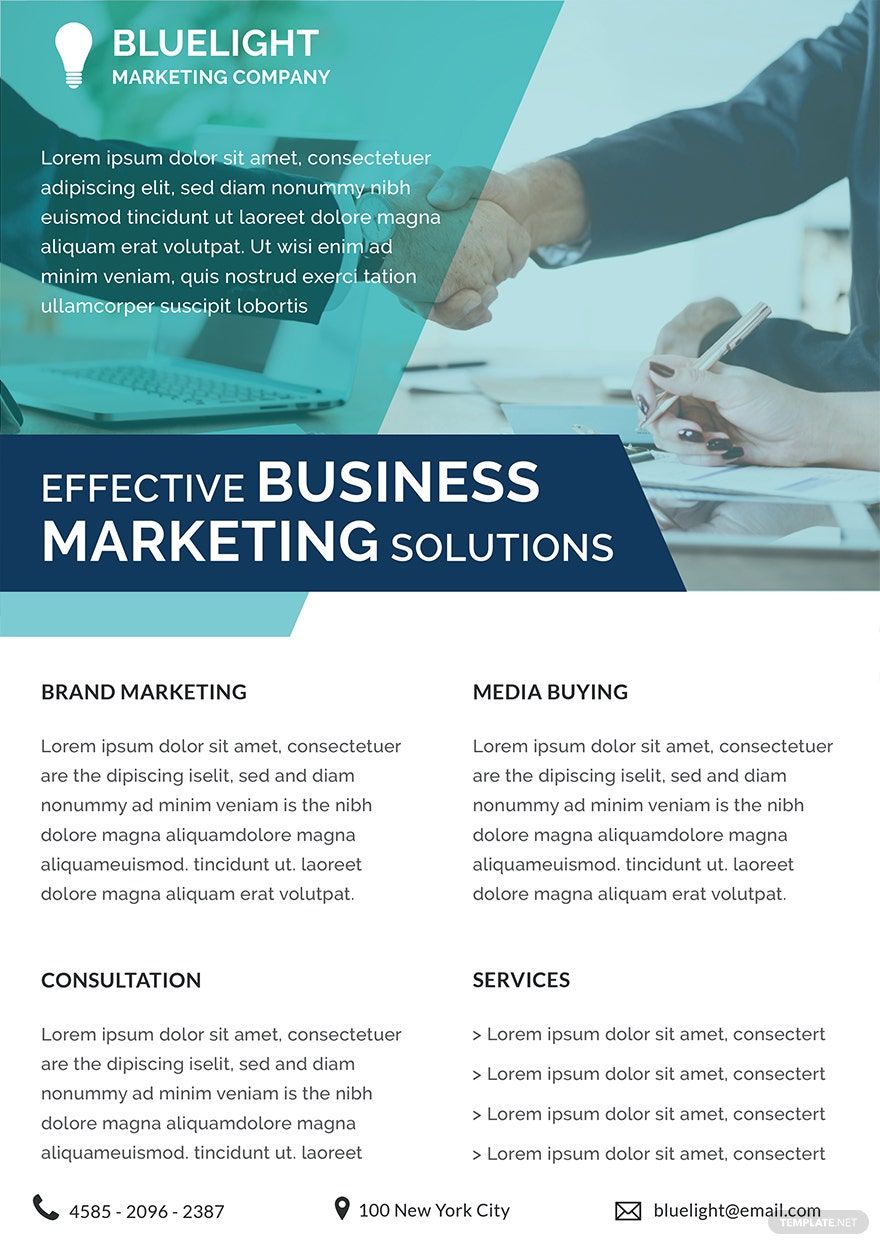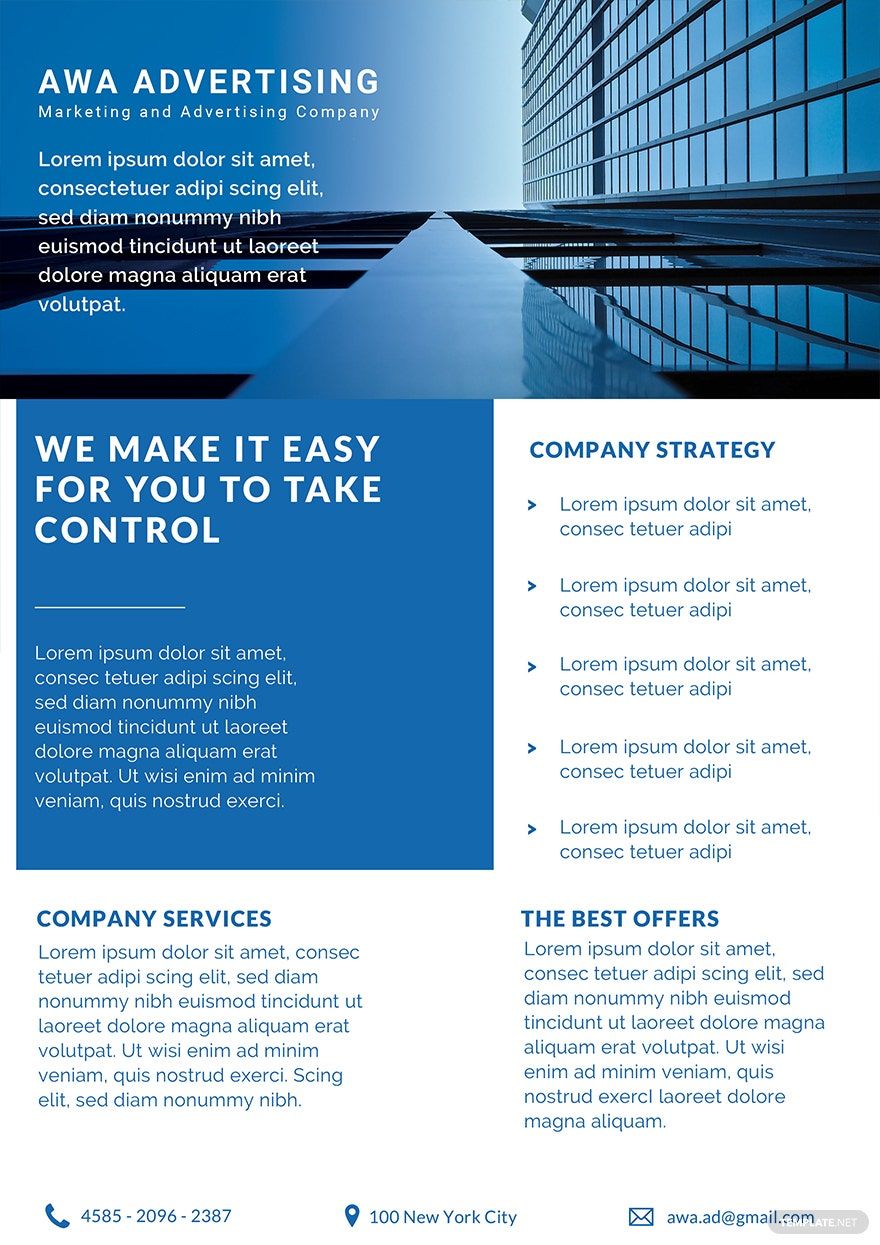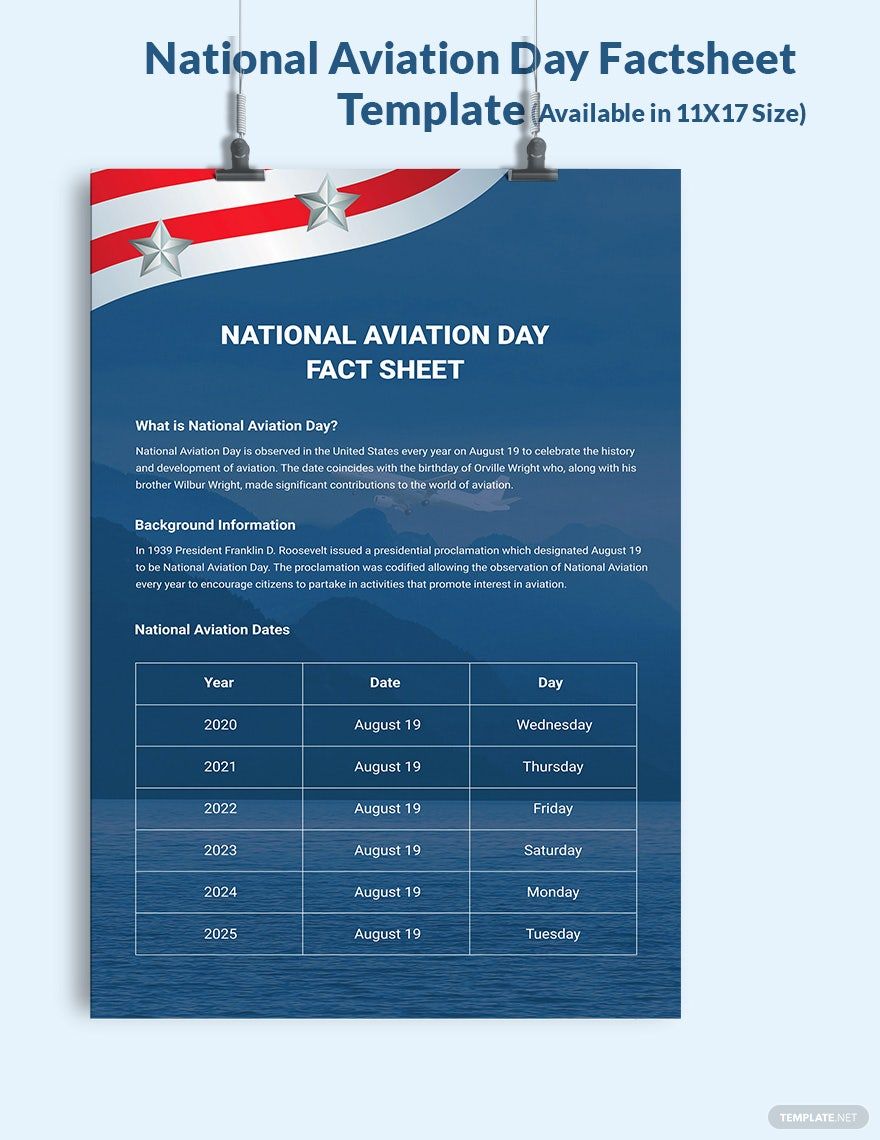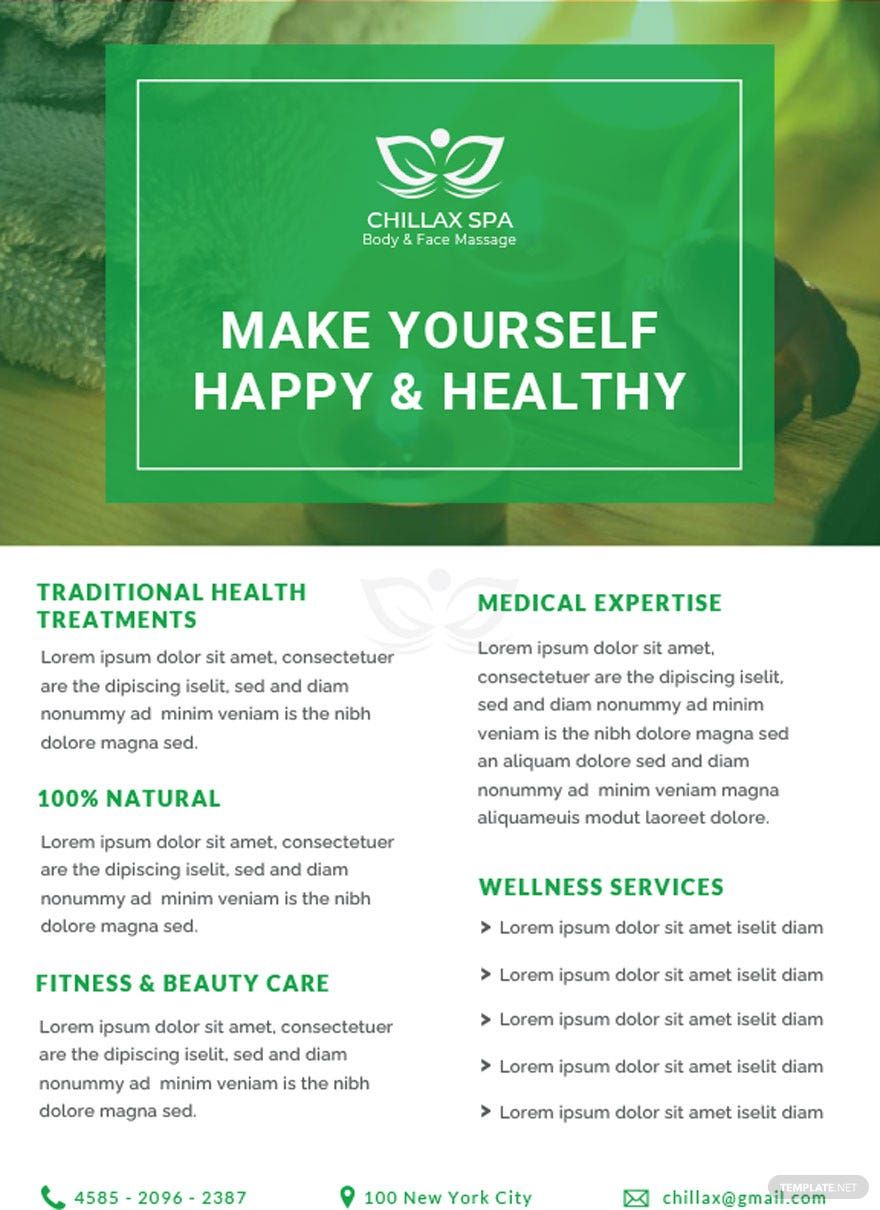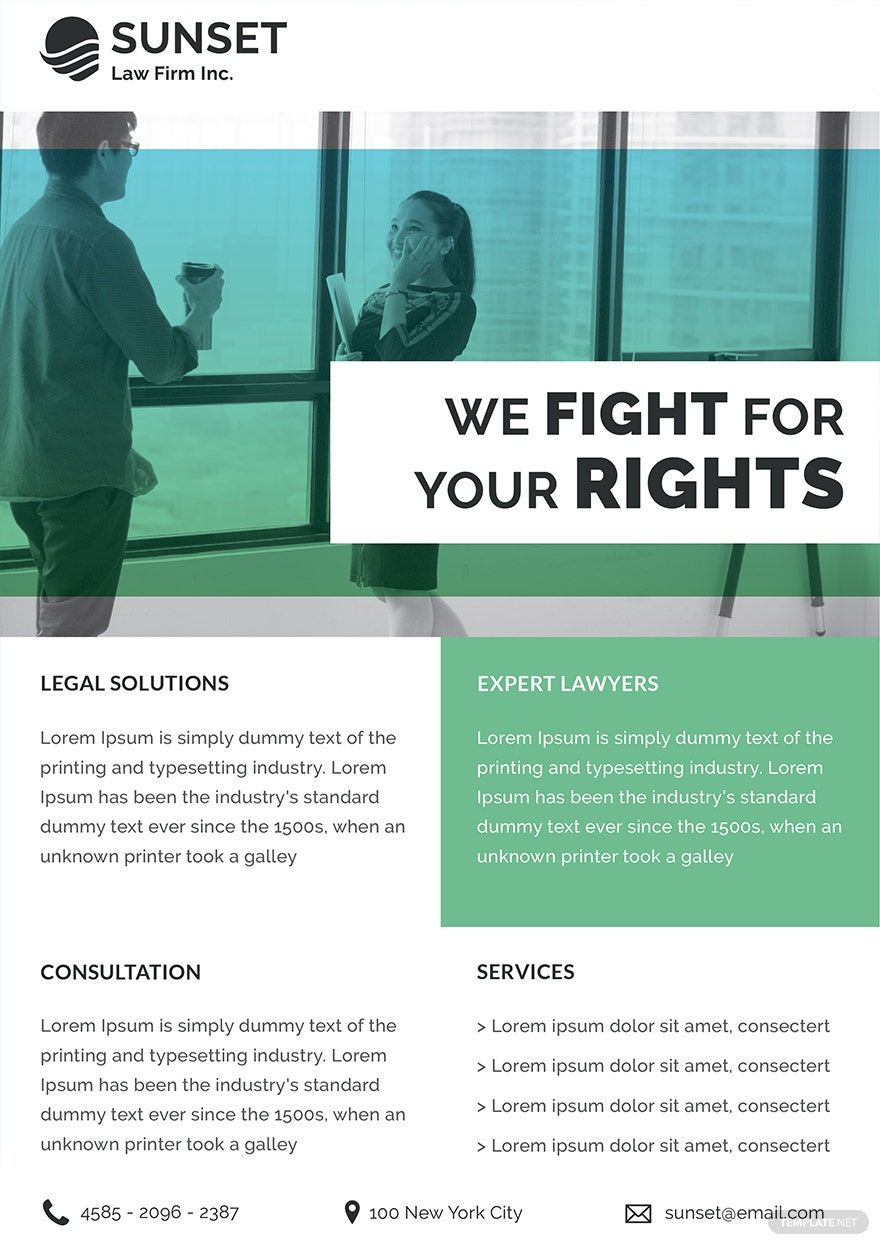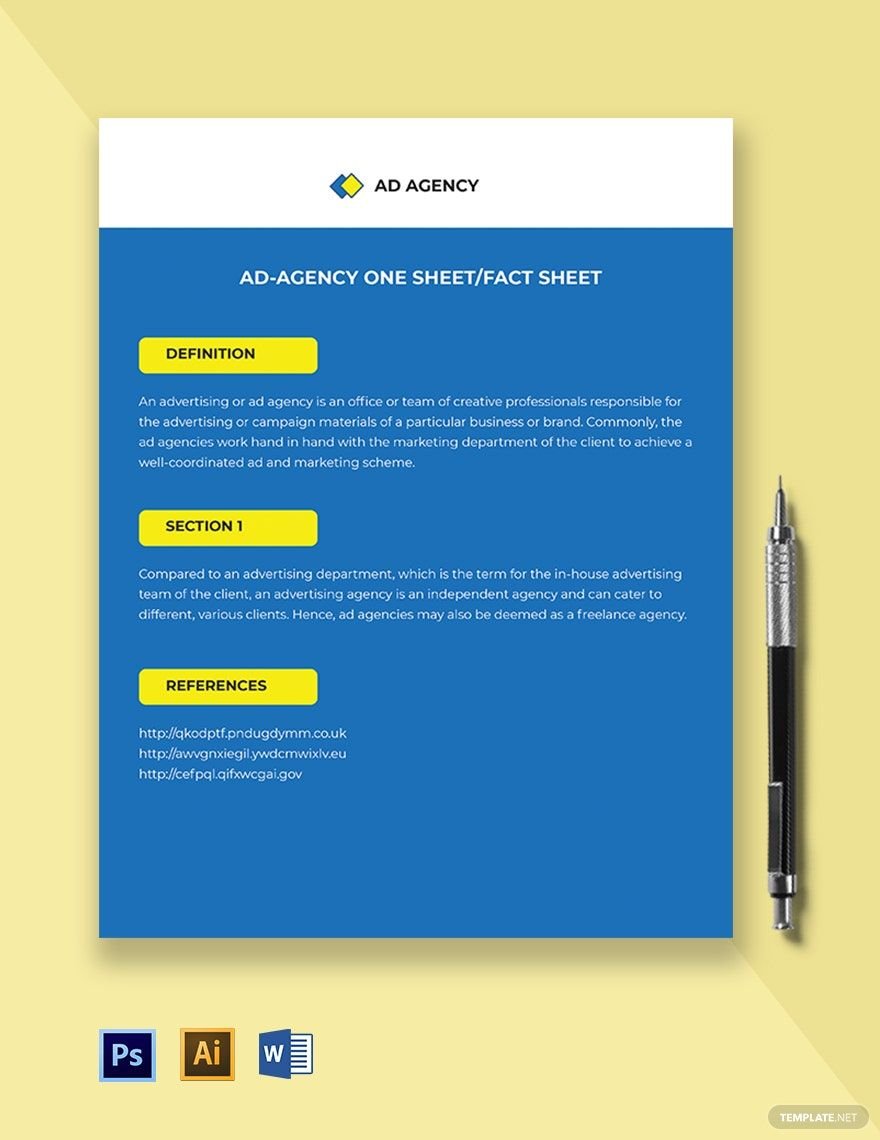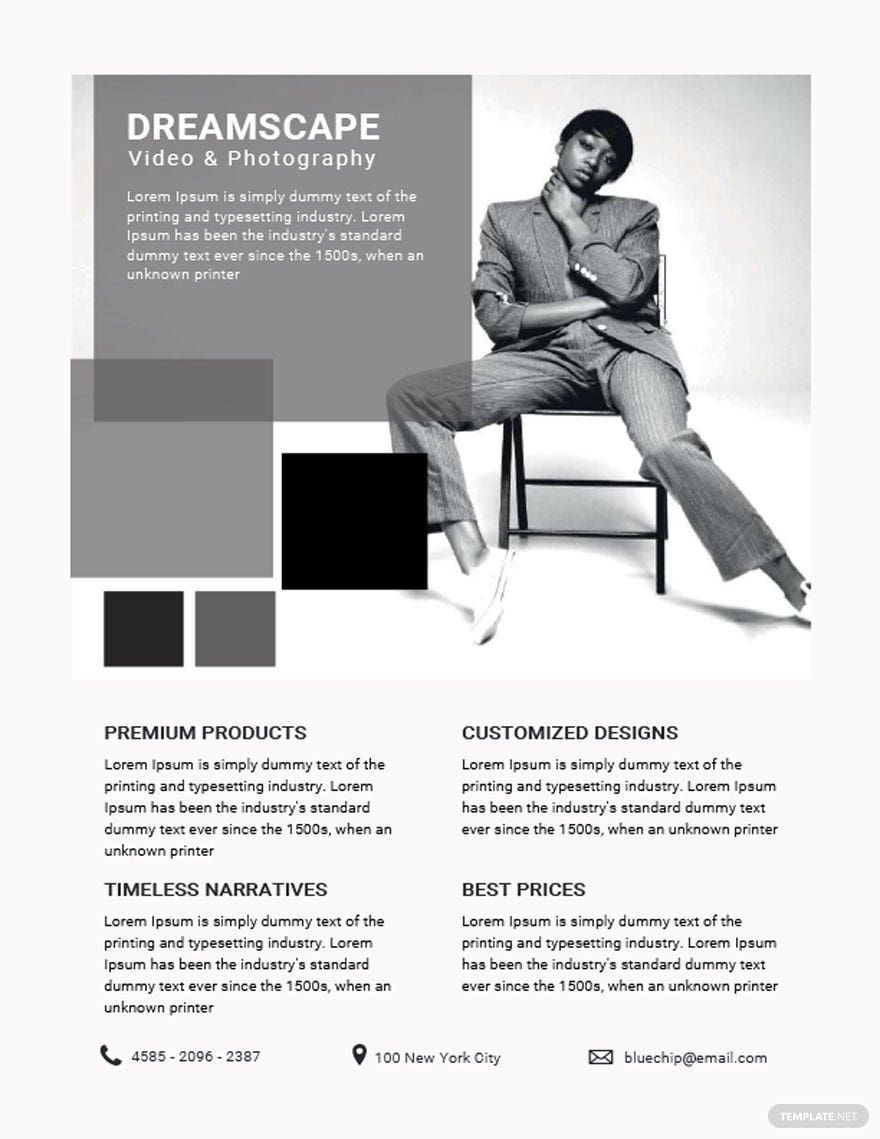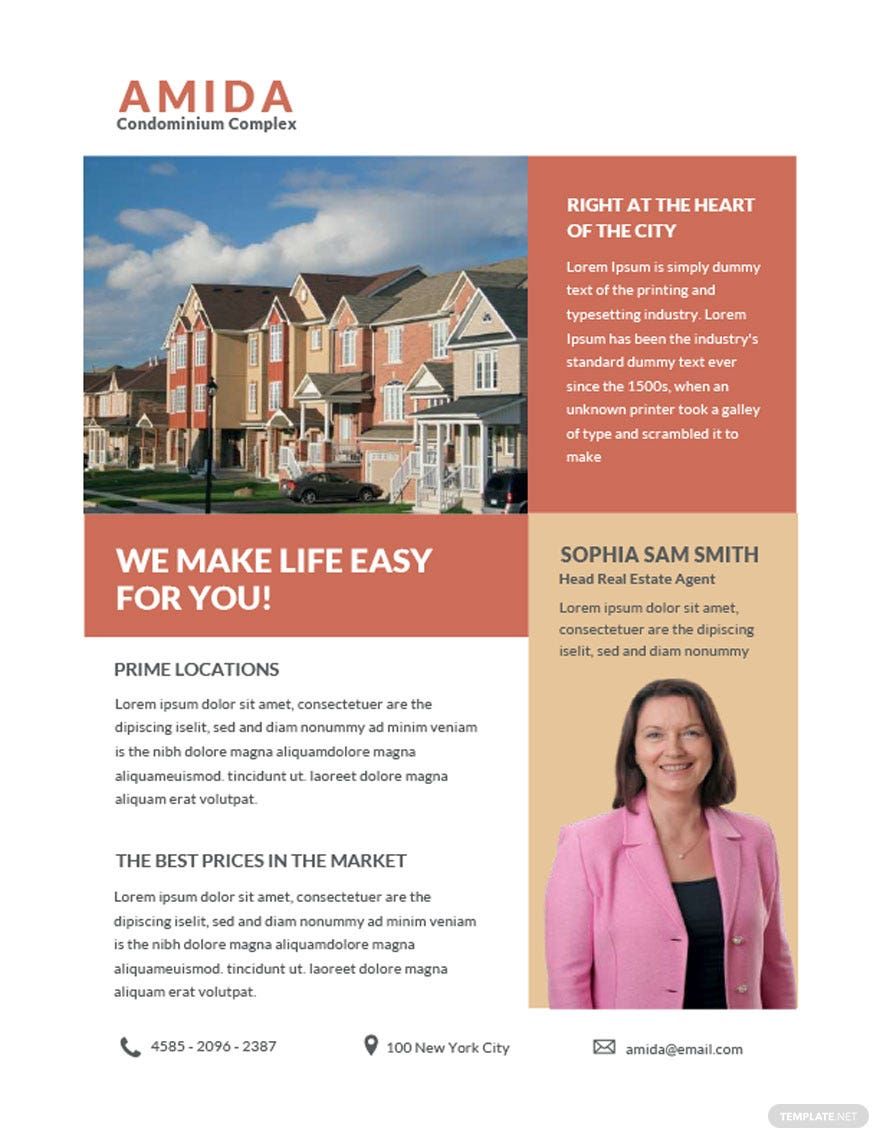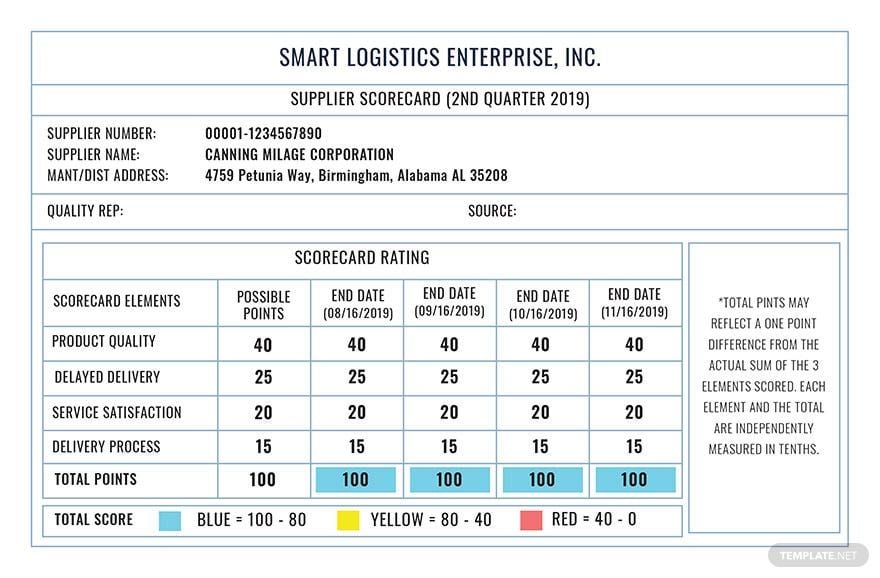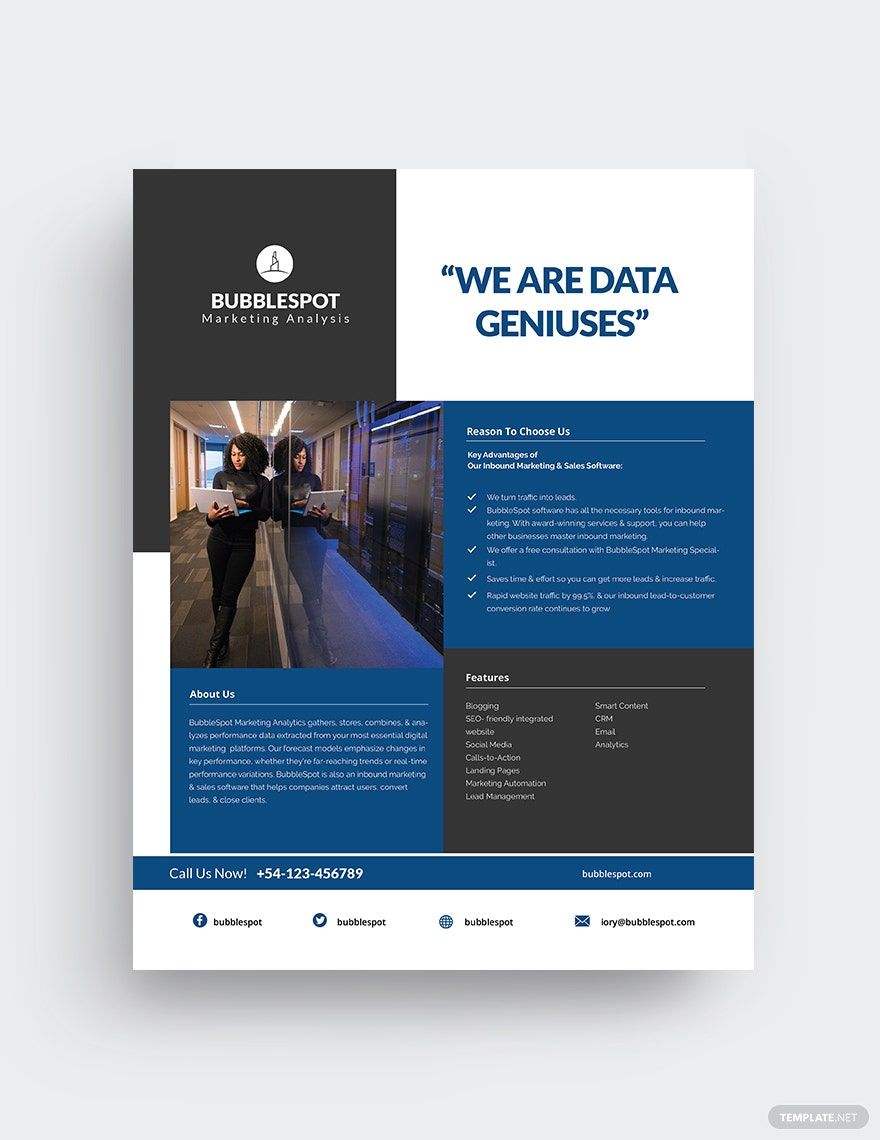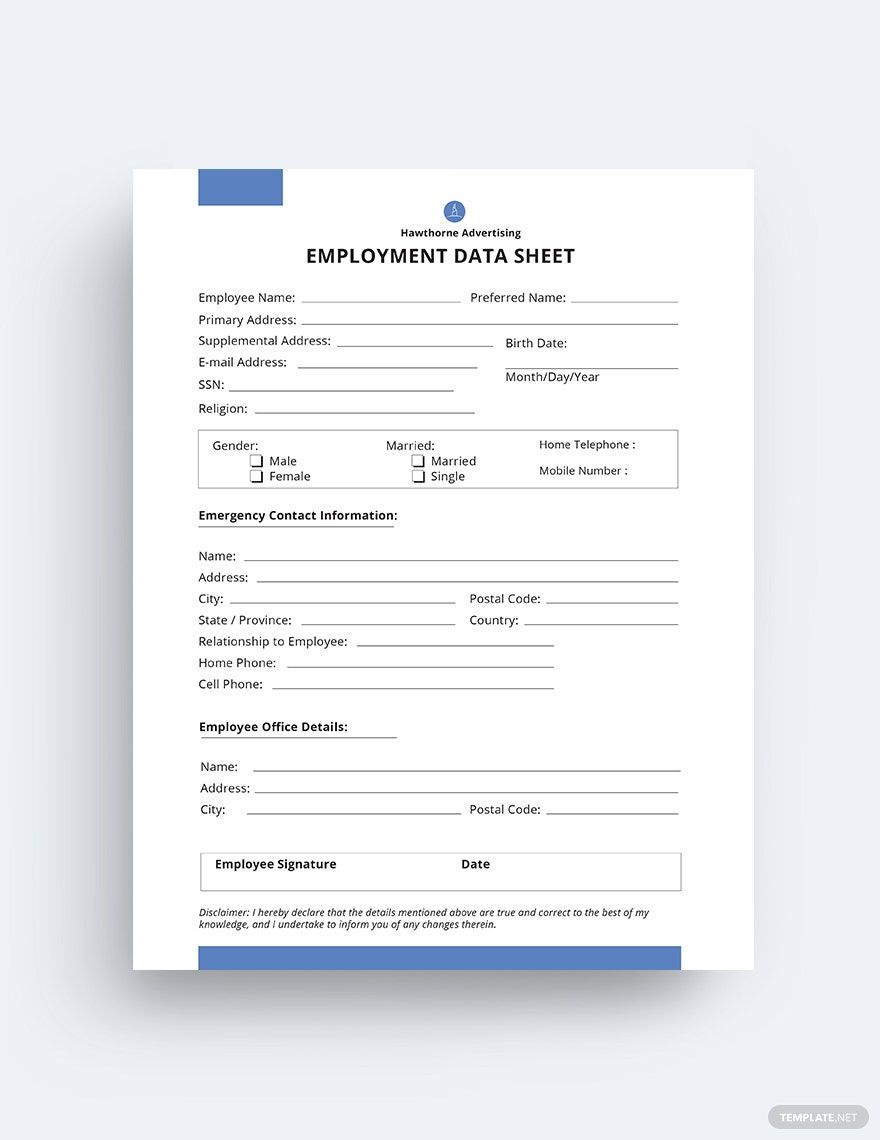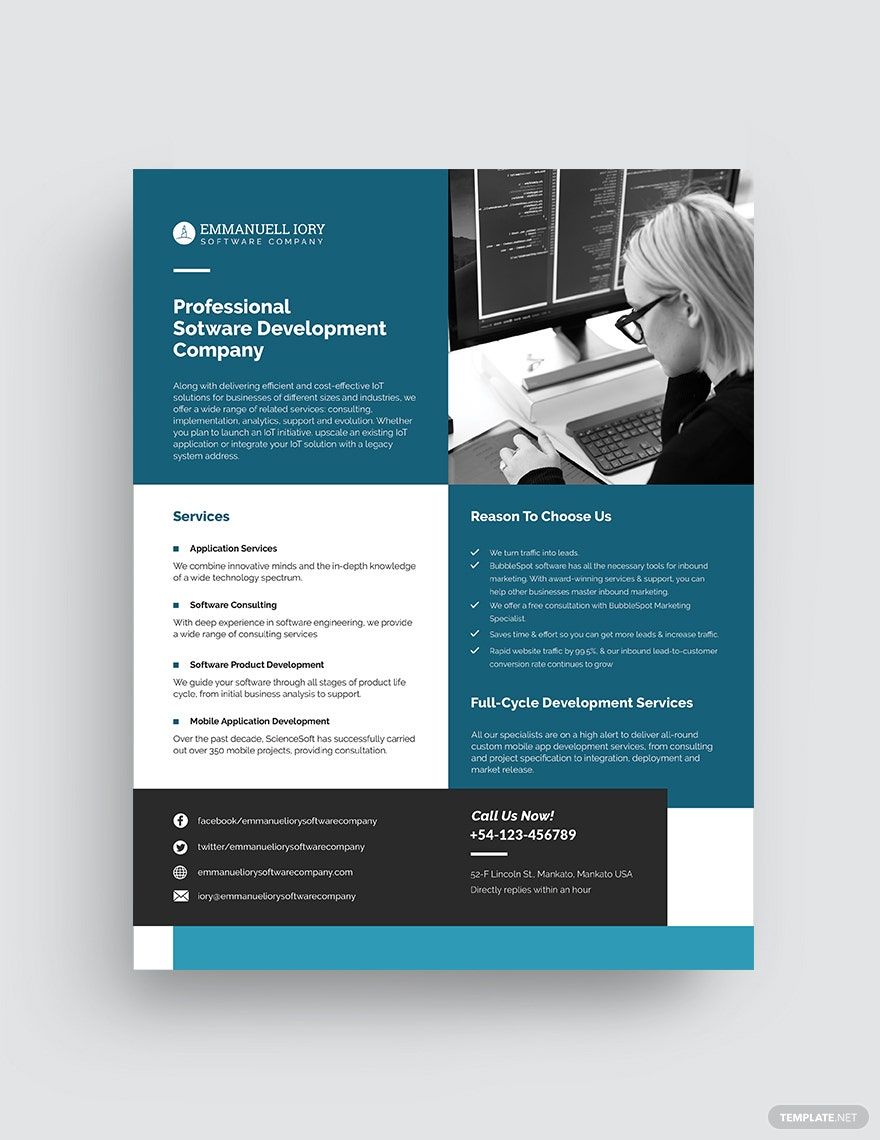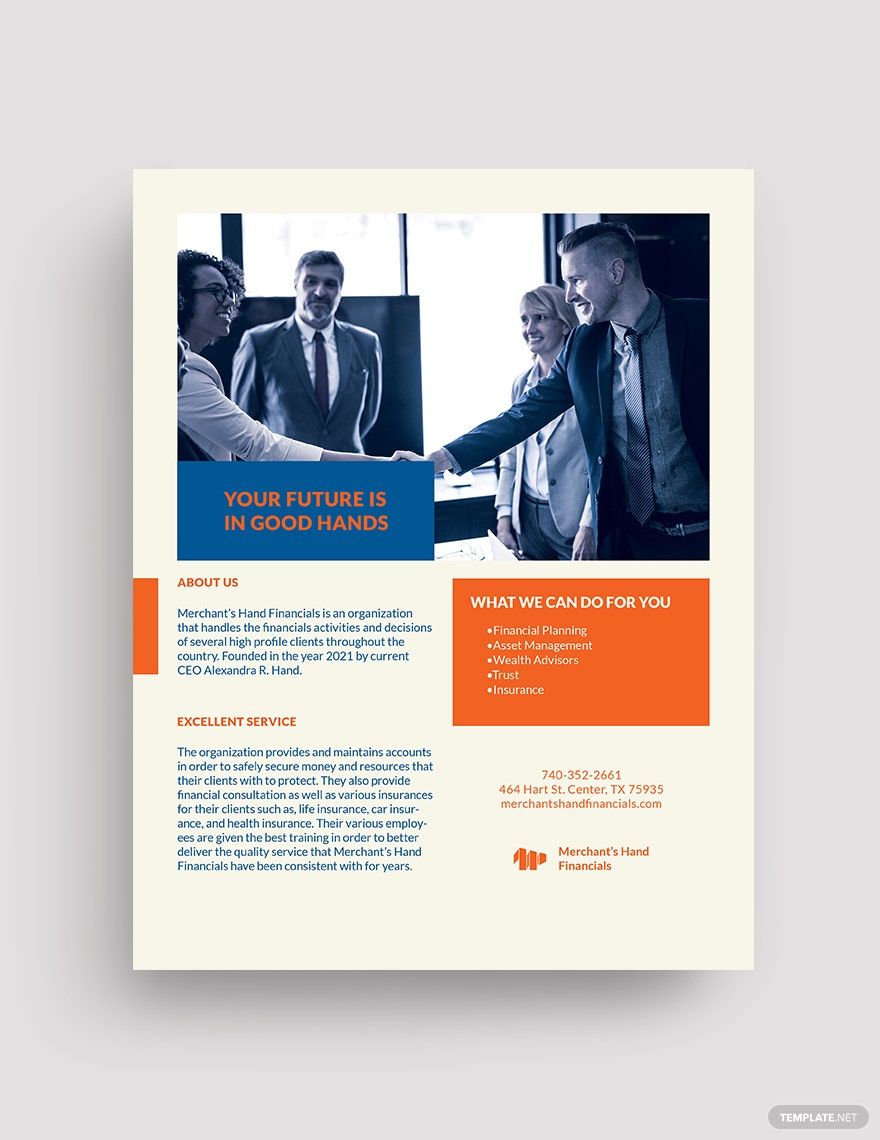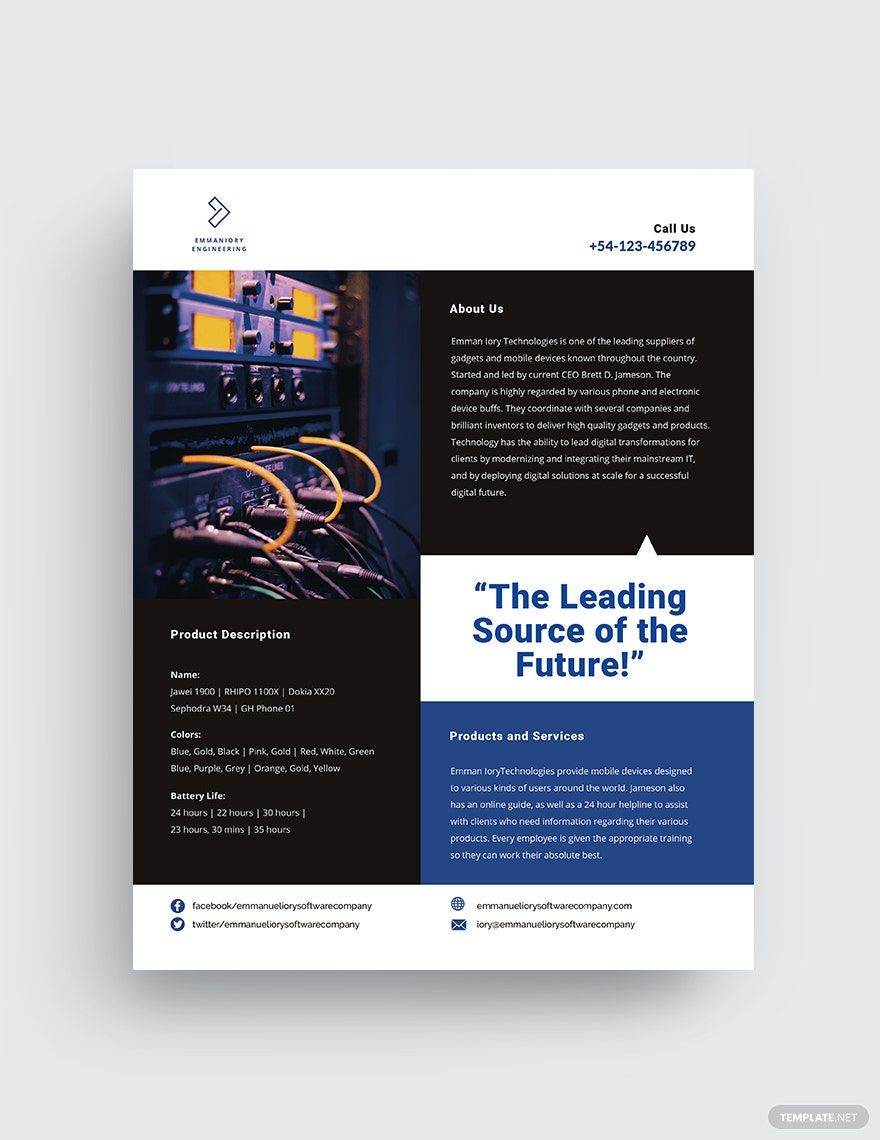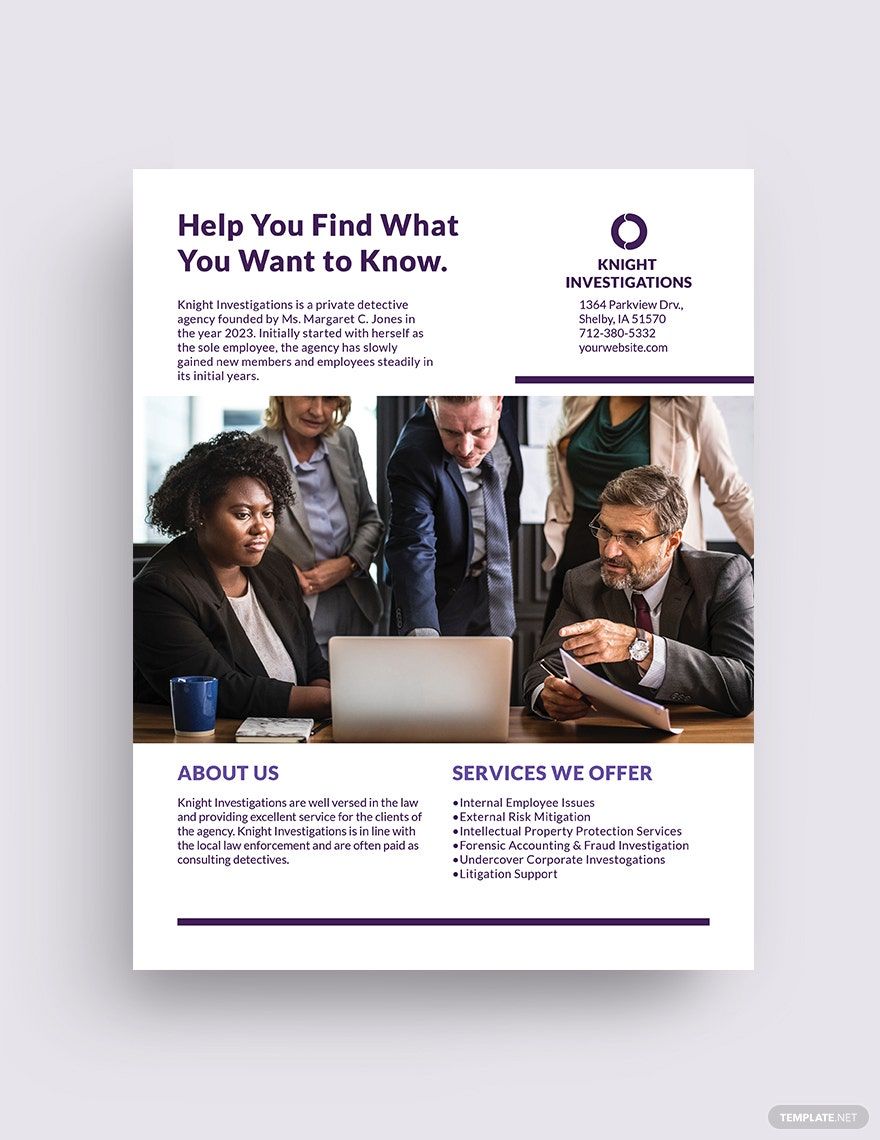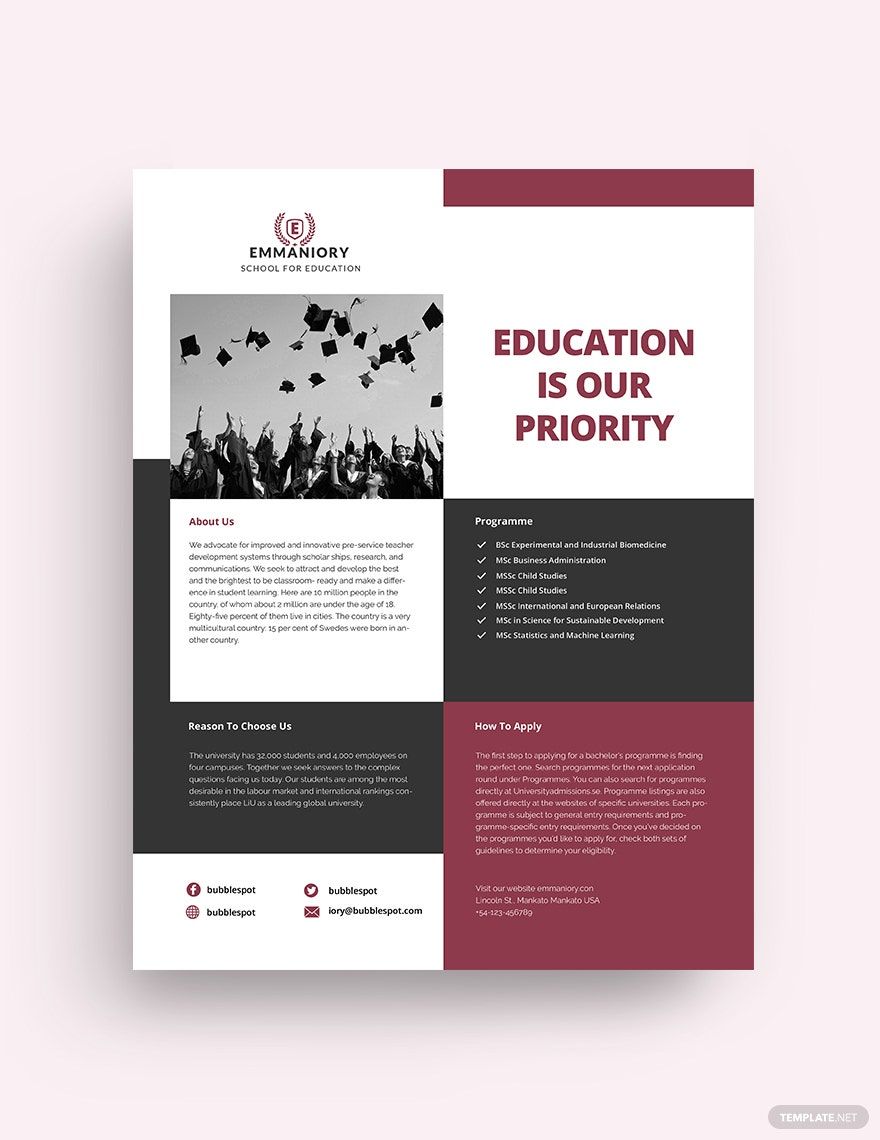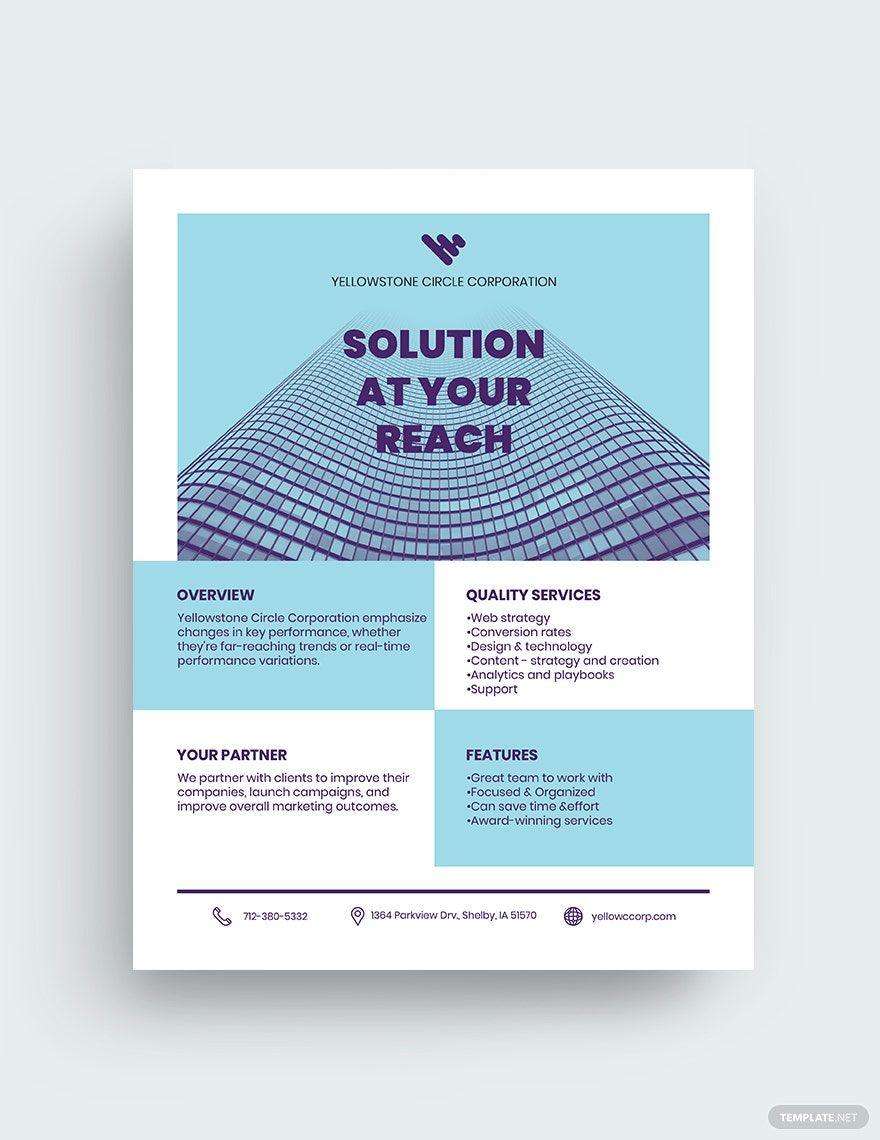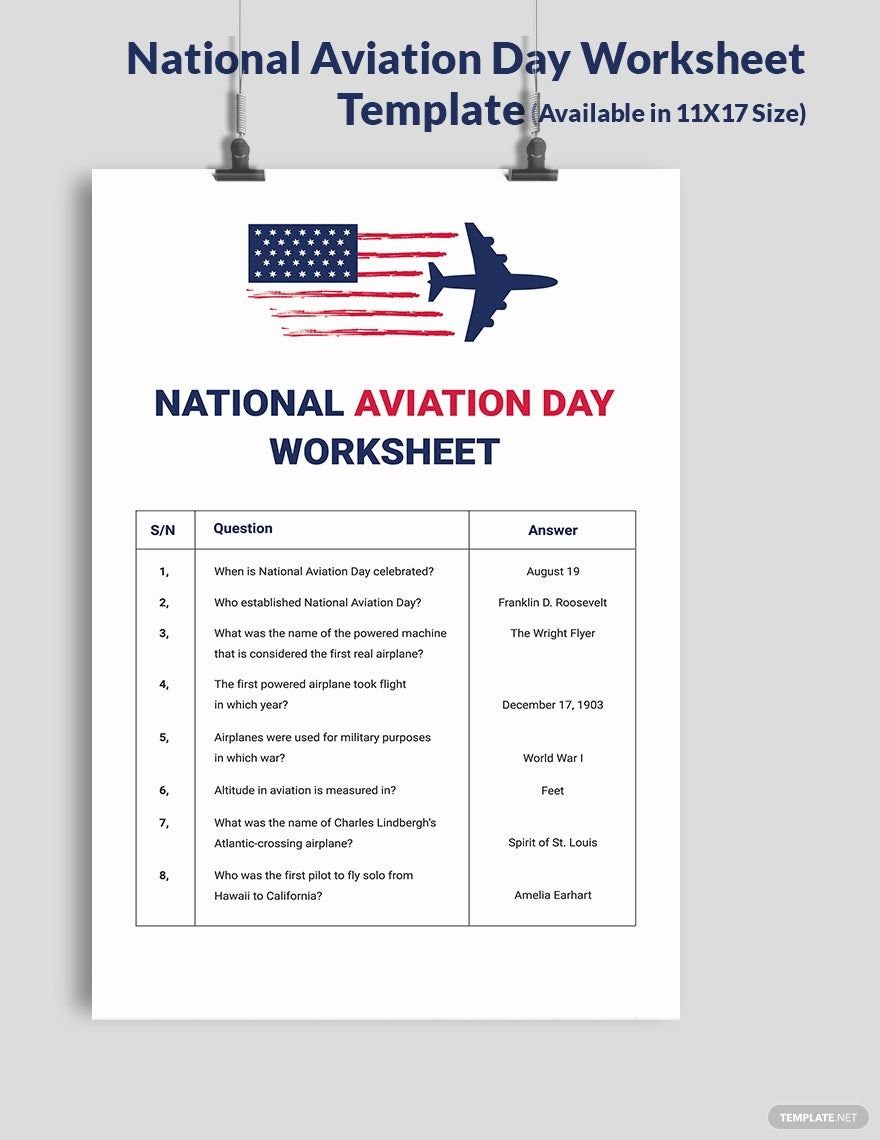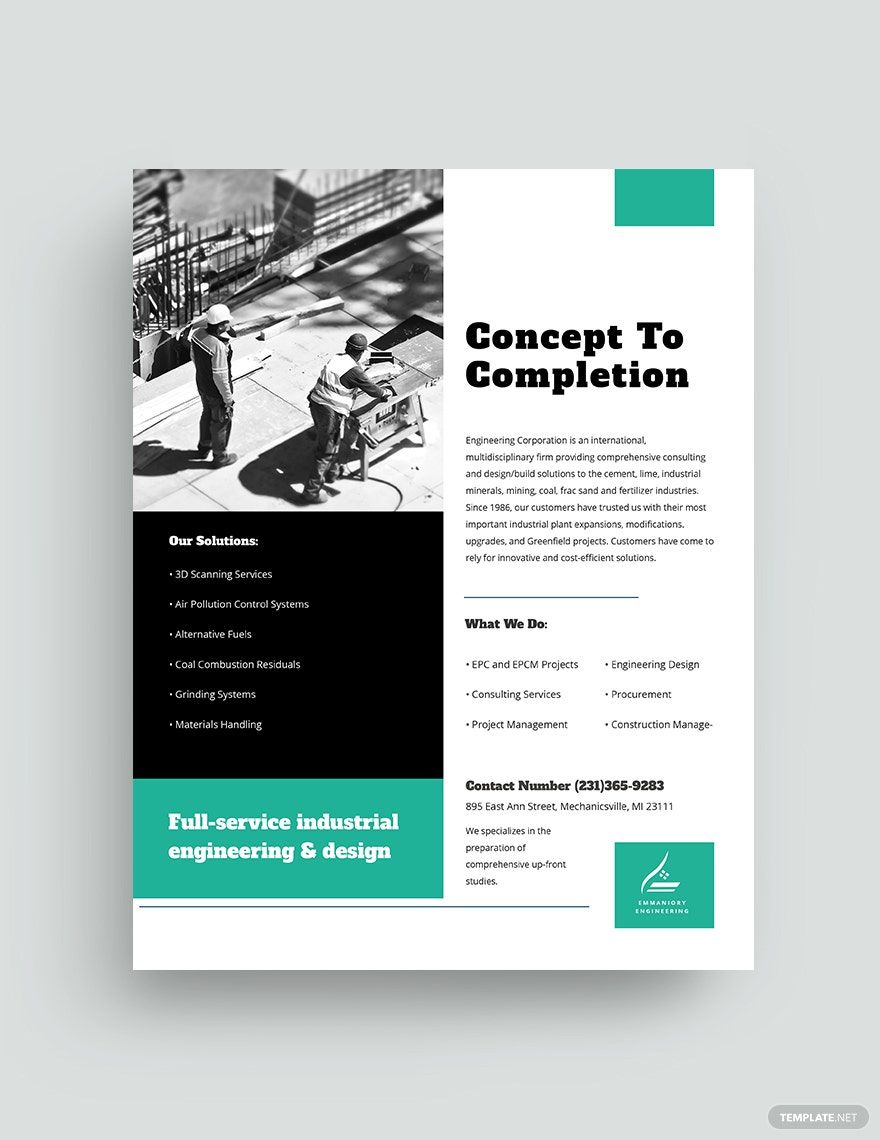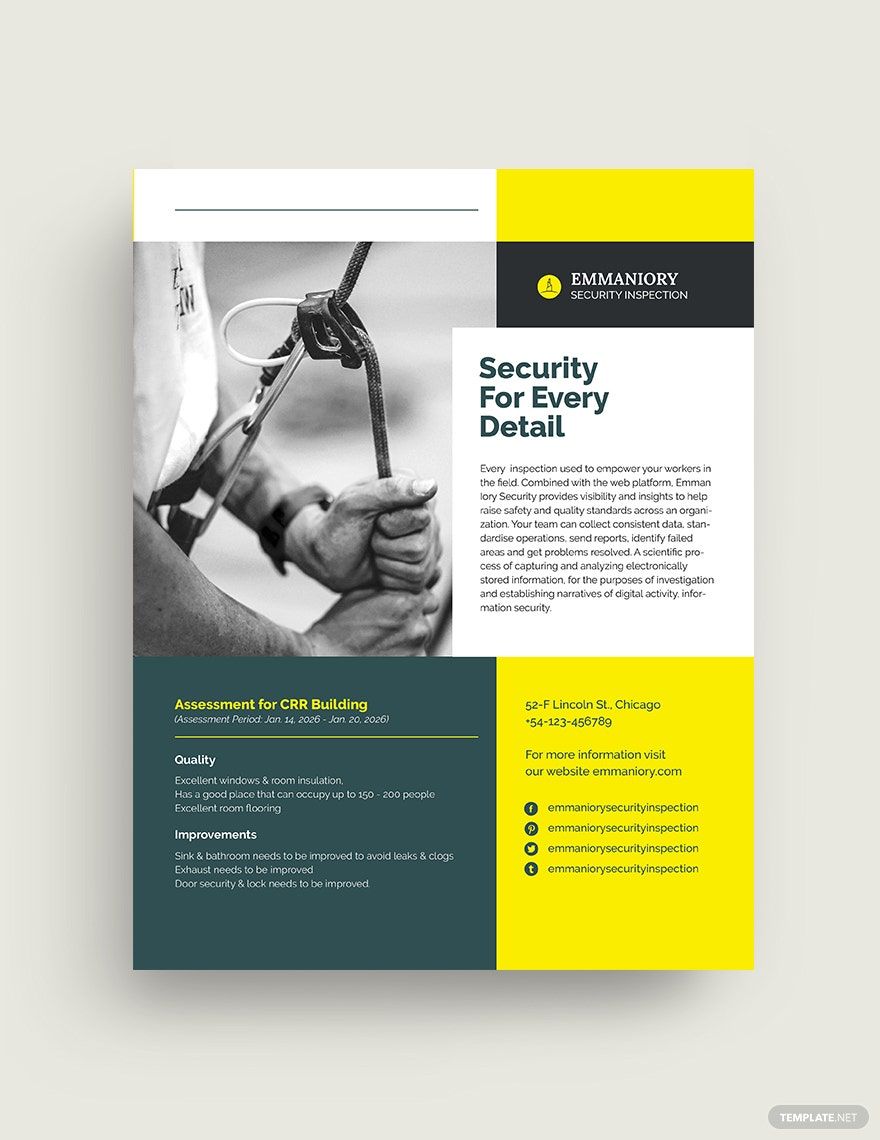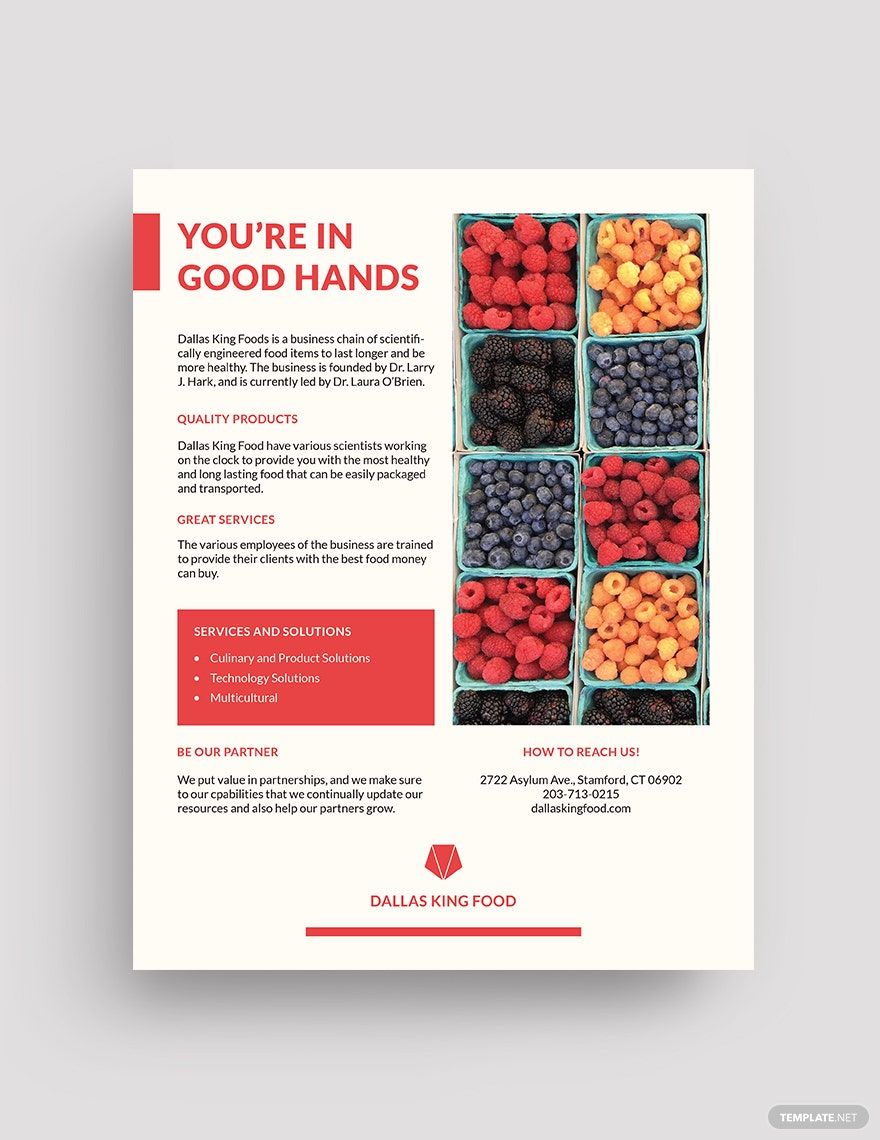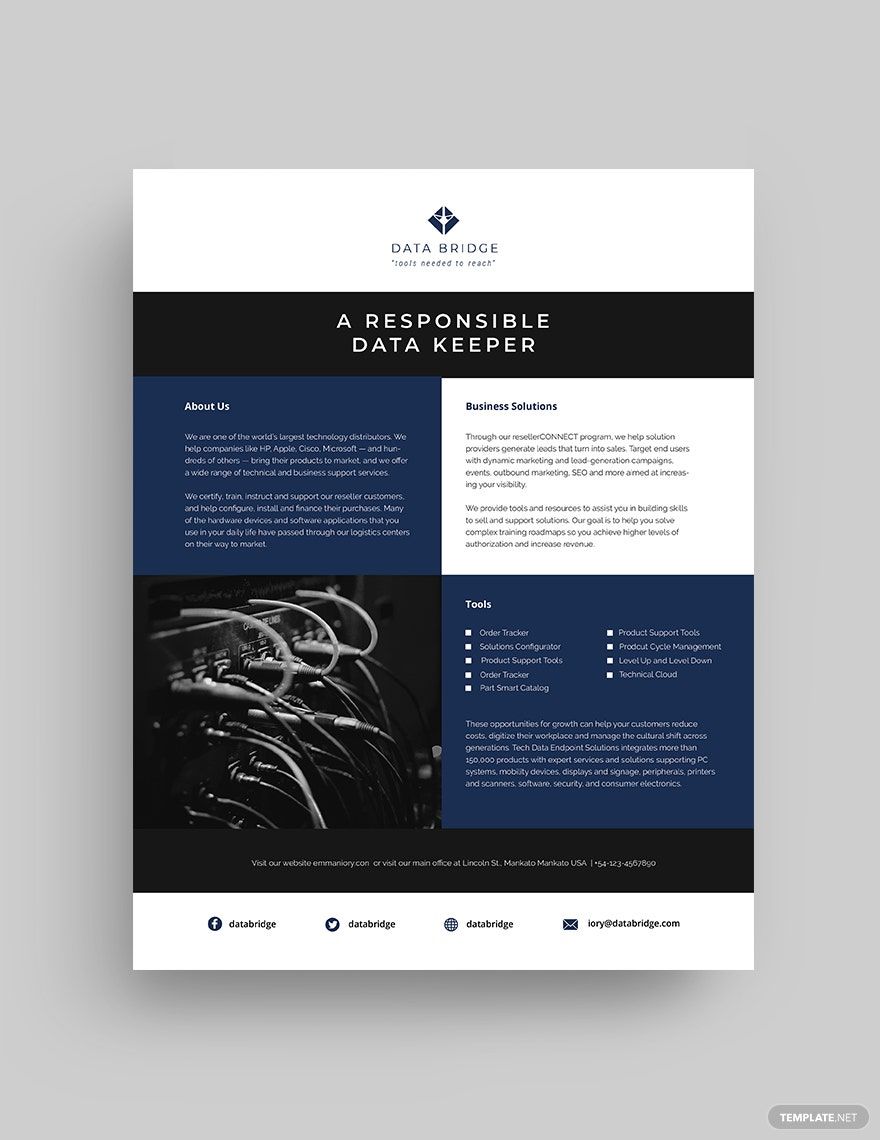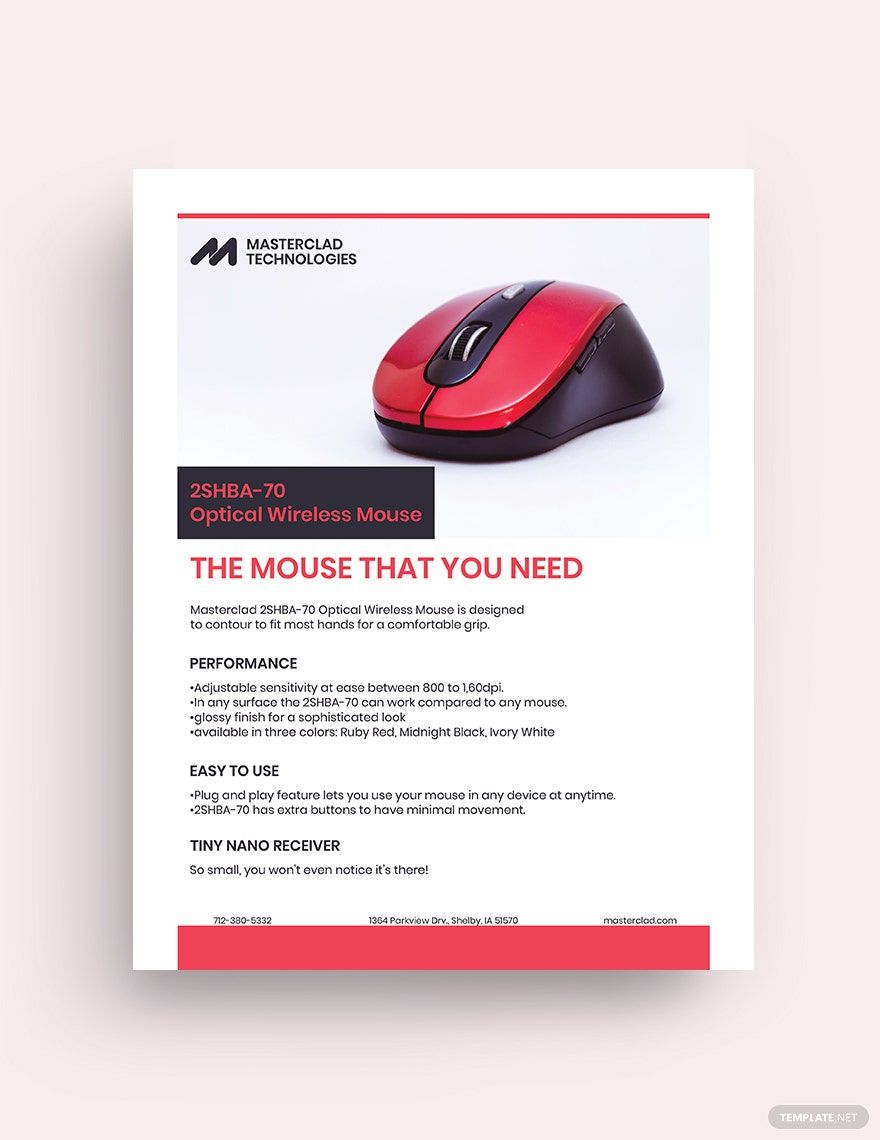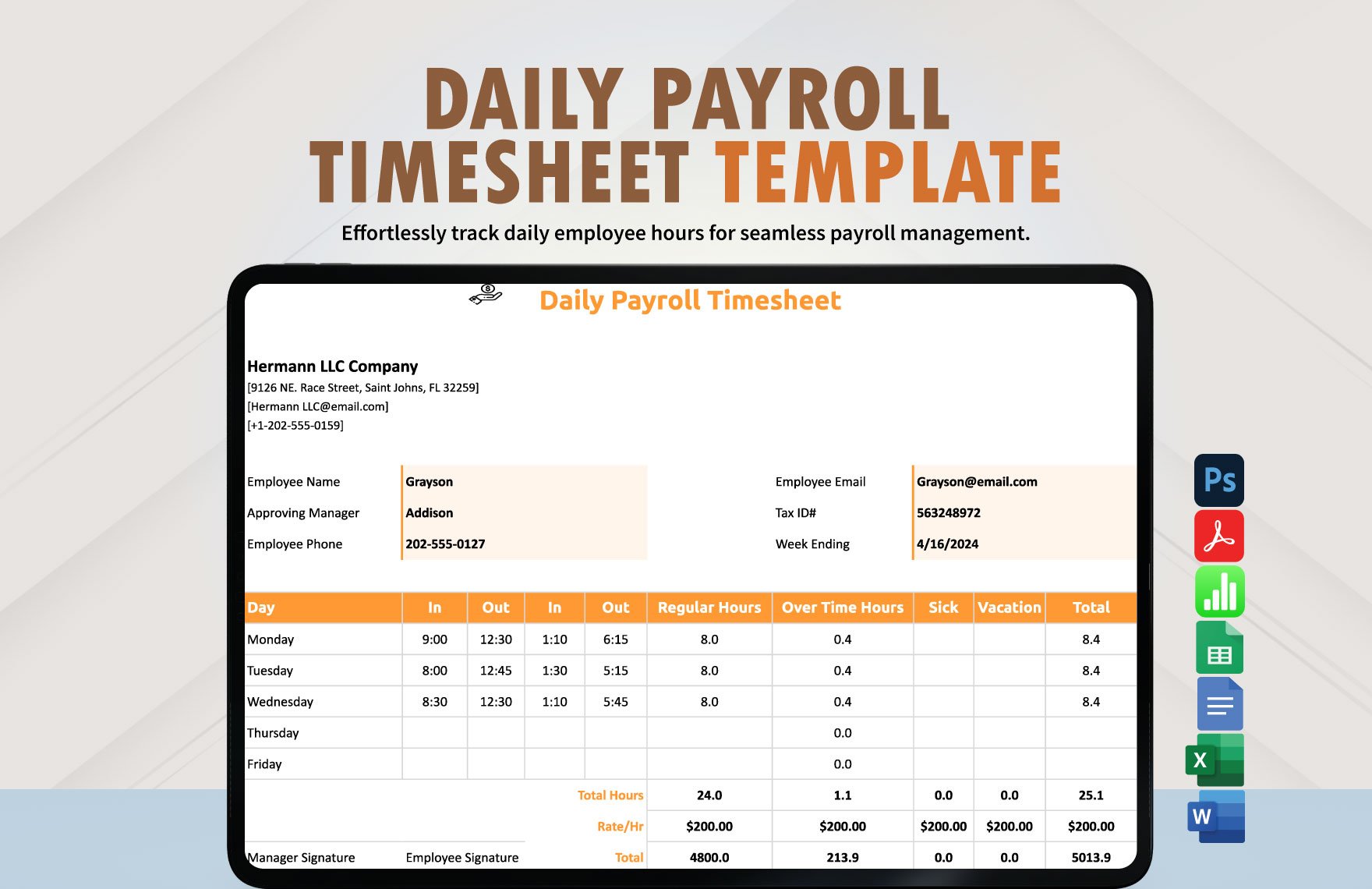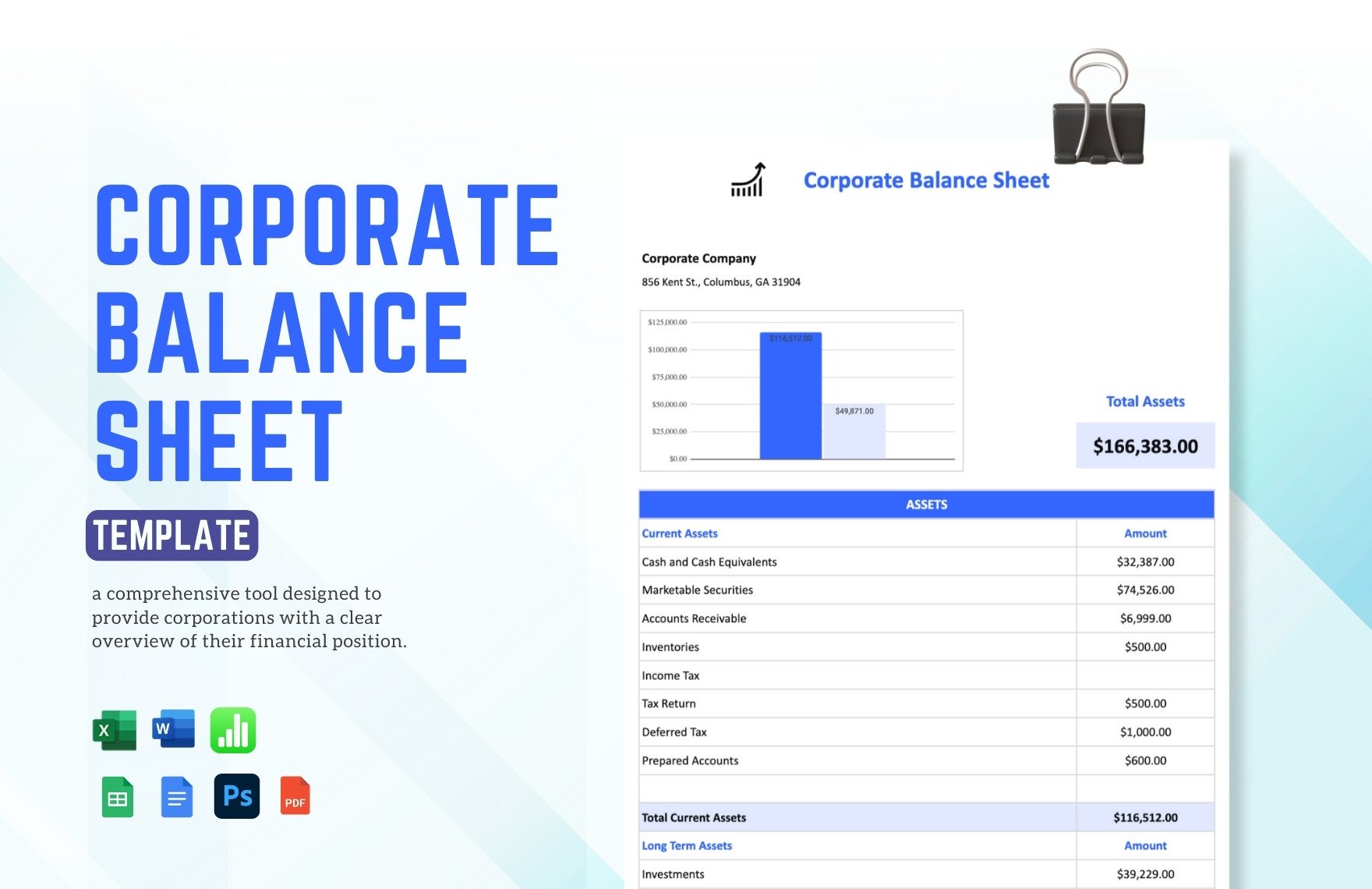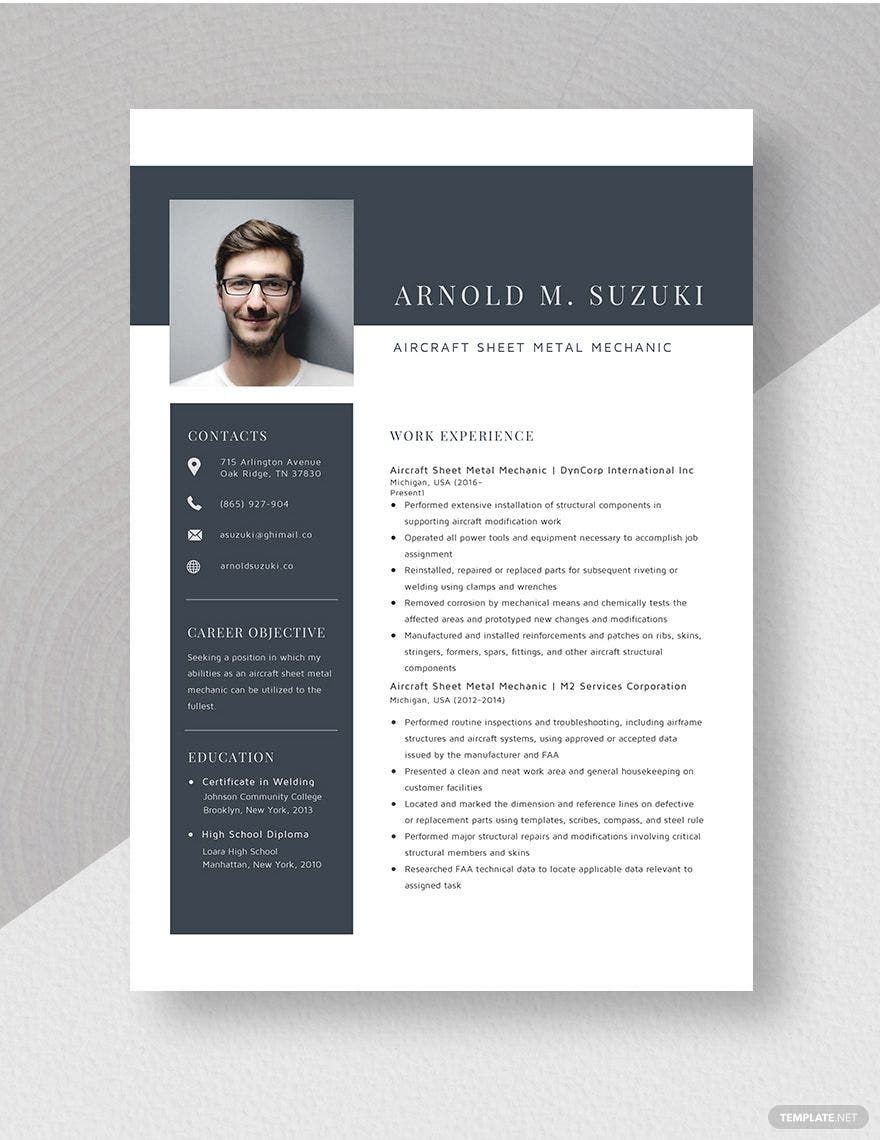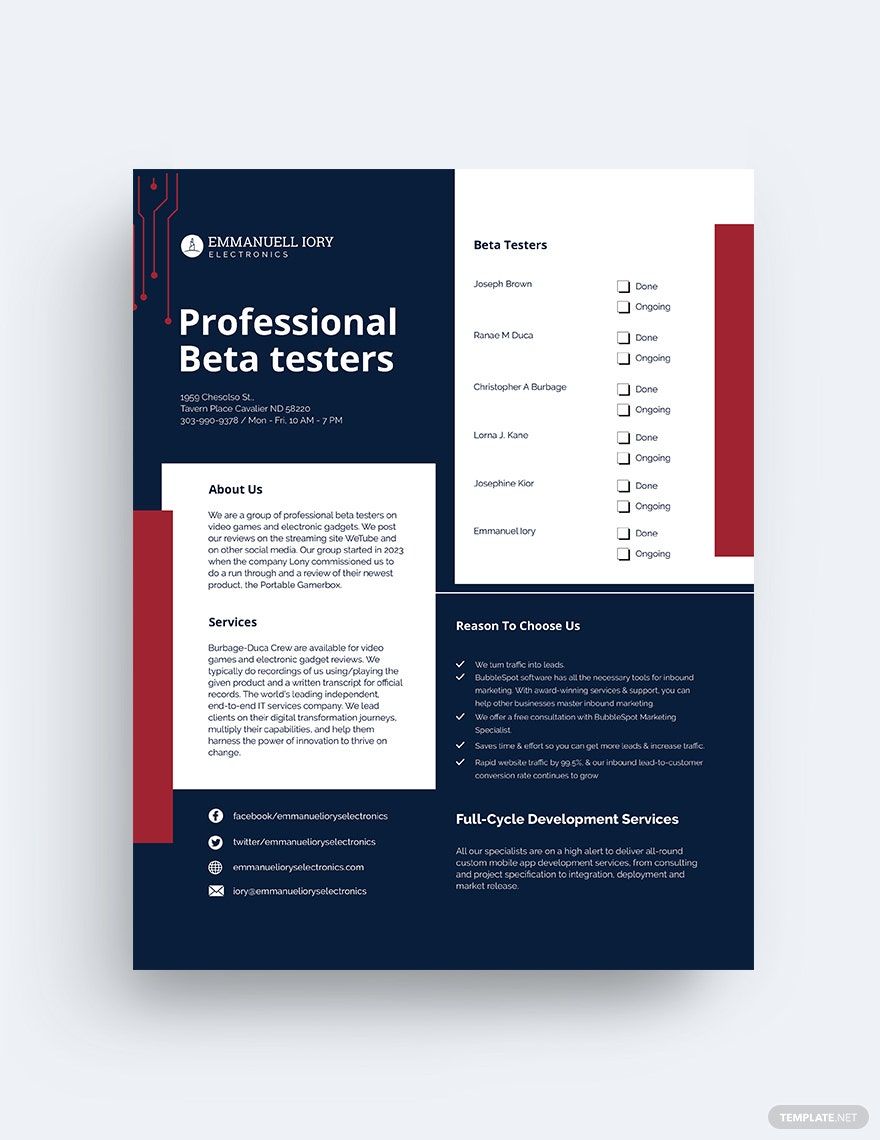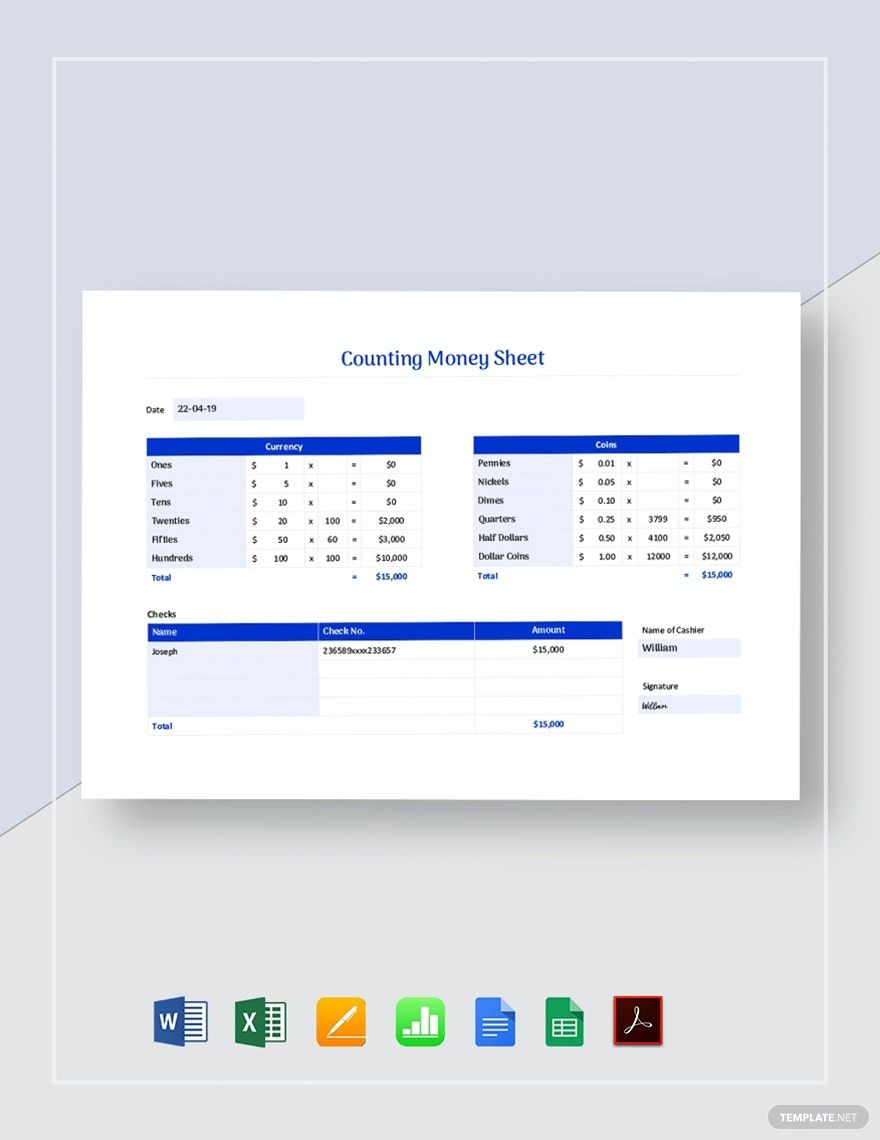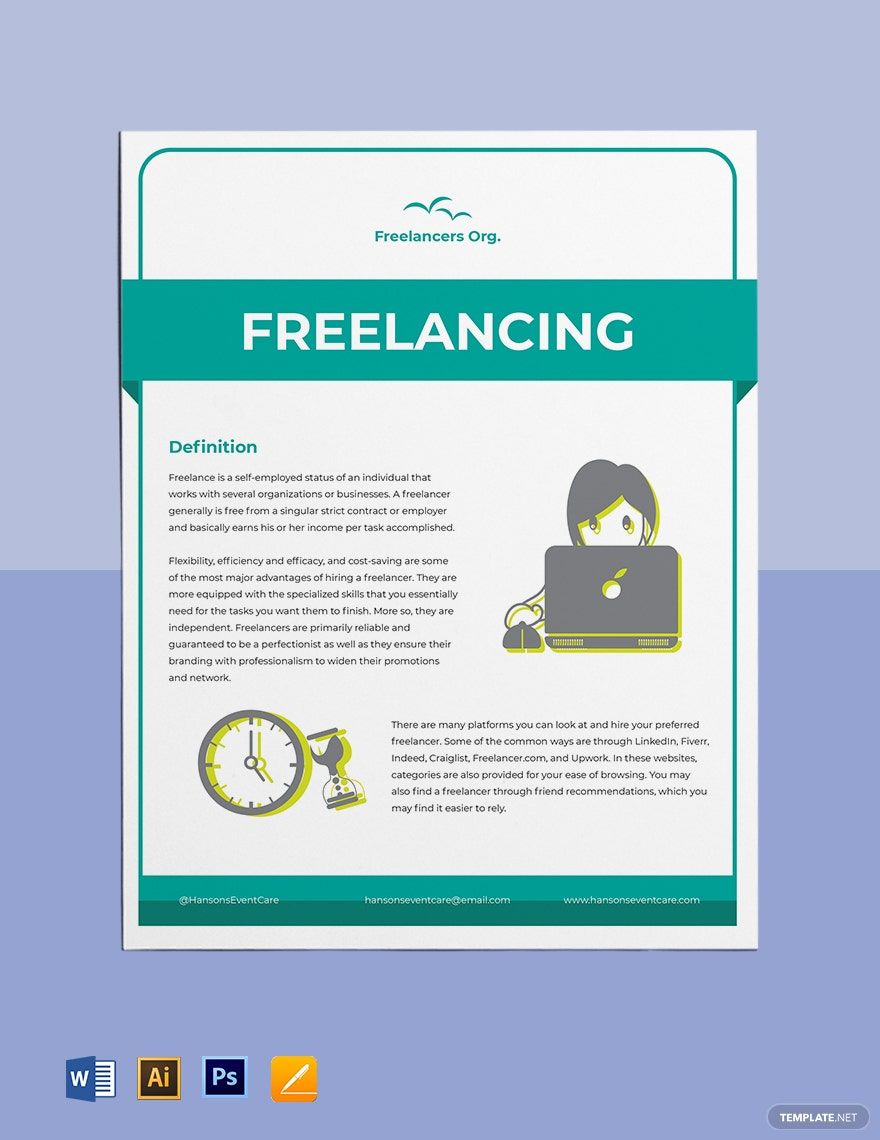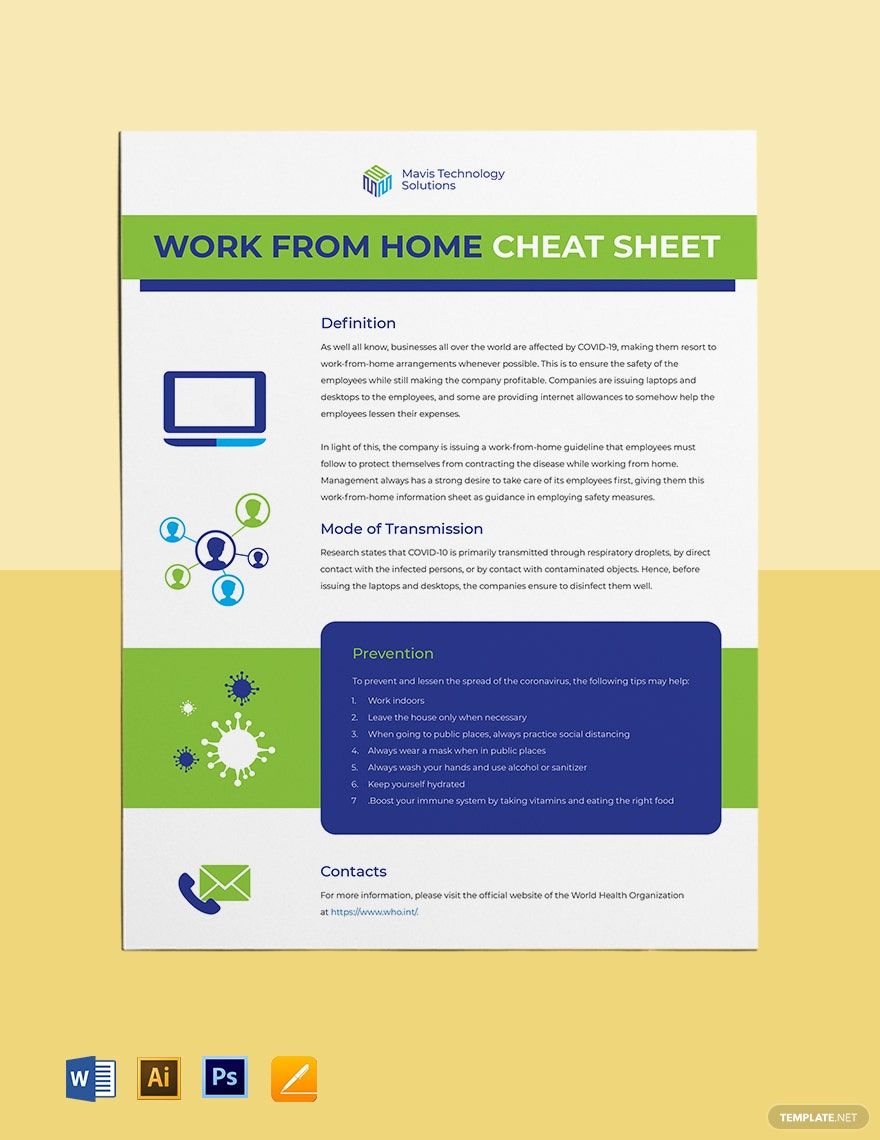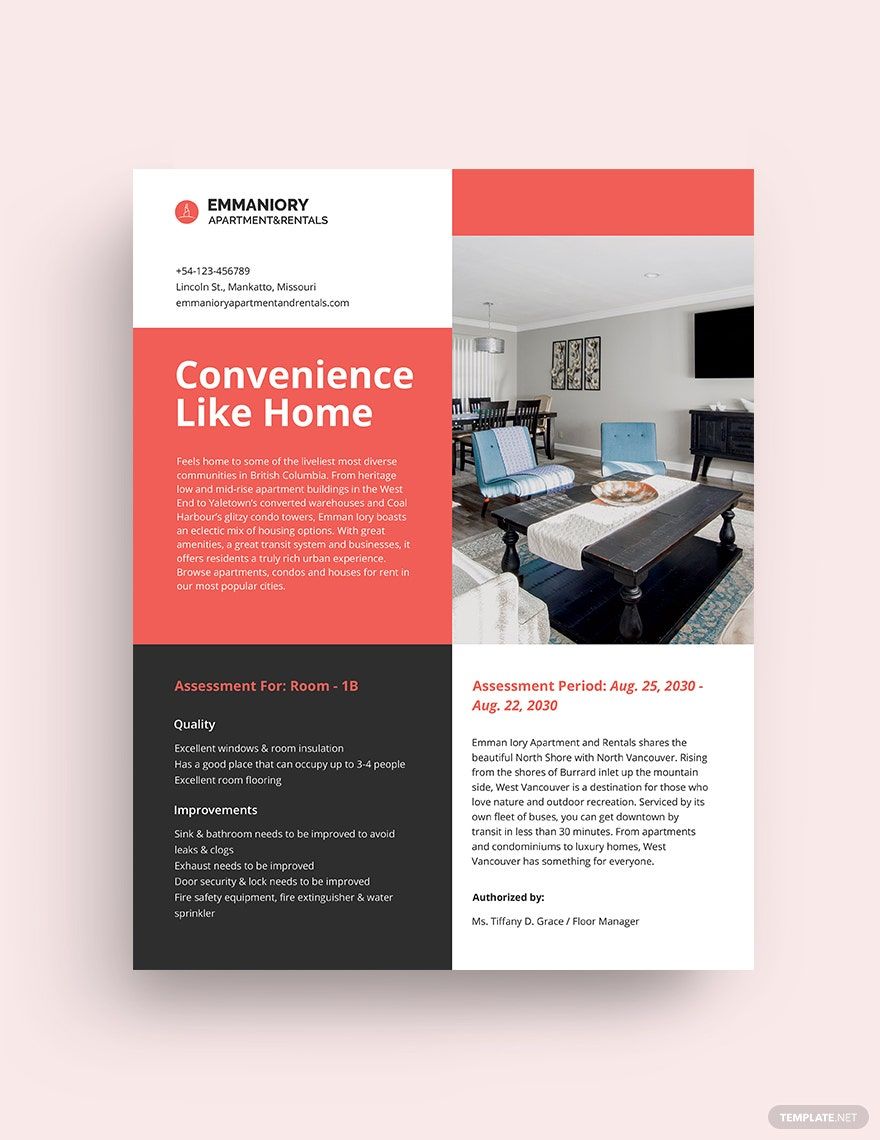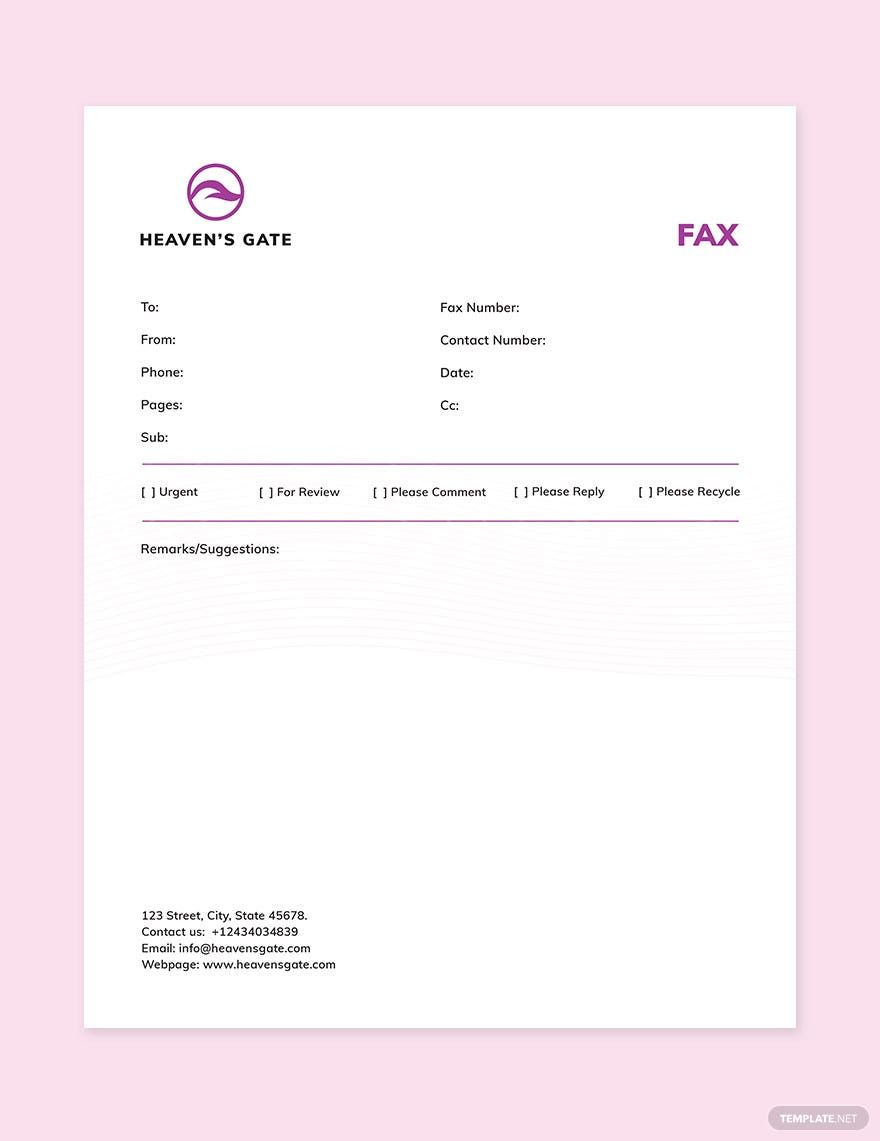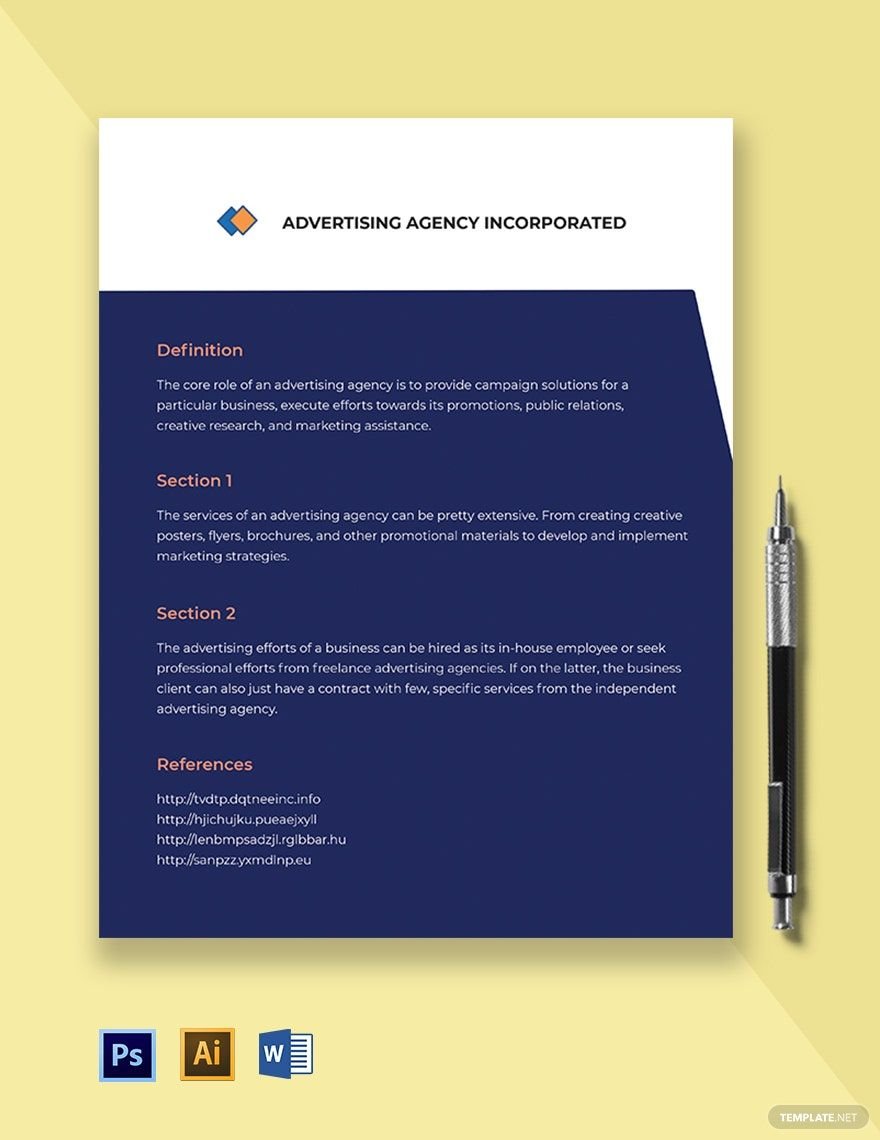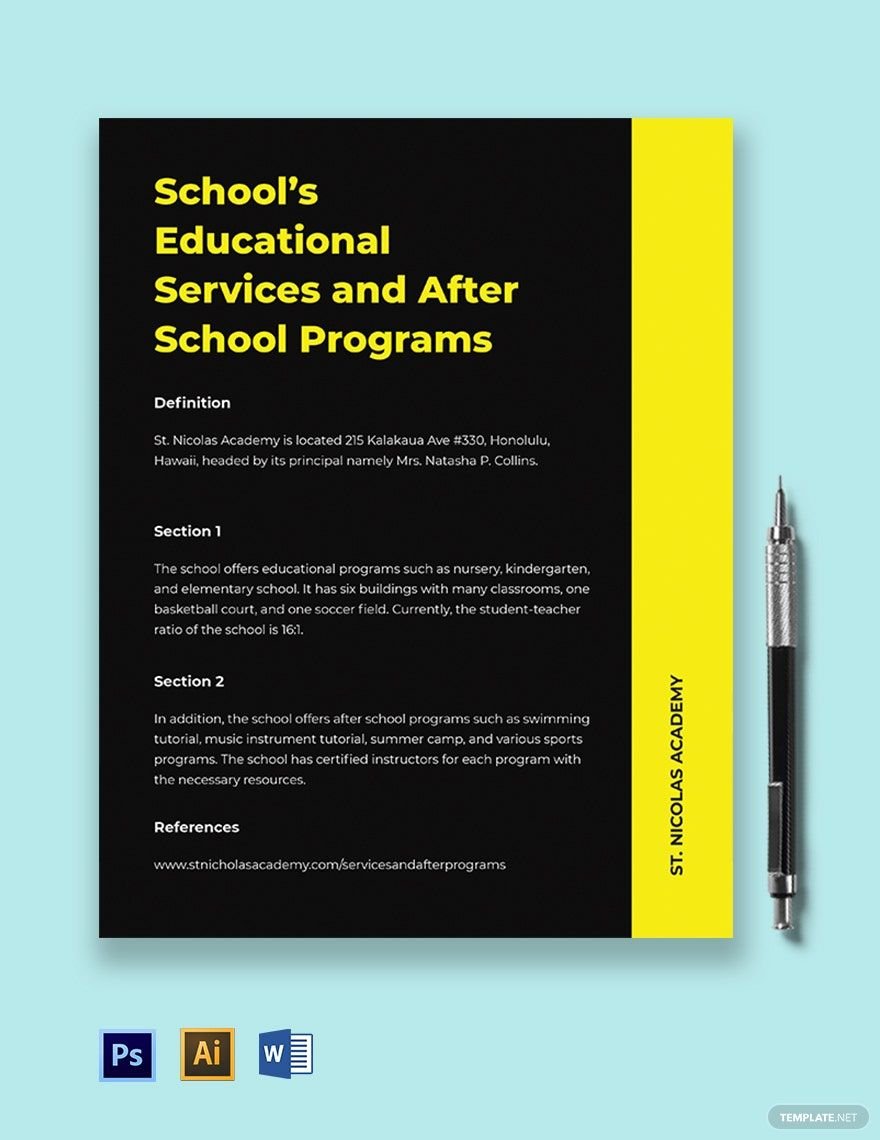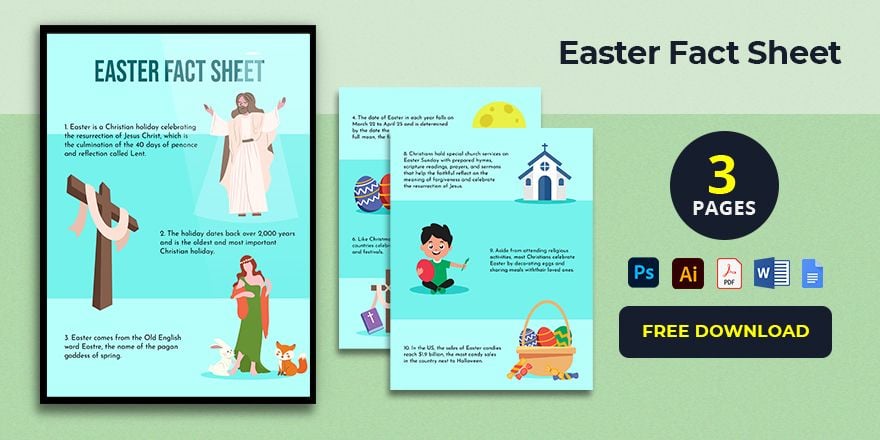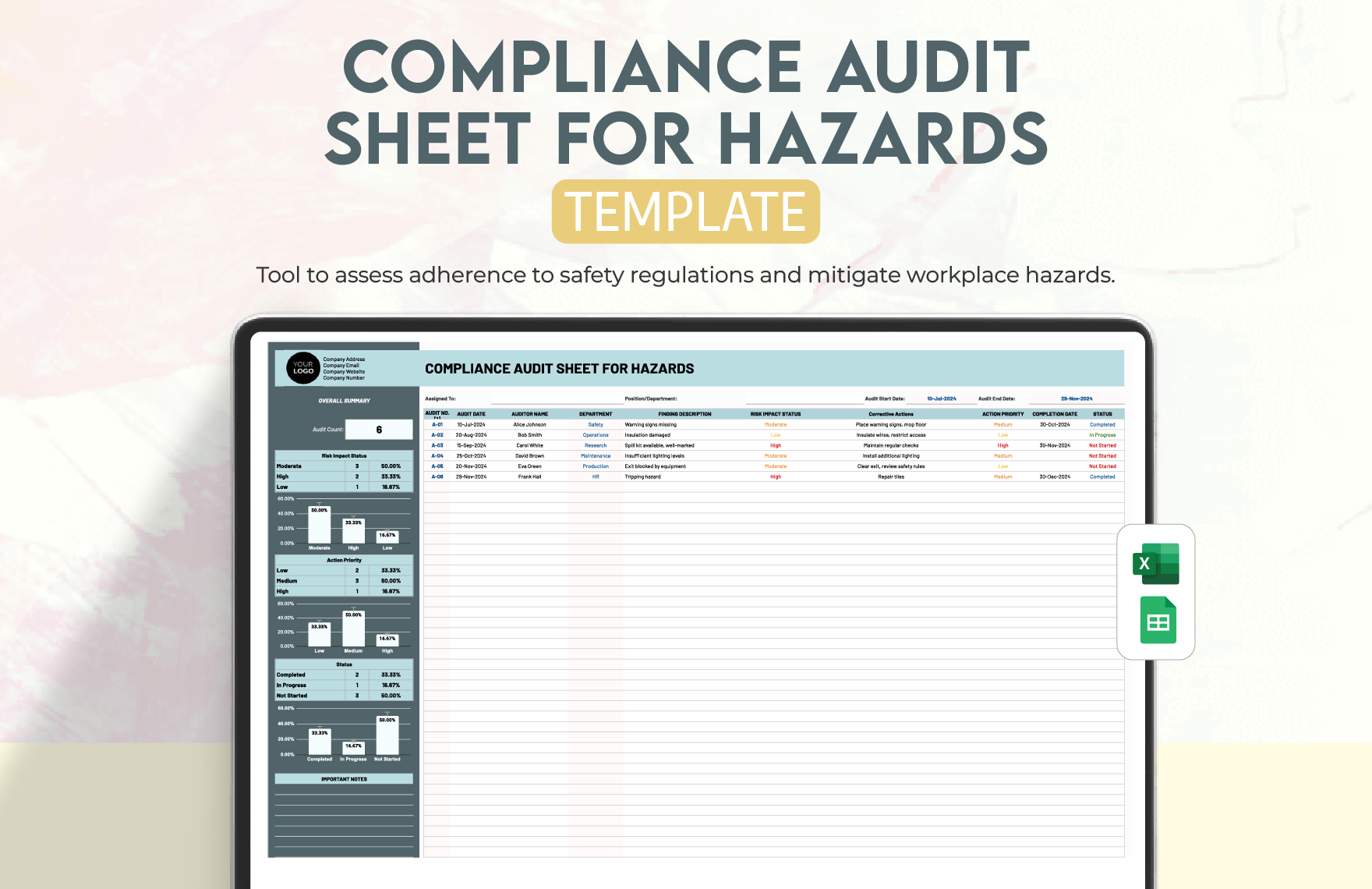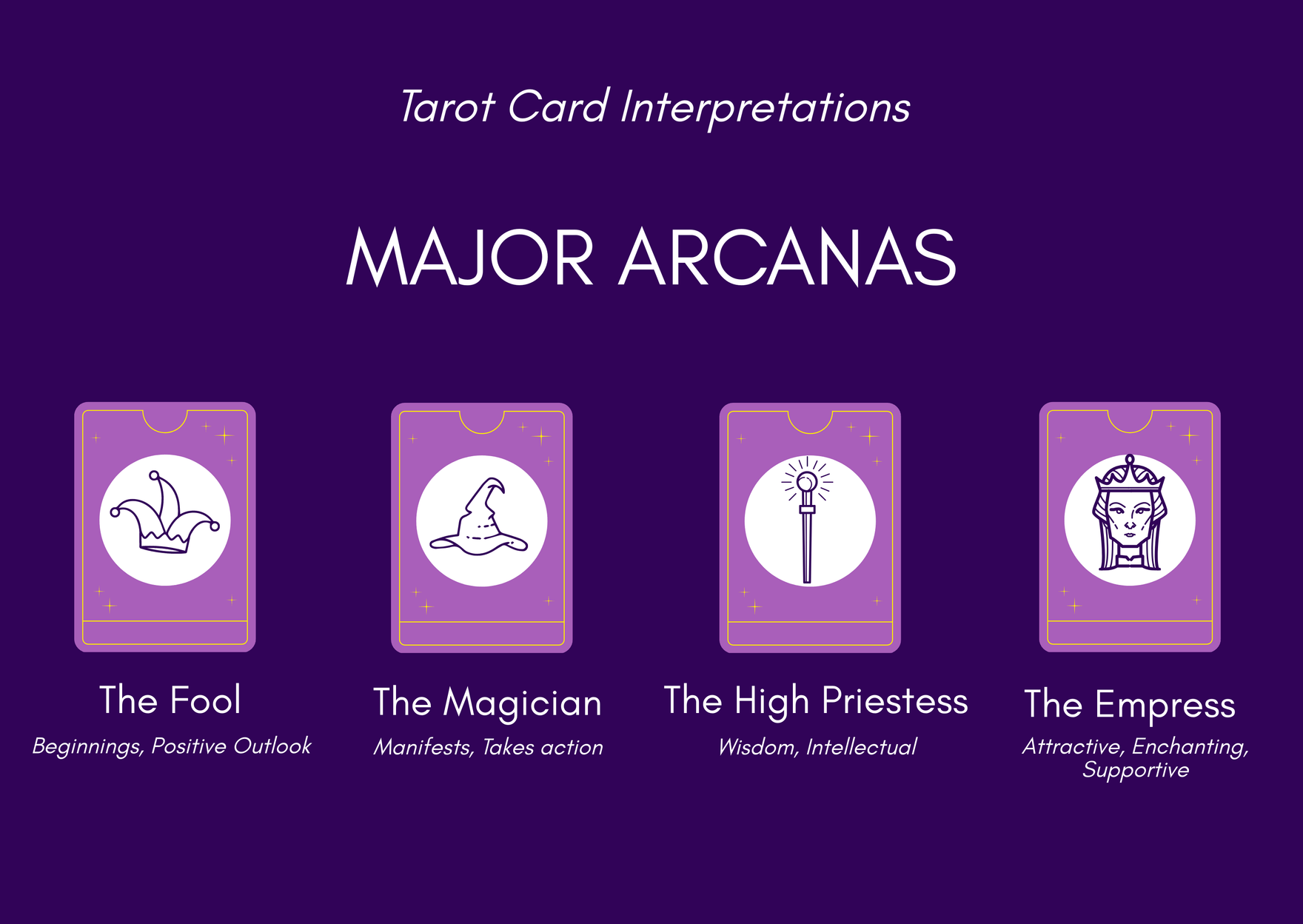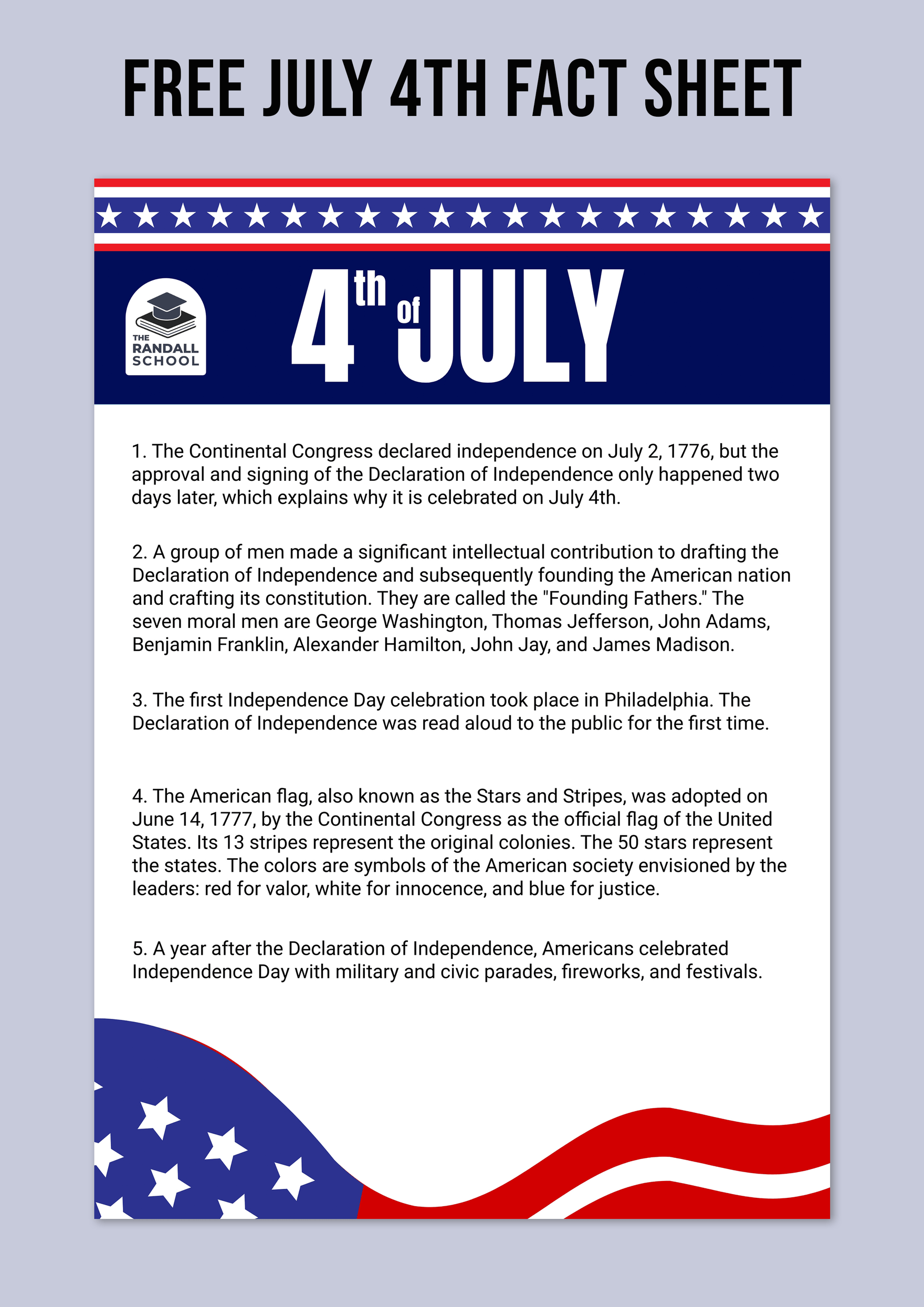On the hunt for easy-to-edit sheet templates to use for your official documentation? Well, you're in the right place! We've got you covered with a wide selection of Sheet Templates in Adobe Photoshop that you can use for any particular purpose. Do you want to have a clear tally of scores for every sport during a sport event? Then our Score Sheet Template is for you. We also have Training Sheets, Estimate Sheets, Evaluation Sheets, Medical Sheets, and so much more. All our templates are fully customizable; you can edit the templates to suit your preferred format, style, and purpose. Save time and create sheets efficiently with the help of our printable Sheet Templates. Download one in Adobe Photoshop format for free now!
How To Create A Sheet in PSD
A sheet caters solutions in storing and organising your data. It aids in locating and monitoring information stored in it because computer software specializing sheets affiliates with other software to have well-managed storage of data. It is evident in inventories, transactions, tracking, etc.
Store and organize your data with a sheet created in Adobe photoshop. Customize your data while storing and organizing it to emphasize or take note of important details. Get started now by following the steps below.
1. Identify the Type of Sheet
For what purpose are you making the sheet? Is it to organize a price list, a contact list, or you’re going to need it for sign up? You would know what type of sheet you will make by the presented need. Define the needs and the data that needs to be stored and organized. Sort all these things out to be organized from the get-go.
2. Acquire Information
The next thing to do is to work on the data collection. Determining the type of sheet gives you the idea of the data or information you need to collect. Come up with the correct and complete list of data you need to store and organize in the sheet. Maintain organized in your data collection to avoid mixing data from different categories and adding irrelevant information.
3. Structure the Sheet
To start storing and organizing your data, construct a sheet in adobe photoshop. If you are to create a contact sheet, photoshop has a contact sheet template found by clicking file, automate, and contact sheet II. Then you can start uploading images and editing the sheet using the tools in photoshop. To escape this process, you can always download or use a sheet template so you can directly go to storing and organizing your data instead of making one from scratch. Find the right fit for your needs by browsing in these sheet templates professionally made by template.net for you. Get one for free now and enjoy the suggestive contents you can easily edit in Adobe photoshop plus a beautiful incorporated design, making it print-ready, truly smarter, and faster.
4. Store Information to the Sheet
Input the data you’ve collected. Place them to their appropriate cells in the sheet. Make sure to preserve their correctness and completeness so you won't log in the wrong, unreliable information. And after appropriating your sheet with text details, appropriate it now with a design. Adjust fonts, colors, and images using photoshop elements. Add official marks to your sheet, such as your business logo, to make it authentic. Keep your sheet design appropriate with the type of sheet you are making so it won't ruin your data storage and organization.
5. Prepare for Usage
Save your file in psd format. Print your sign-in sheets and other sheets and use it as an official document for your business transactions, events, etc. Discover more sheets you can use for your personal and any need here at template.net.