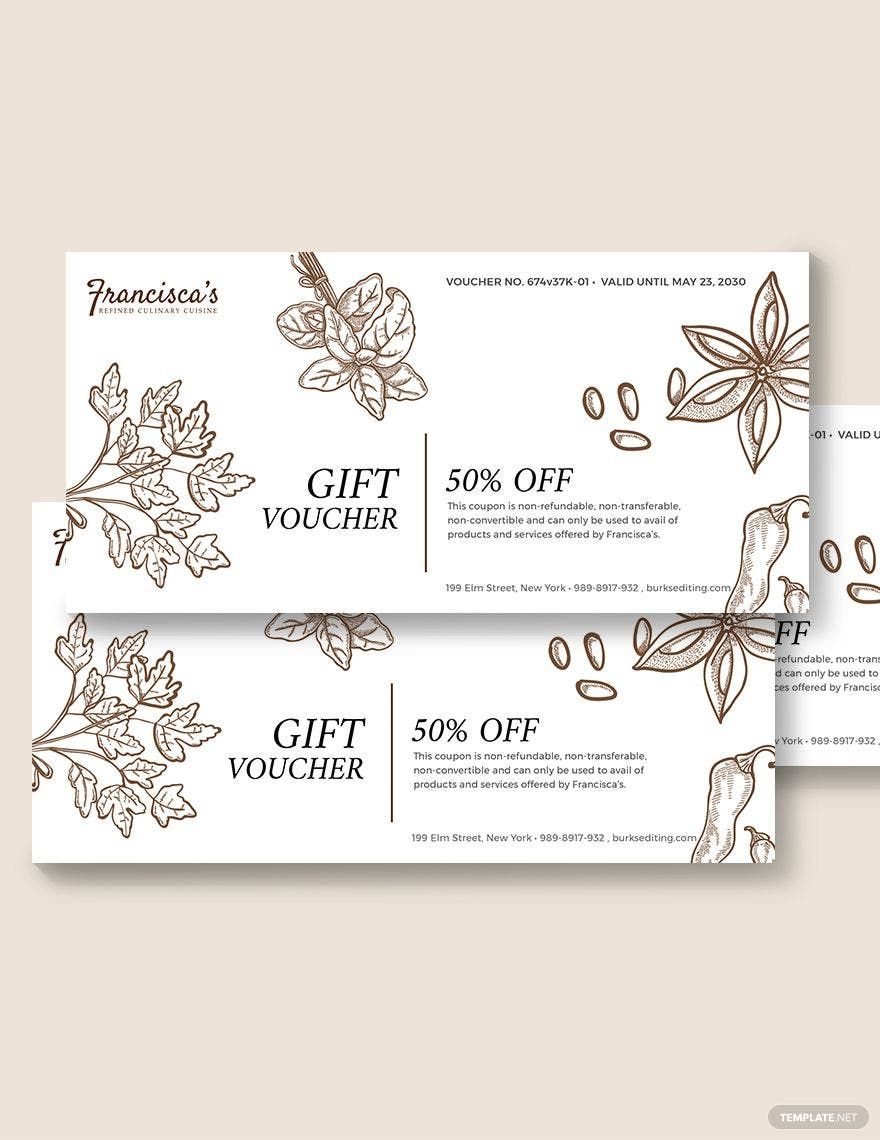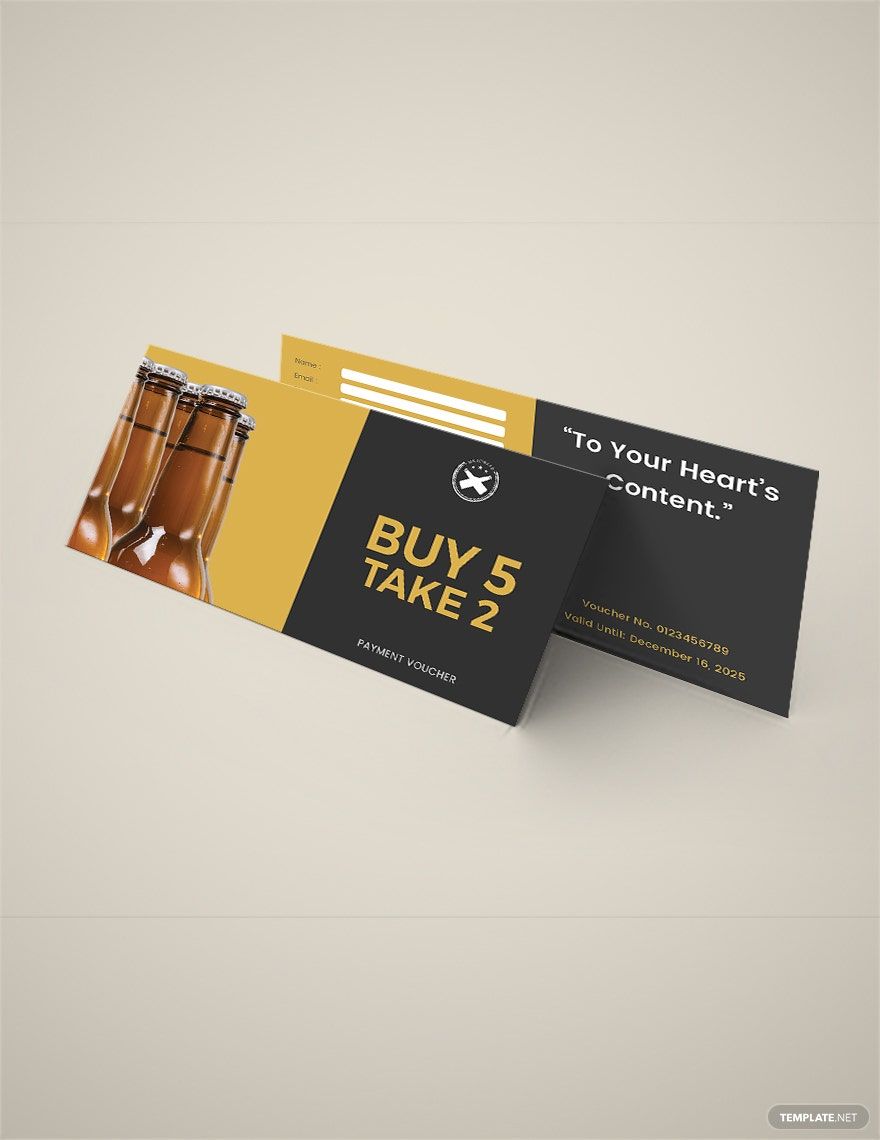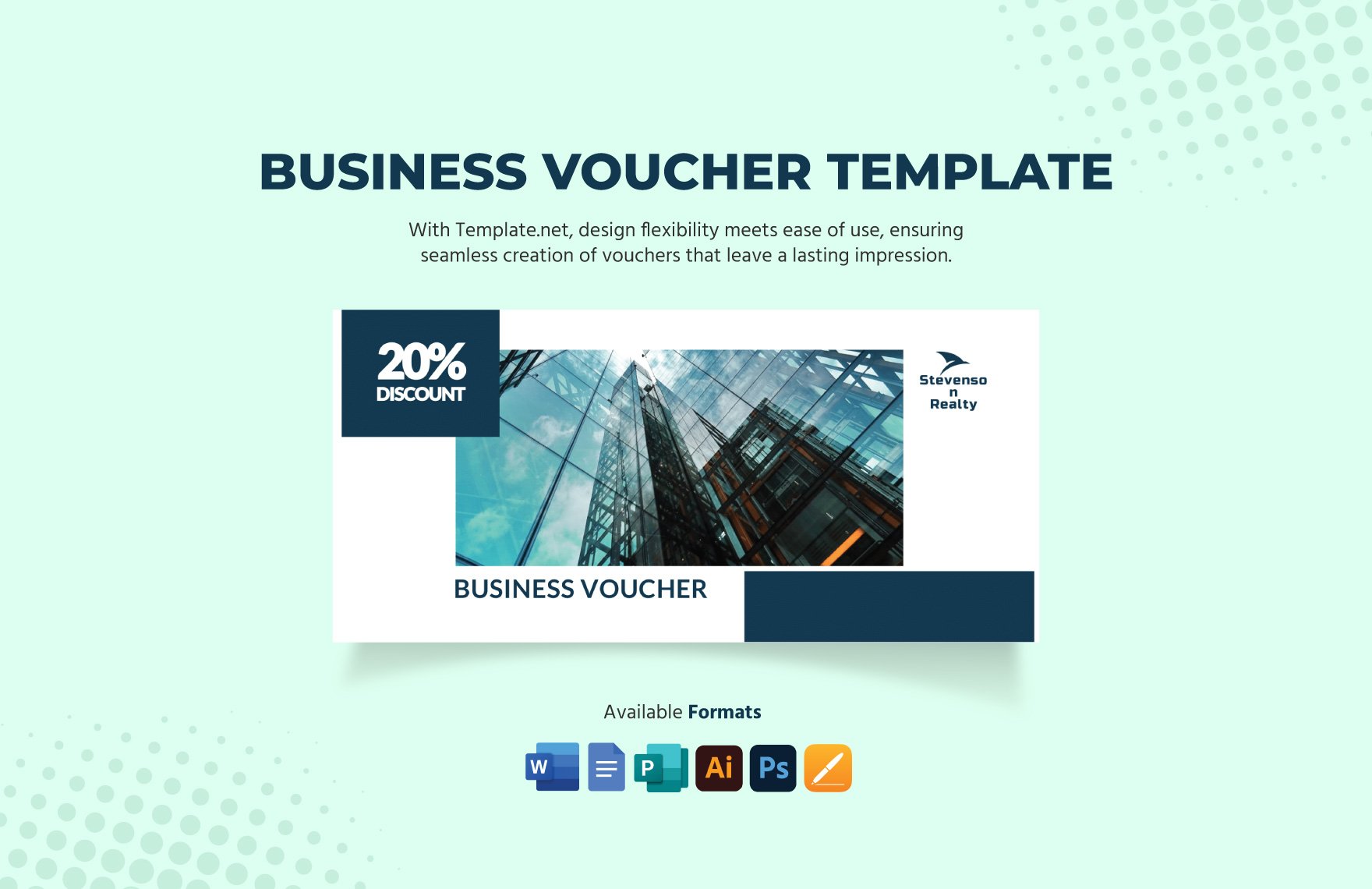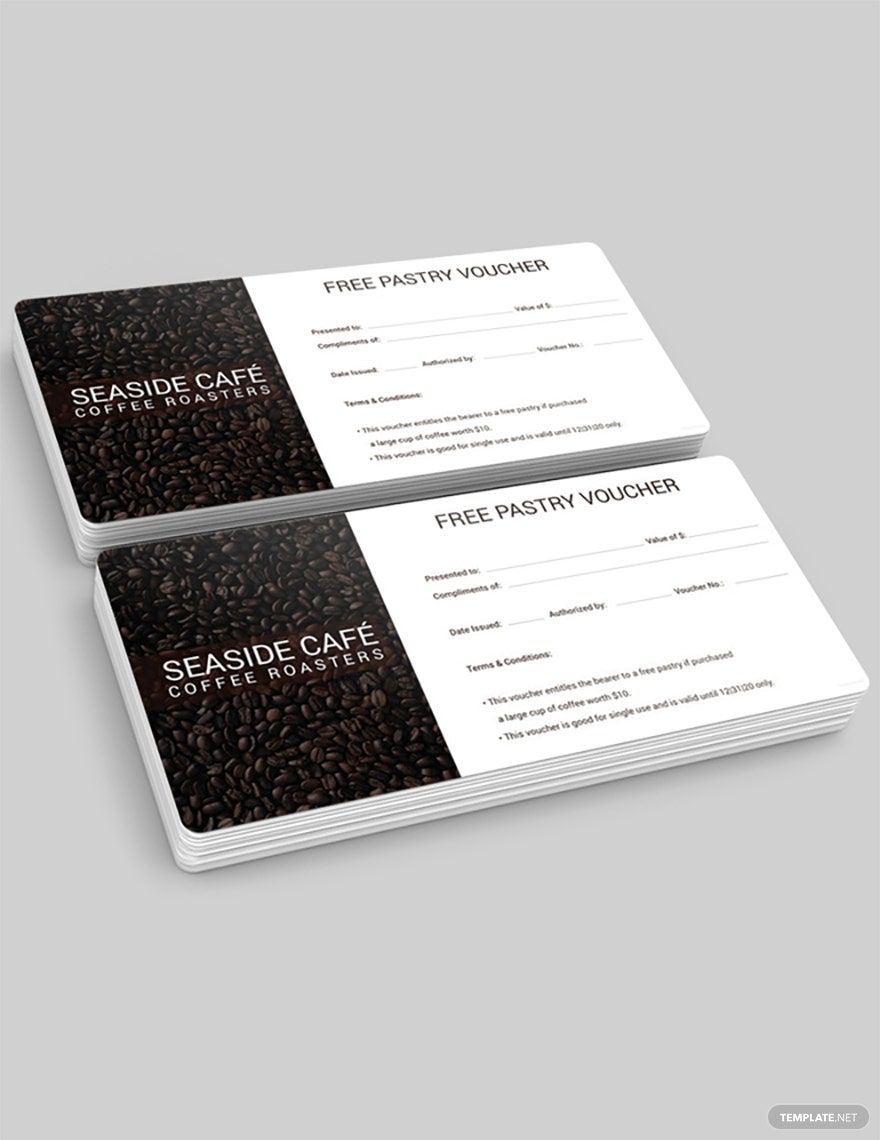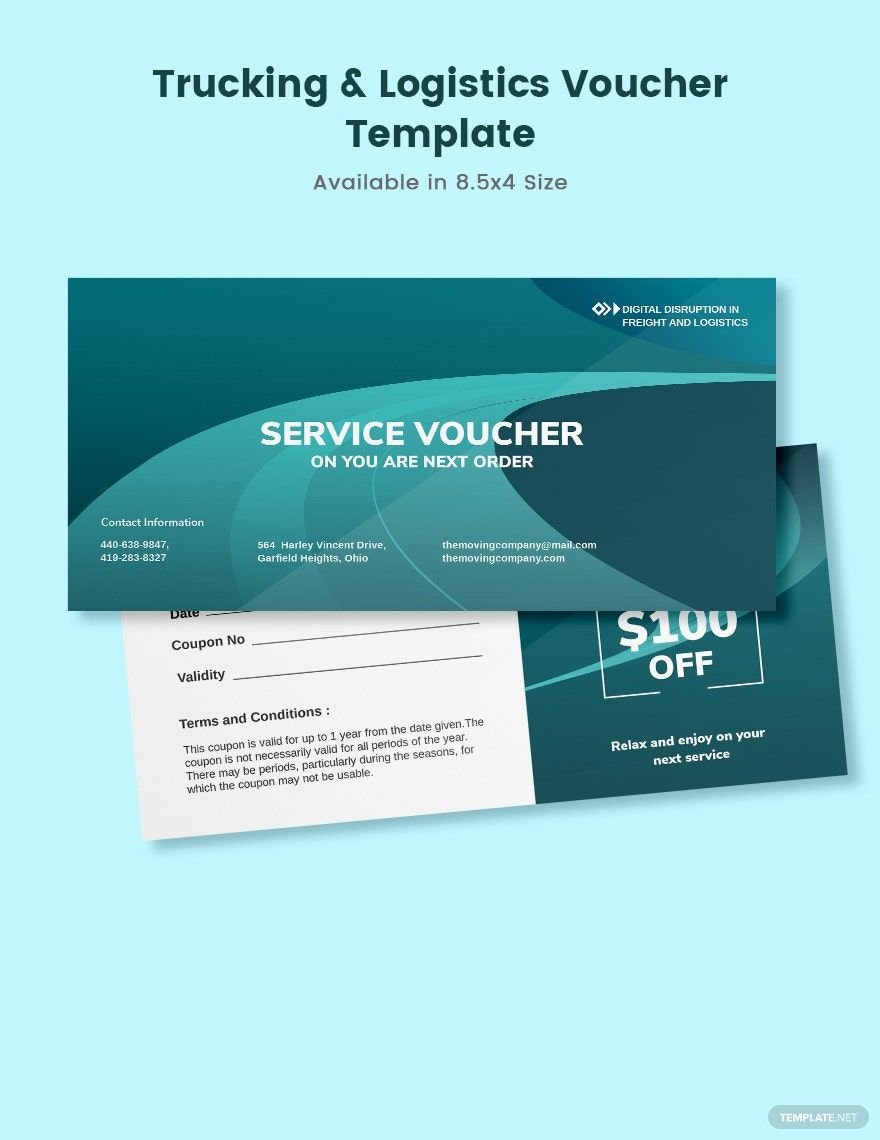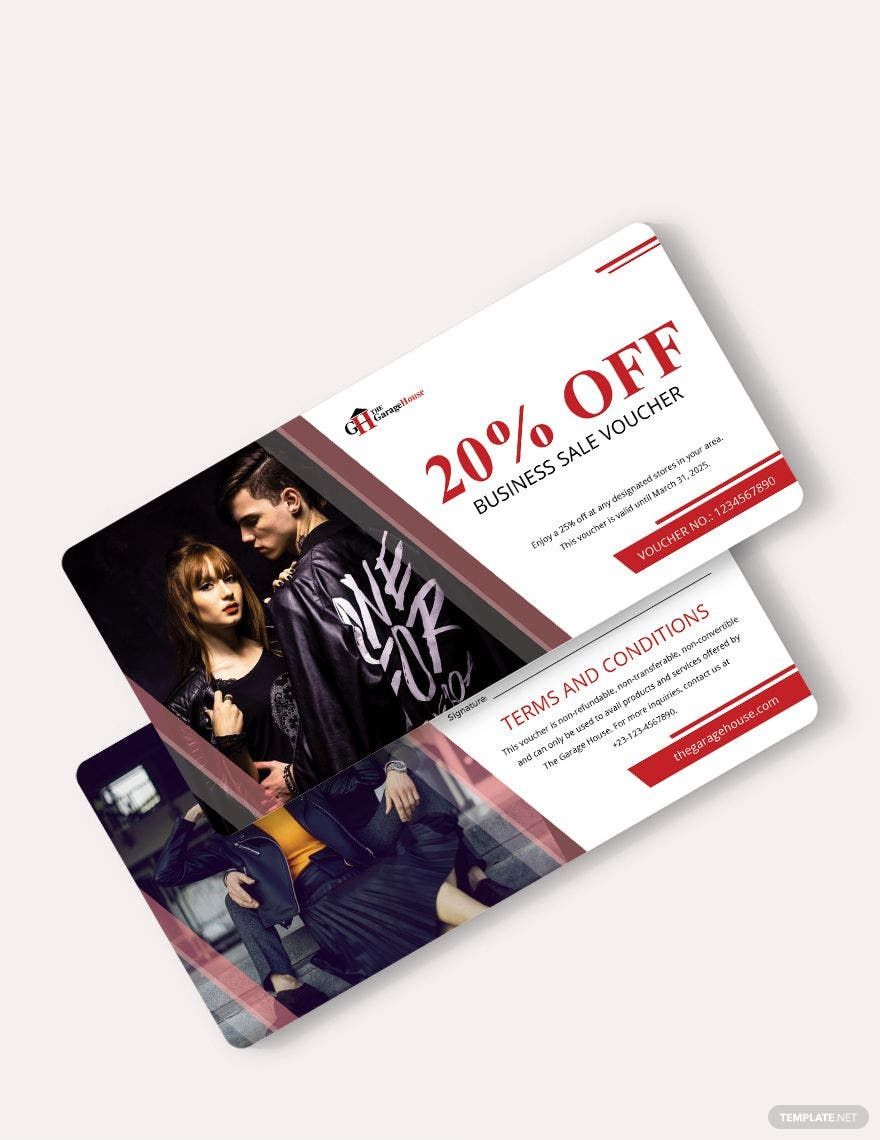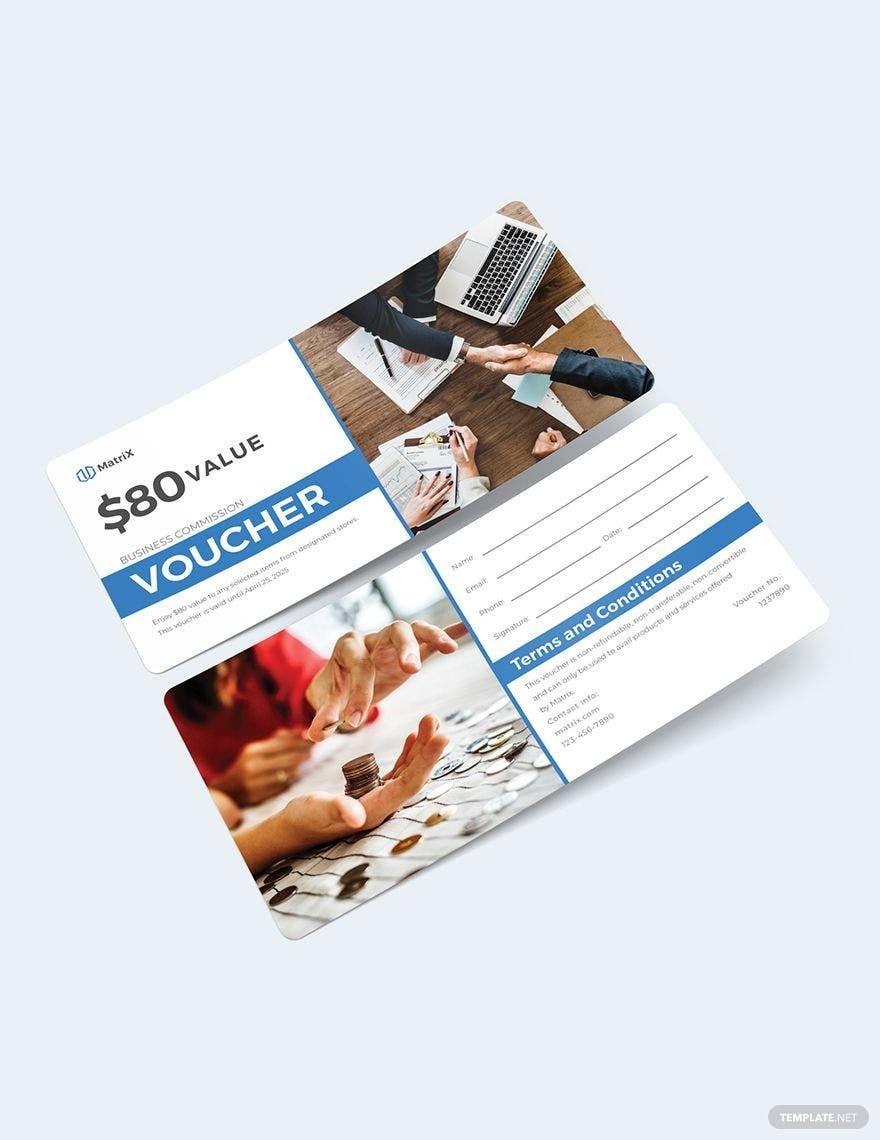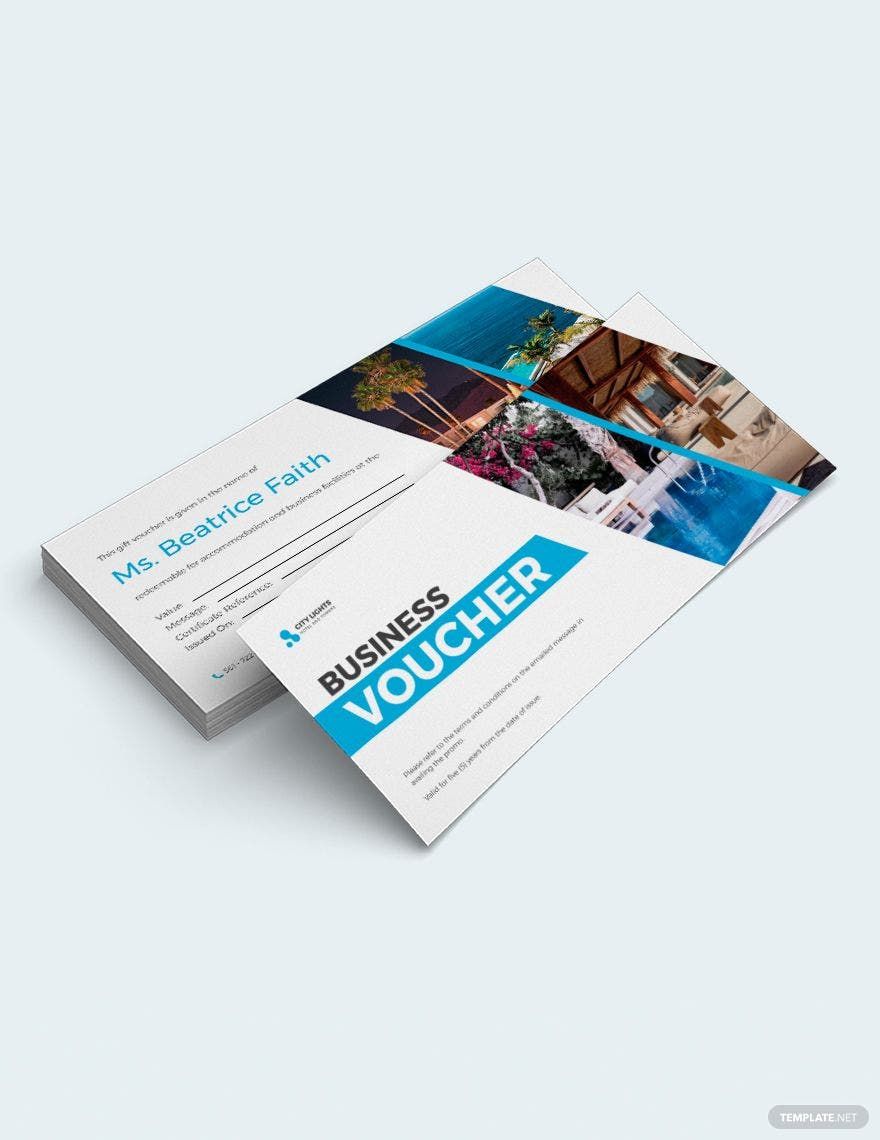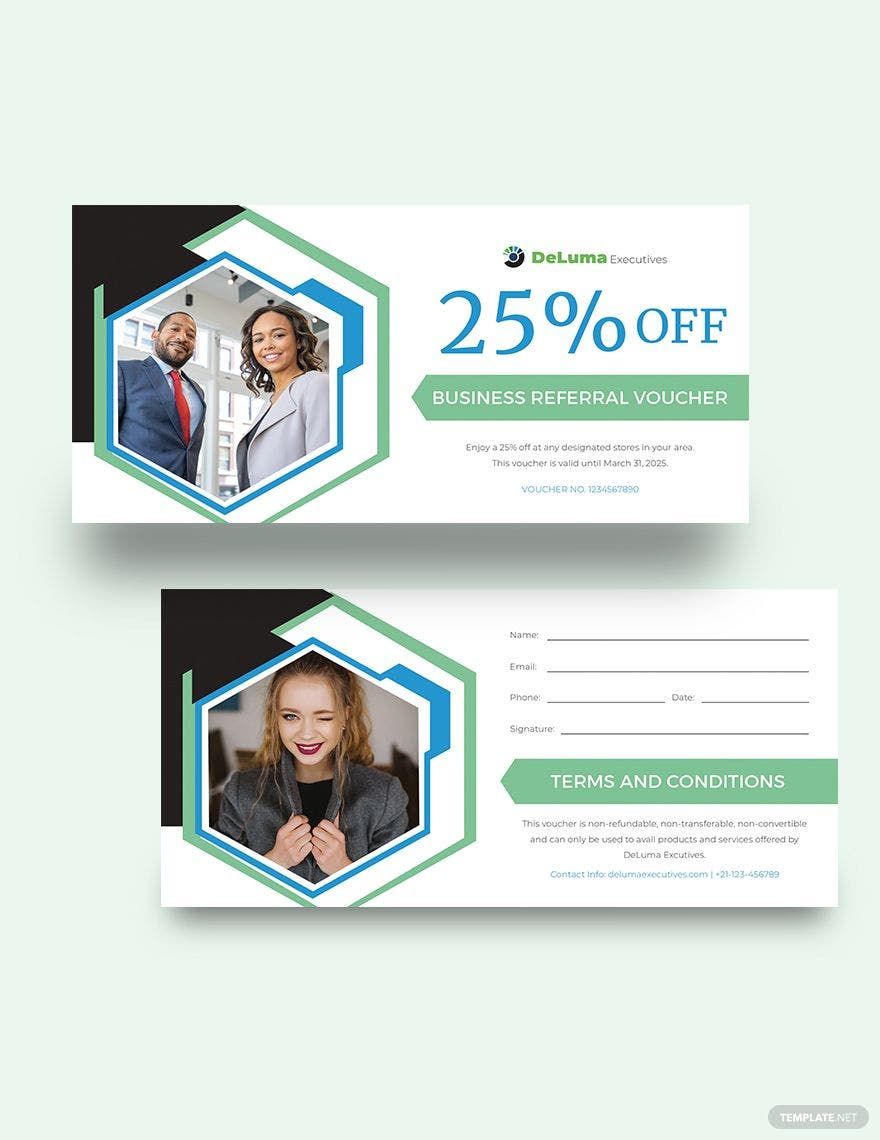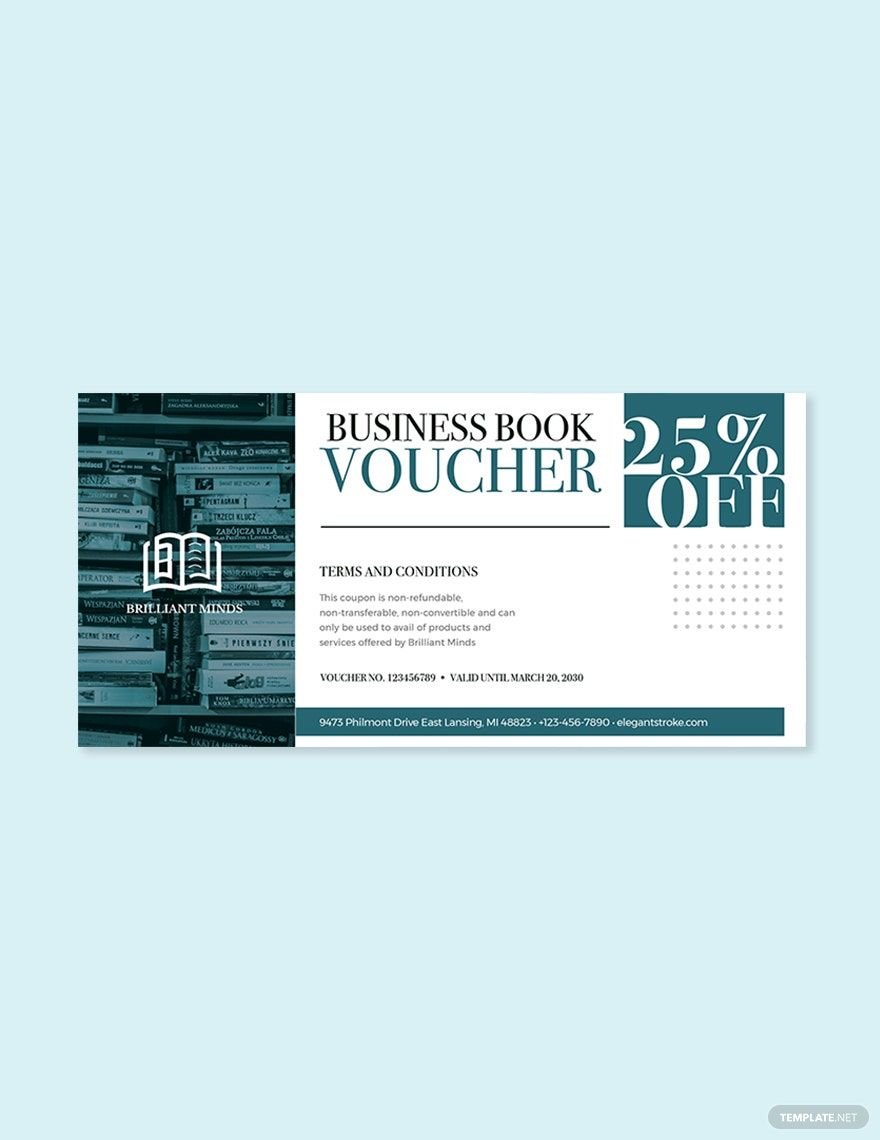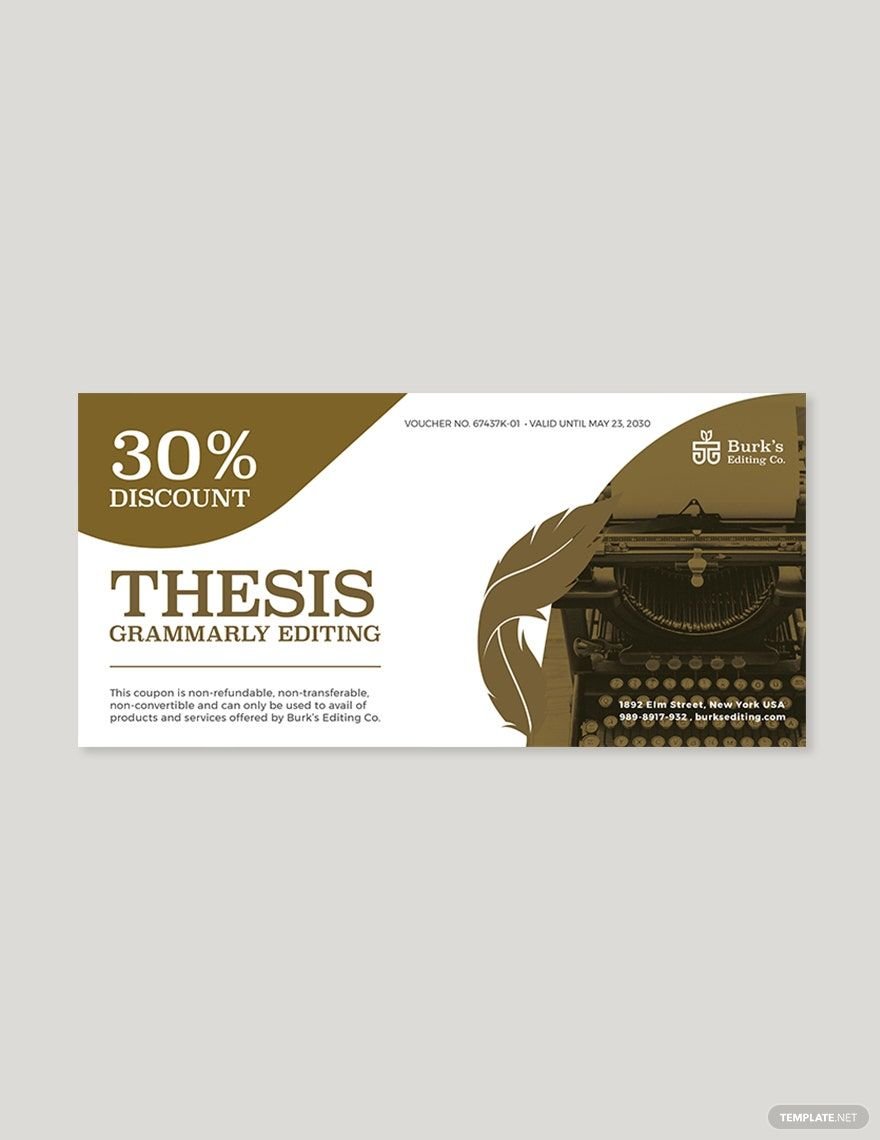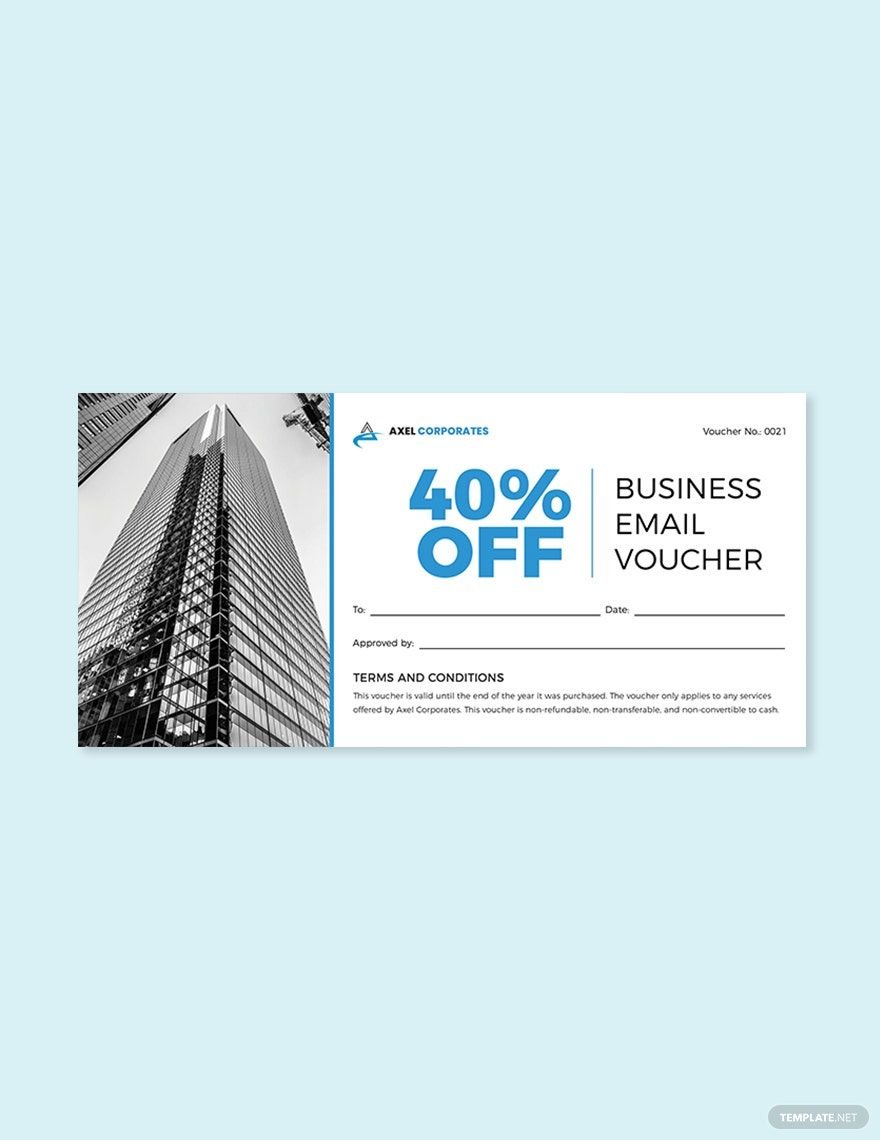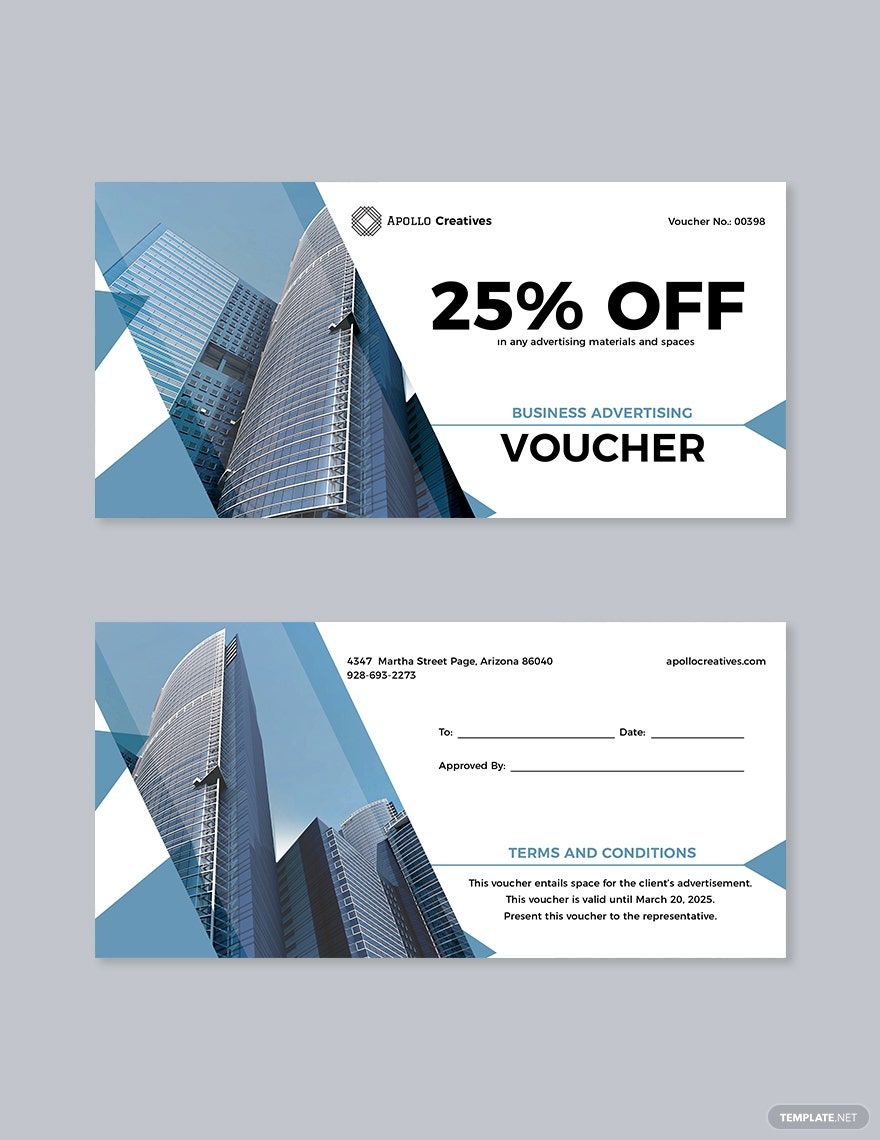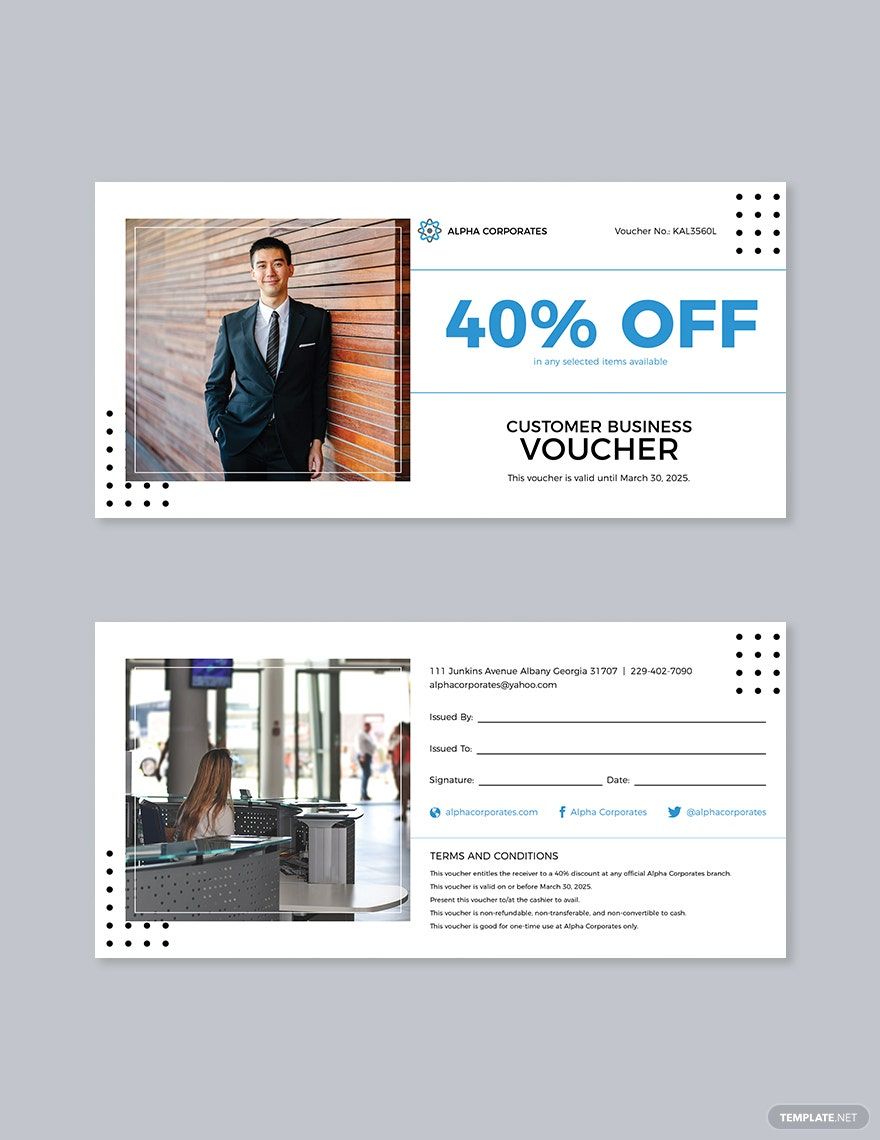No idea how and where to start designing your business vouchers? Then, you should definitely use our free Ready-Made Business Templates. Easily customizable in any versions of Illustrator, these templates guarantee that you can create high-quality vouchers with just a few clicks of a button. We have provided these templates with original design elements and professionally-written contents that you can use. Whether printing commercially or at your own office, you can easily customize these templates to suit your preferred size, shape, and format. All that you need for your vouchers, we've got you covered! Download our Ready-Made Business Templates in Illustrator for free now.
Business Voucher Templates in Illustrator
Create your own professional travel vouchers with our customizable and printable Adobe PDF templates. Download free and elevate your brand. Get yours now!