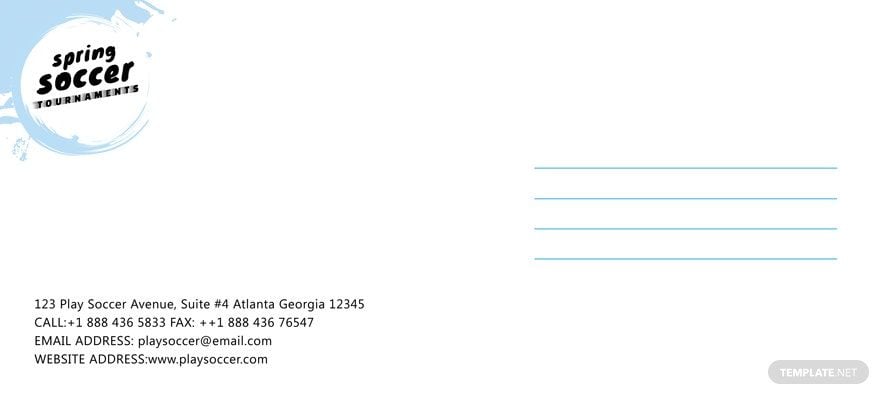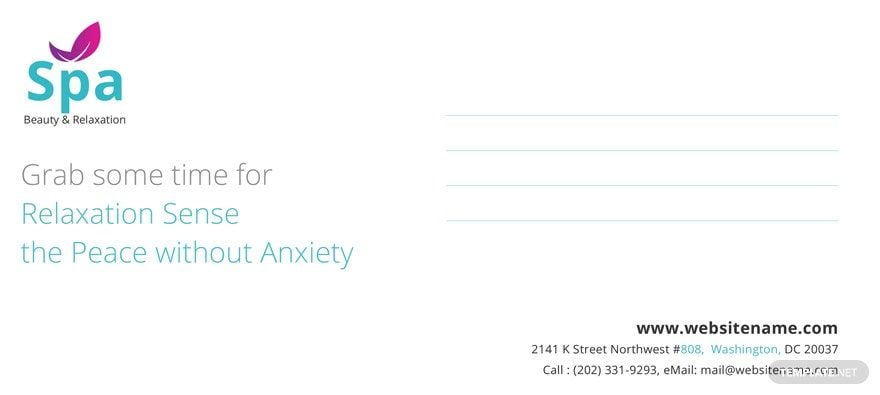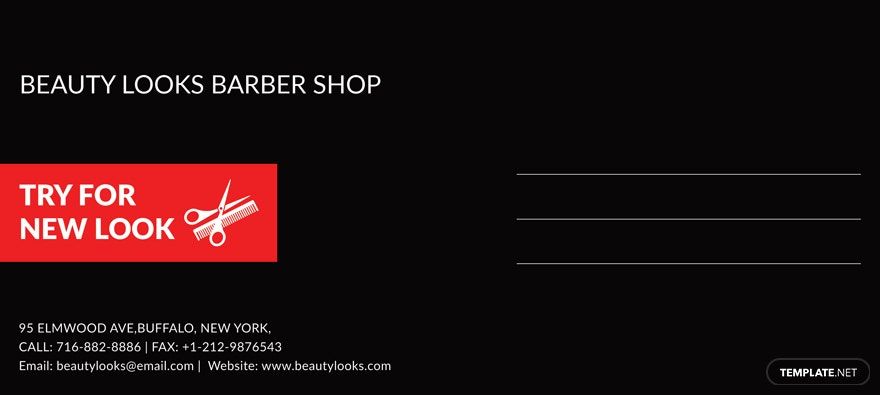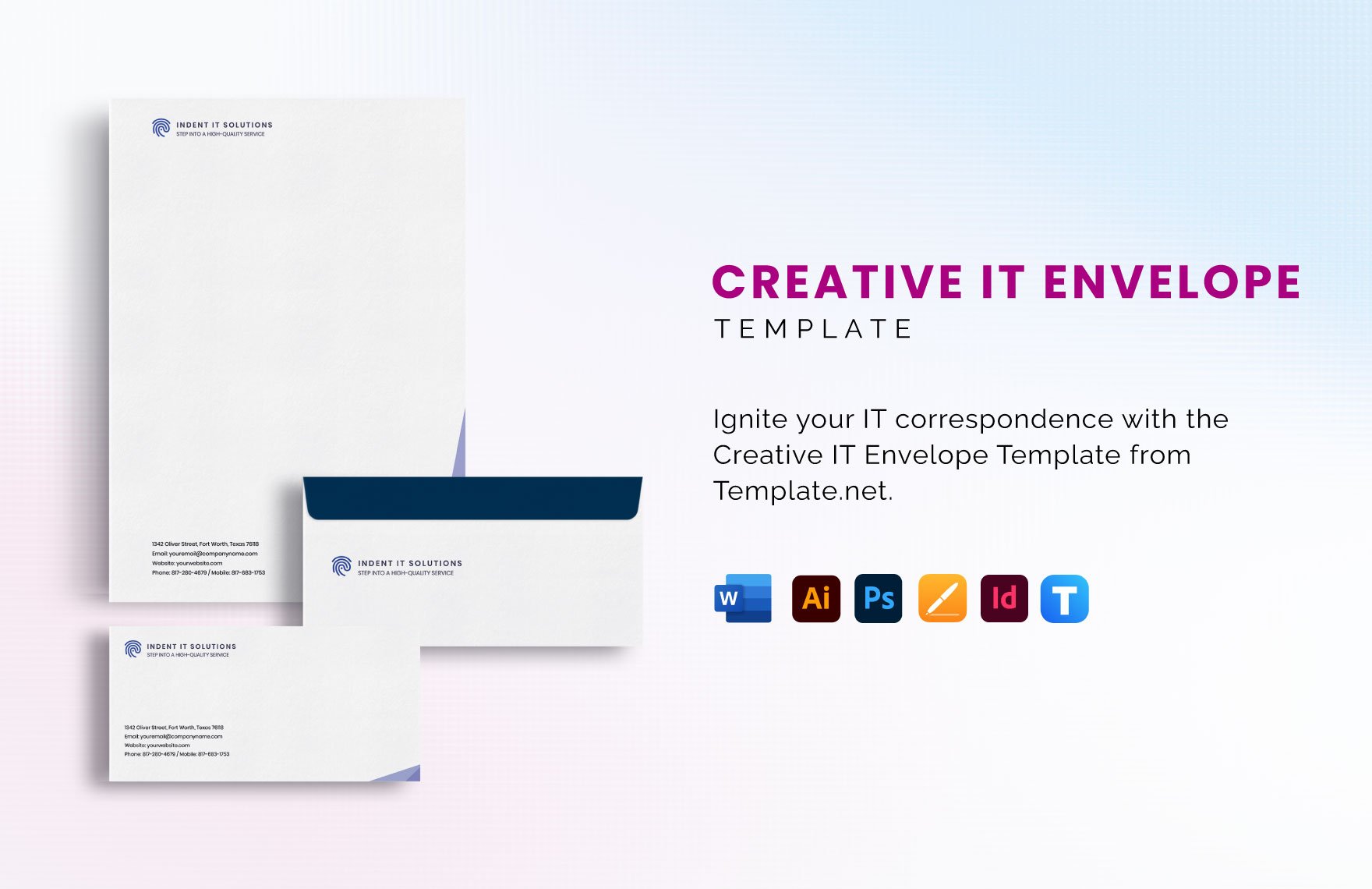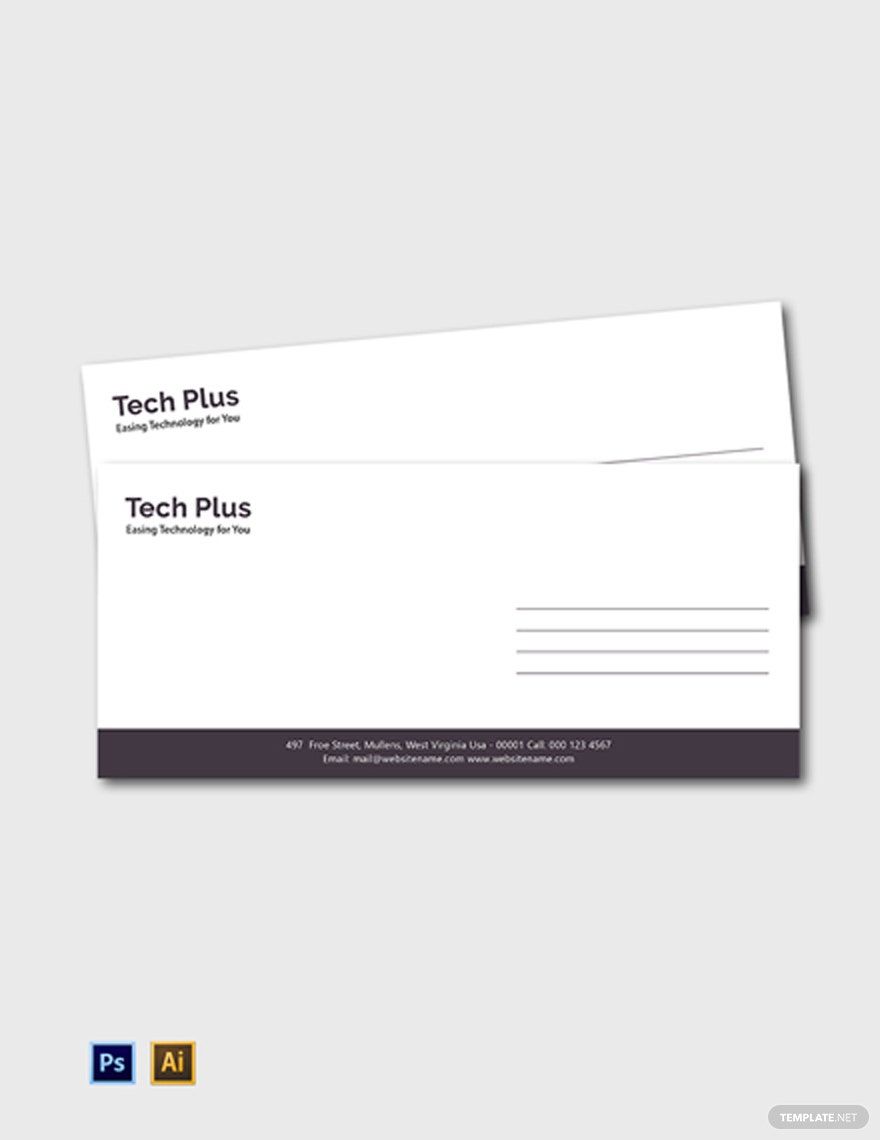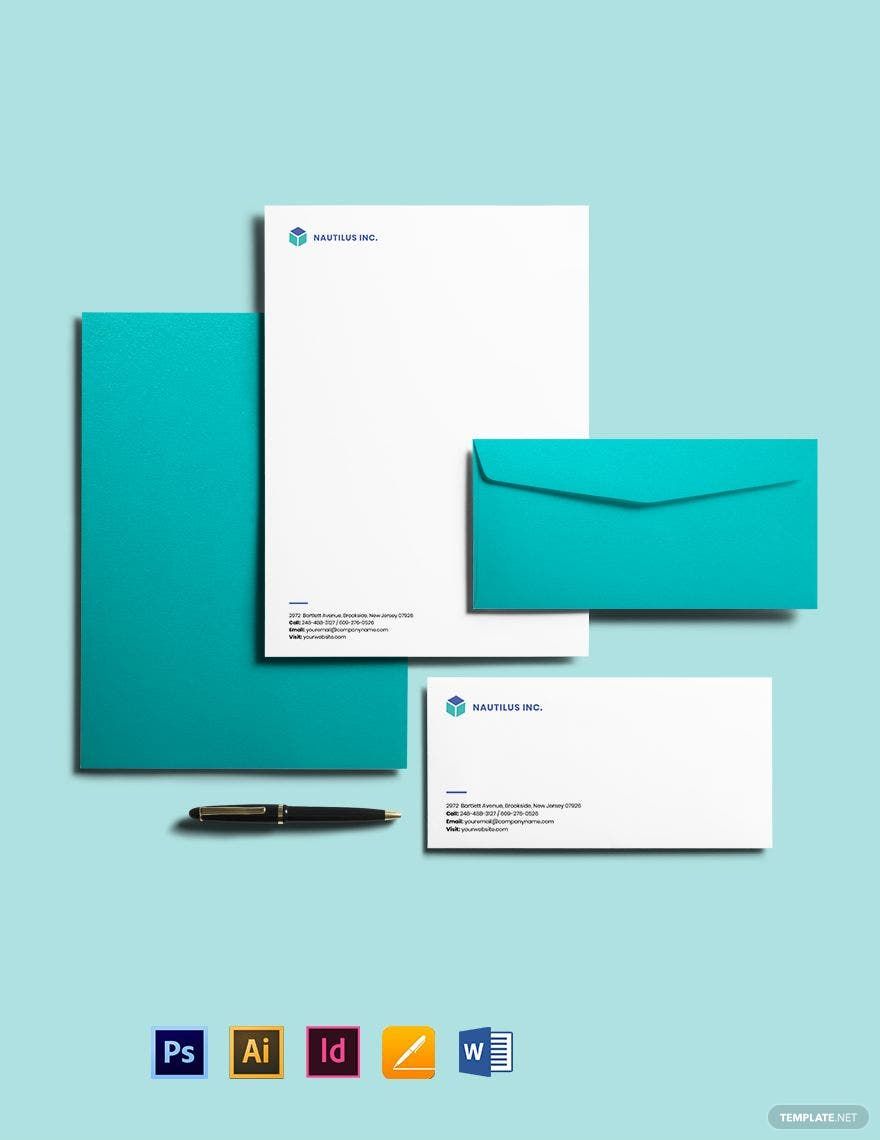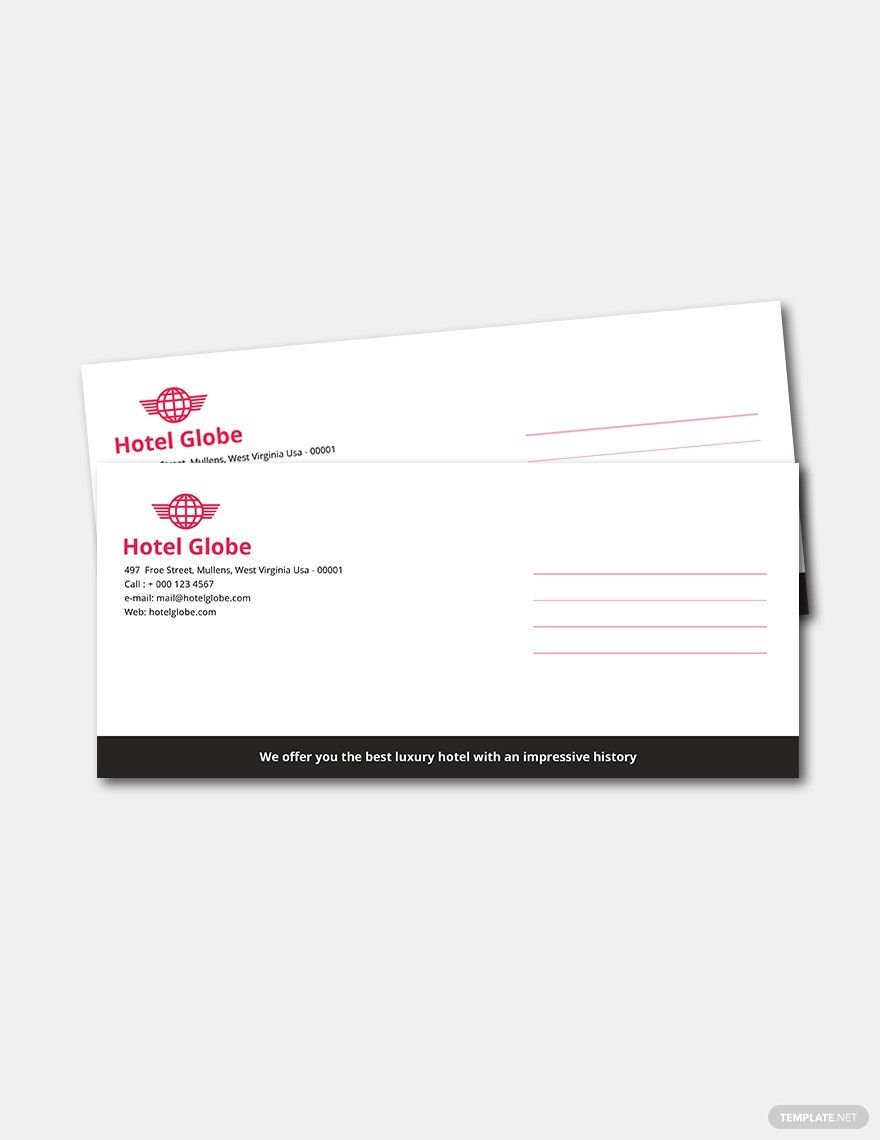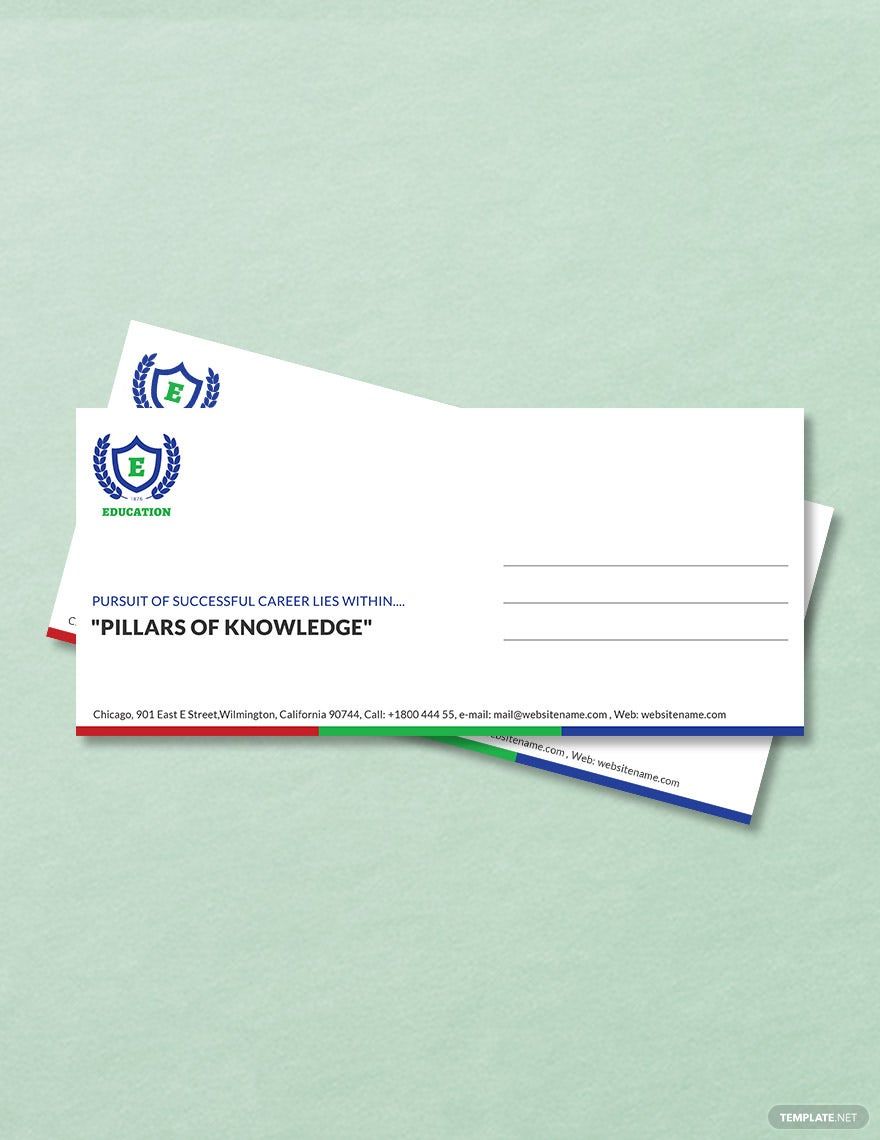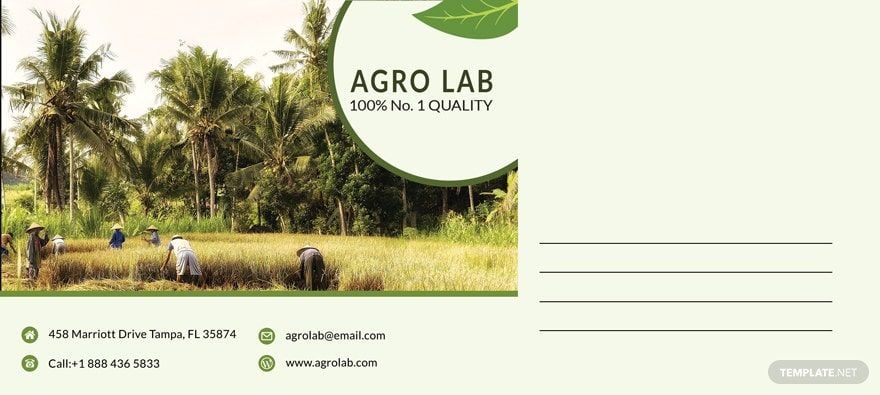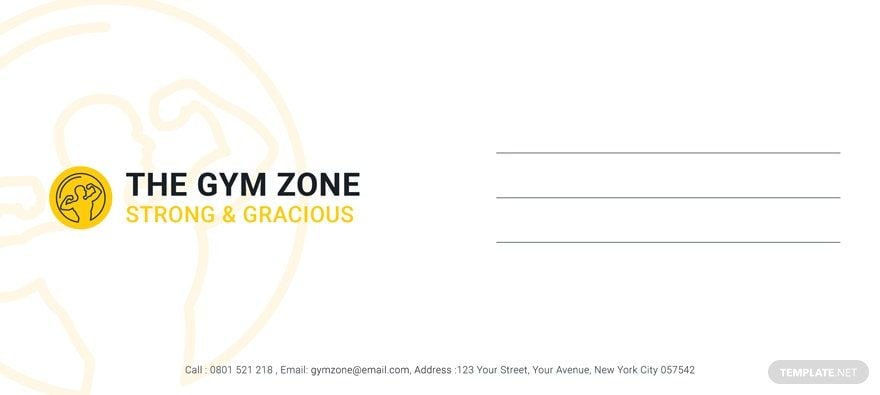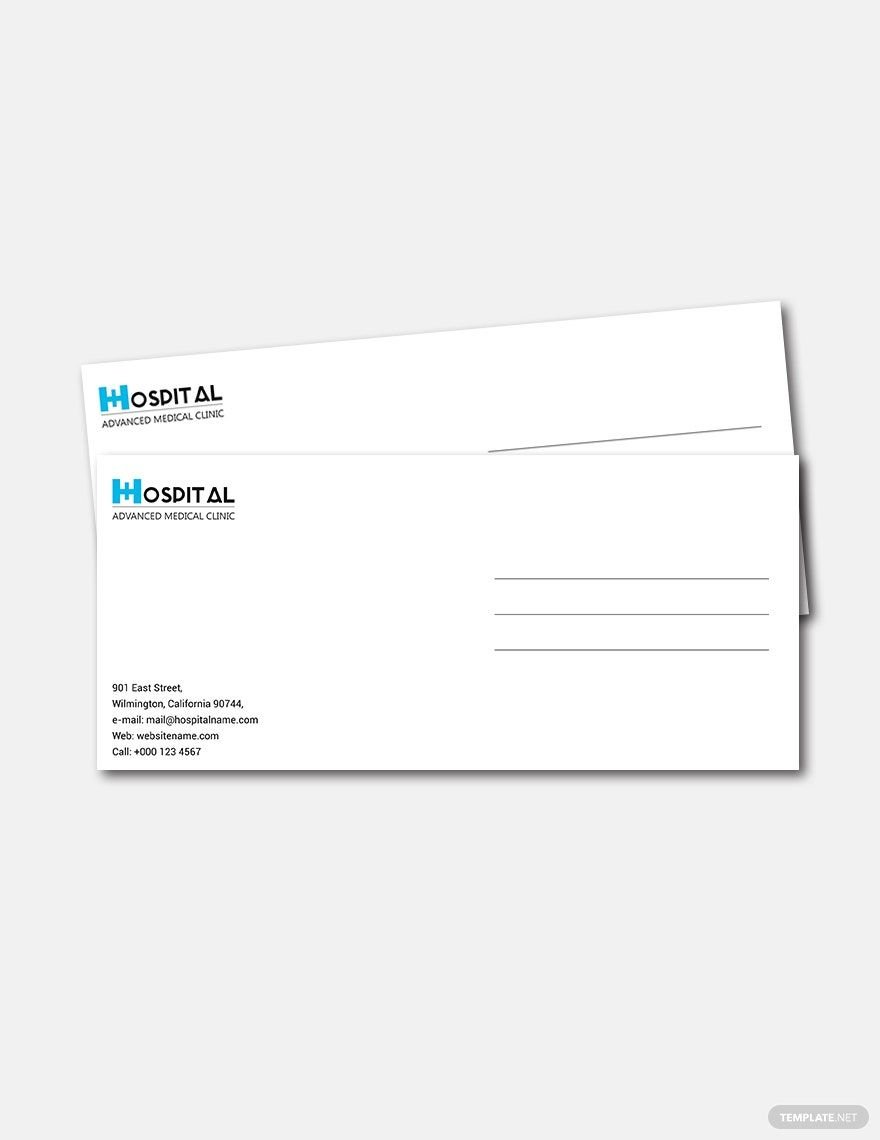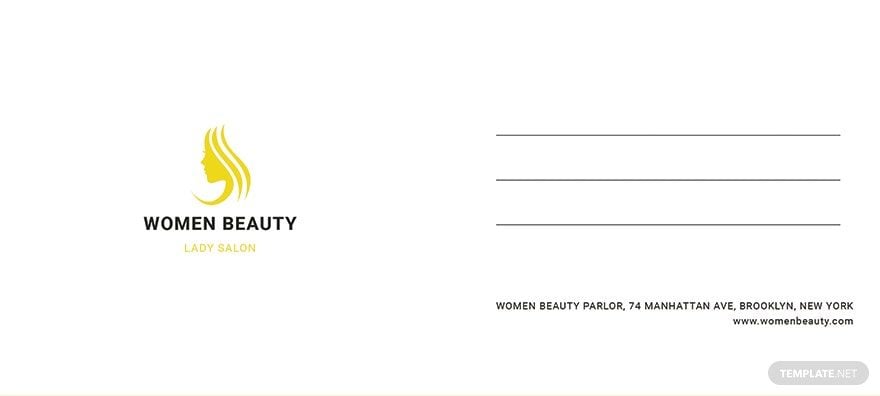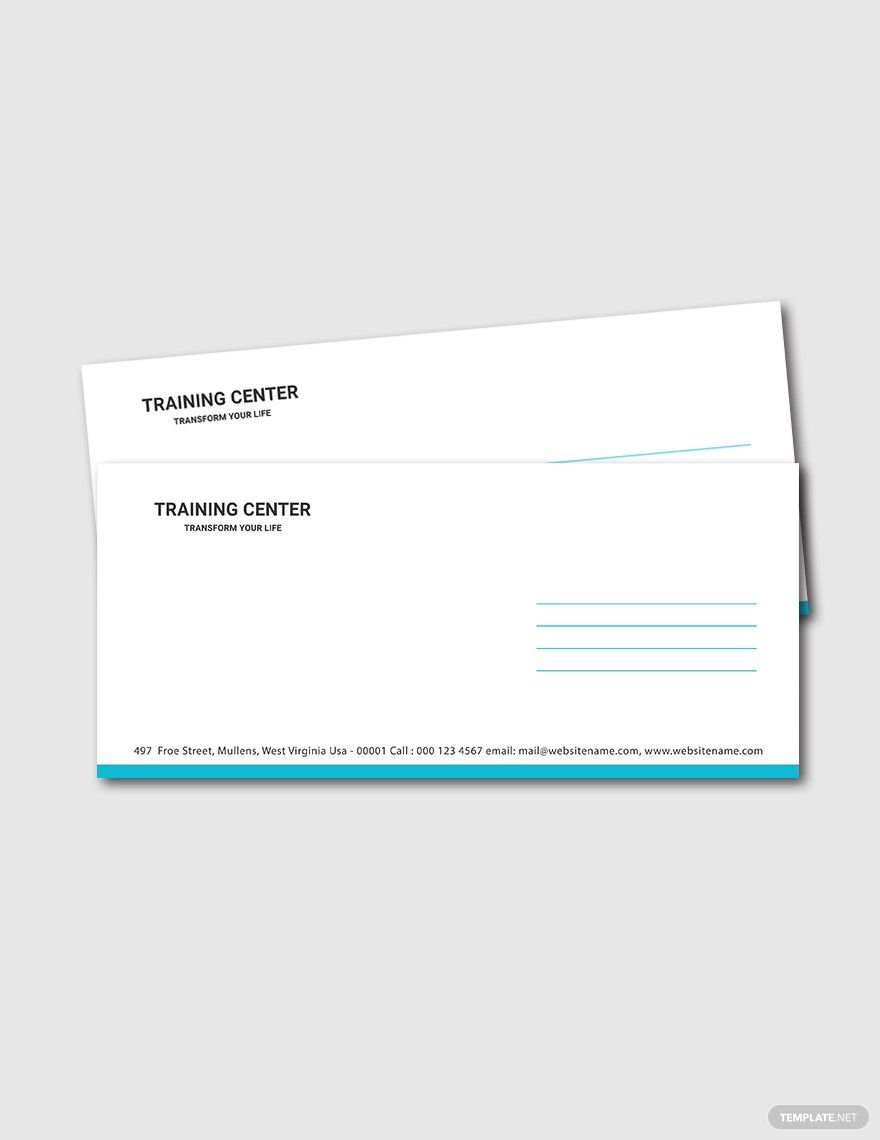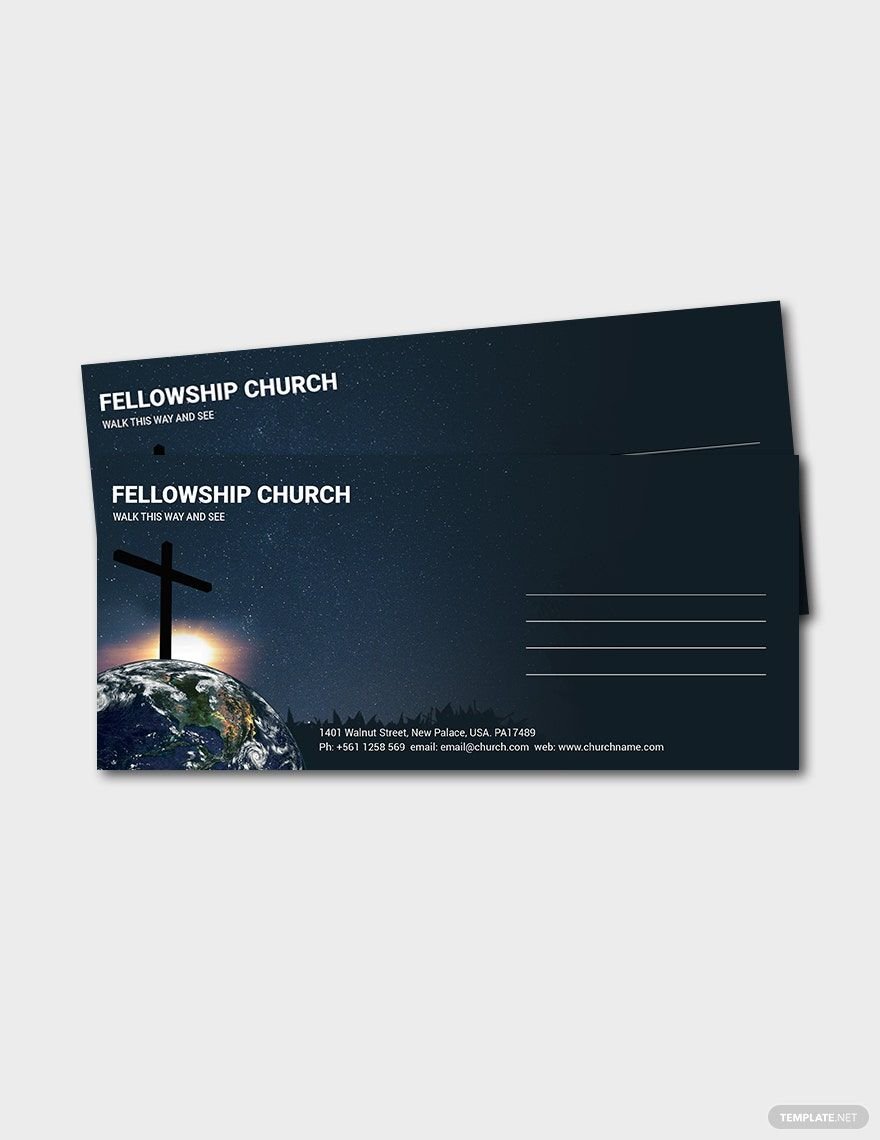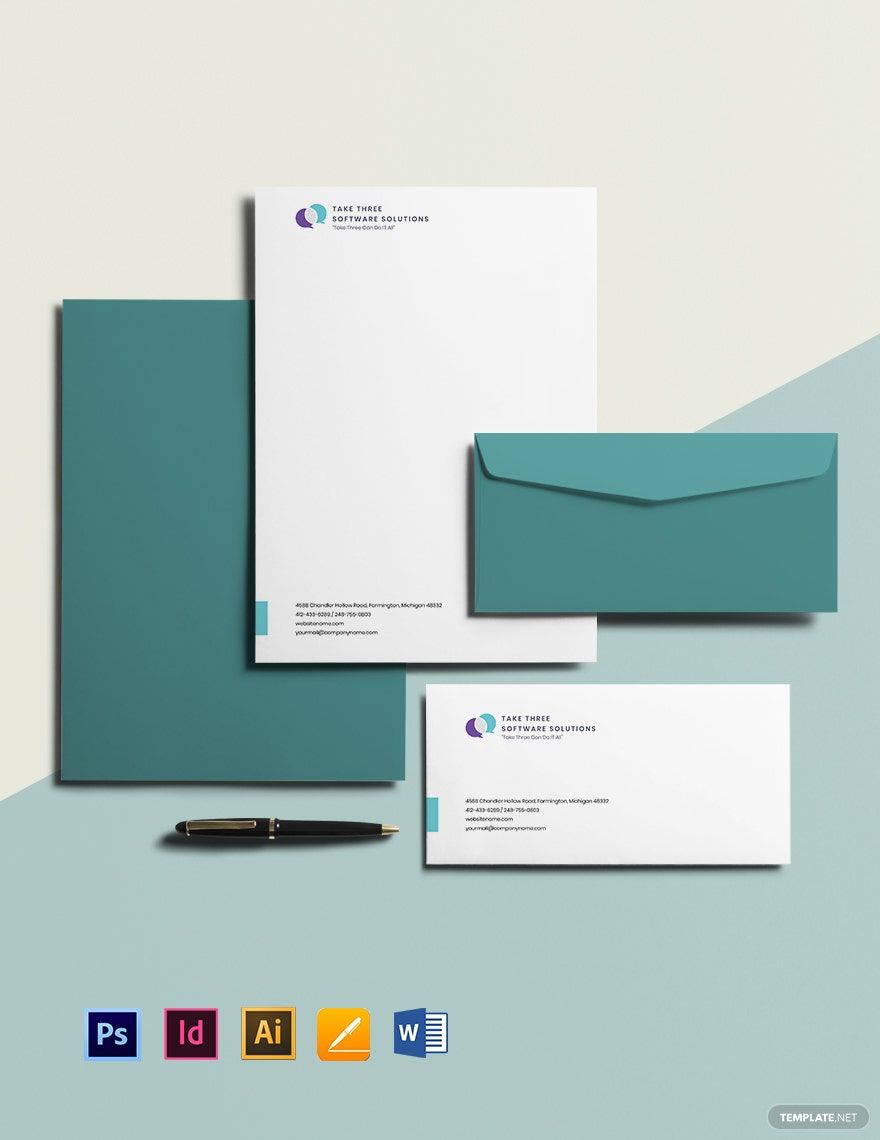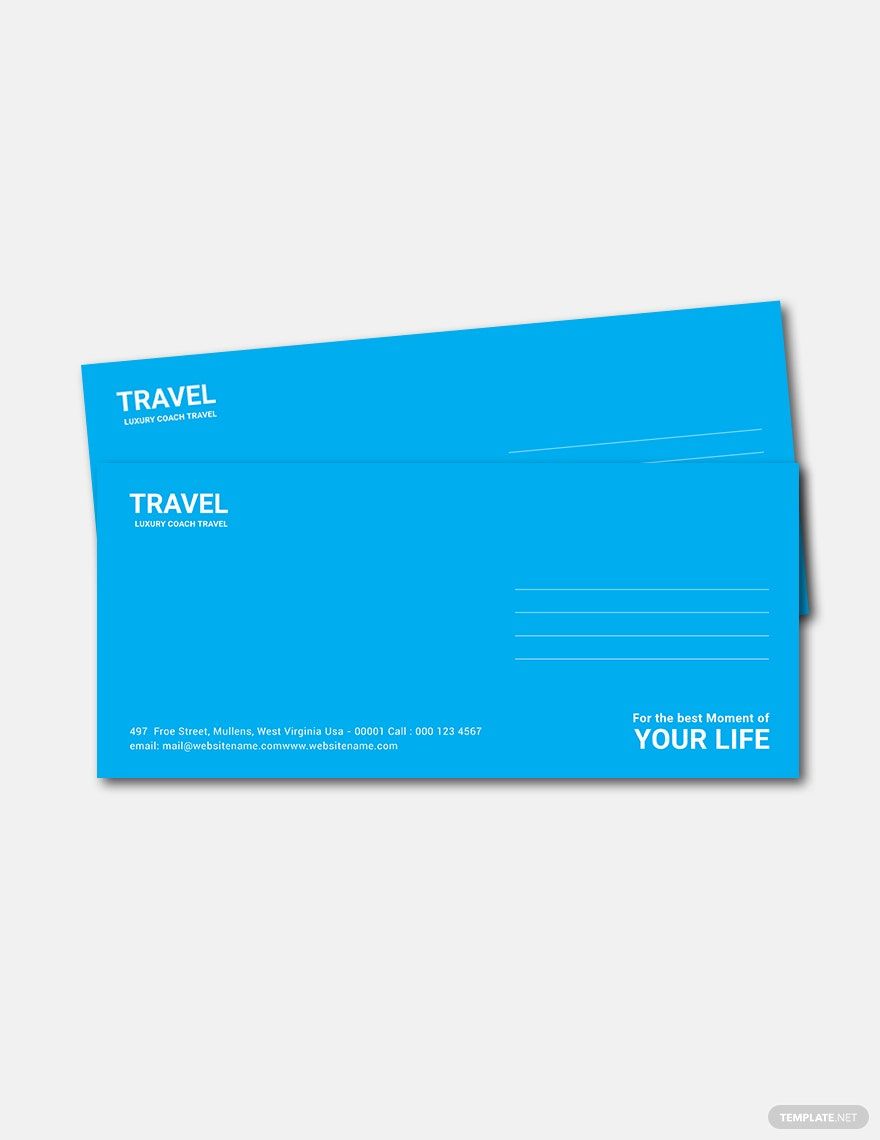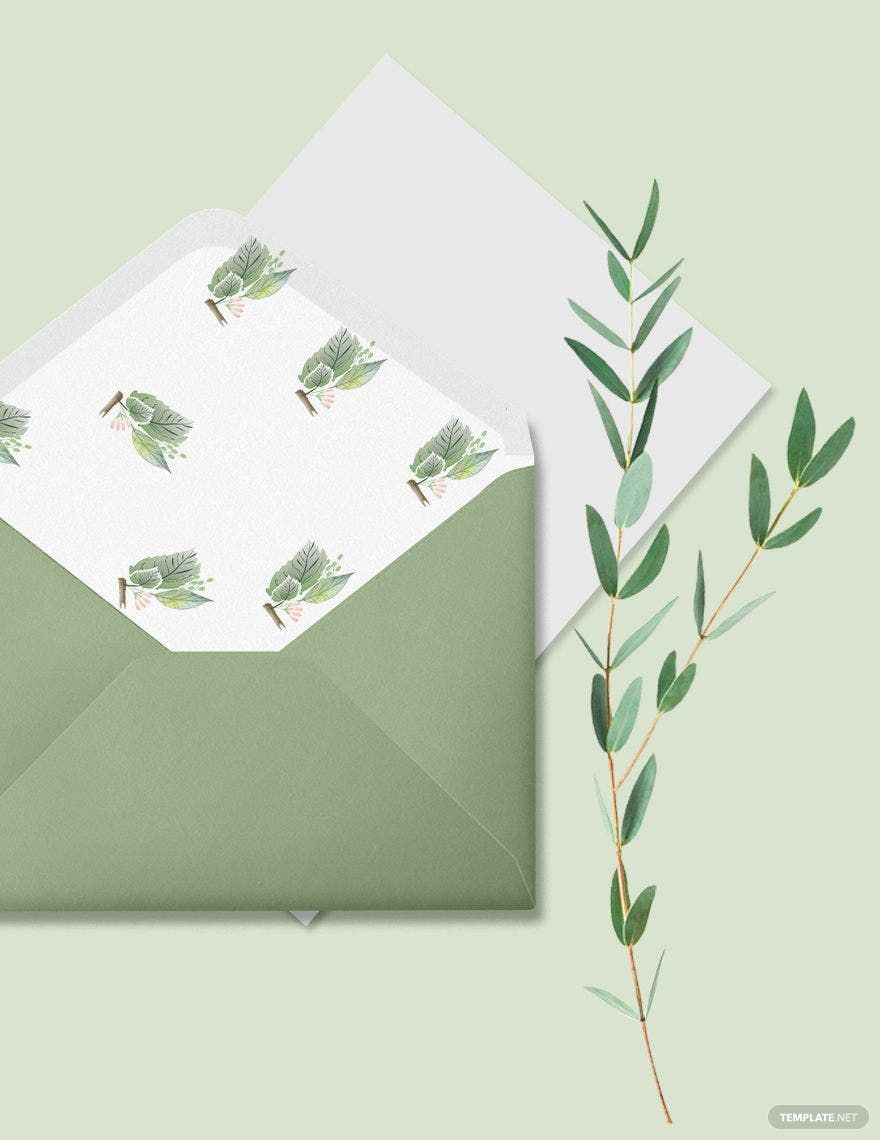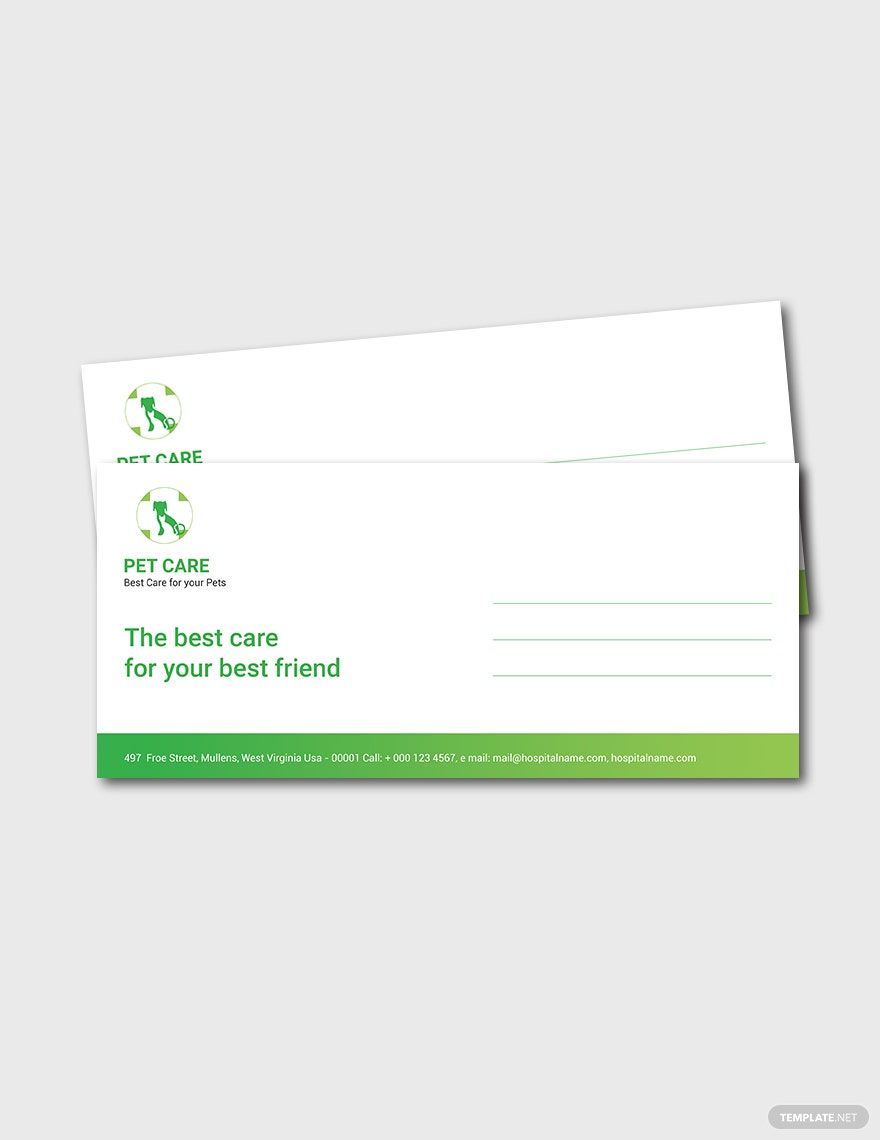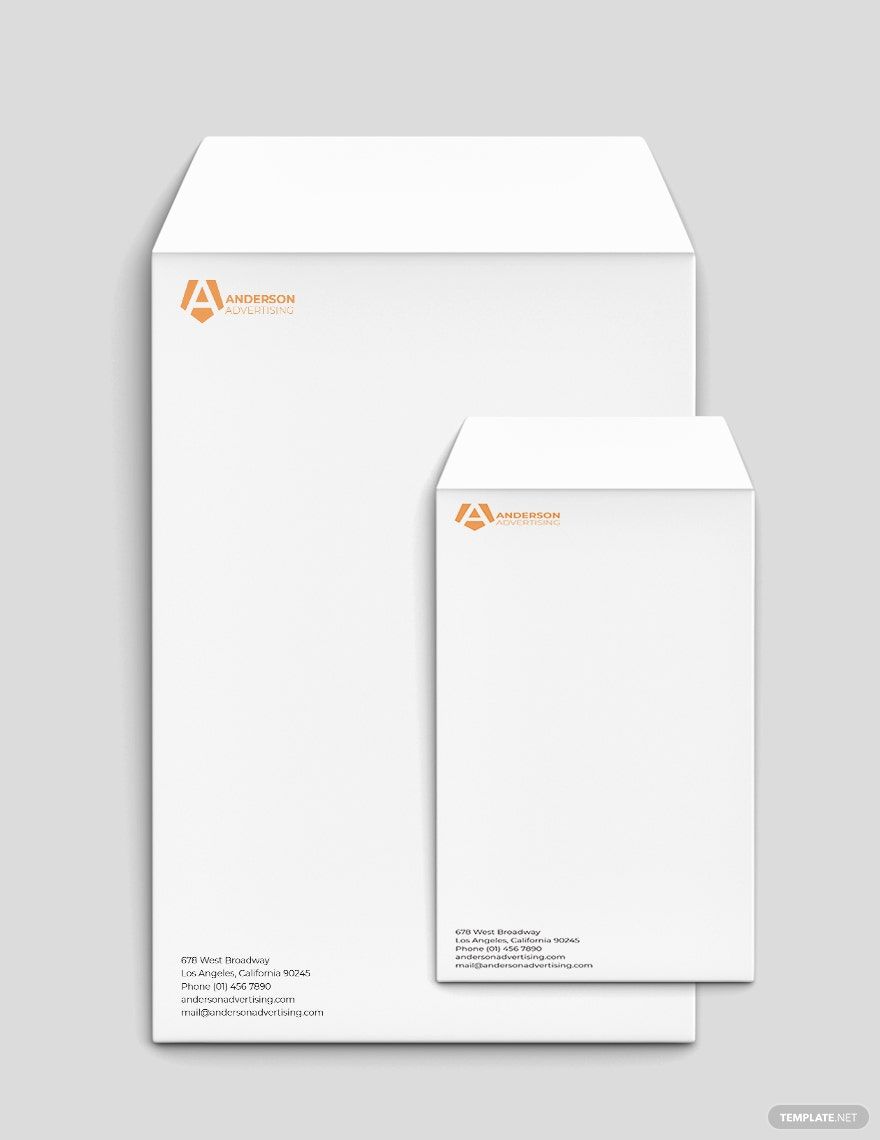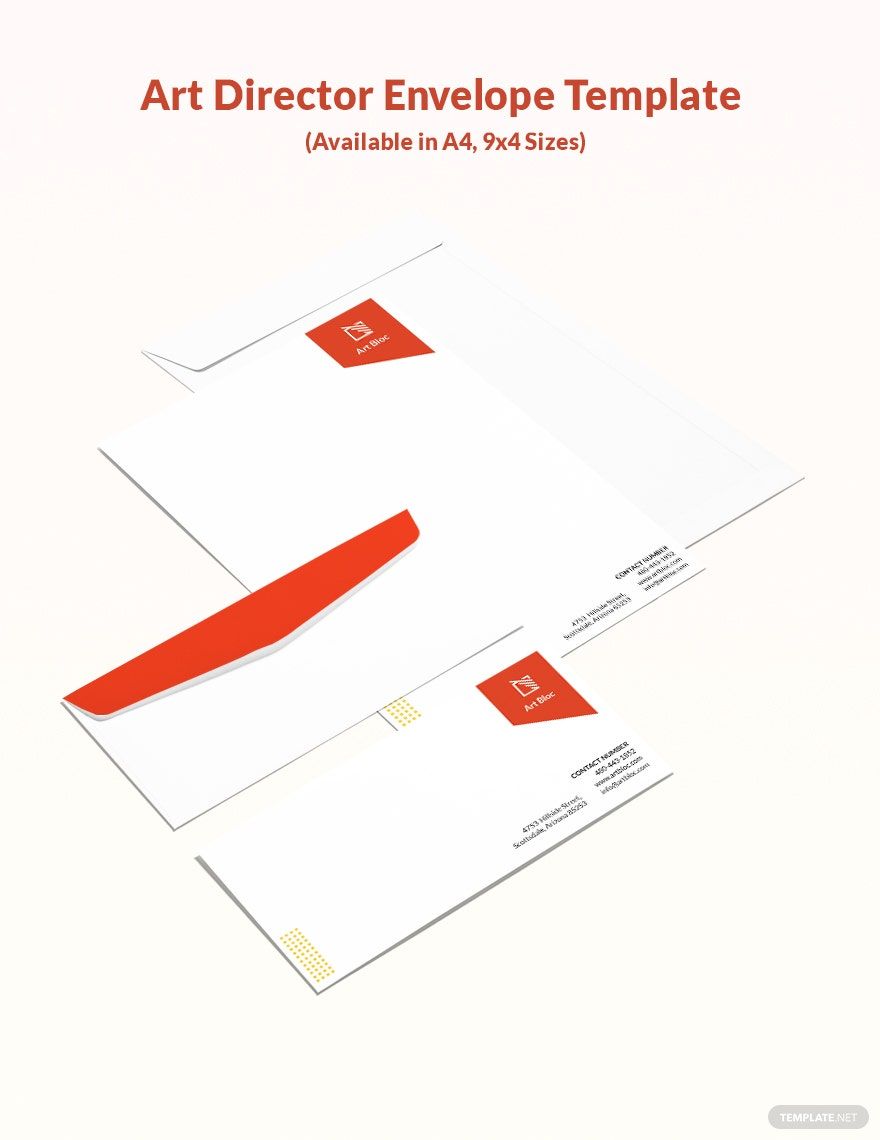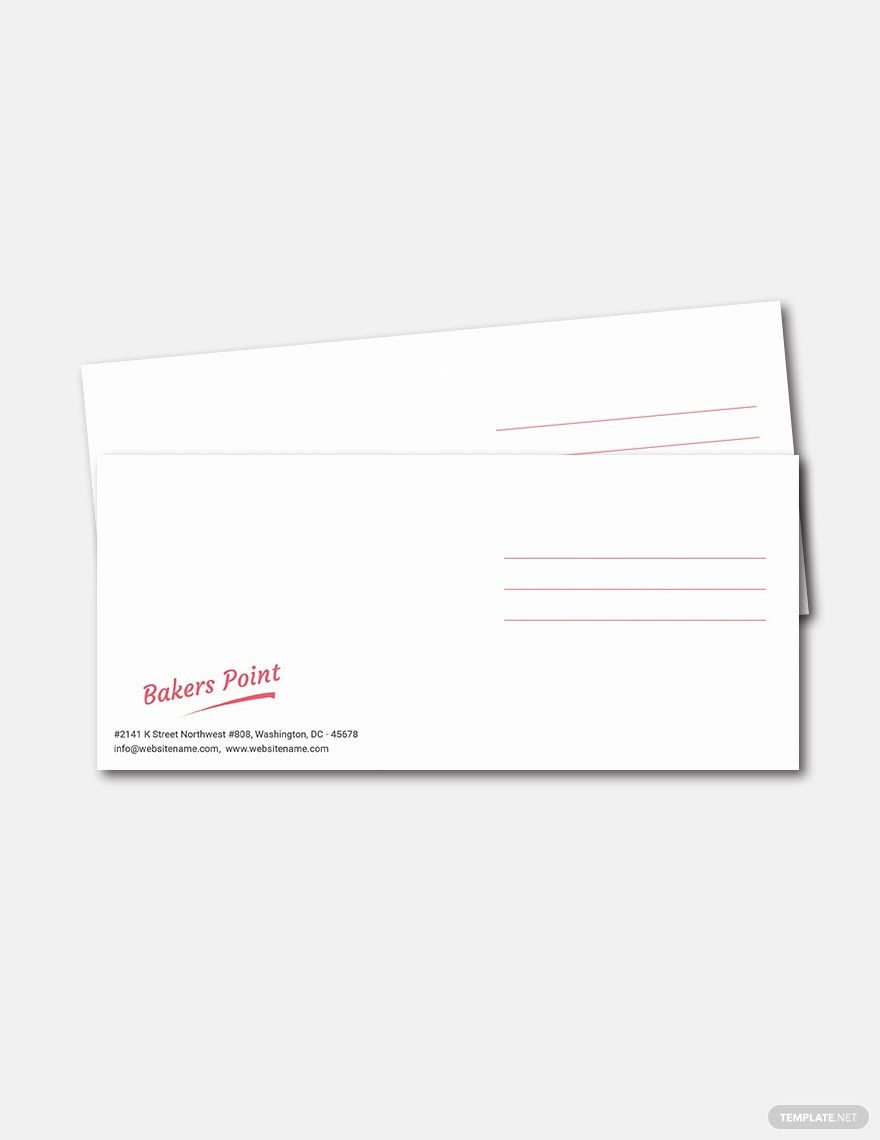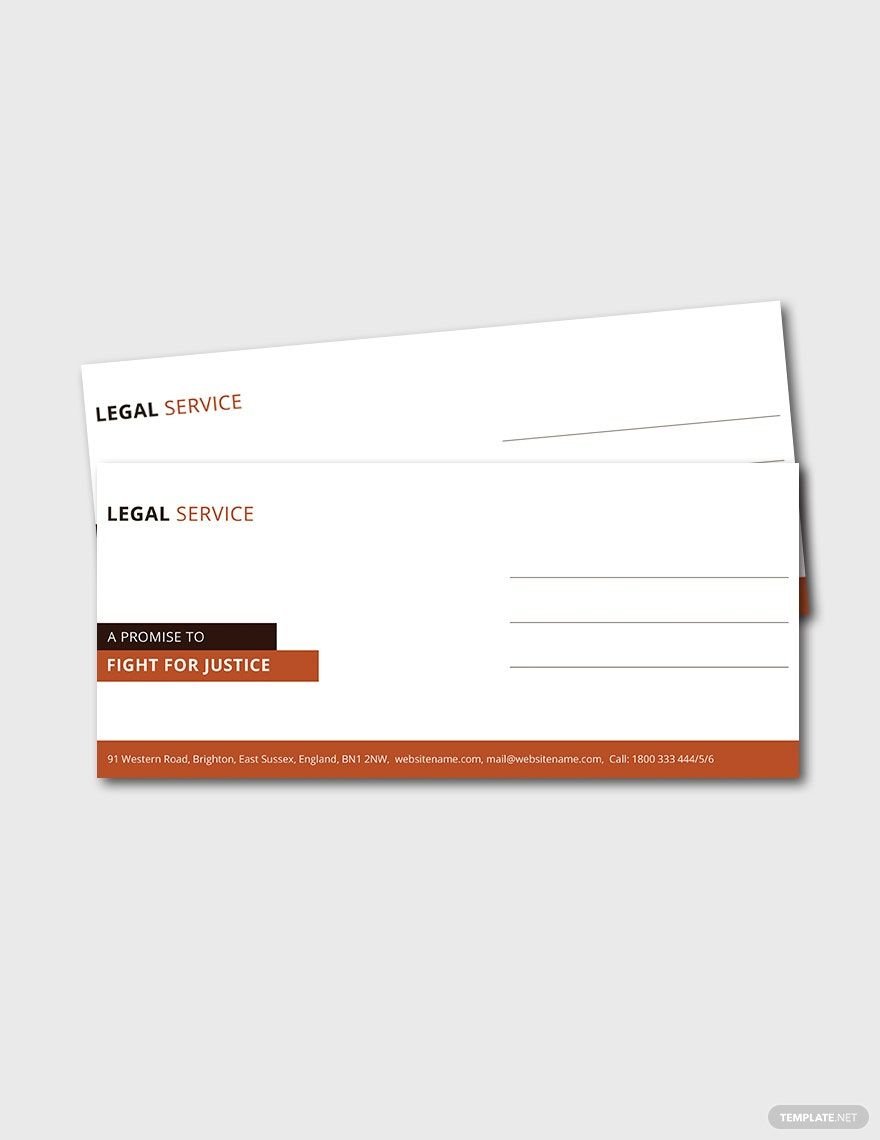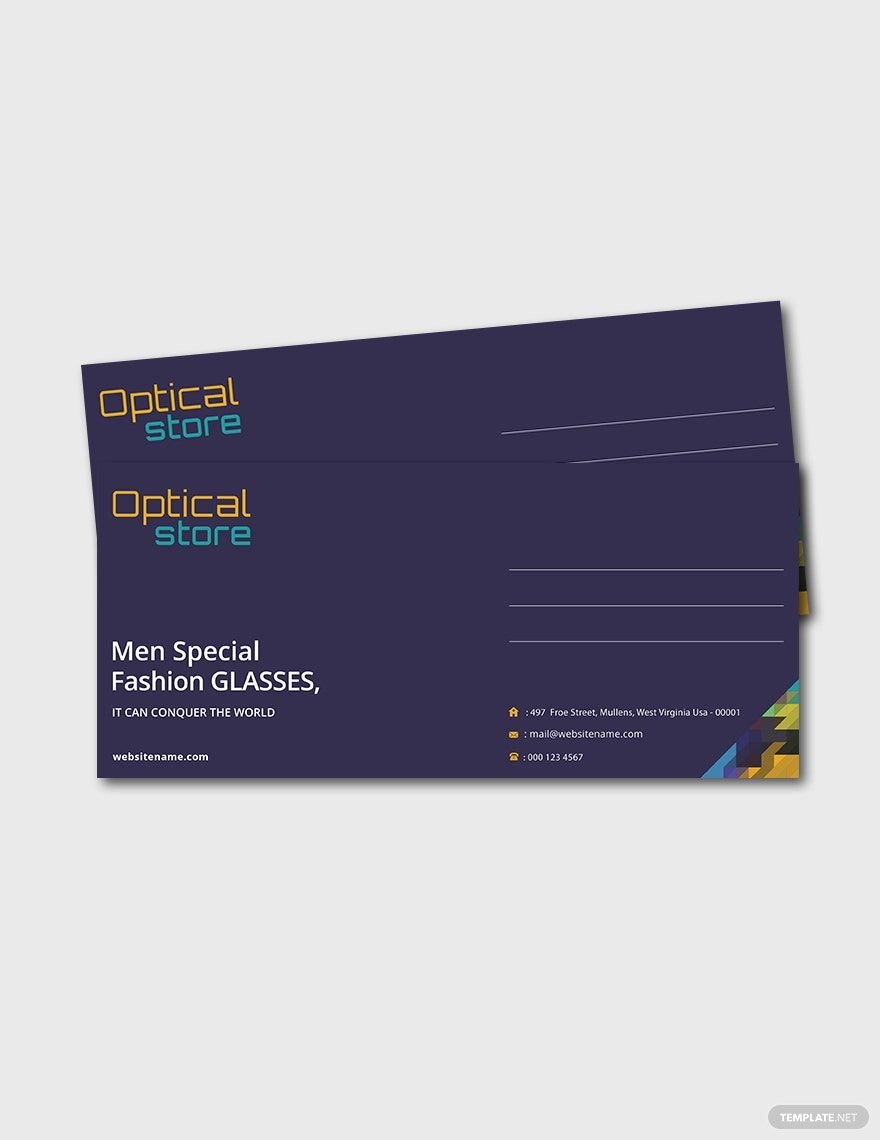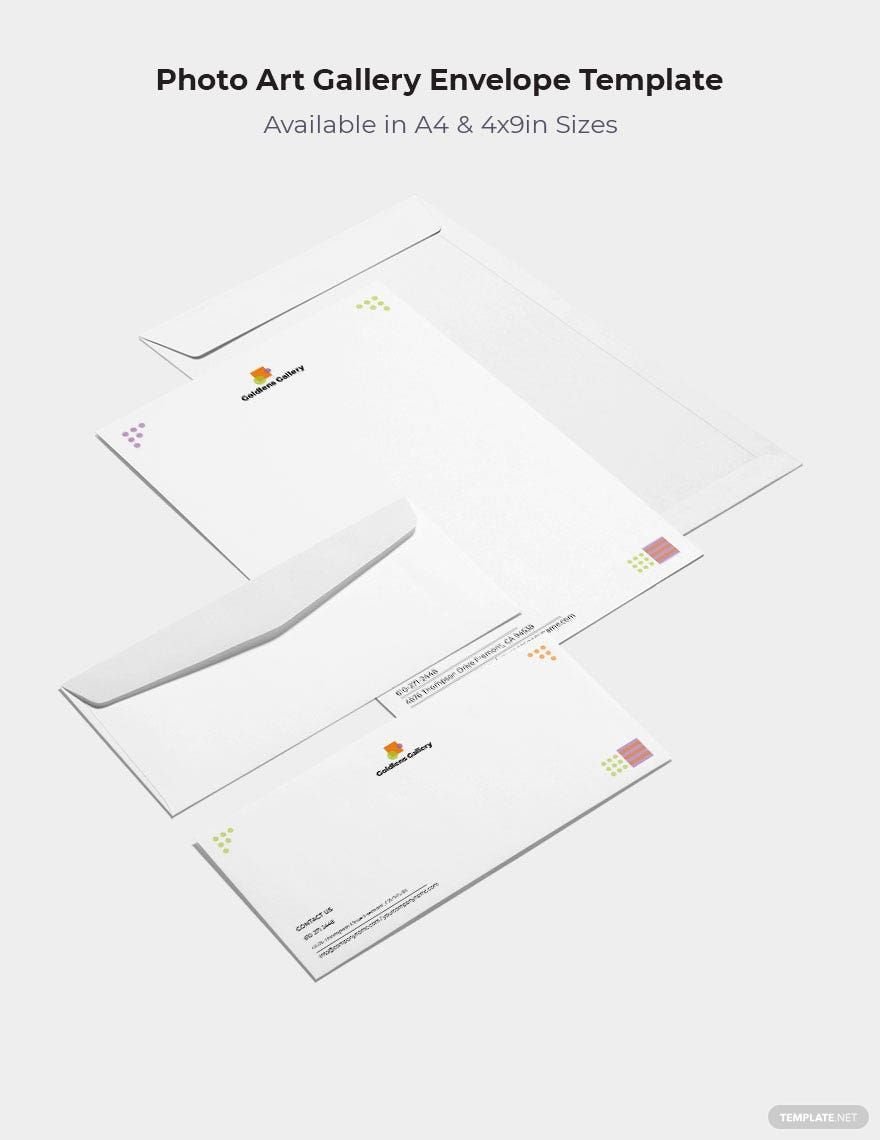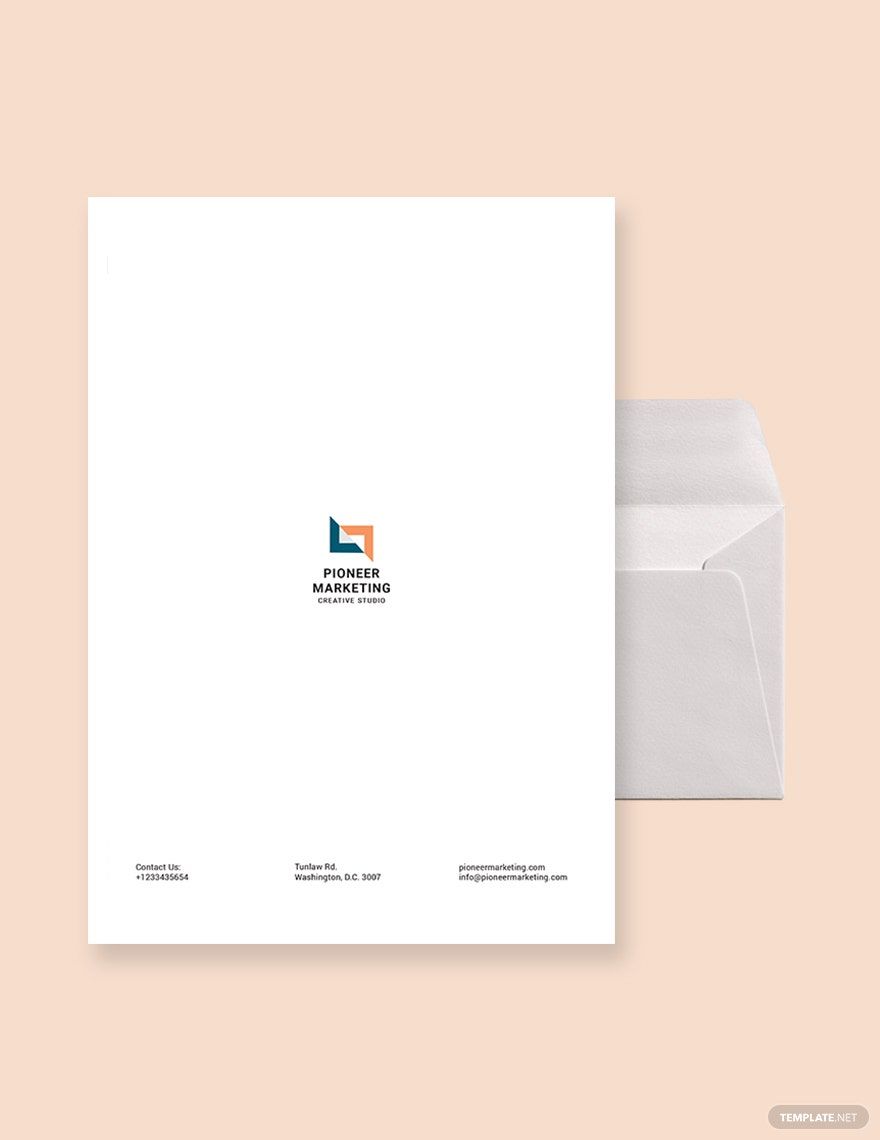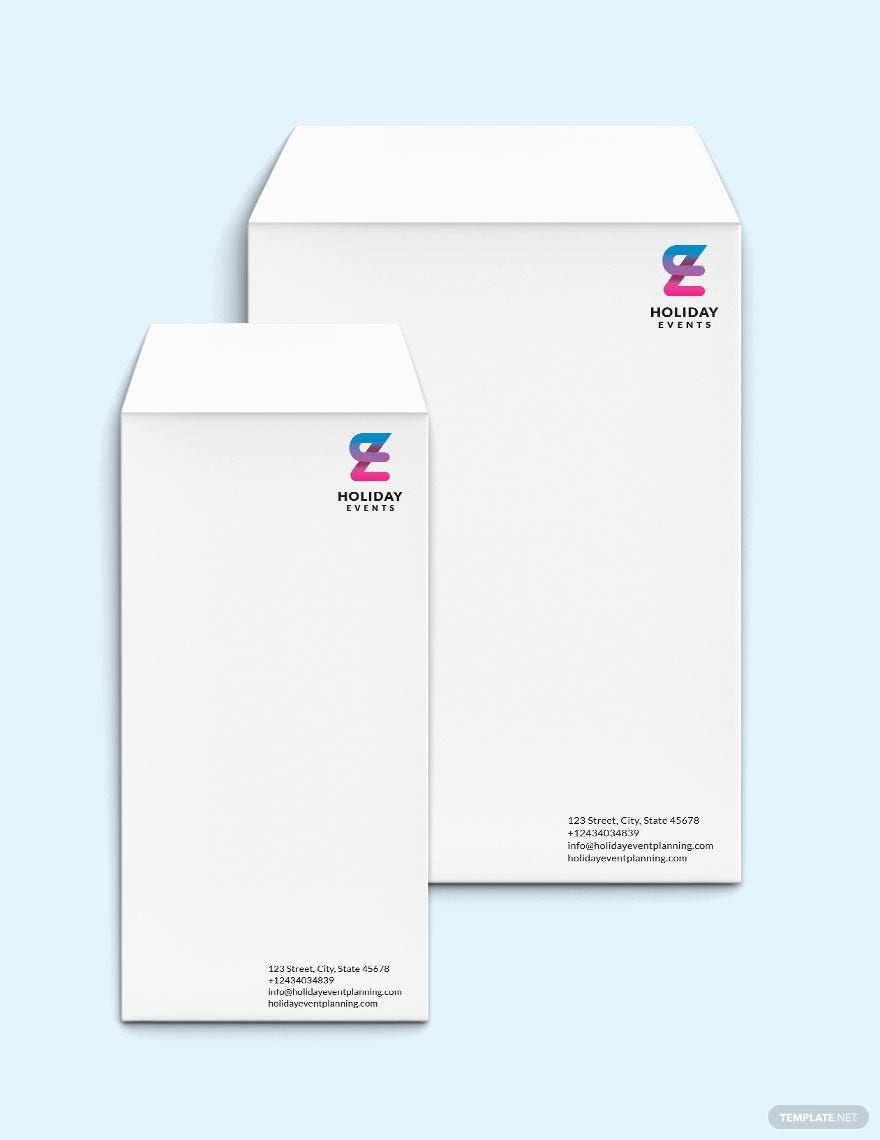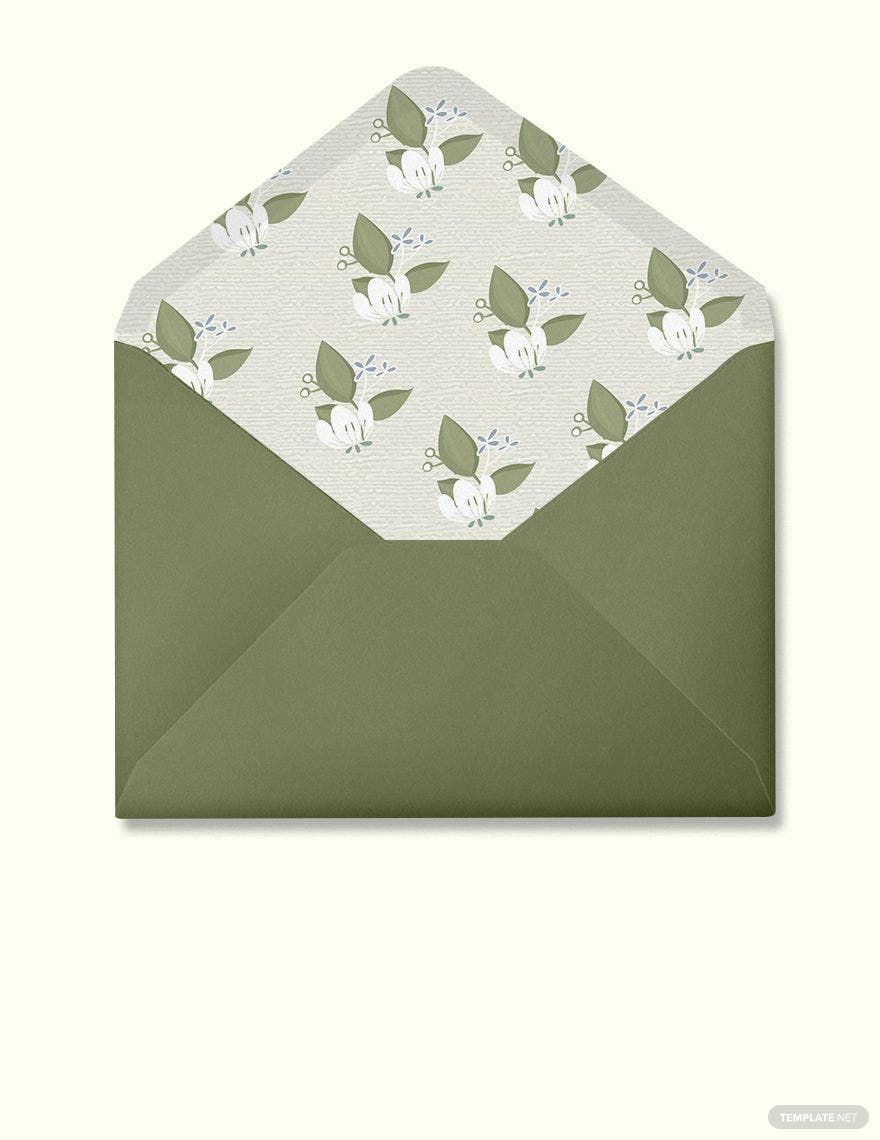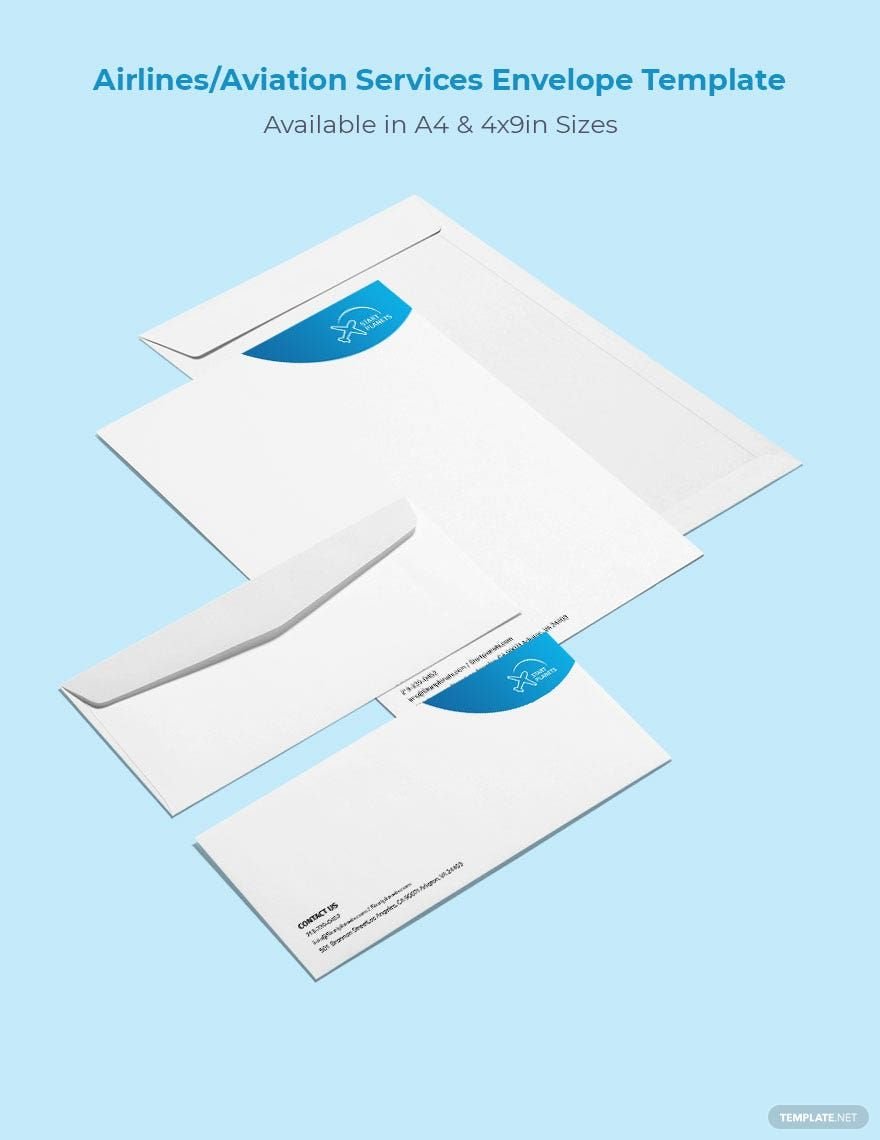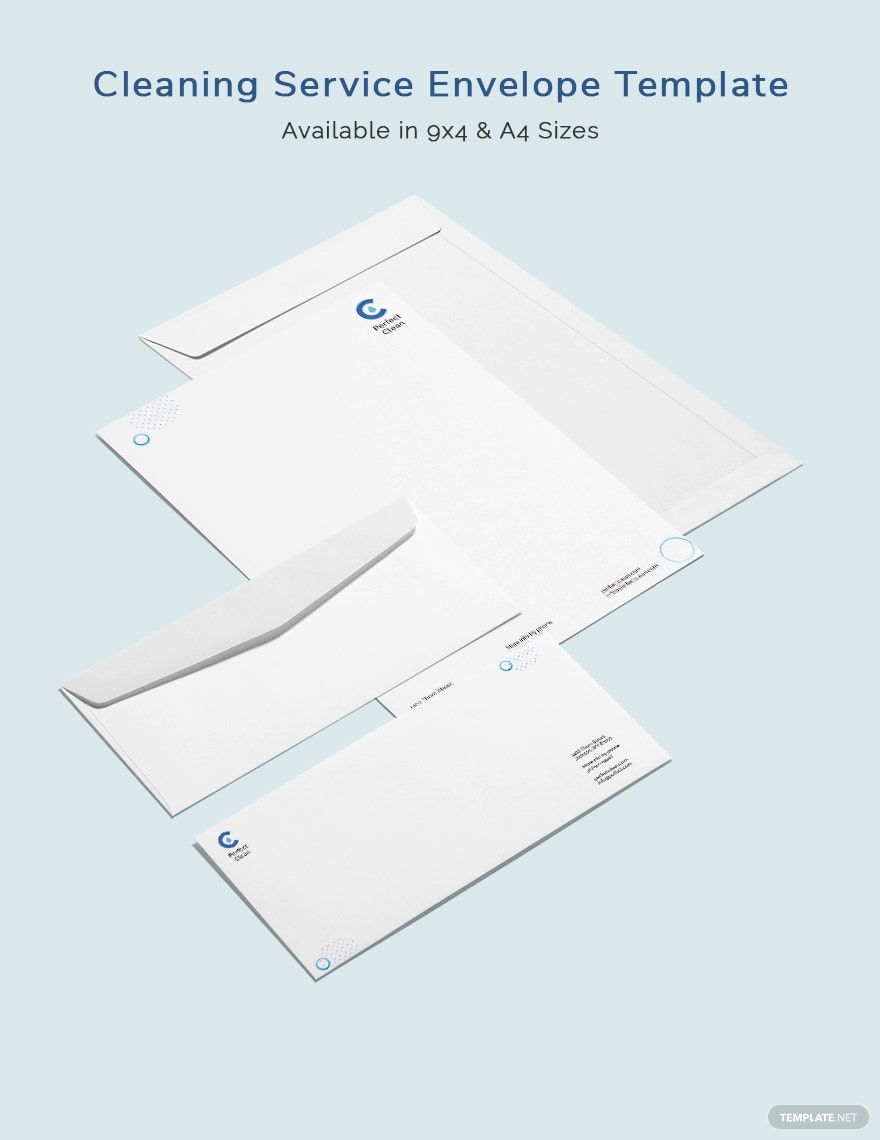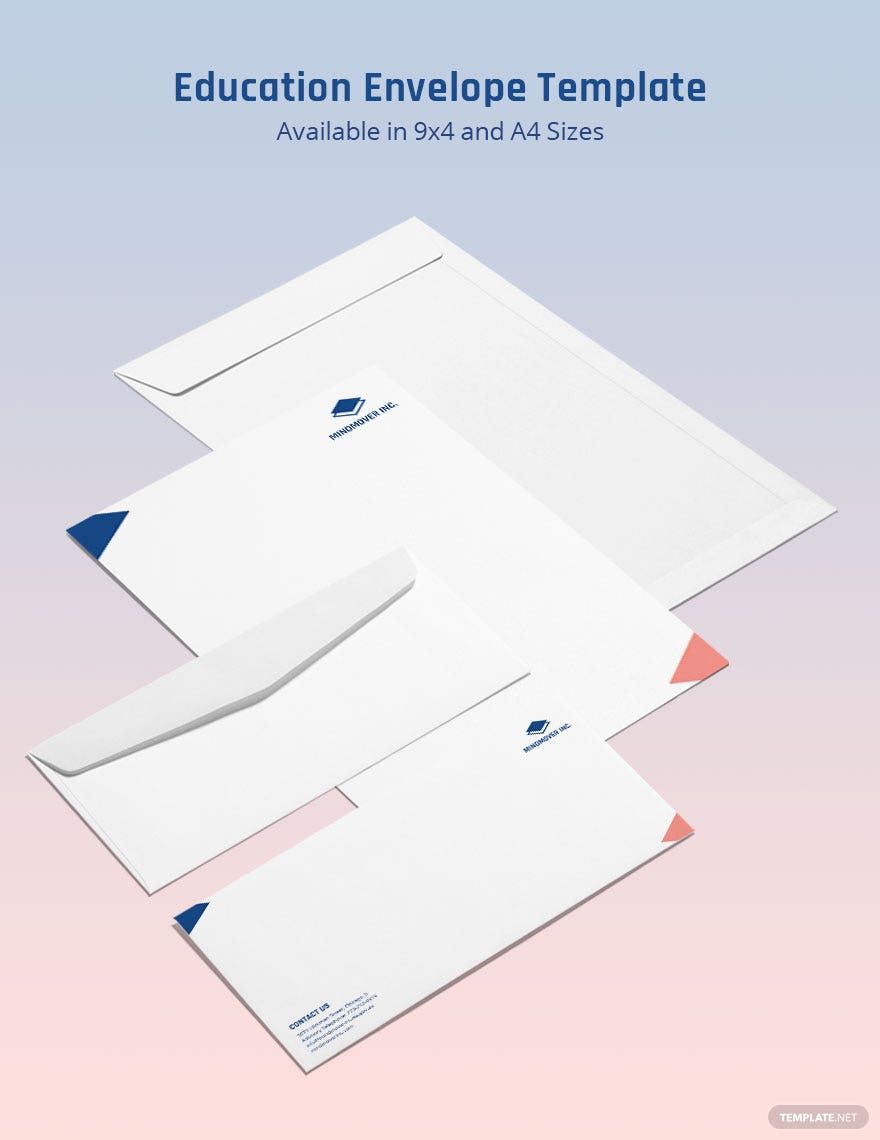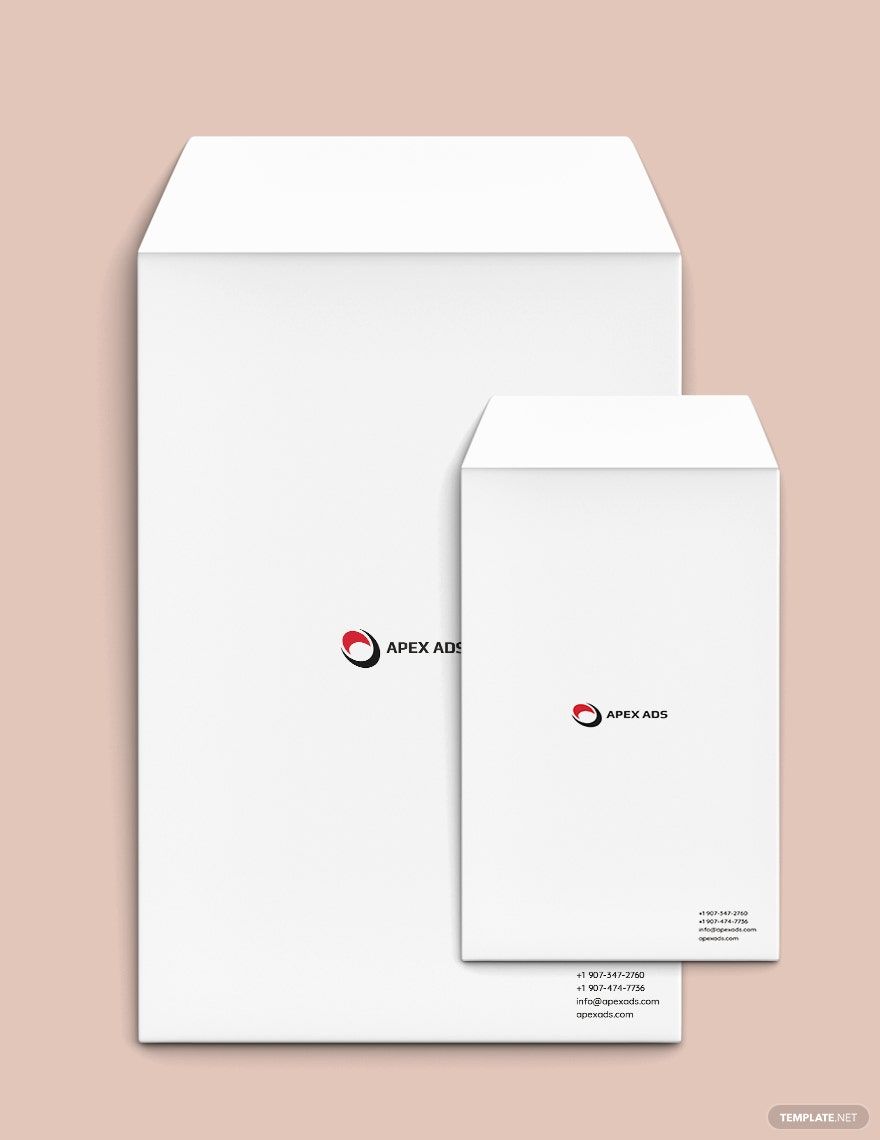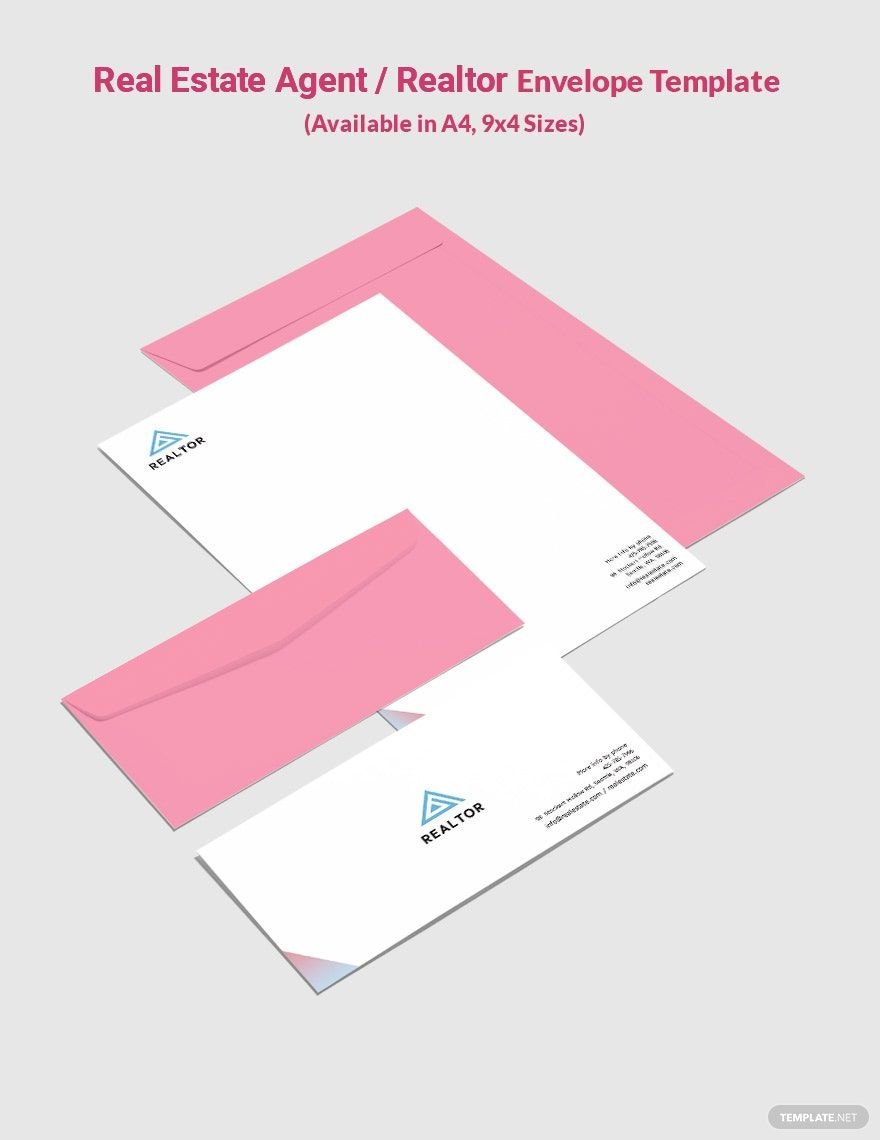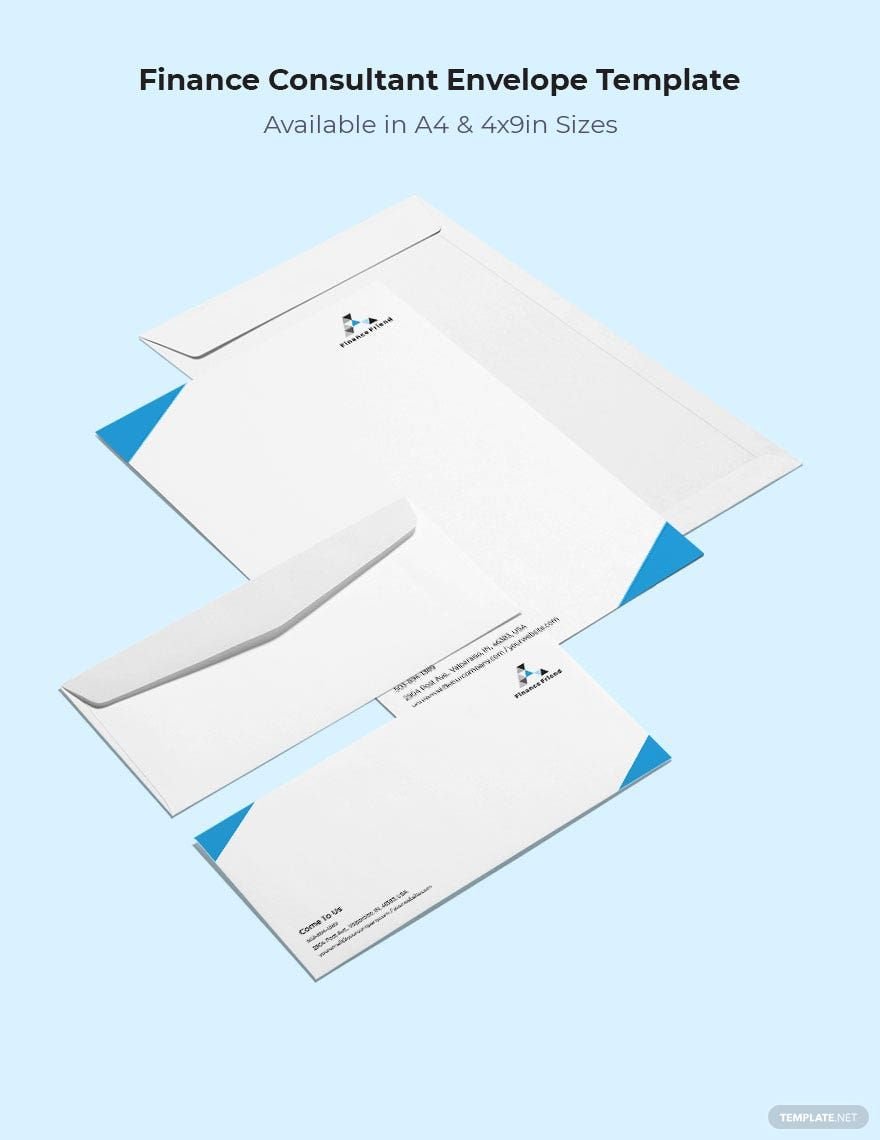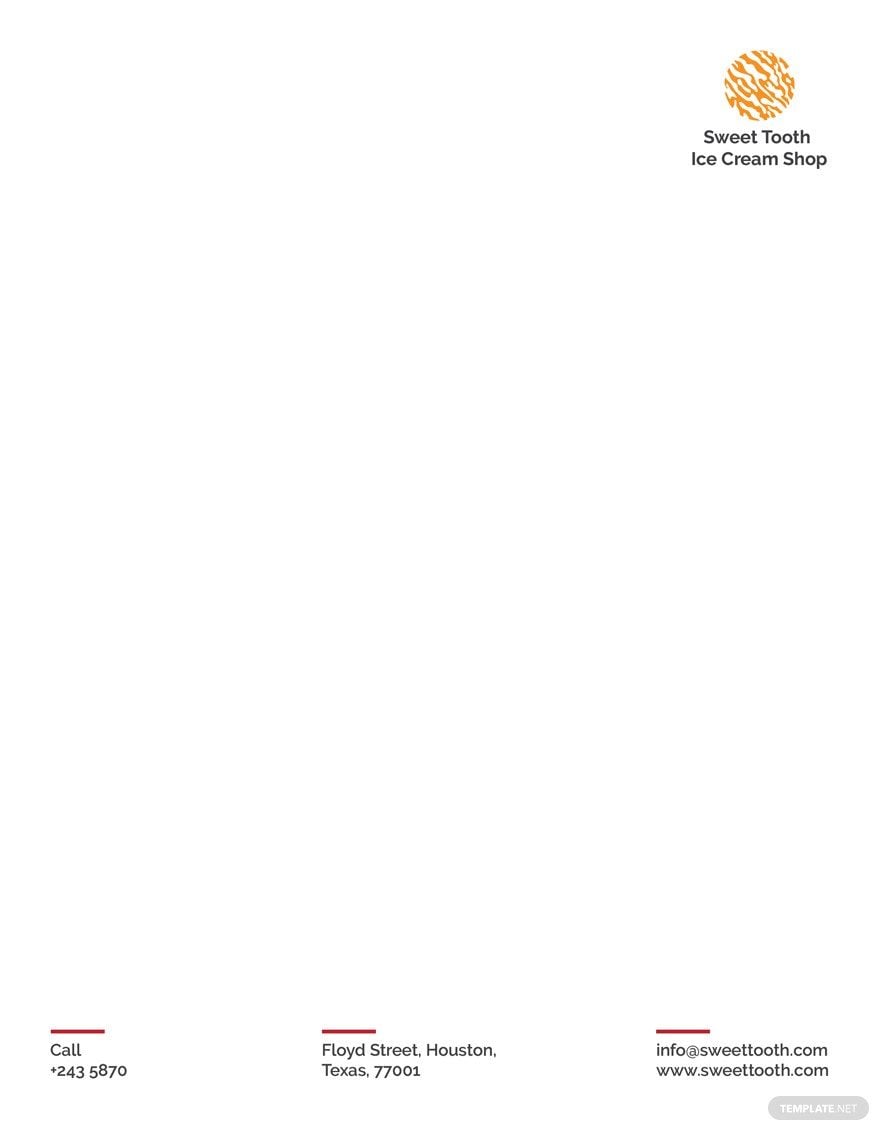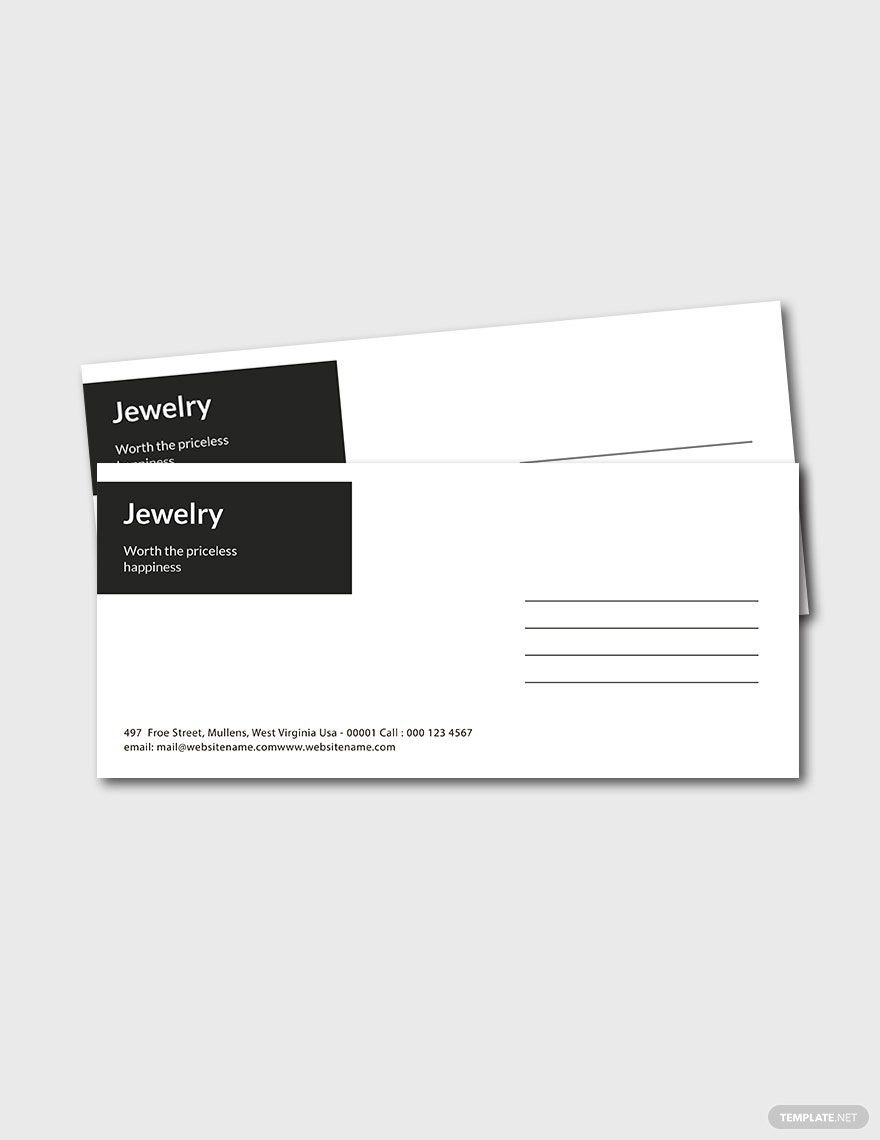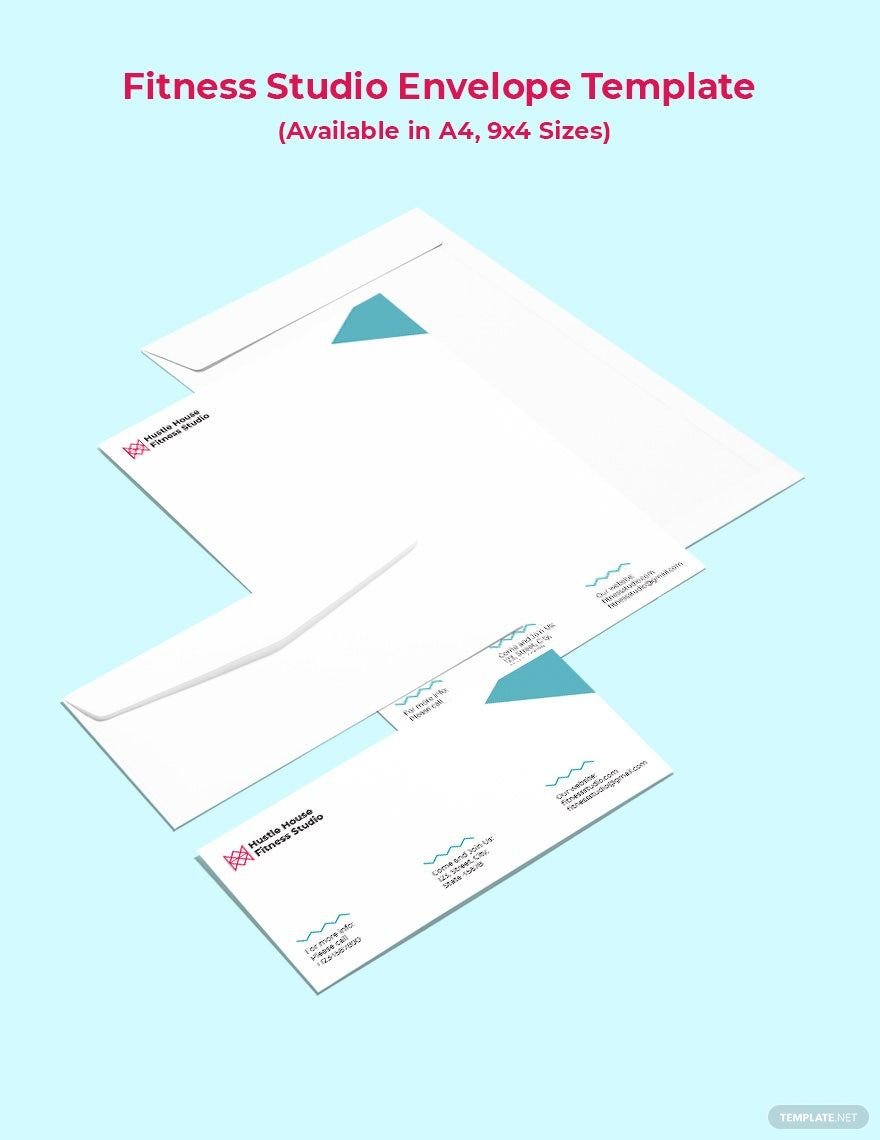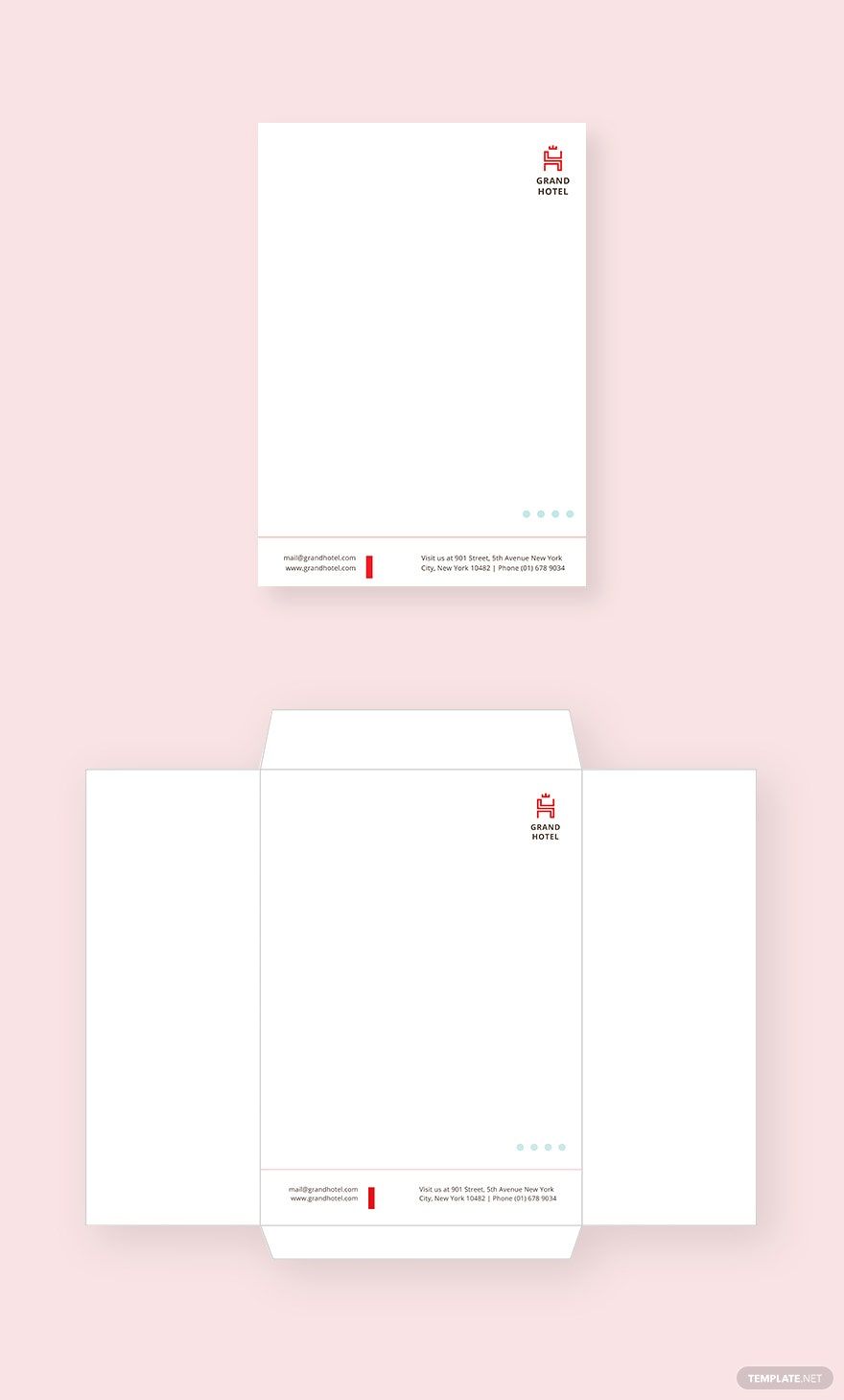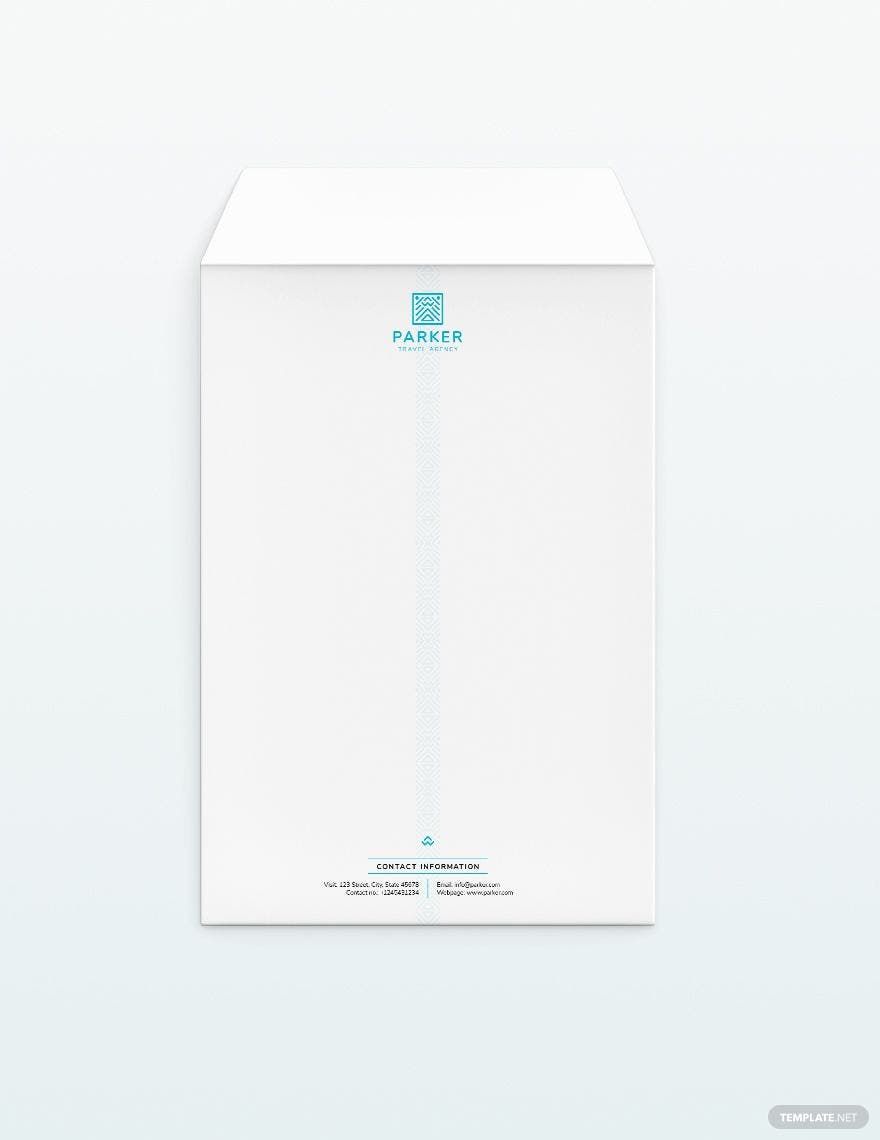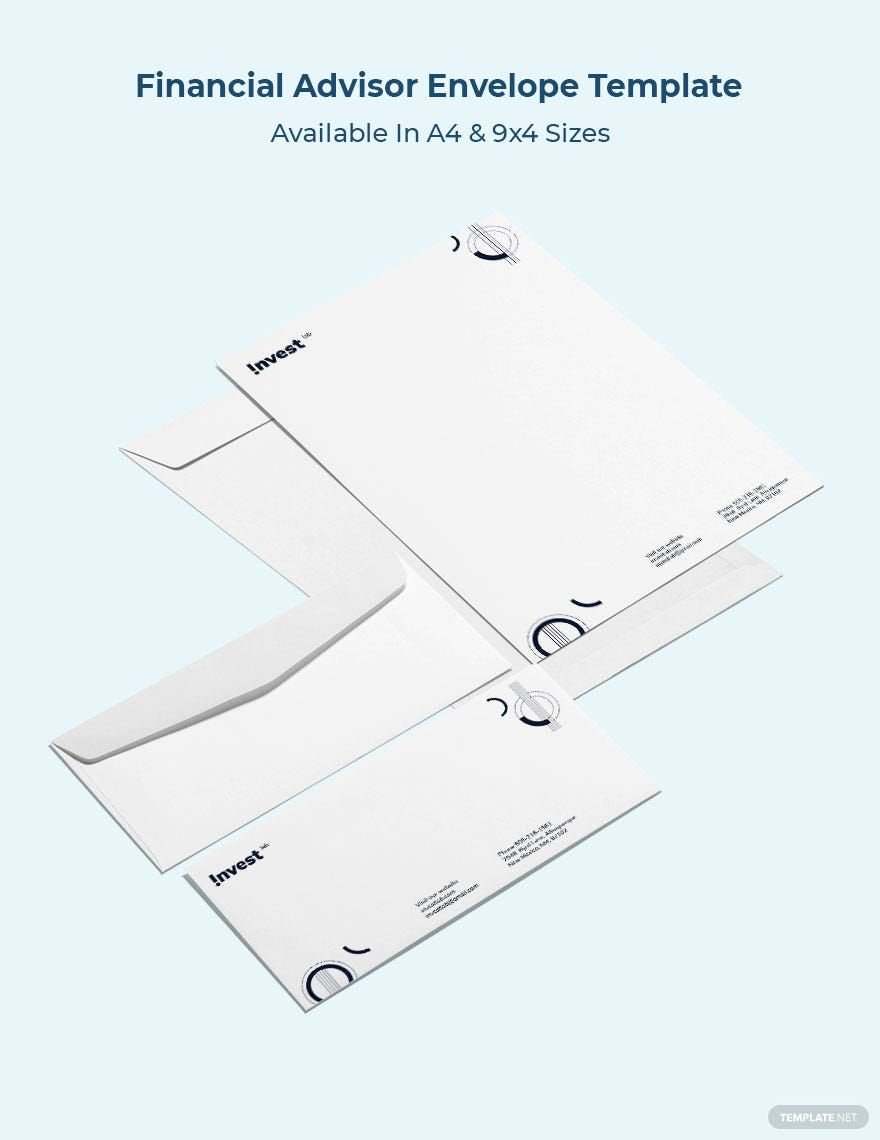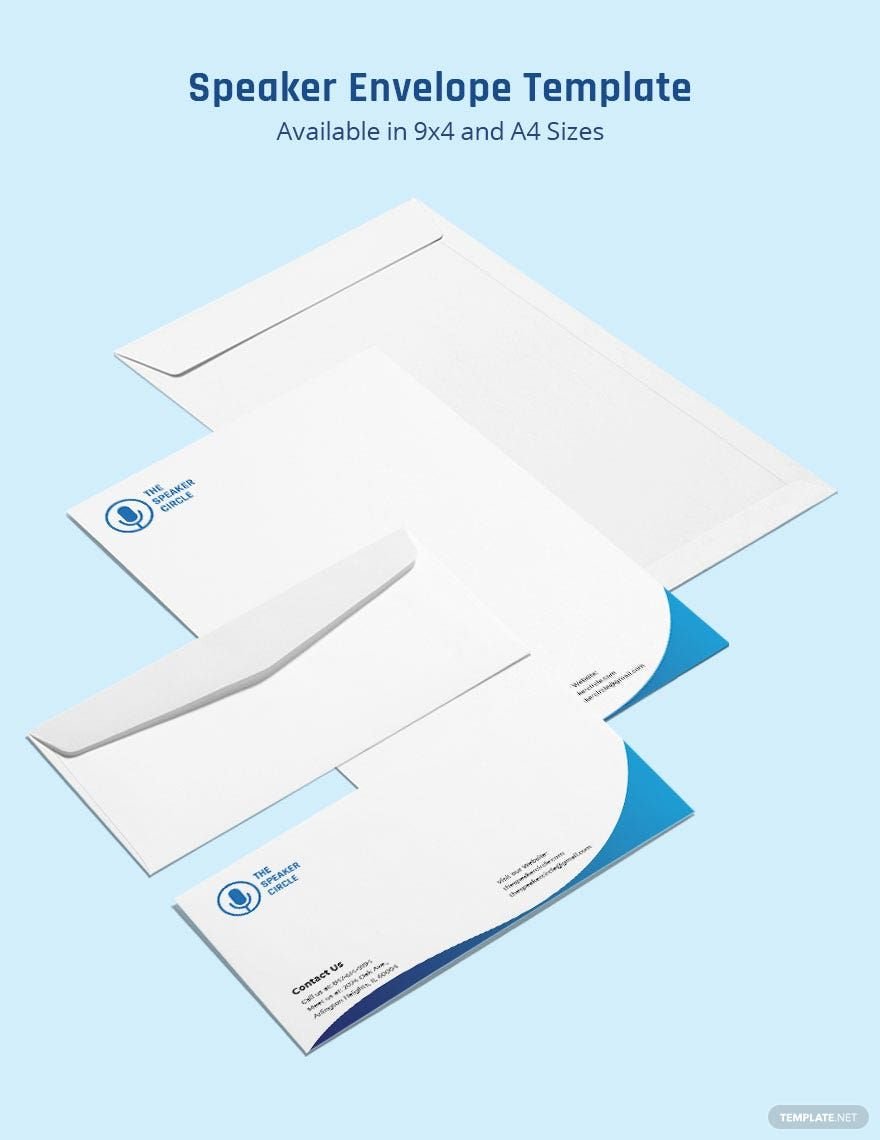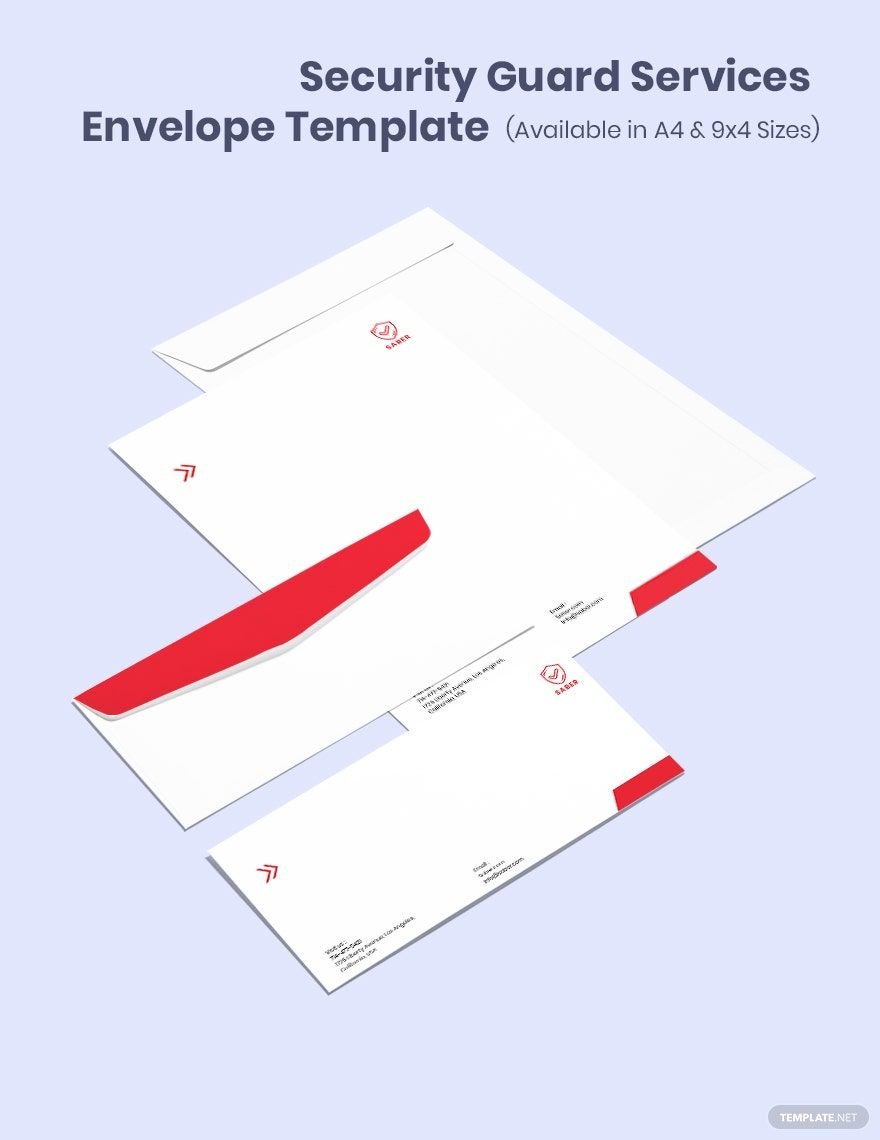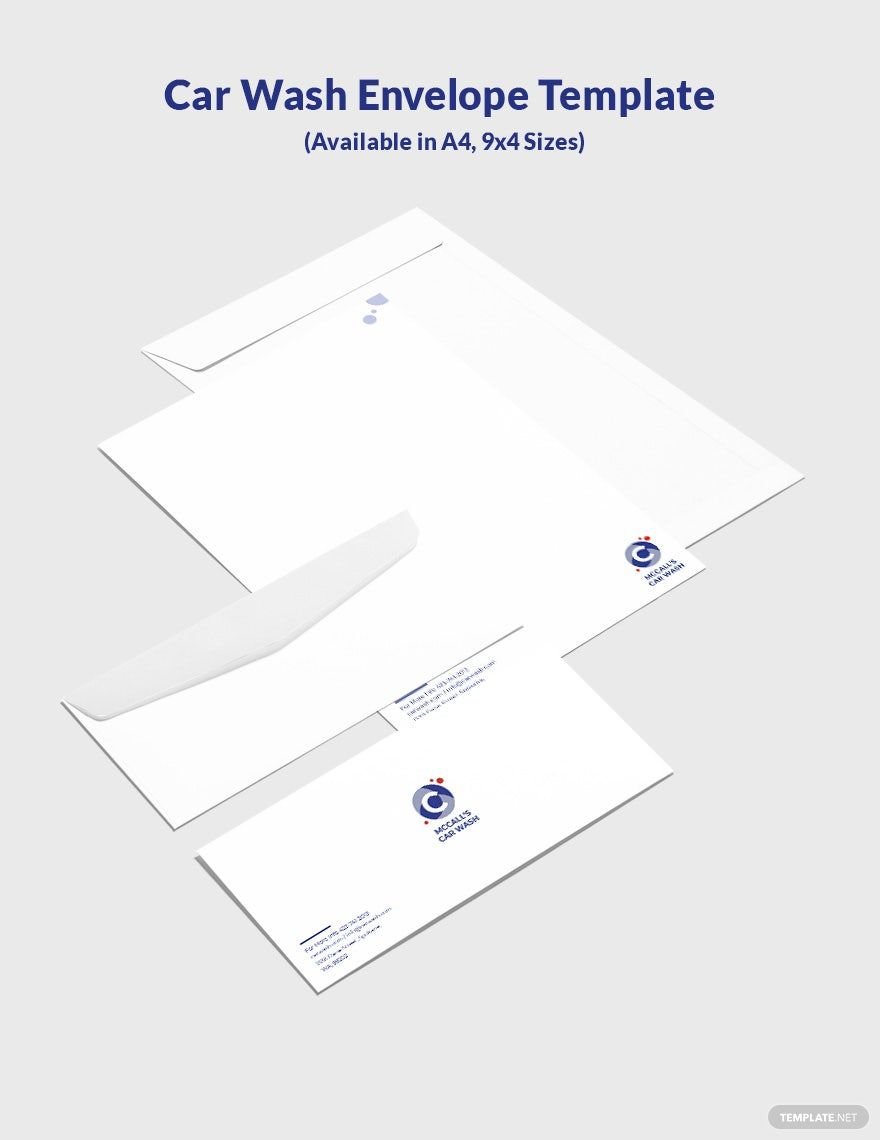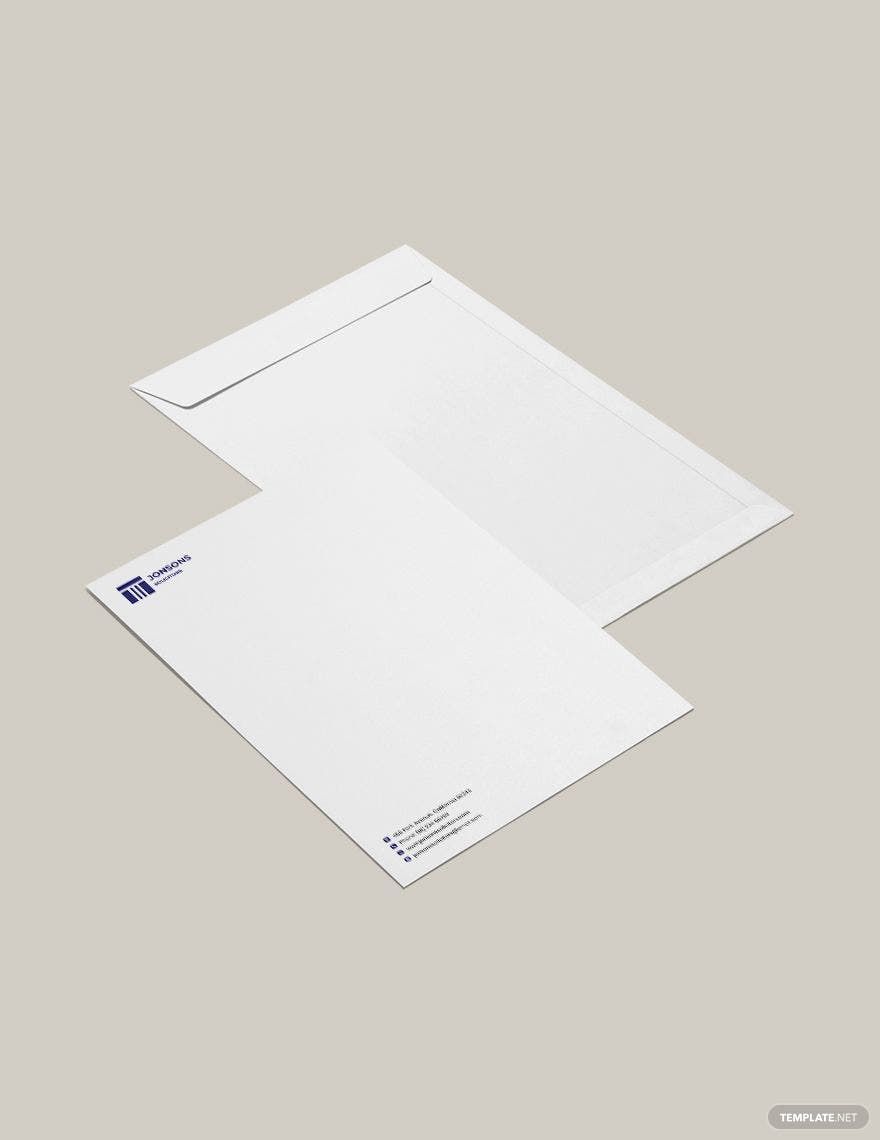Bring your event promotions to life with pre-designed Envelope Templates in Adobe Illustrator by Template.net
Discover effortless creativity with our Envelope Templates designed for anyone who wishes to convey their message in style. Whether you're looking to create professionally crafted invitations or business correspondences, our templates empower you to produce stunning results with unparalleled ease. Say goodbye to hiring a designer, as these templates make it simple to promote an event or showcase product features with finesse. Our pre-designed templates are both downloadable and printable in Adobe Illustrator format, allowing you to tailor each design to your specific needs. Embrace the convenience of free templates and customizable layouts suited for both print and digital distribution, all perfectly designed to create a lasting impression.
Explore more beautiful premium pre-designed templates in Adobe Illustrator that expand your design possibilities like never before. Our library is continuously refreshed with new styles and designs, ensuring you have access to the latest trends and professional styles. Choose to download or share your creations via link/print/email/export for enhanced reach and engagement. Mix and match both free and premium templates to achieve maximum creativity and versatility. Unlock the potential of our extensive collection today, enhancing the aesthetics of your communications effortlessly.