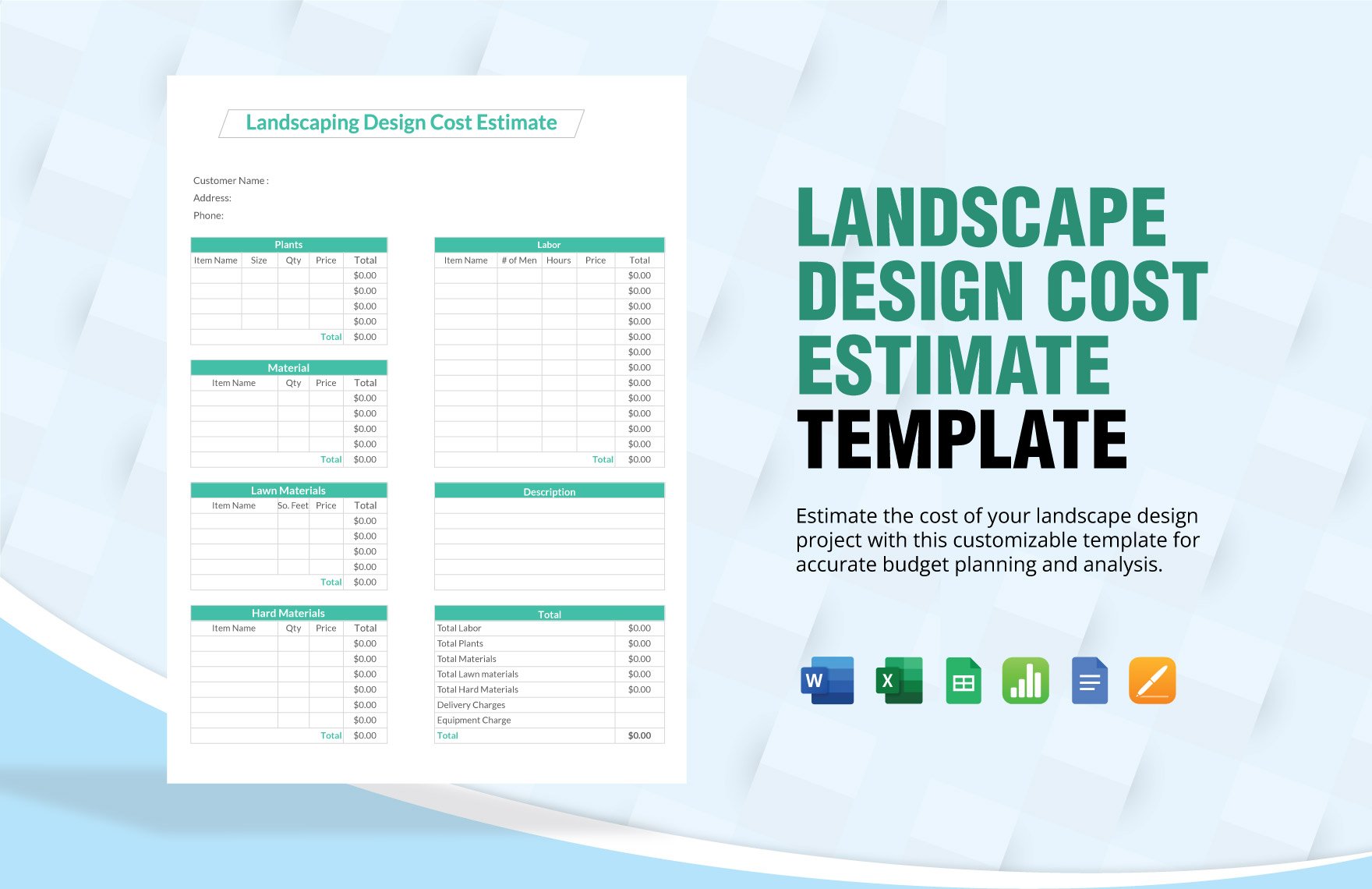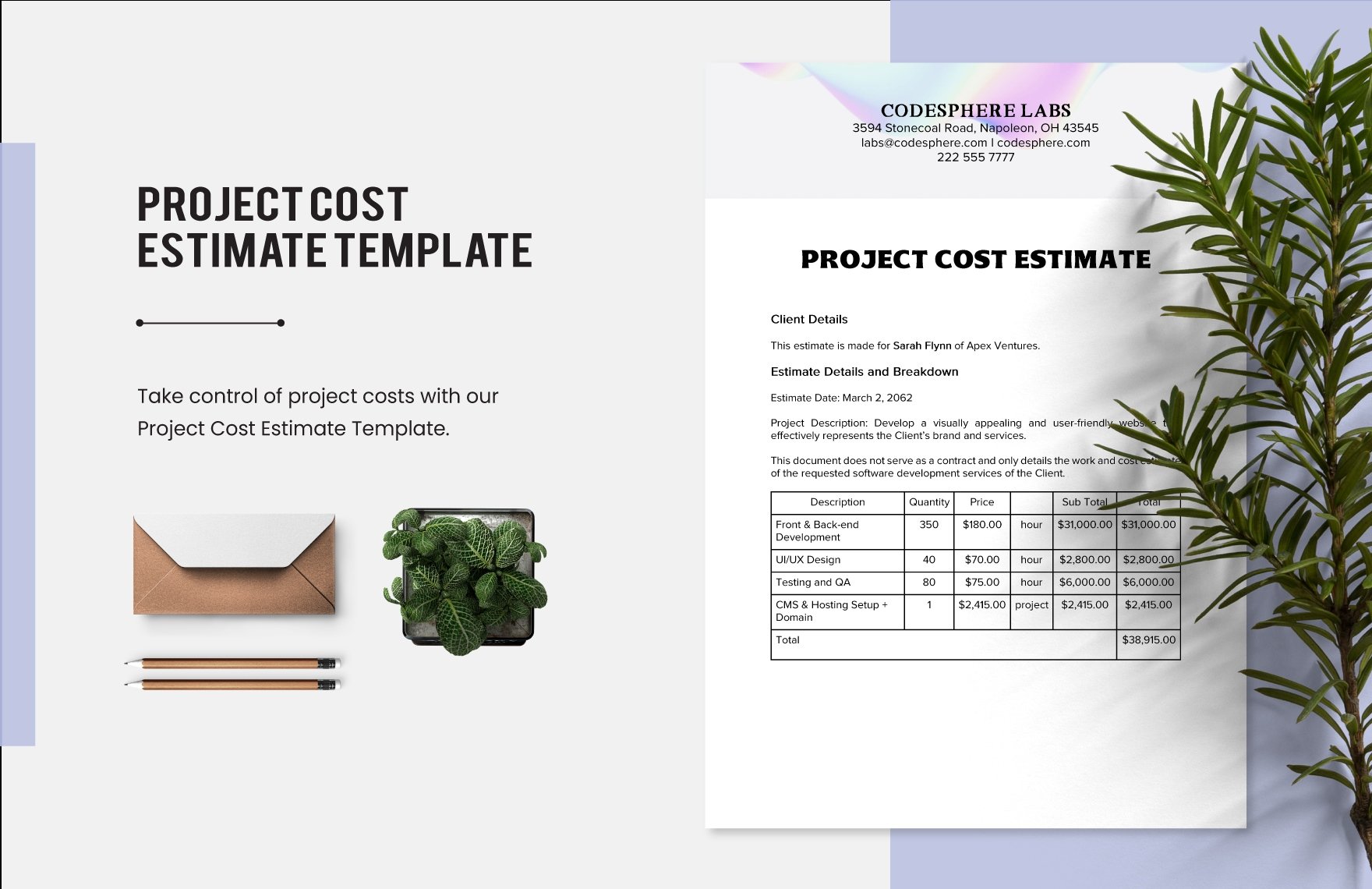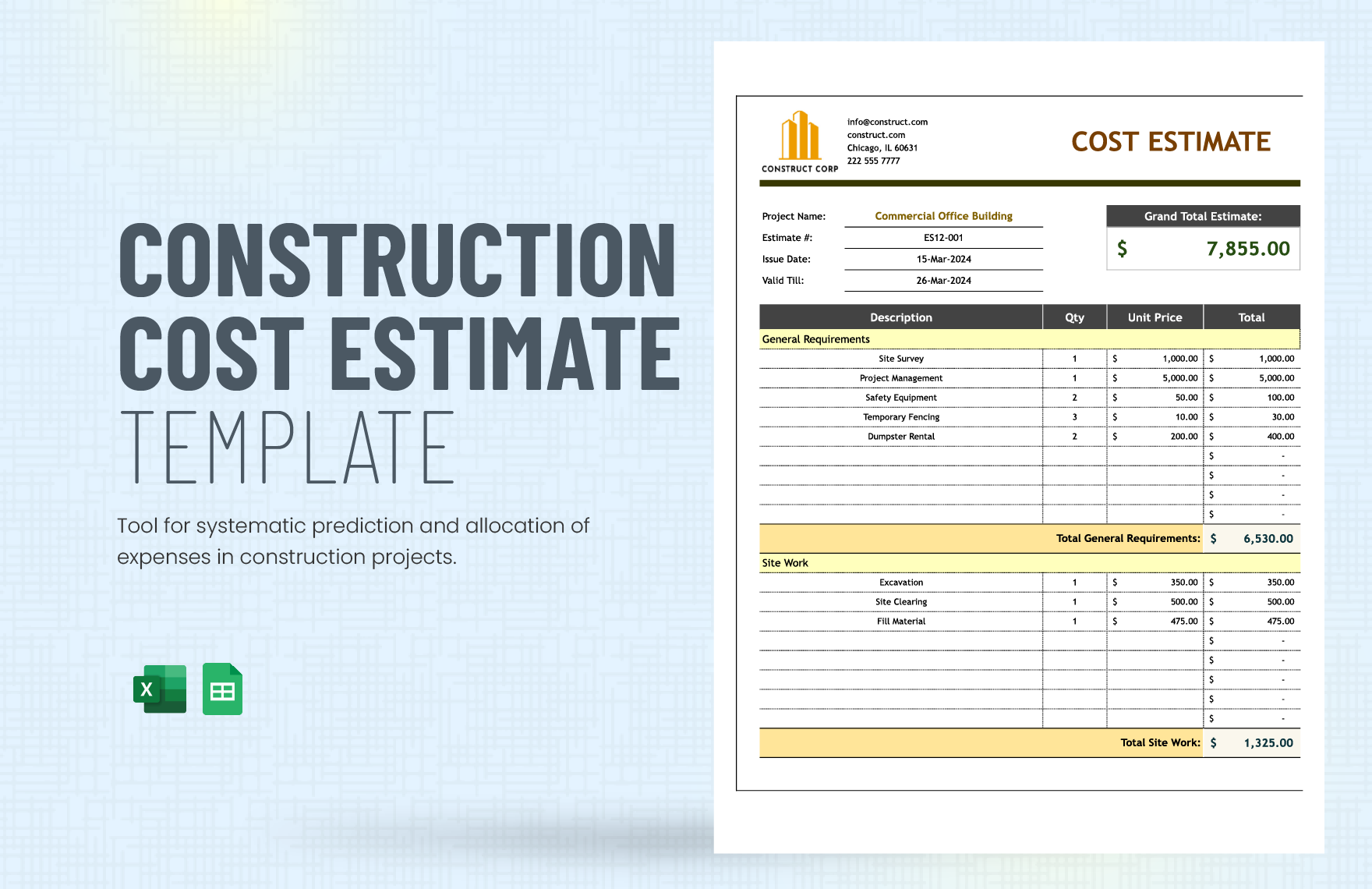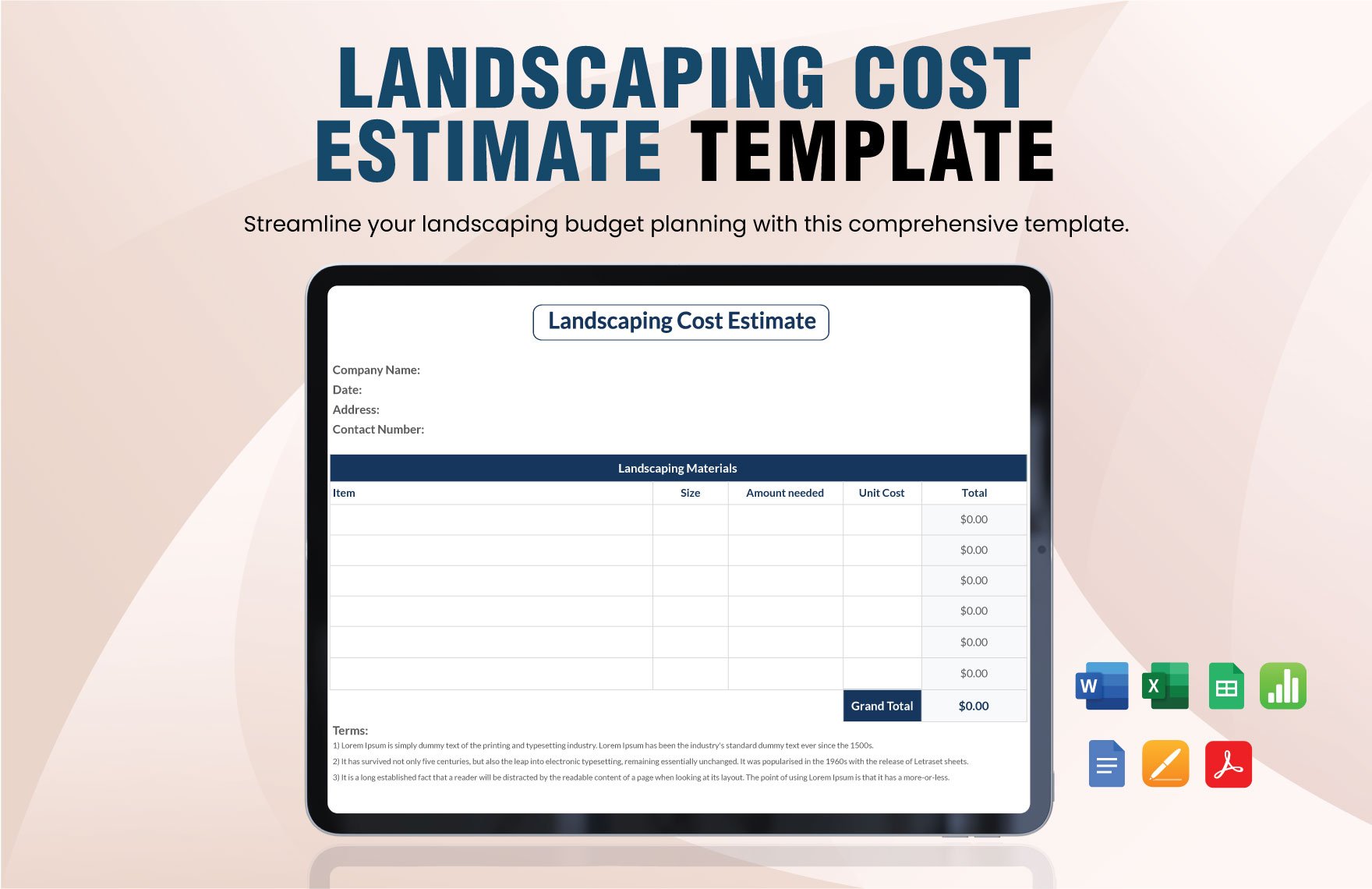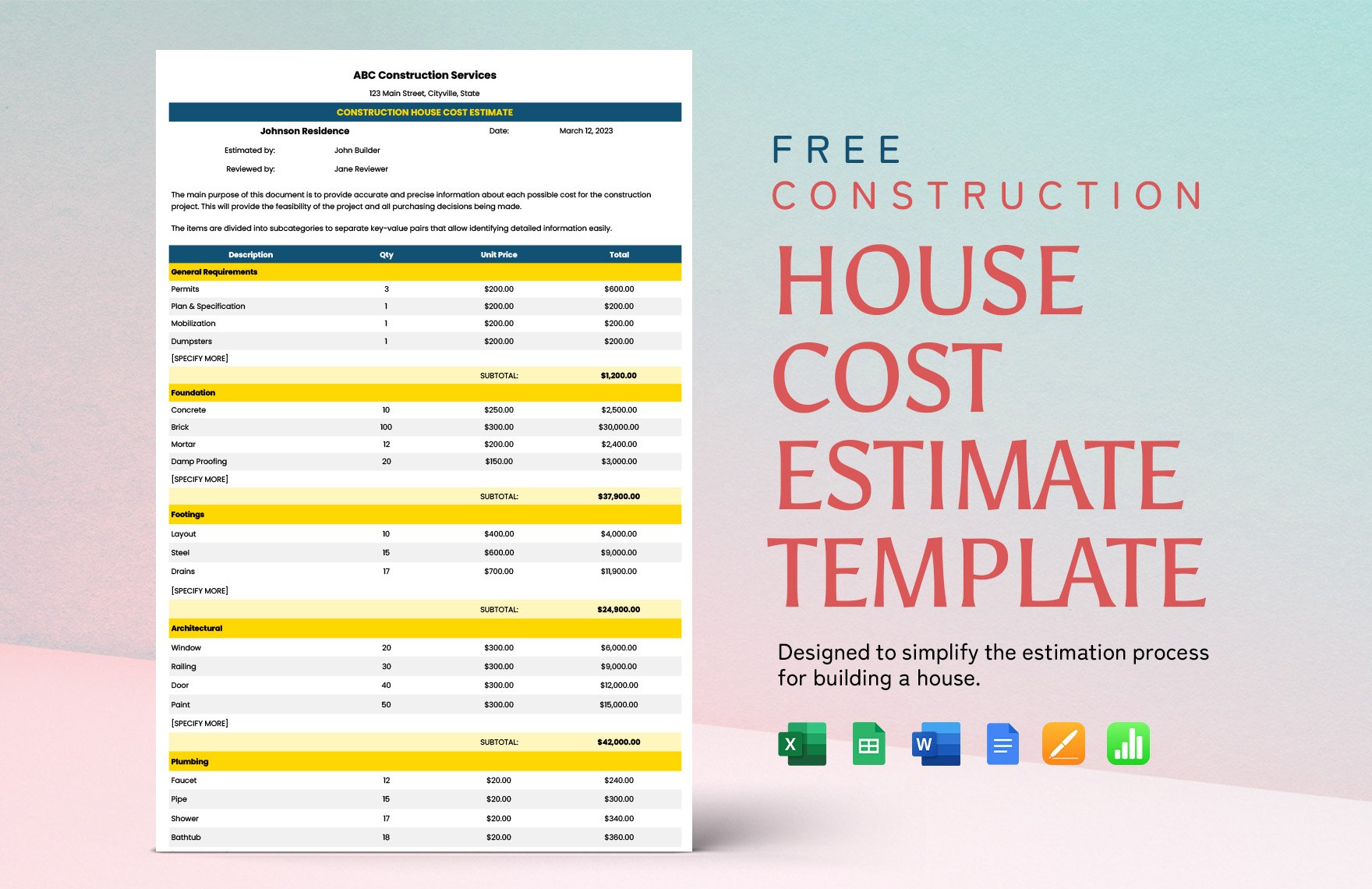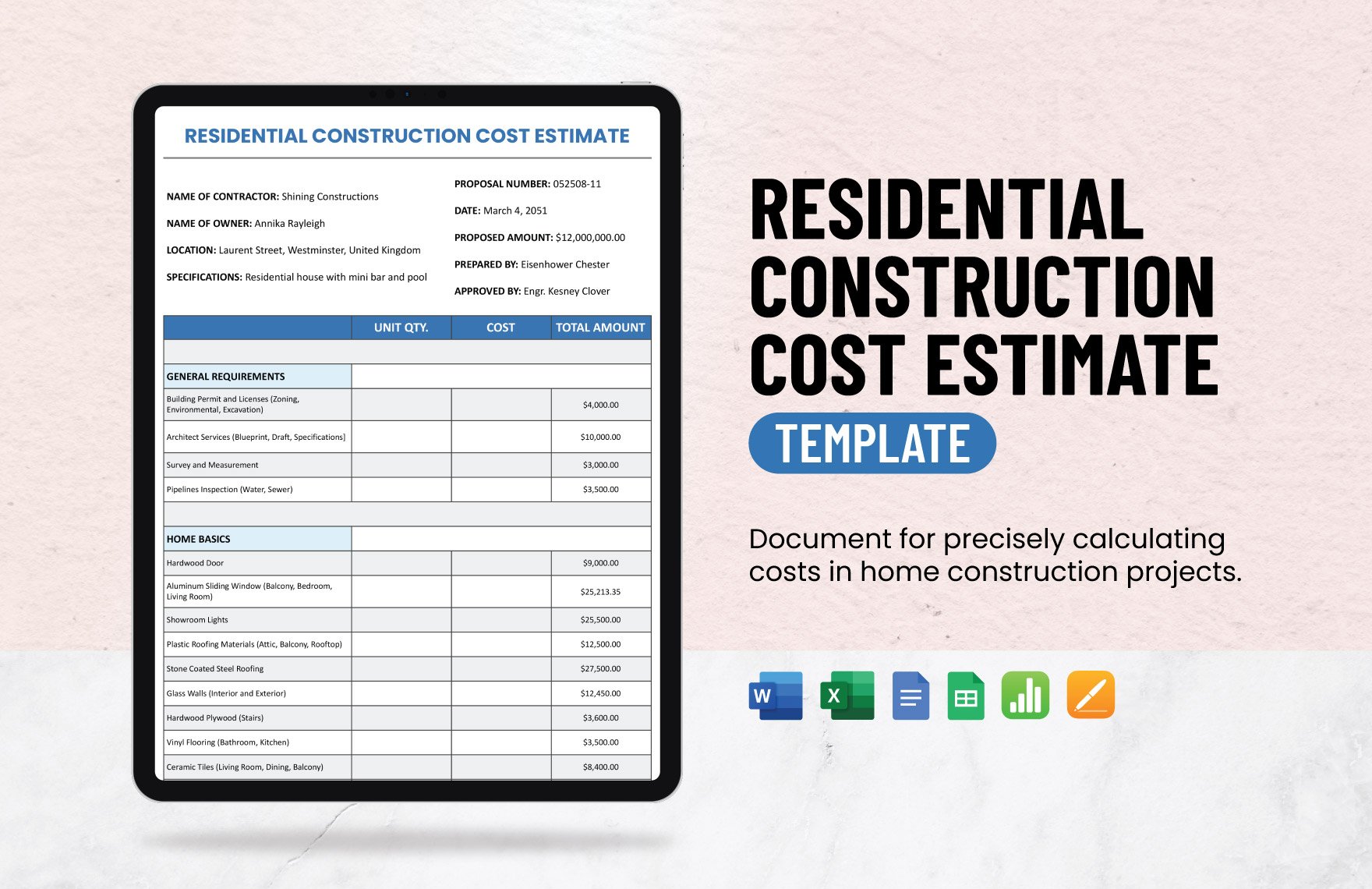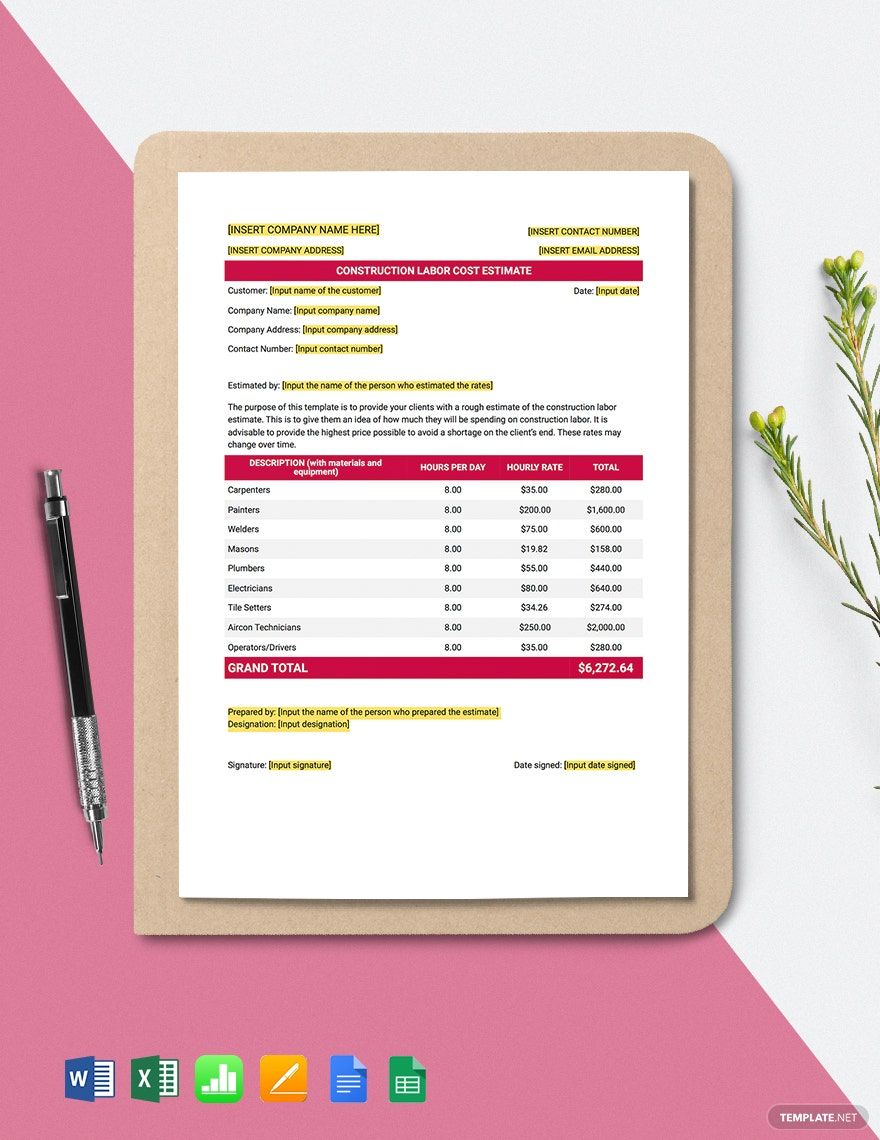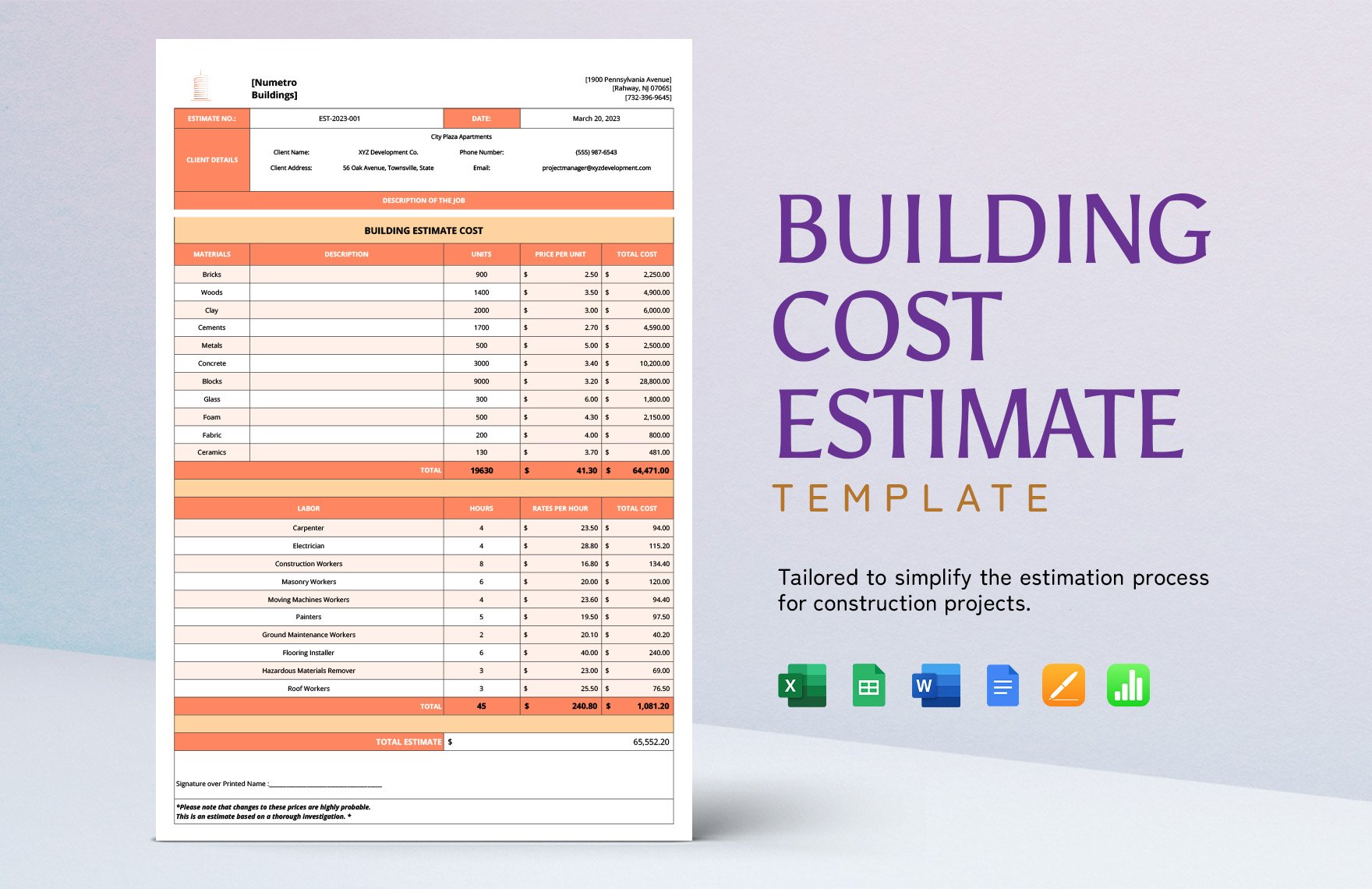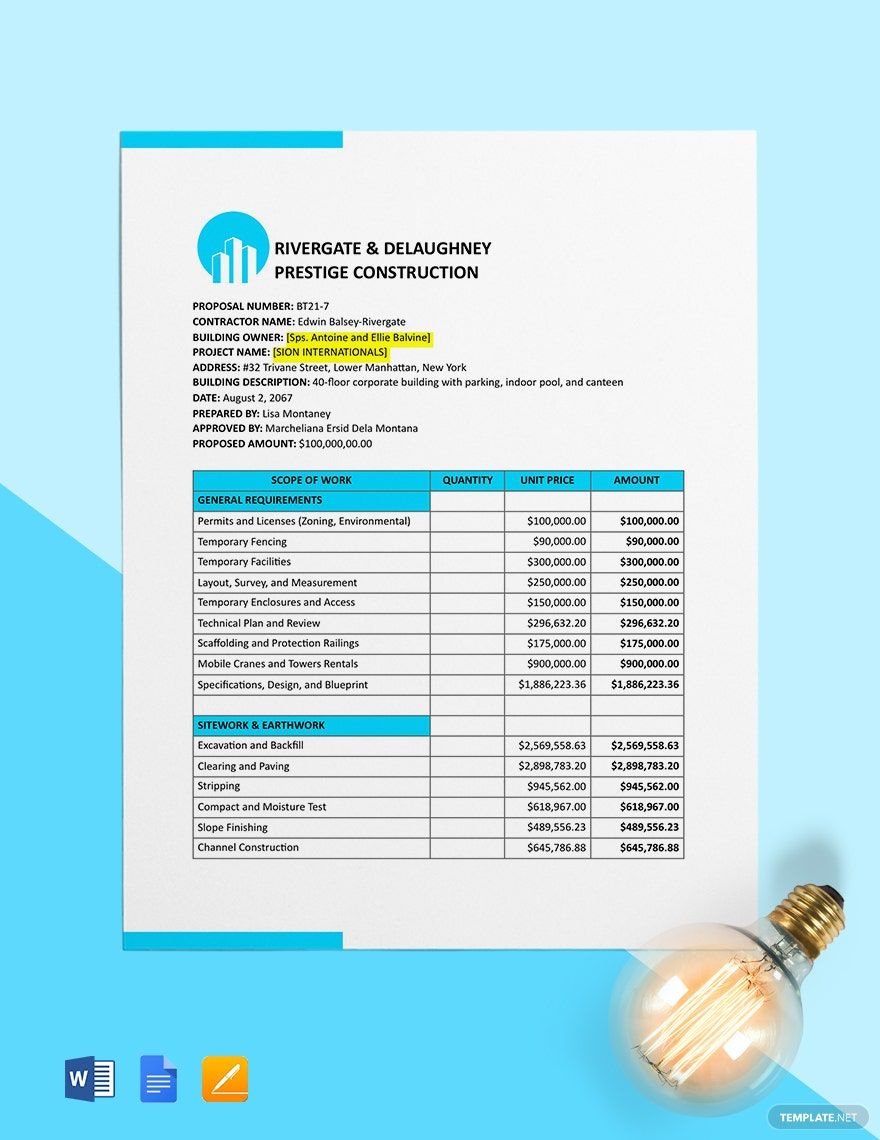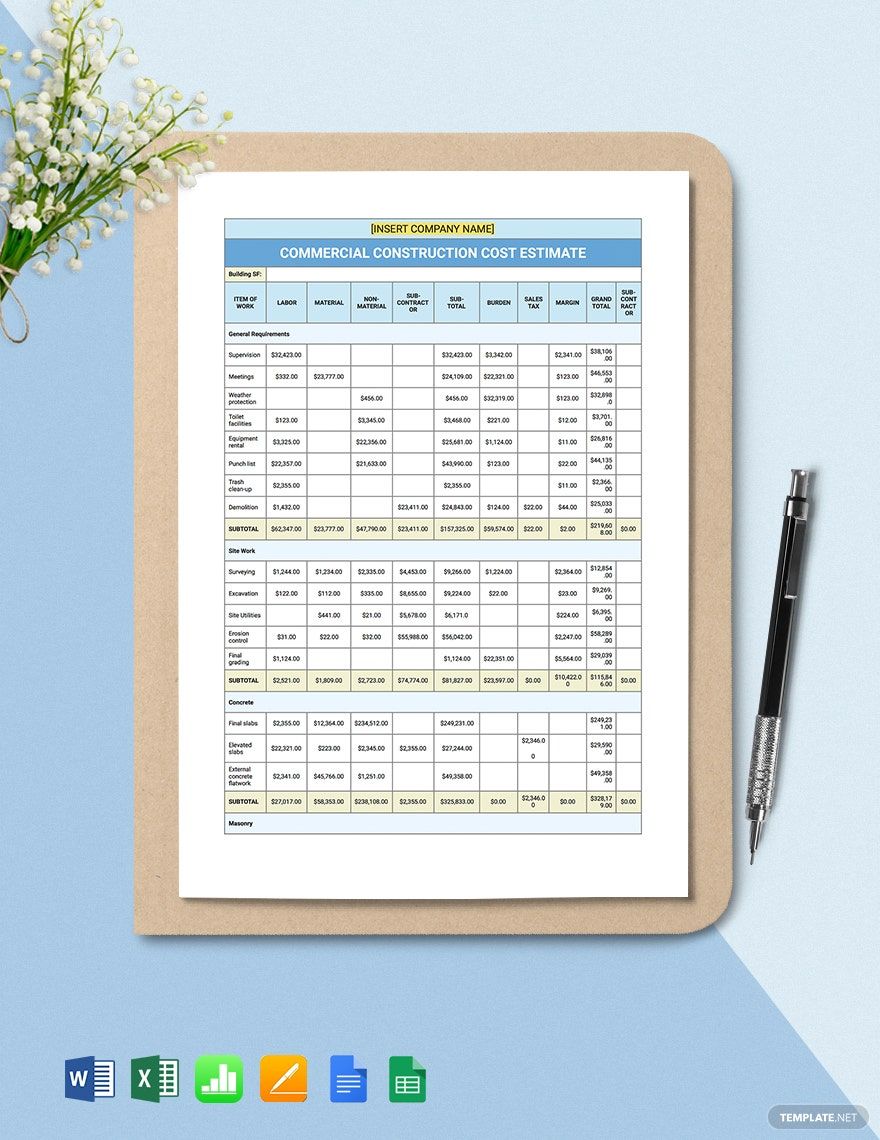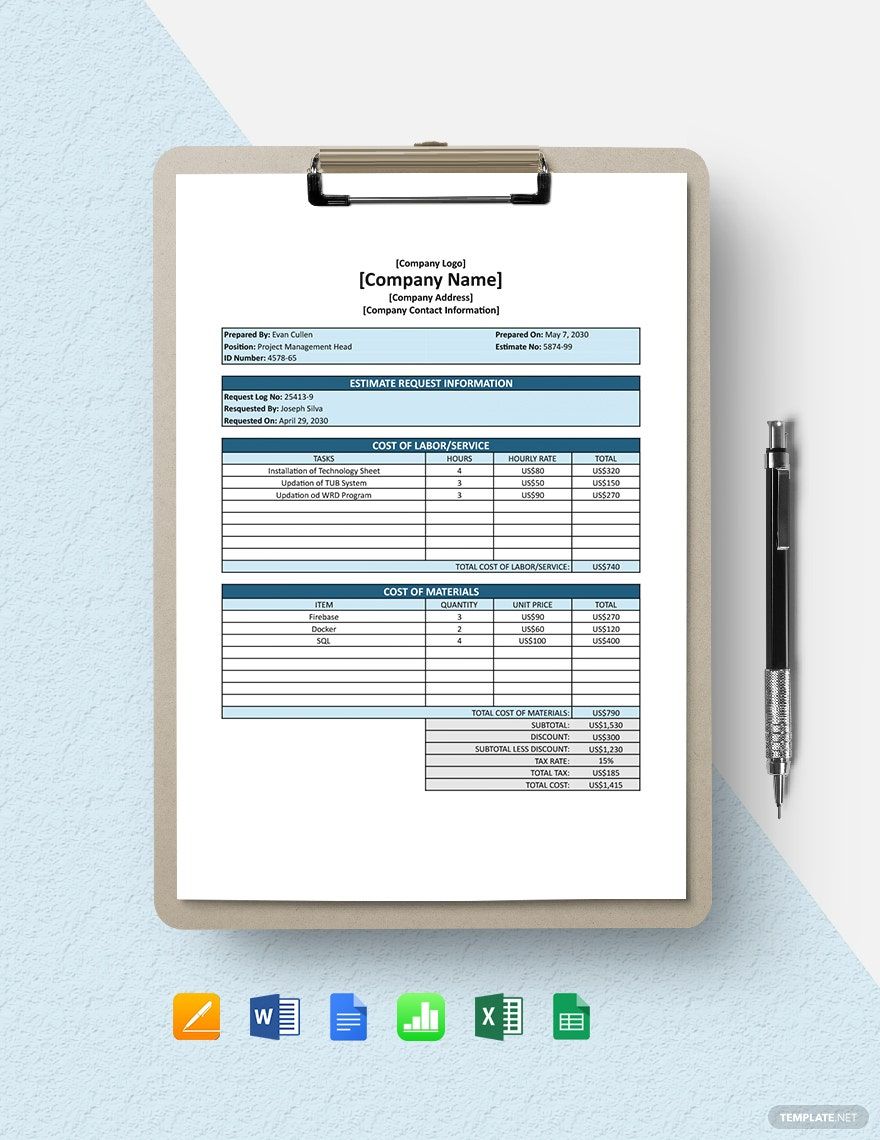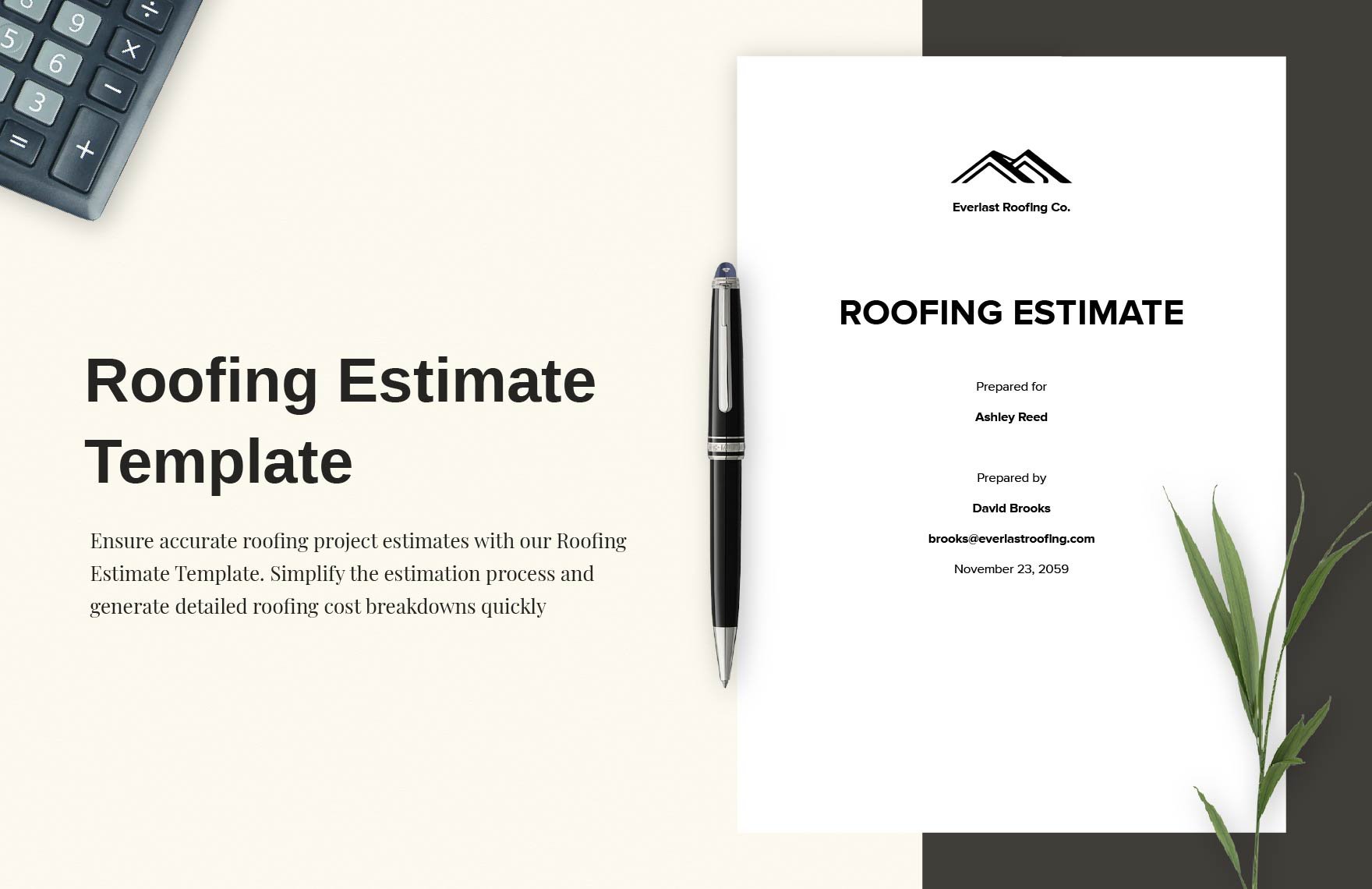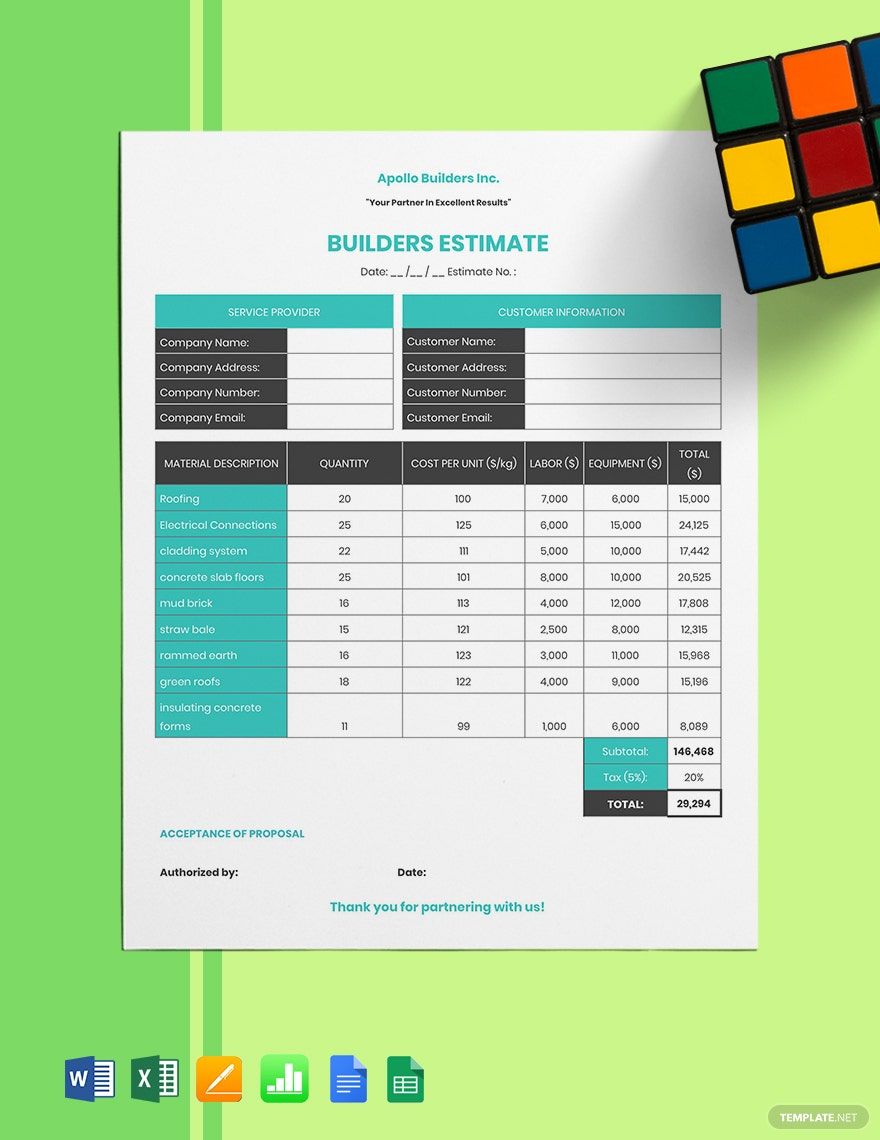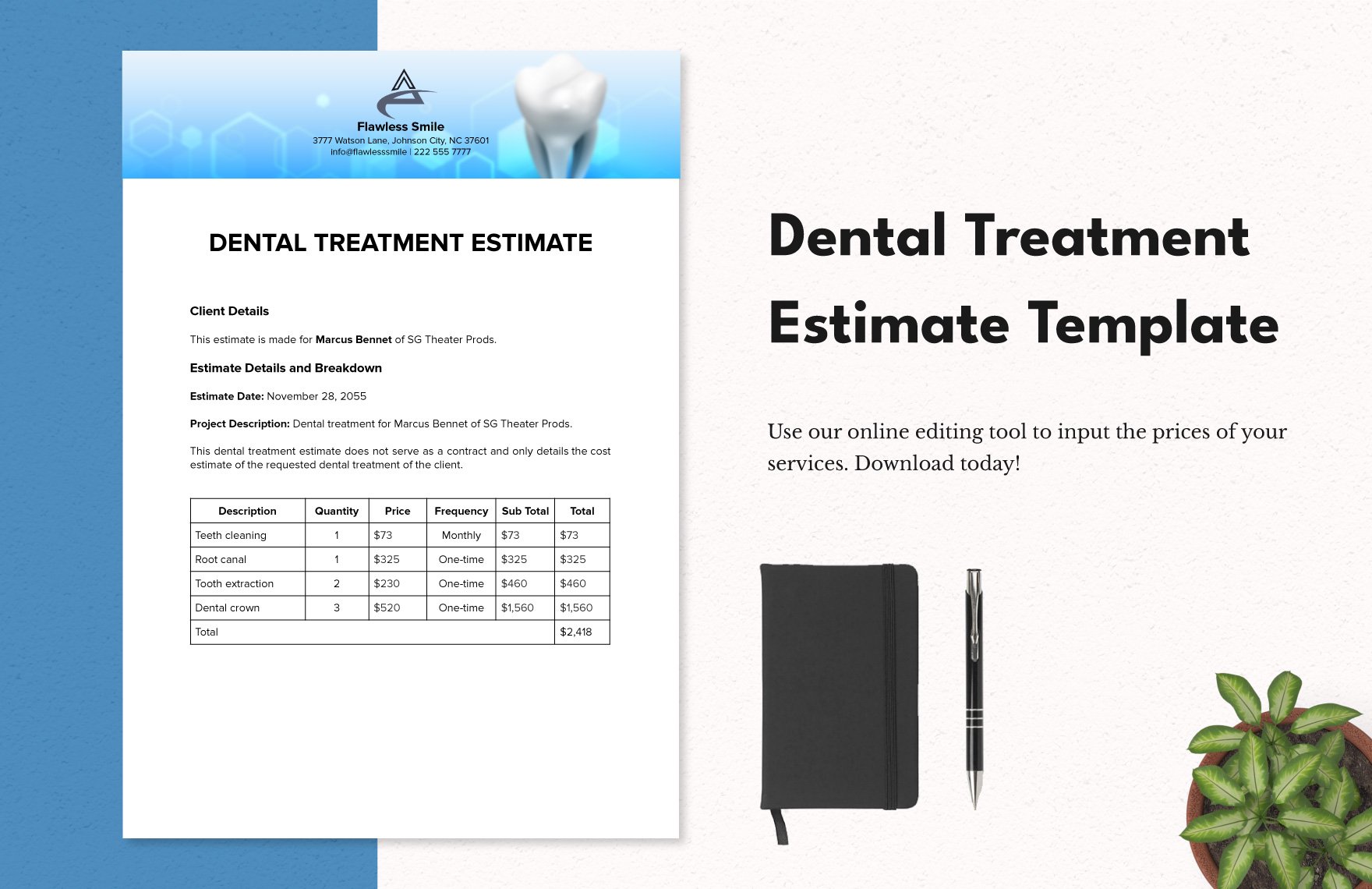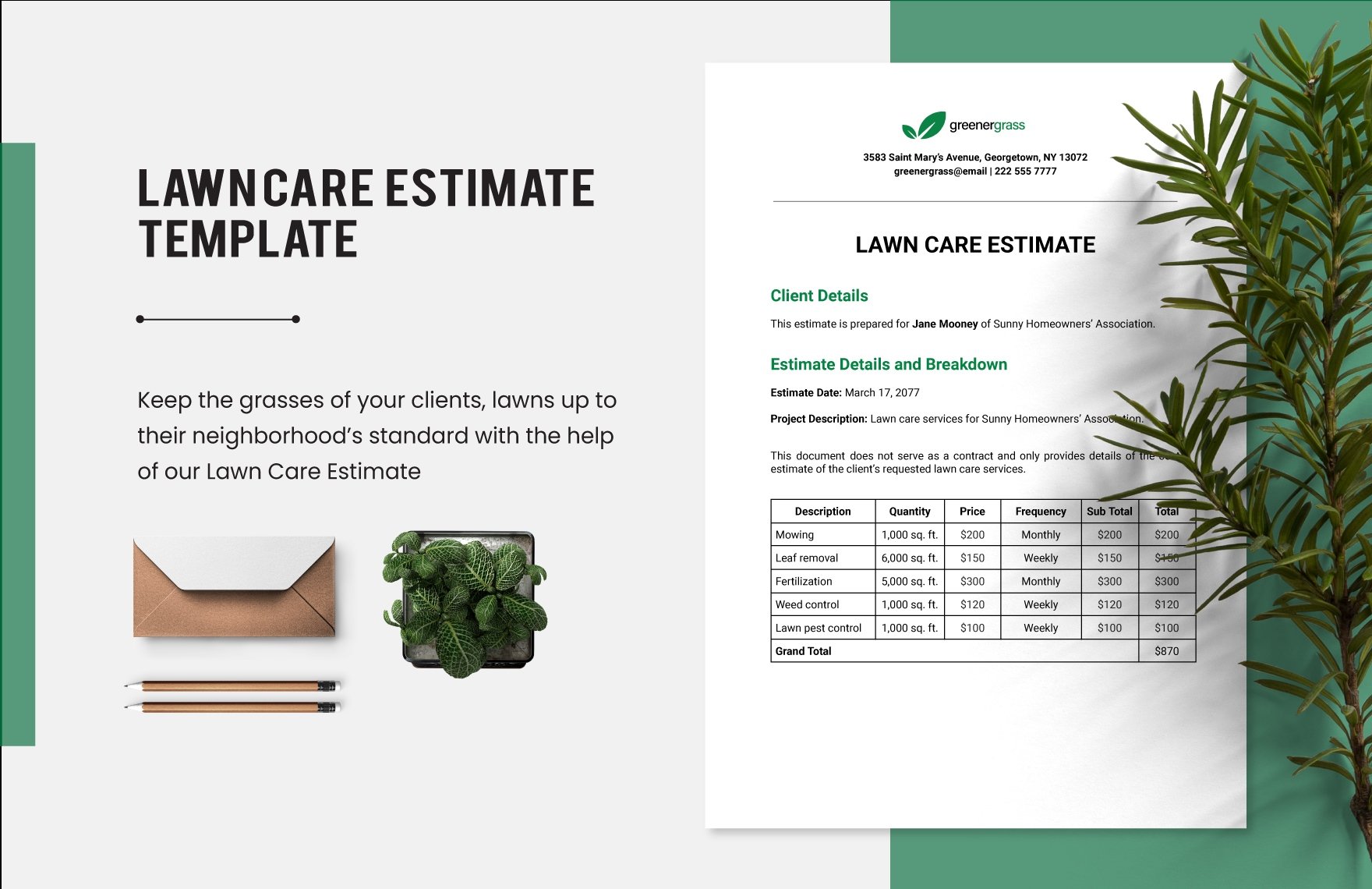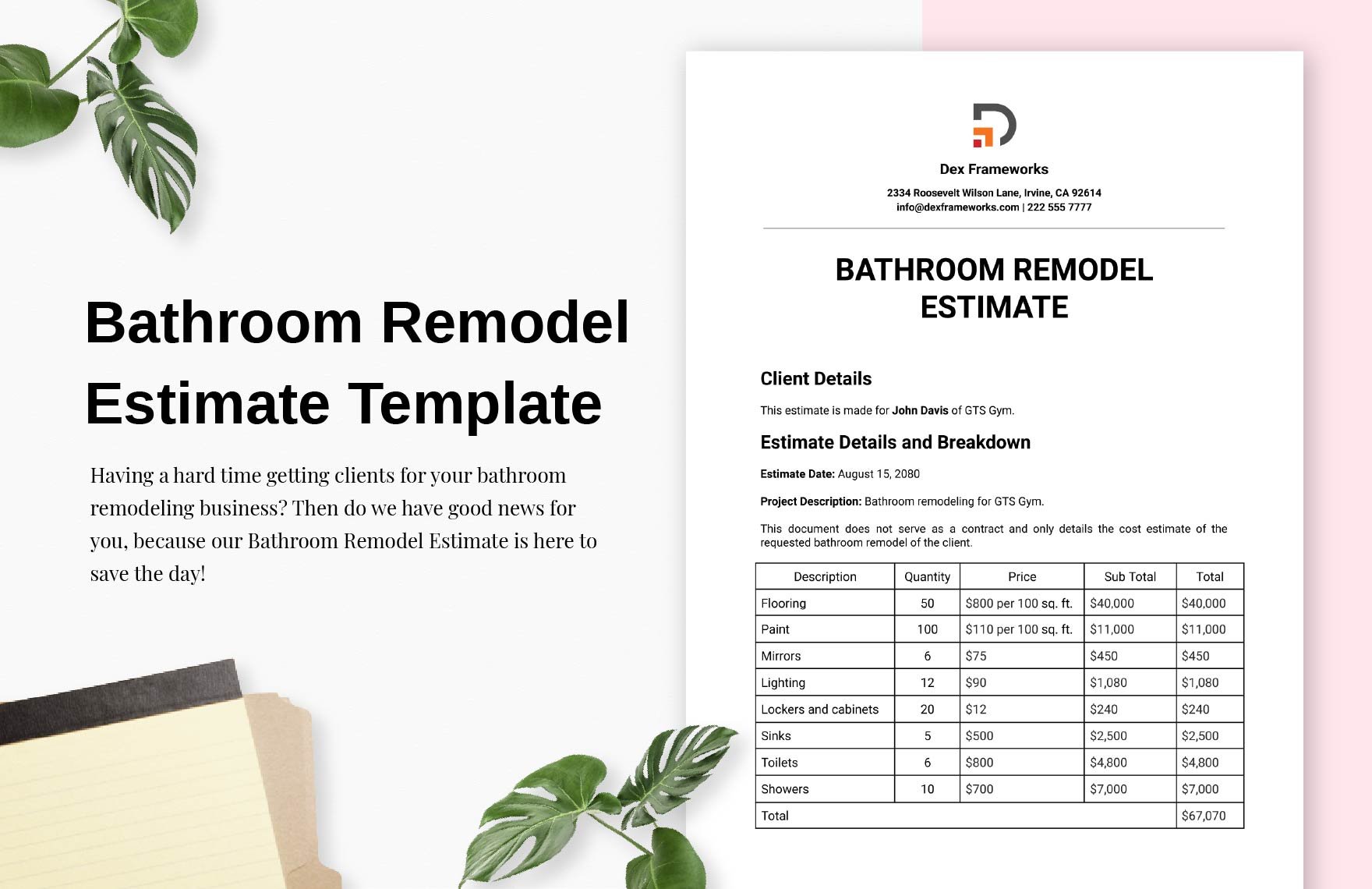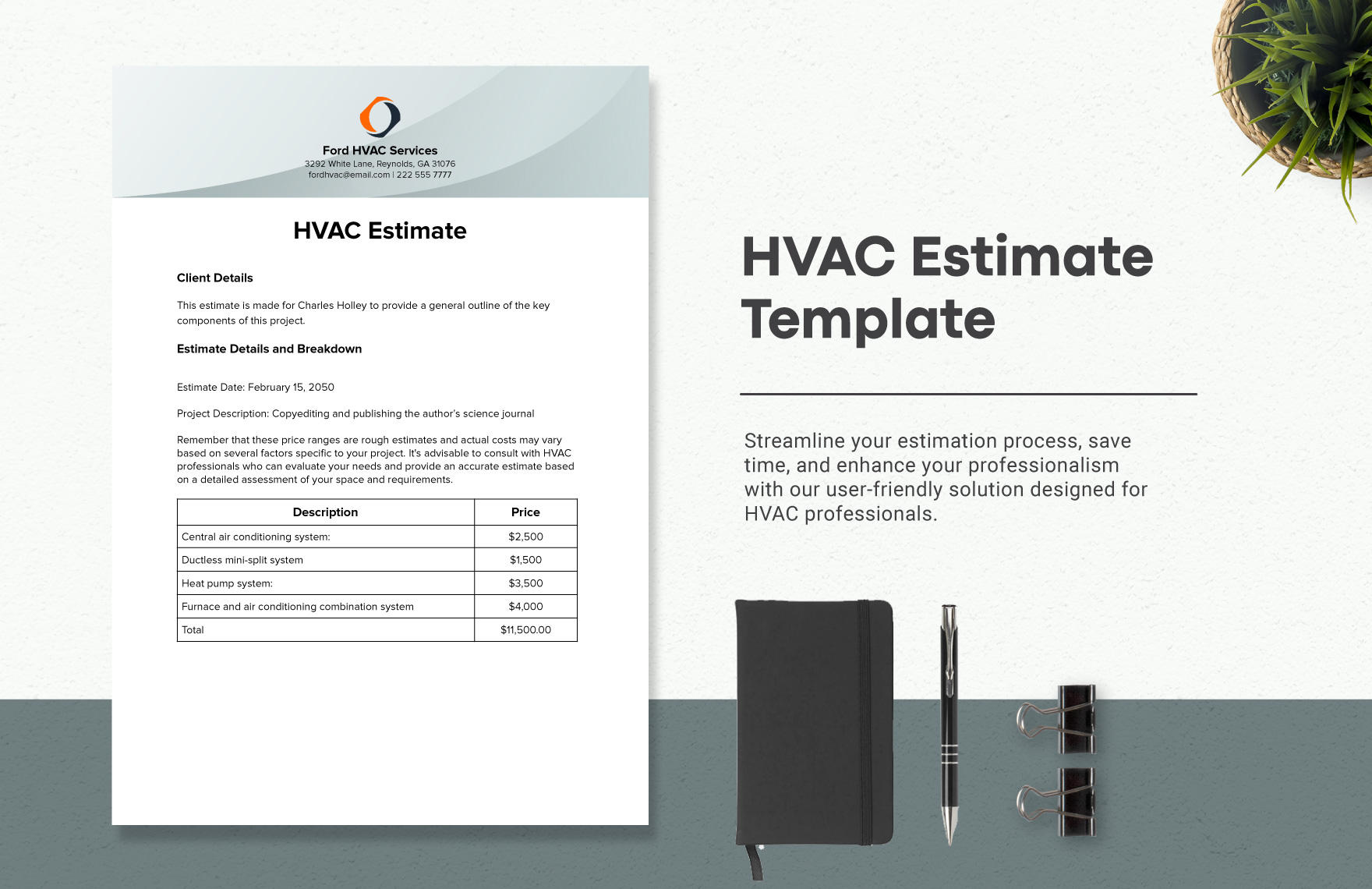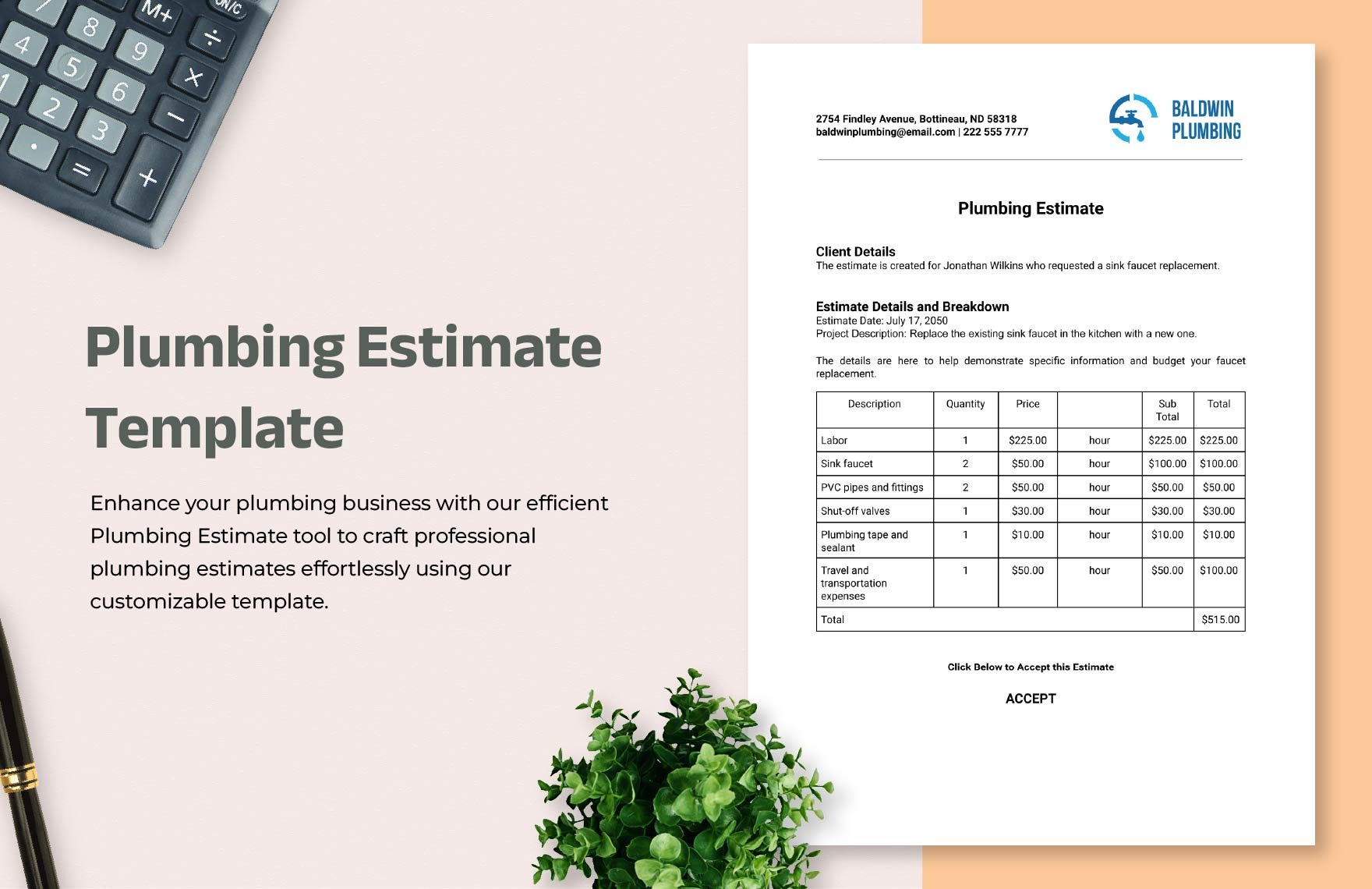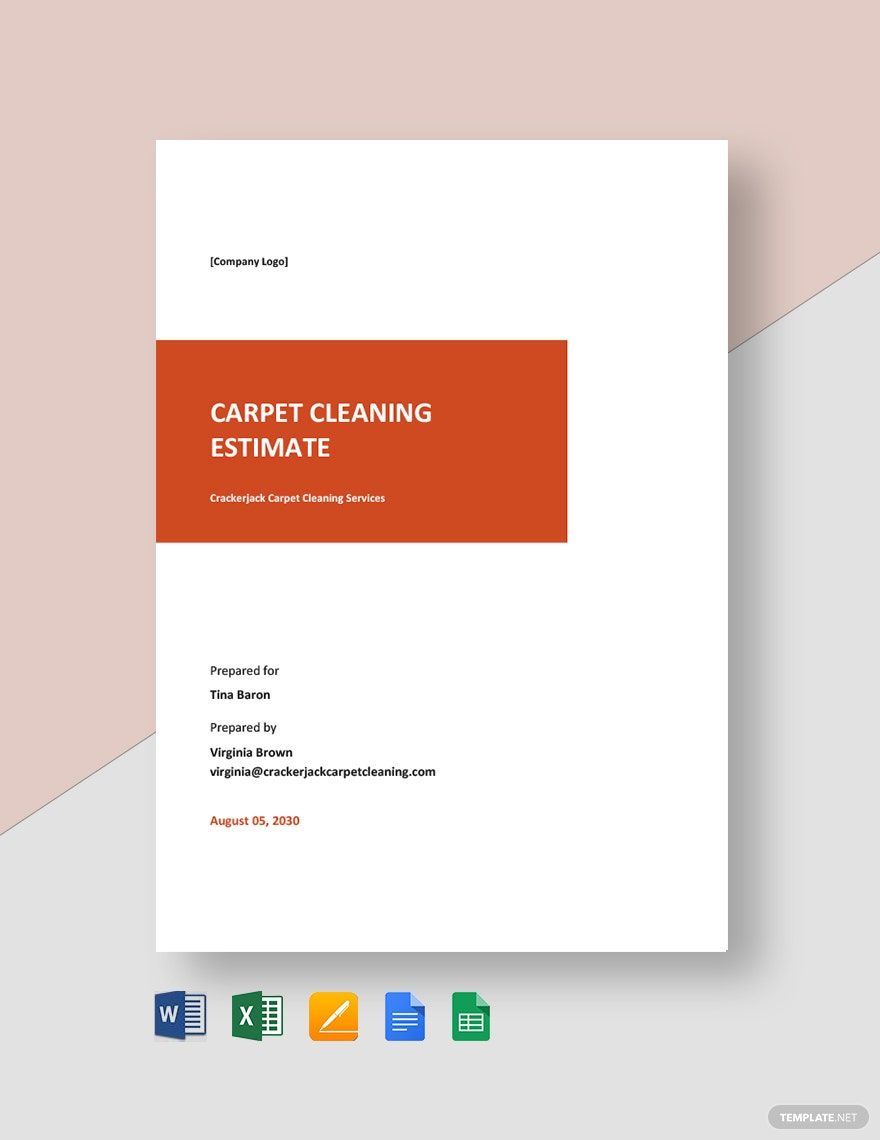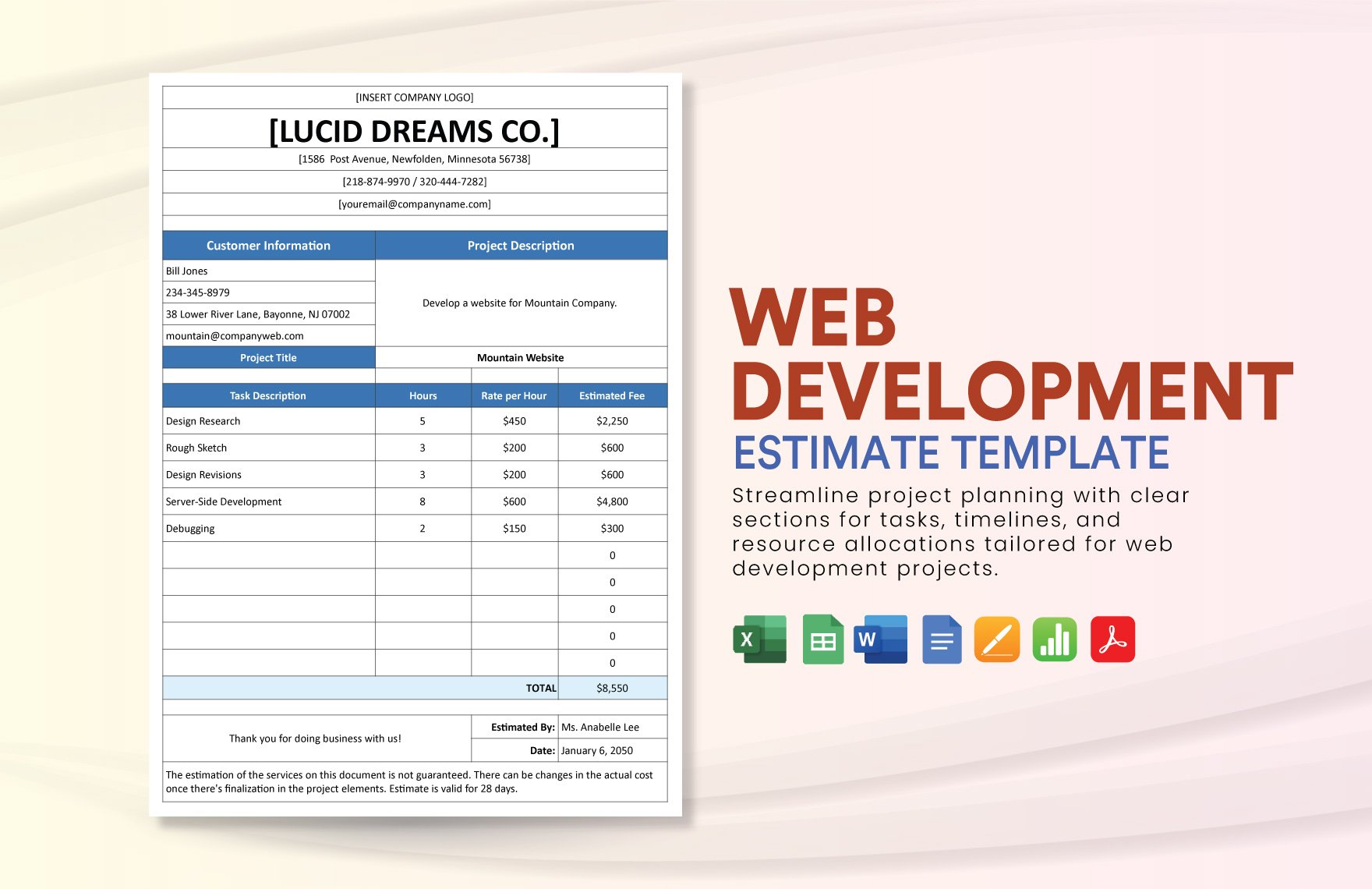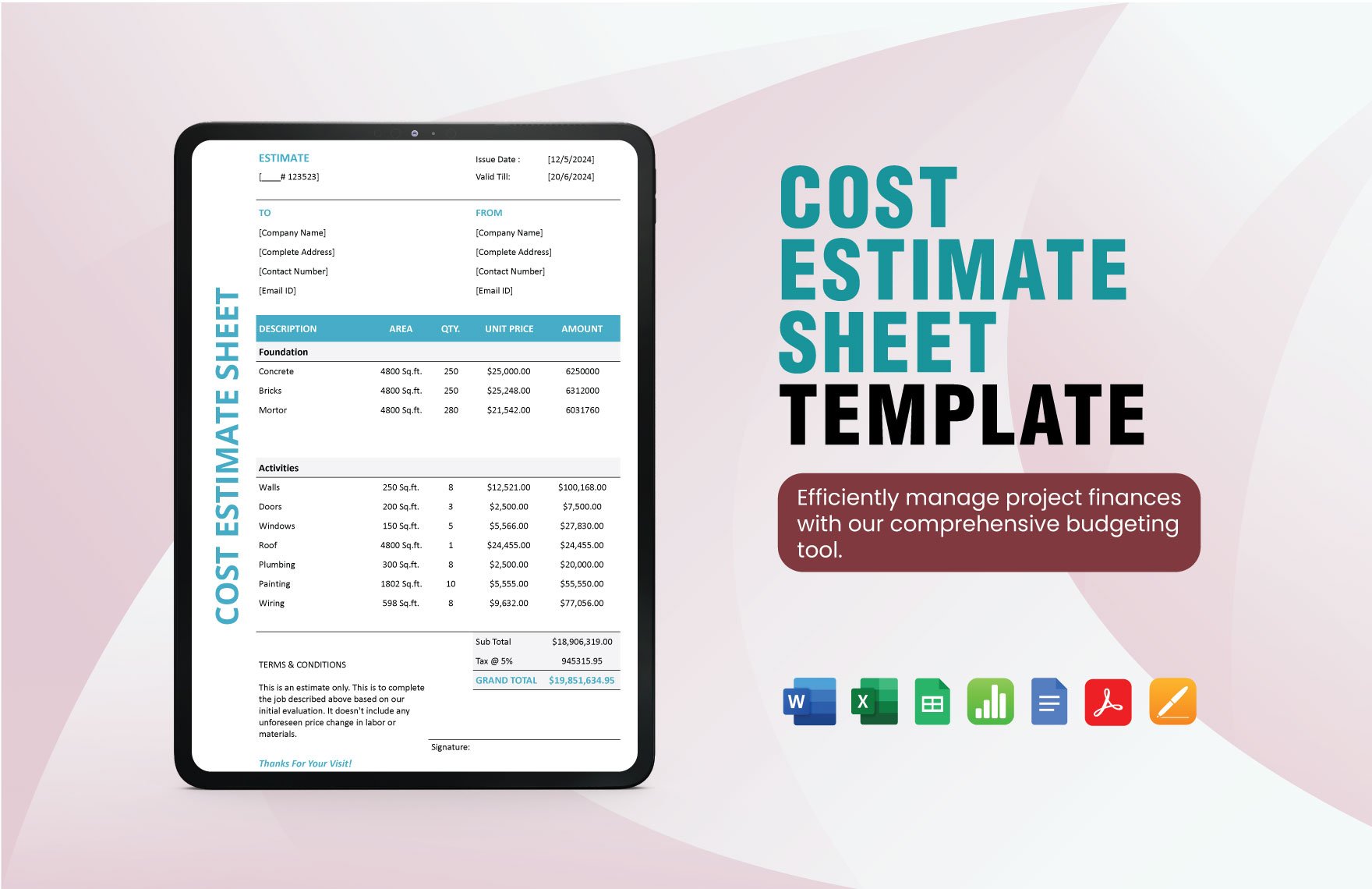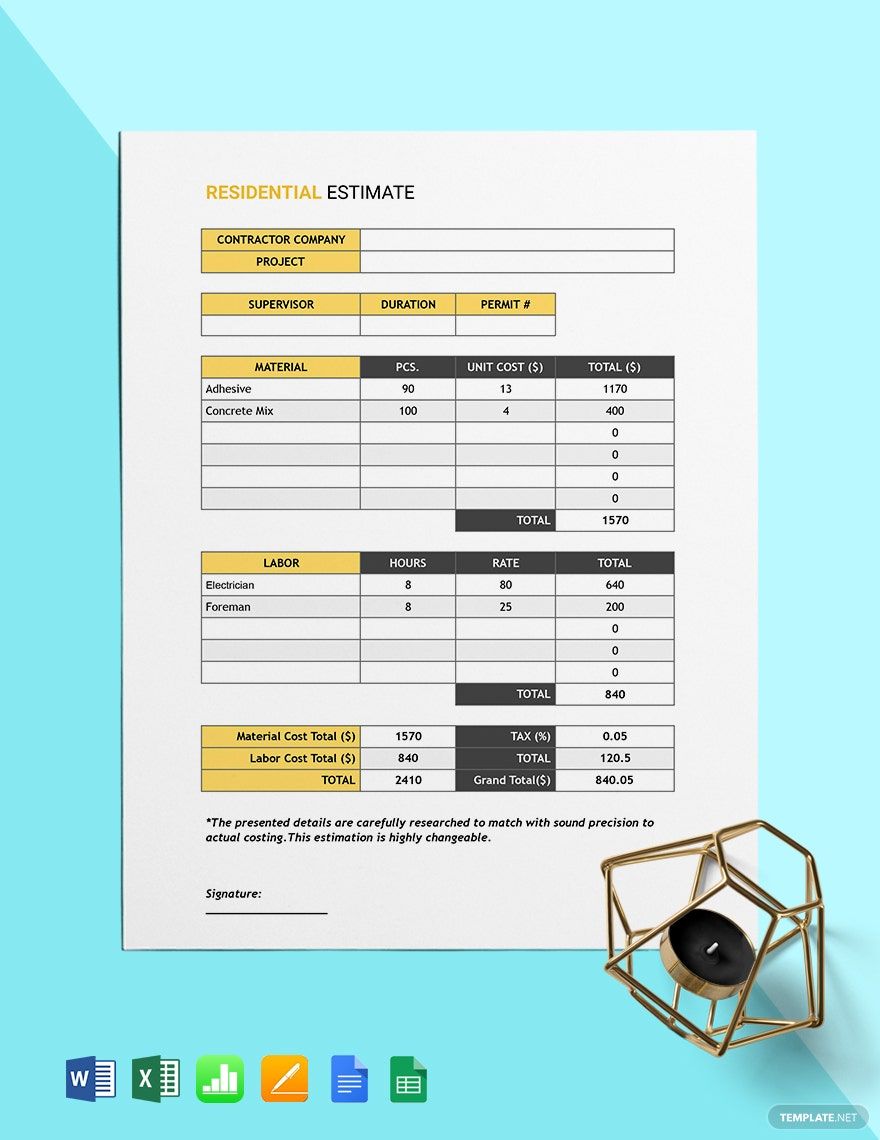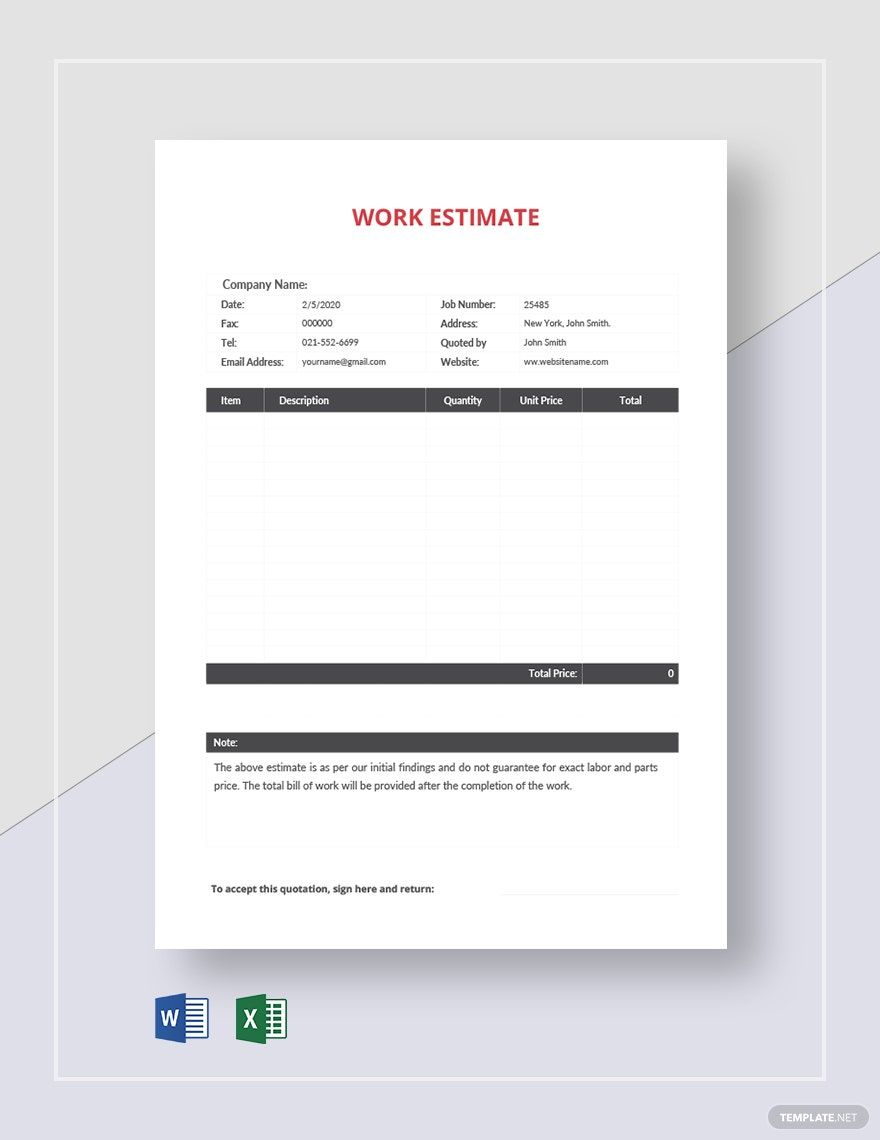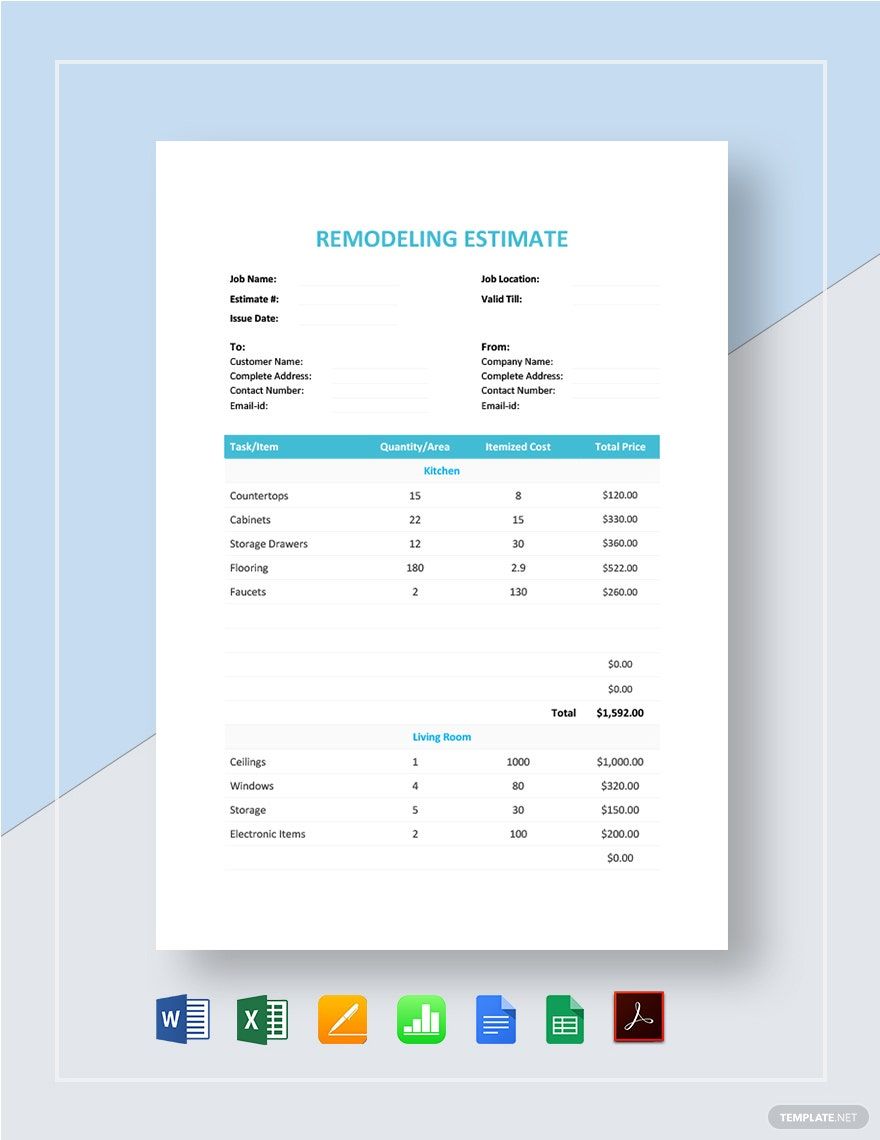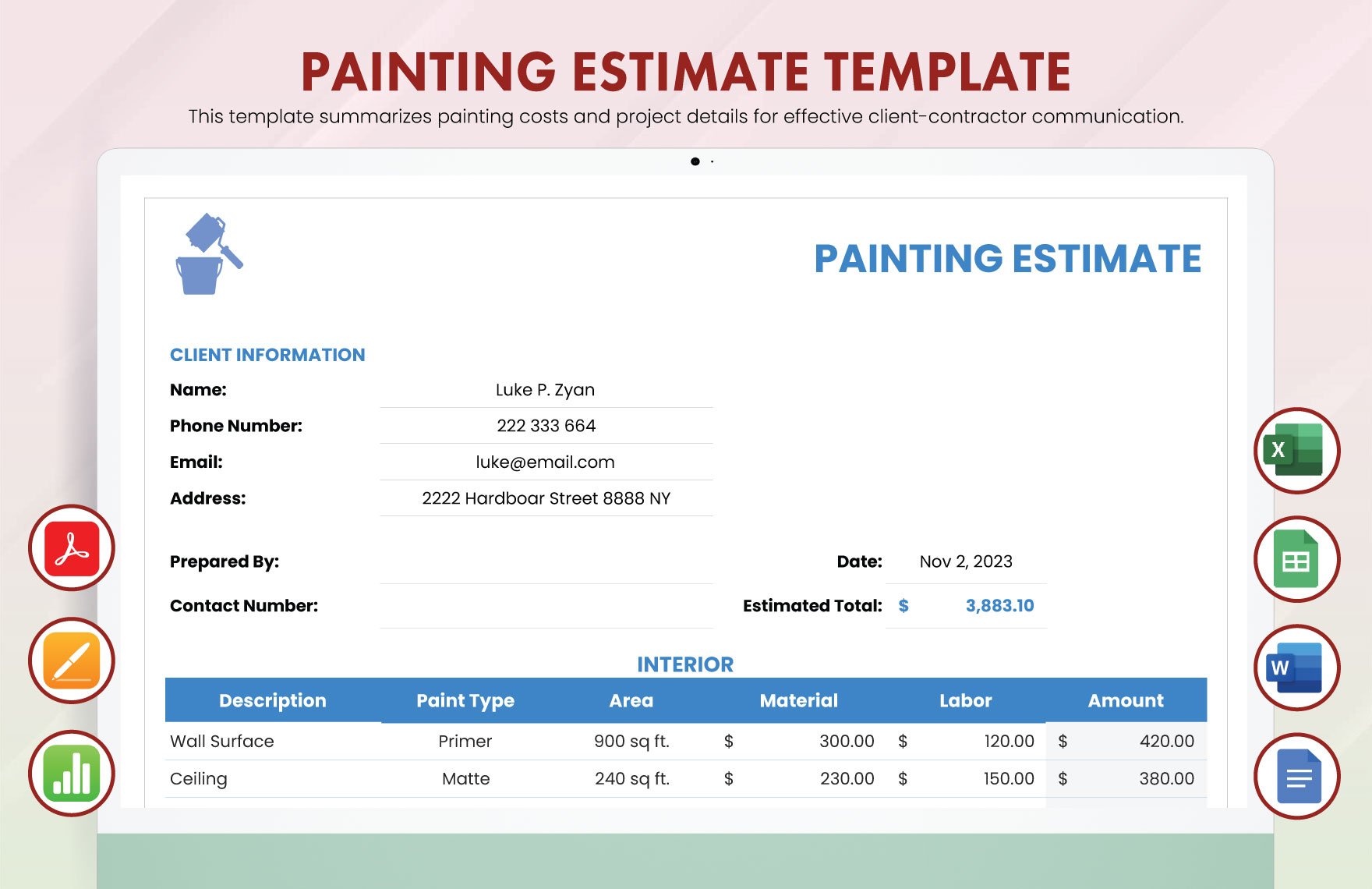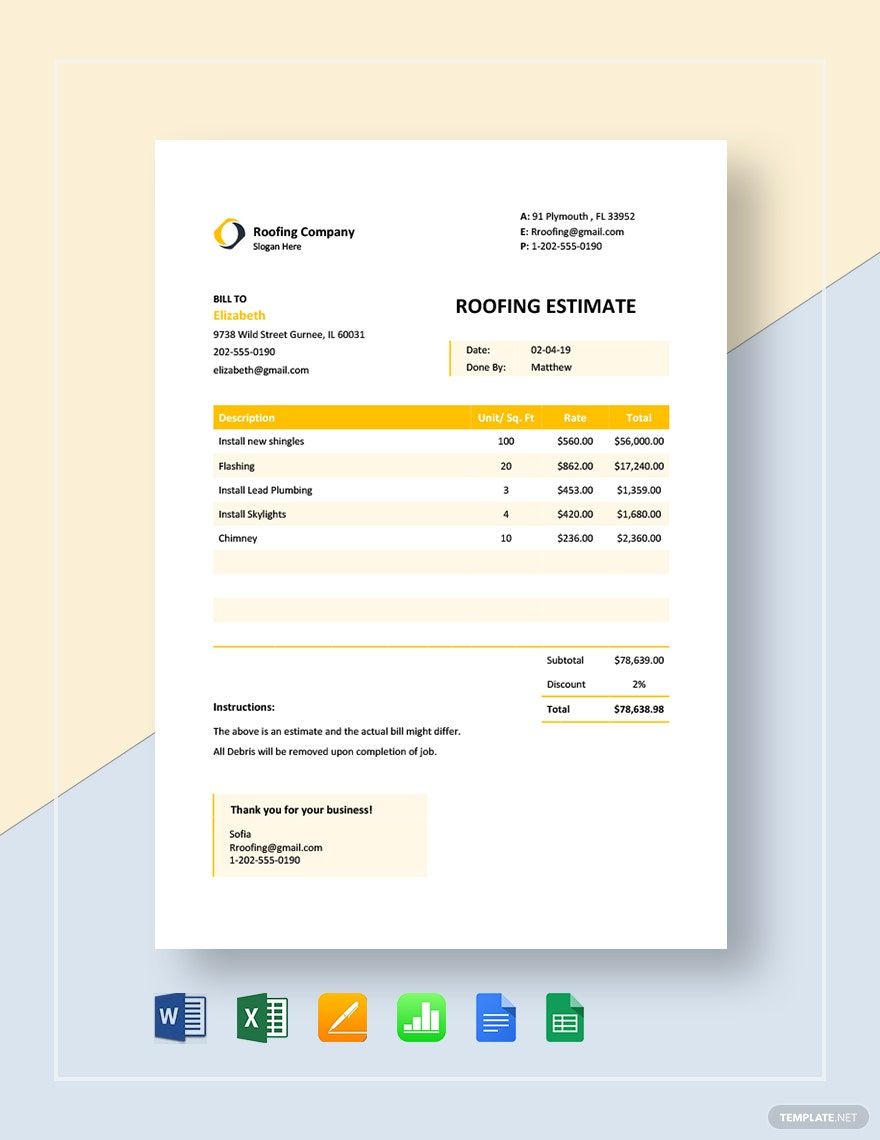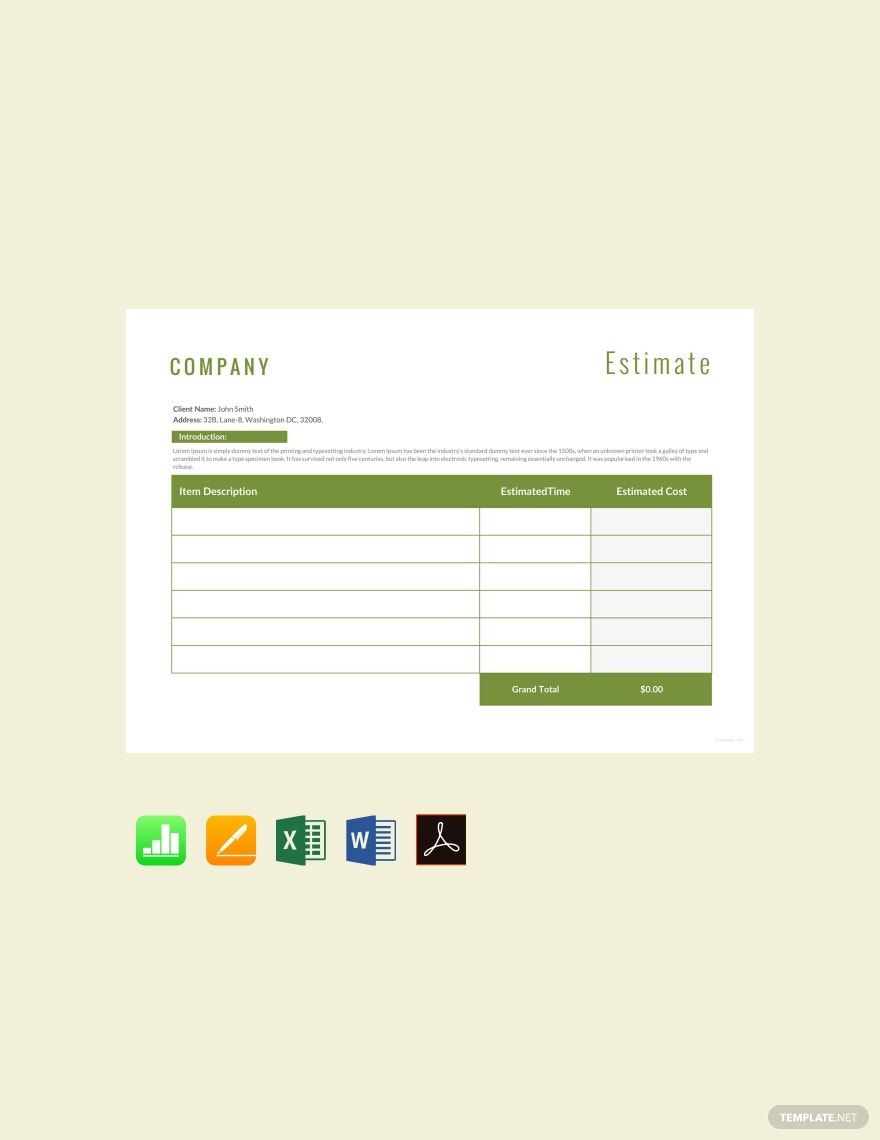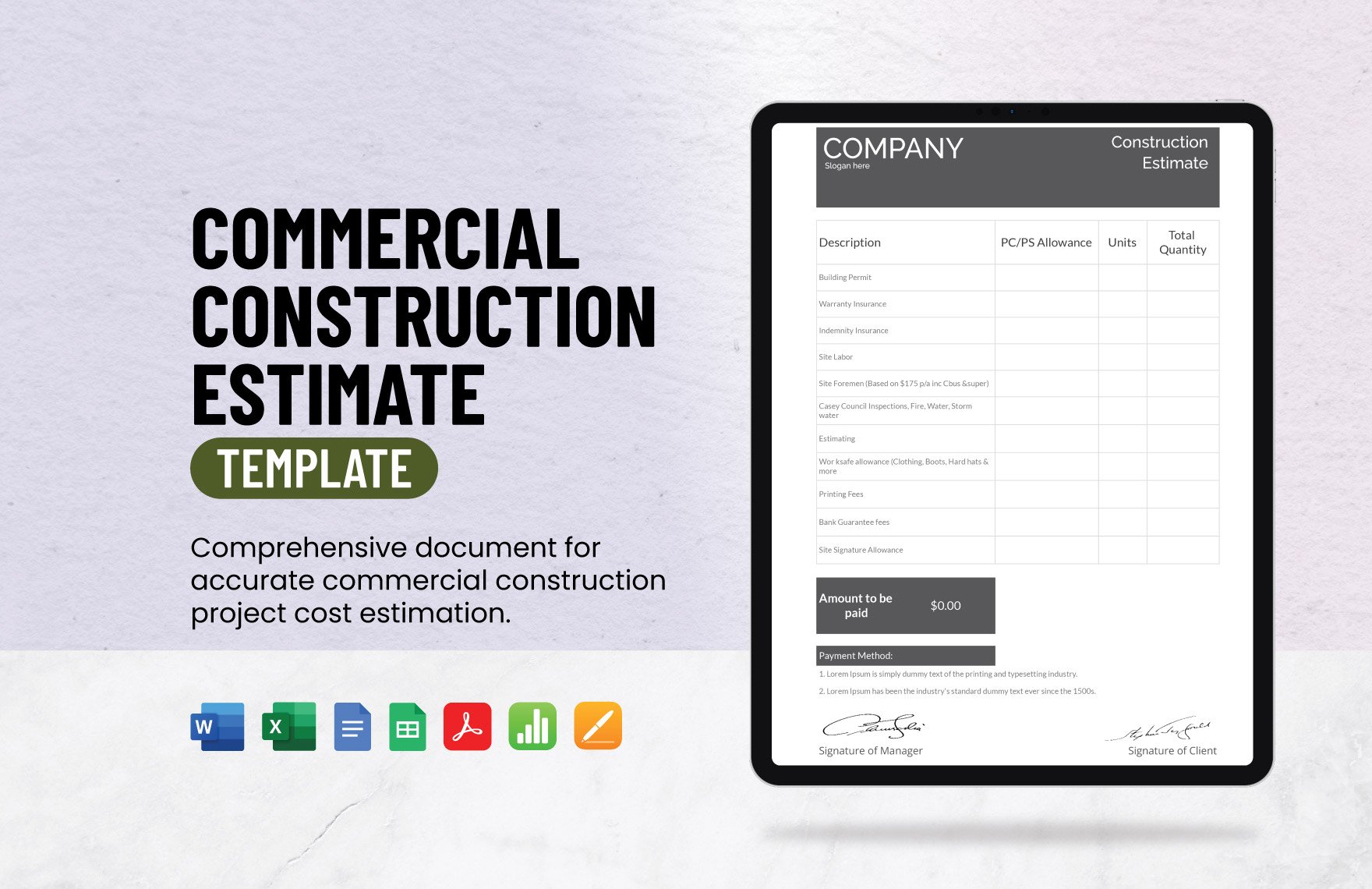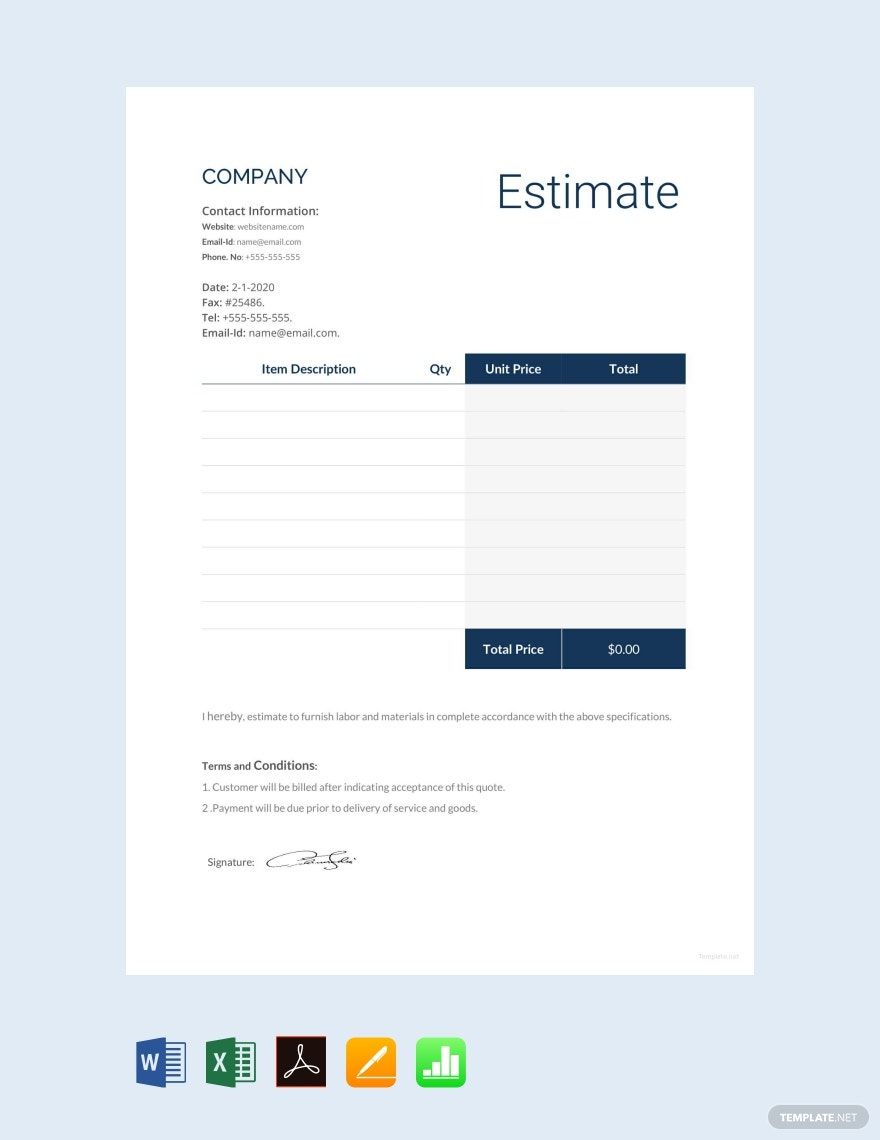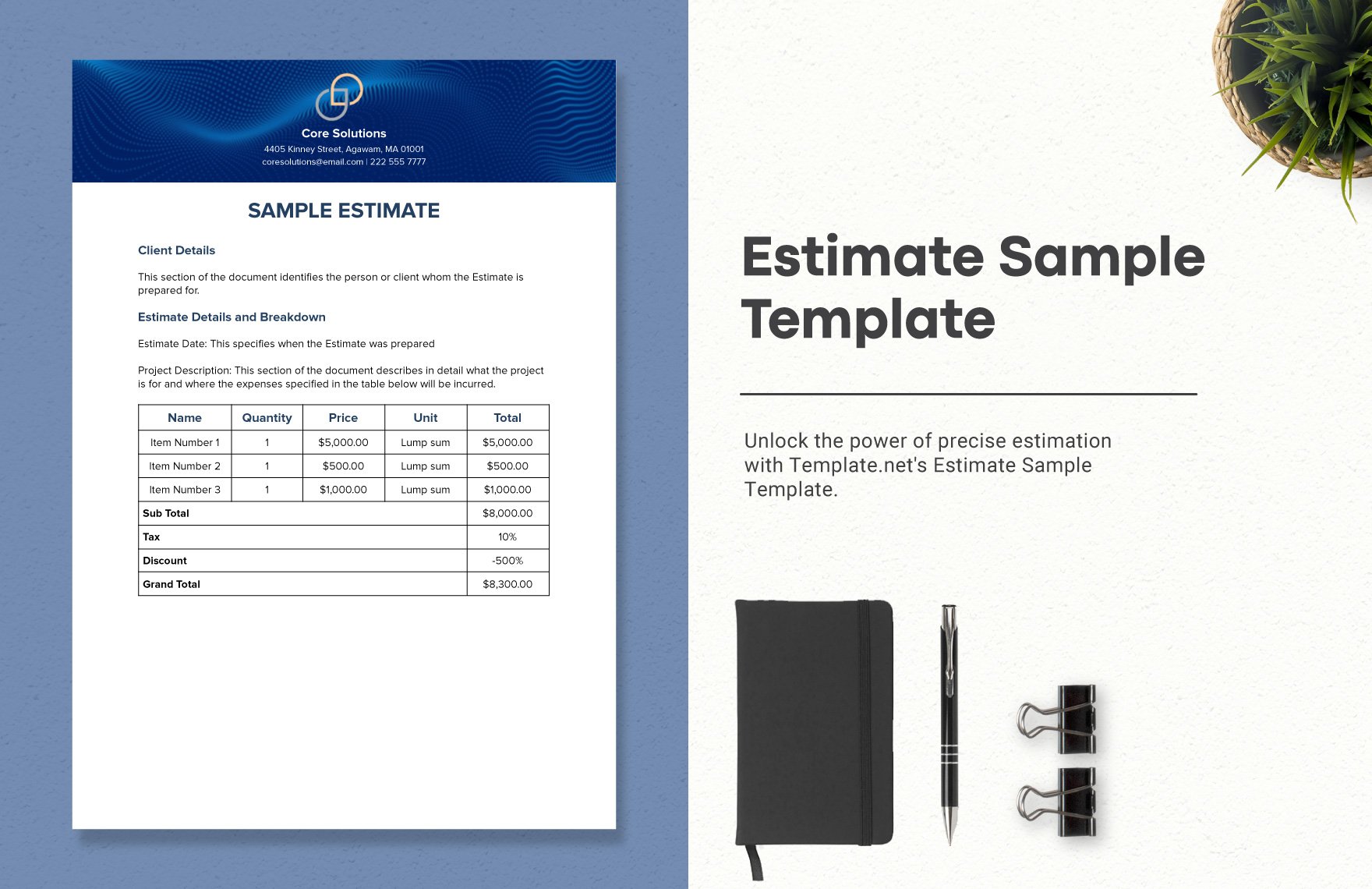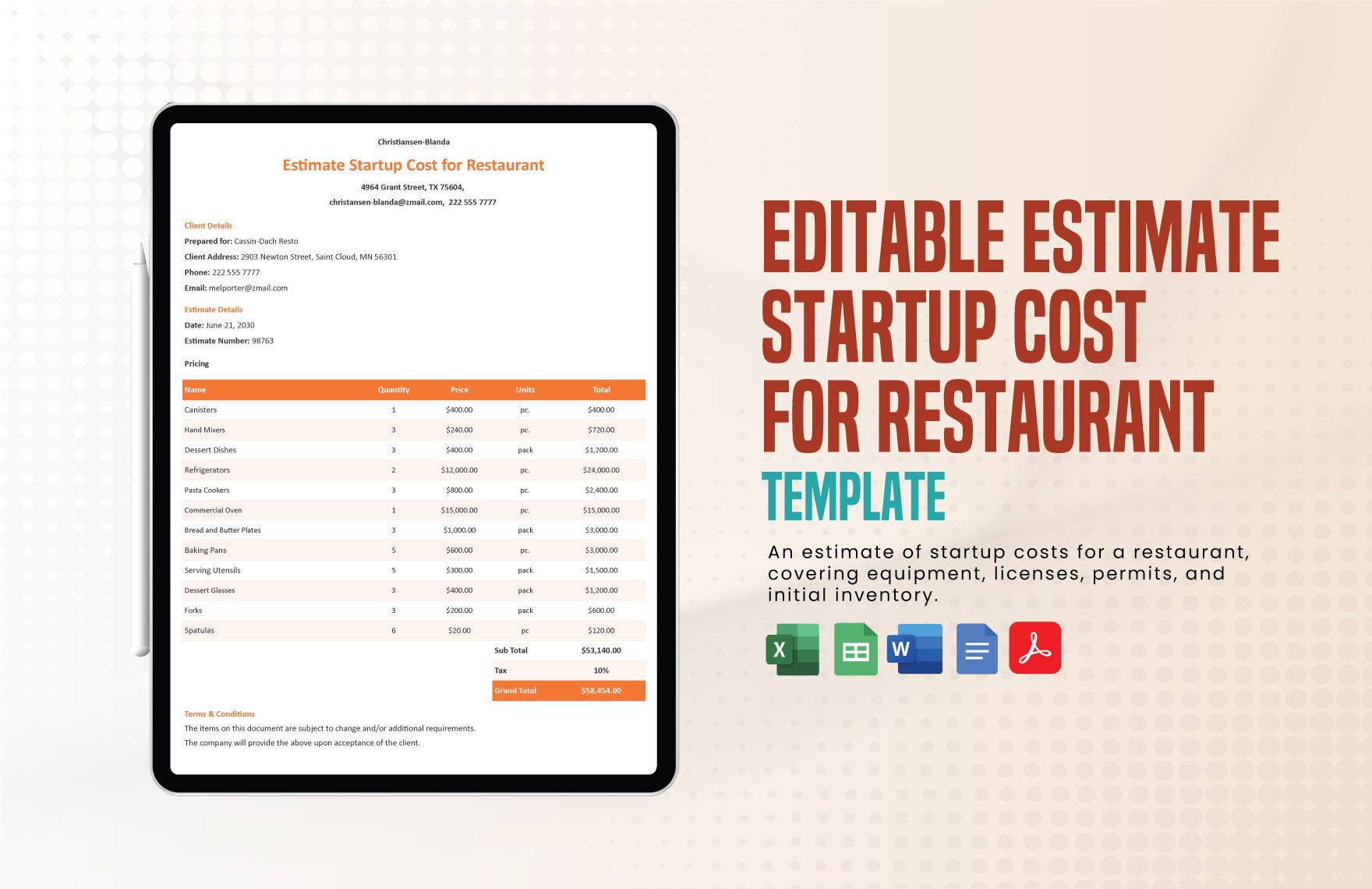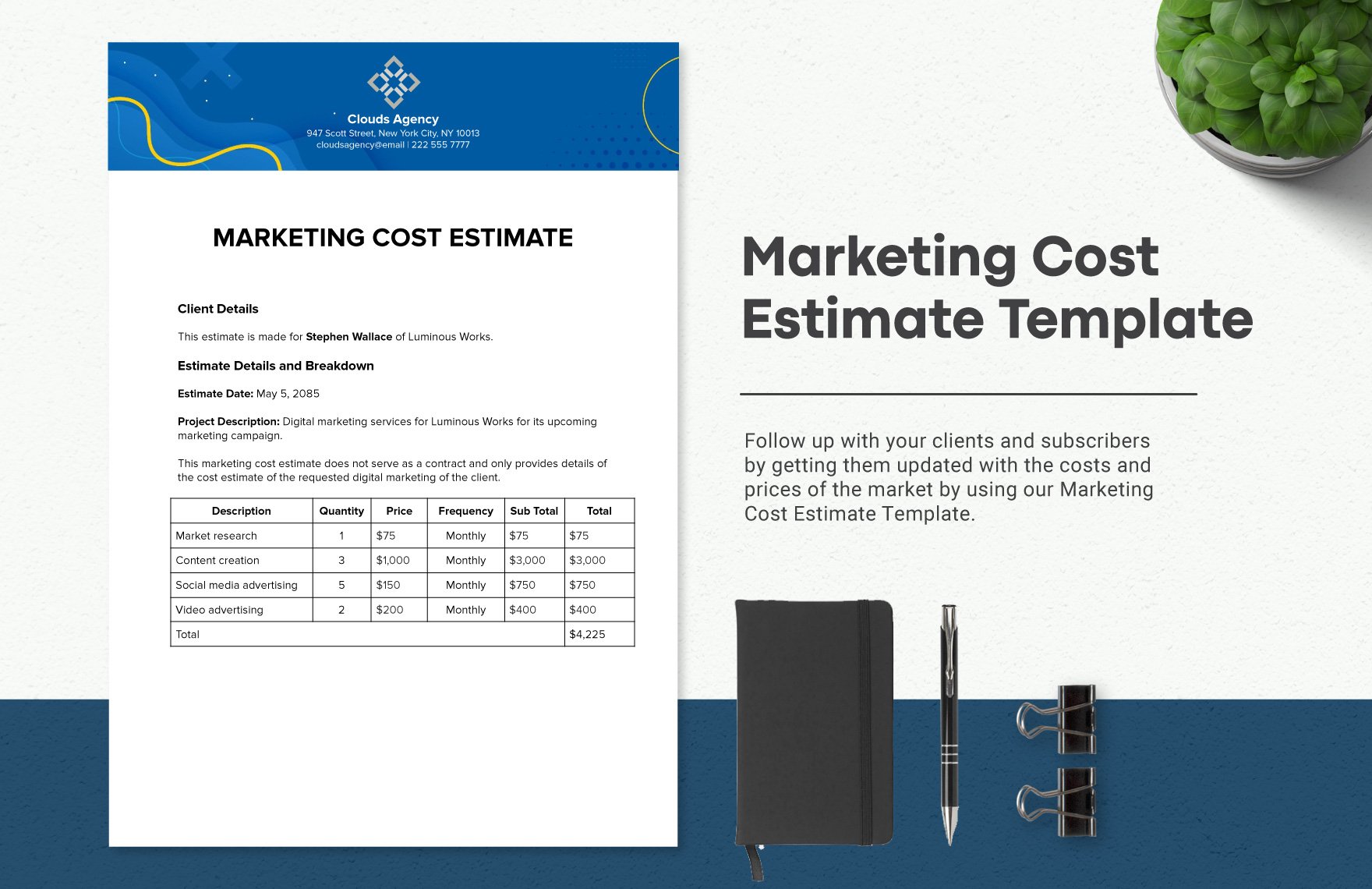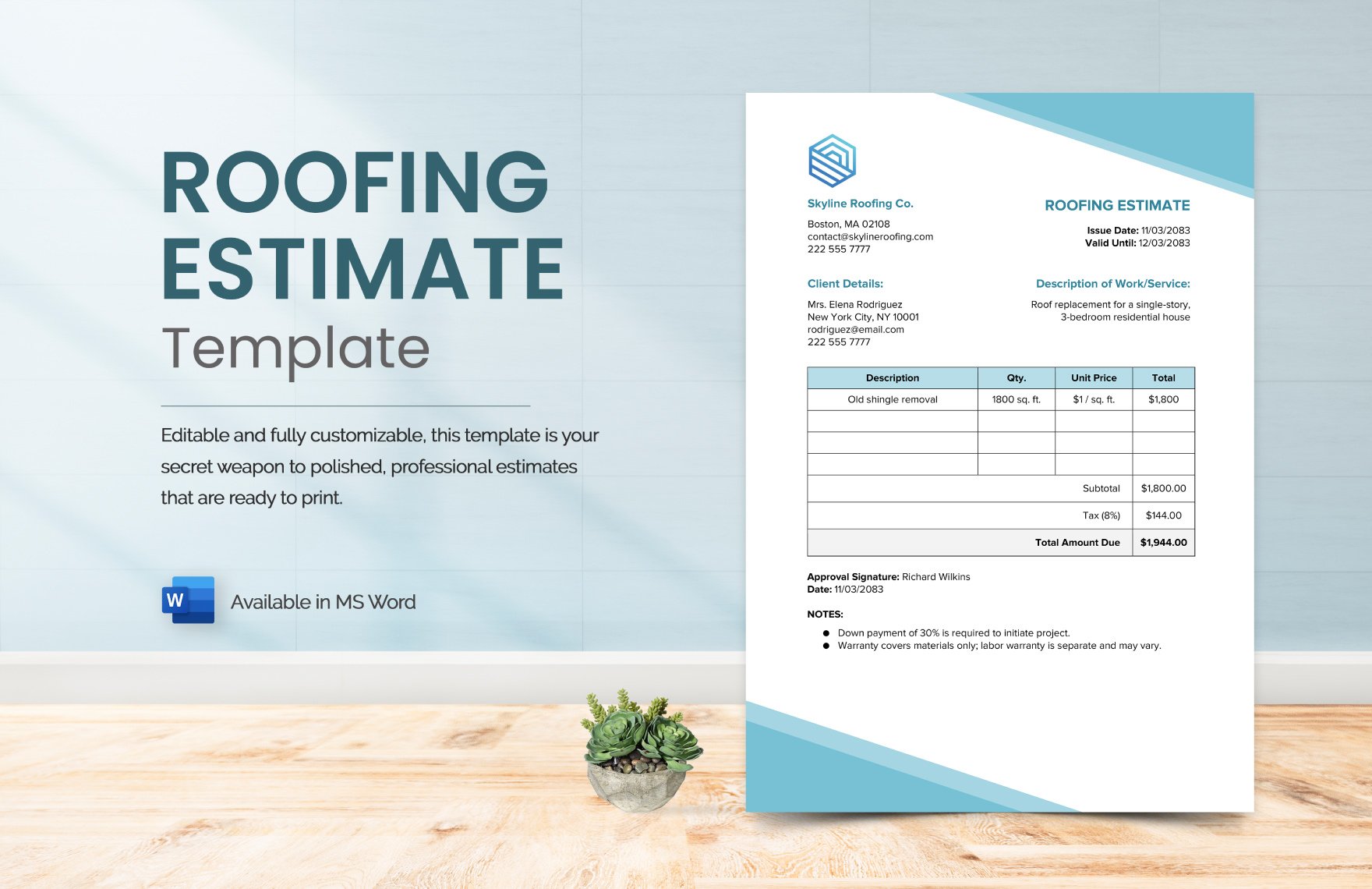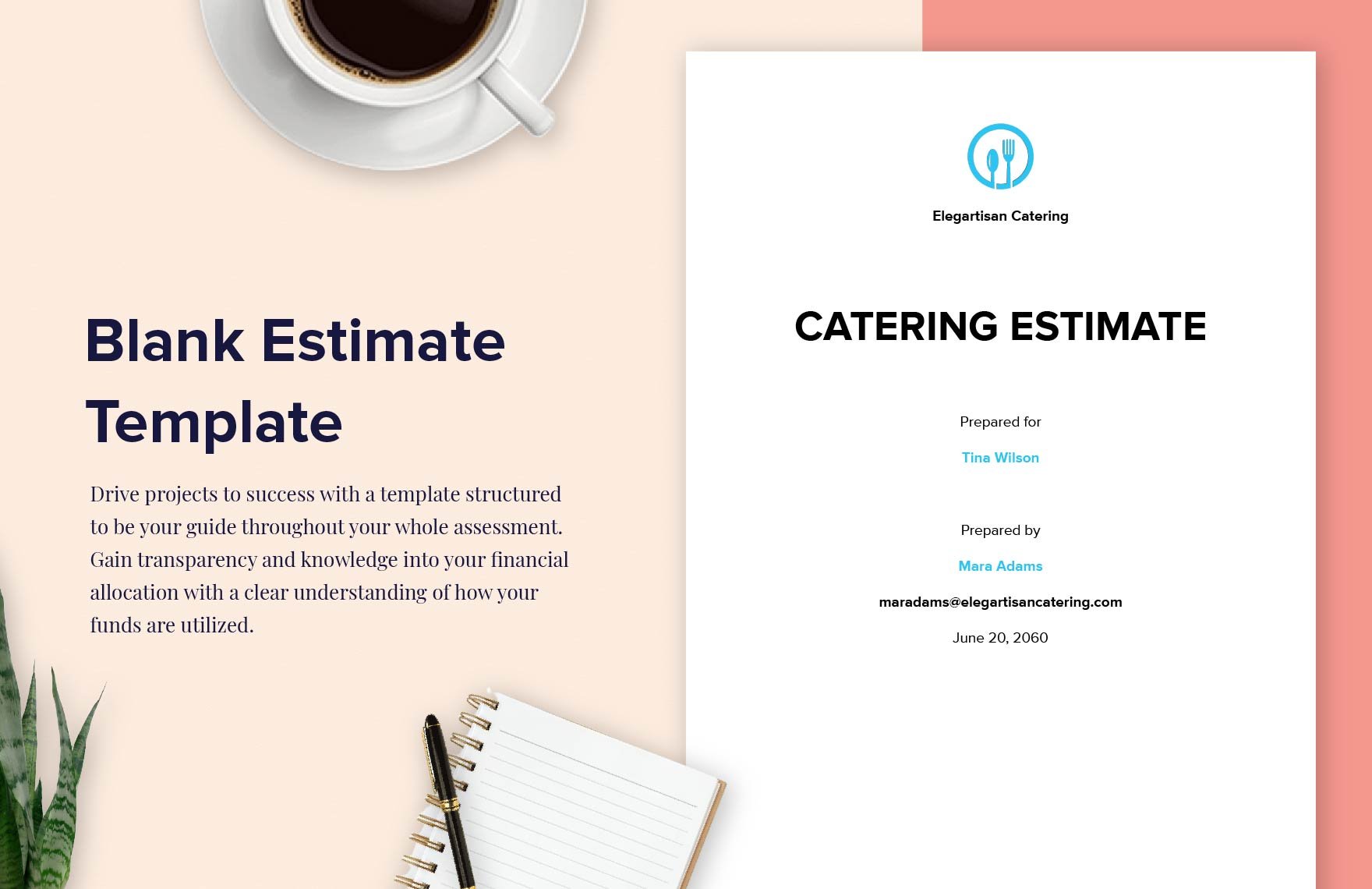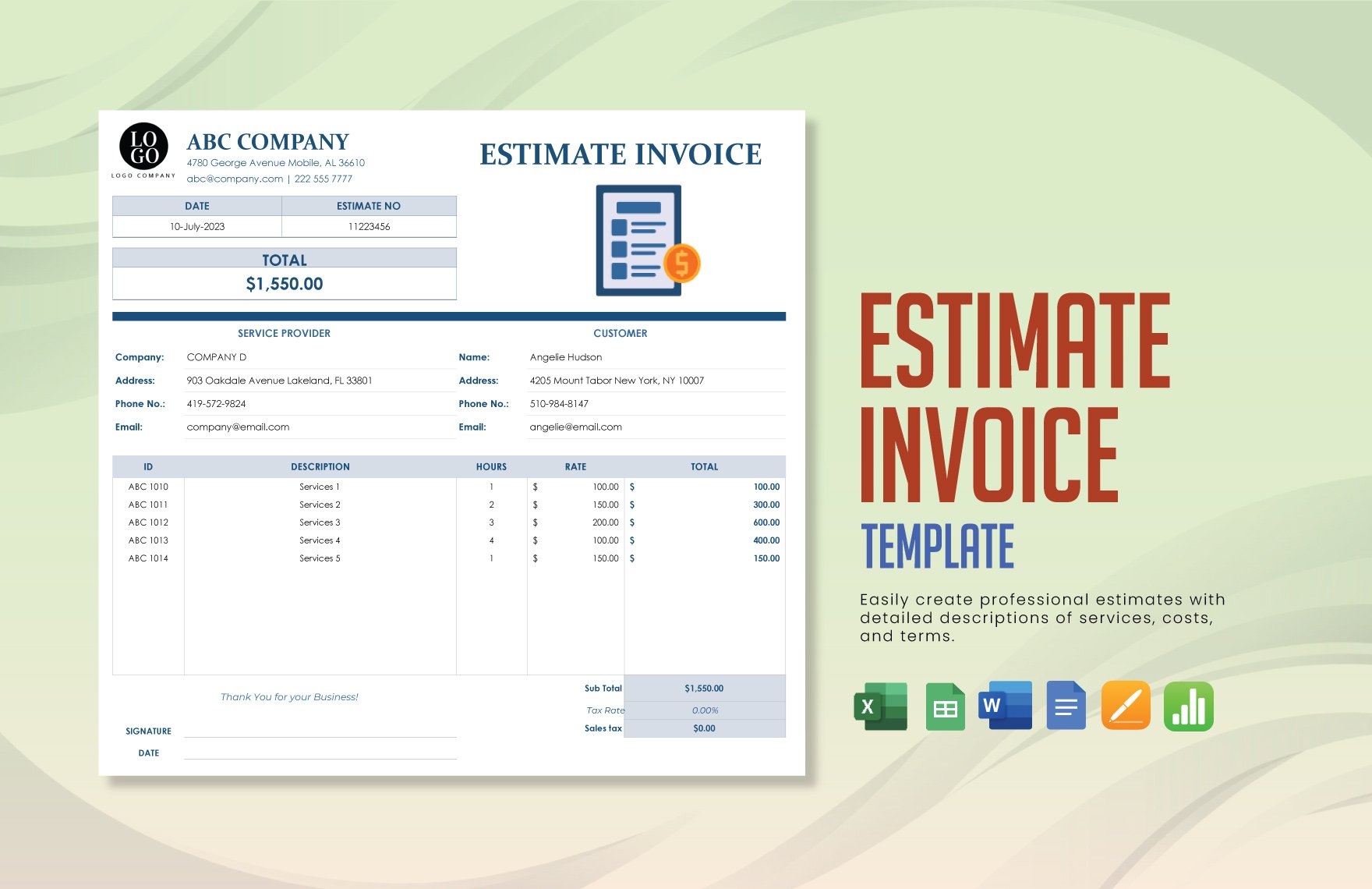Bring your project estimates to life with pre-designed Cost Estimate Templates in Microsoft Word by Template.net
Create professional-grade project estimates quickly and easily with no design experience required using these beautifully pre-designed Cost Estimate Templates by Template.net. Whether you're a freelancer looking to provide clear pricing to your clients or a project manager aiming to budget a large initiative seamlessly, these templates offer a powerful solution. Picture yourself promoting a new project efficiently or showcasing an intricate proposal with ease. Our templates are complete with free pre-designed layouts, available to download and print in Microsoft Word format. With customizable layouts for desktop or mobile use, these templates eliminate the need for advanced design skills and maximize your productivity all while offering free options that fit every budget.
Explore more beautiful Premium pre-designed templates in Microsoft Word that meet the diverse needs of your projects. Our library is regularly updated, ensuring that you'll always have access to the freshest designs that reflect the most current industry standards. With multiple sharing options, you can easily download or share your estimates via links, print, email, or export for increased reach. To fully maximize your project budgeting efficiency, we encourage you to explore both the free and Premium templates available, giving you all the flexibility you need to tailor your estimates exactly as you envision.