10 Essential Excel Shortcuts for Sheets and Tabs
Microsoft Excel shortcuts are essential tools for optimizing your workflow, especially when managing sheets and tabs. This guide introduces the top 10 shortcuts to enhance efficiency in Excel to help you navigate, organize, and manipulate data, ensuring a streamlined and productive experience for all Excel users, from beginners to advanced.
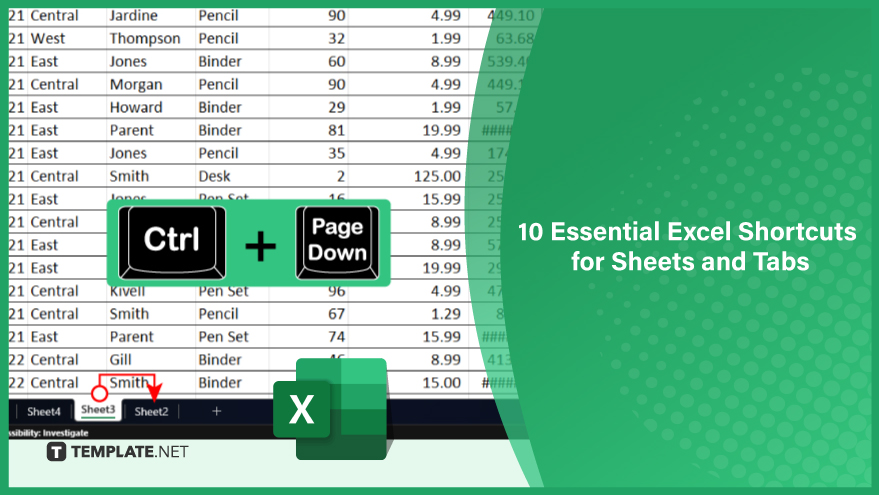
1. Switching Between Sheets
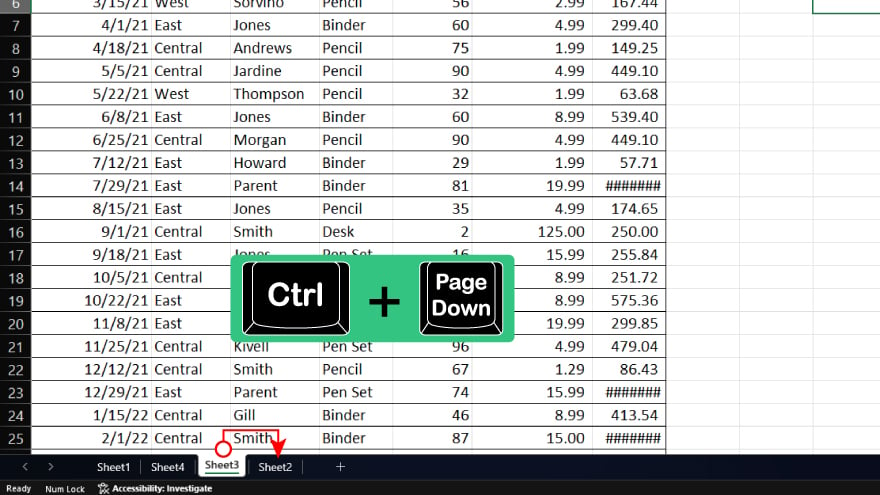
Quickly navigate through multiple sheets in your workbook using simple keyboard shortcuts. Press Ctrl + Page Up to move to the previous sheet and Ctrl + Page Down to advance to the next sheet. This method, included in the 7 Excel shortcuts for switching worksheets, is efficient for managing work across various sheets swiftly.
2. Renaming a Sheet
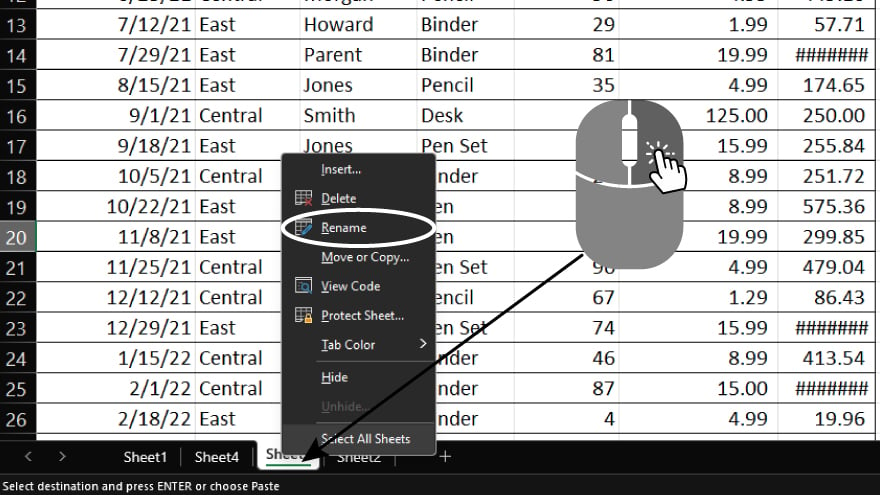
Effortlessly rename any sheet by right-clicking on its tab and selecting ‘Rename.’ For a keyboard shortcut, use Alt + O + H + R. This action opens the Rename Sheet dialog box, streamlining the process of organizing your workbook.
3. Inserting a New Sheet
Add a new sheet to your workbook without navigating through the Ribbon. Simply use the shortcut Shift + F11. This method is a time-saver for expanding your workbook with new data sheets on the fly.
4. Deleting a Sheet
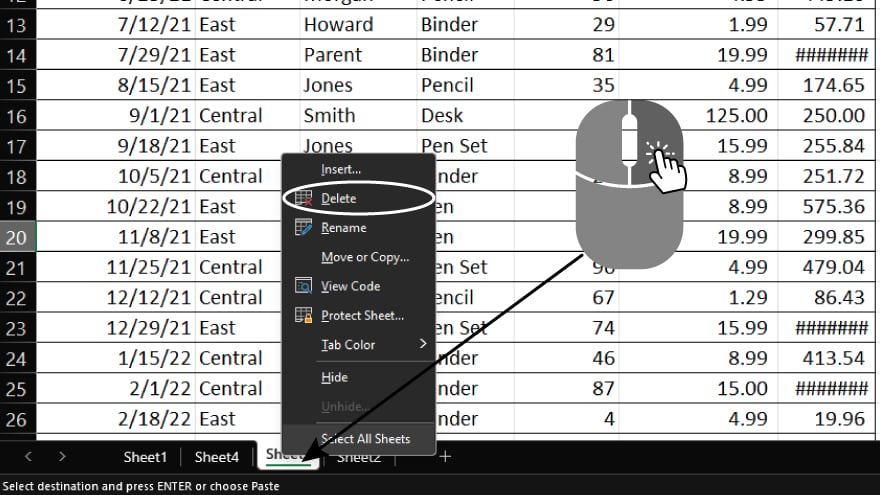
To remove an unnecessary sheet, right-click on its tab and choose ‘Delete.’ For a keyboard-based approach, the shortcut Alt + E + L + D opens the Delete dialog box. This provides a quick and controlled way to maintain the relevance and neatness of your workbook.
5. Moving a Sheet
Rearrange your workbook by clicking and dragging the sheet tab to your desired location. For an alternative method, use the shortcut Alt + H + O + M to access the Move or Copy dialog box. This flexibility is key for organizing your sheets in the most efficient order.
You can also refer to these helpful articles on how to use Excel shortcuts:
- 15 Essential Excel Shortcuts for Expanding Columns
- The Best Clear Filters Excel Shortcut for Your Workflow
6. Copying a Sheet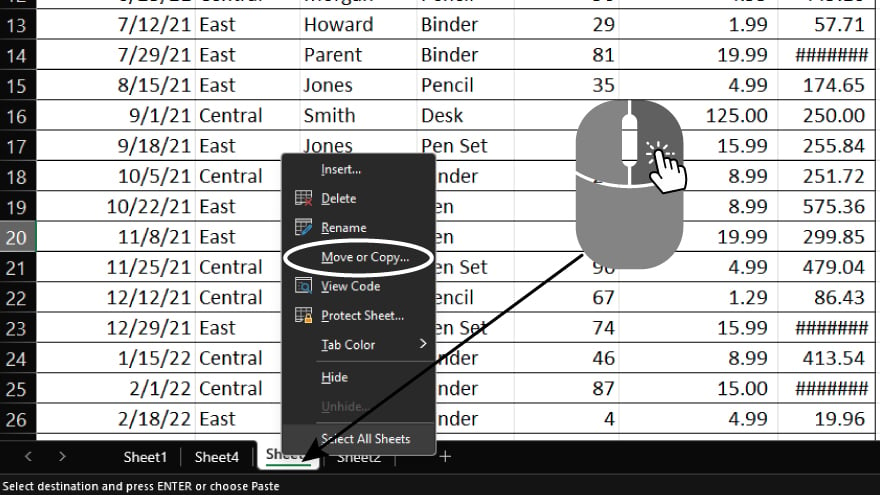
Efficiently duplicate a sheet by right-clicking on its tab and selecting ‘Move or Copy.’ For a keyboard shortcut, utilize Ctrl + Alt + V to access the Paste Special dialog box. This is ideal for replicating data or templates without starting from scratch.
7. Hiding a Sheet
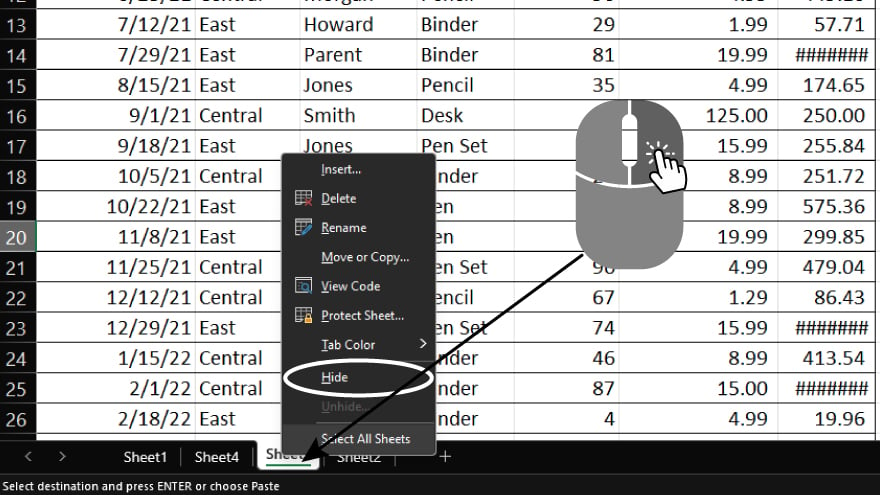
Conceal a sheet to streamline your workbook’s view by right-clicking on the sheet tab and choosing ‘Hide.’ Alternatively, the shortcut Ctrl + 0 offers a quick way to hide sheets, keeping your workbook organized and focused. Learn more about the 10 hiding shortcut keys in Excel too.
8. Unhiding a Sheet
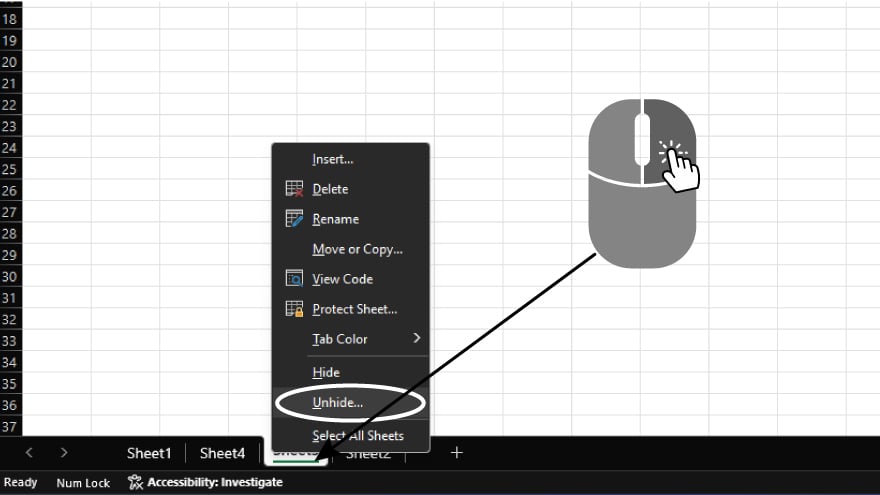
To reveal a hidden sheet, right-click on any sheet tab and select ‘Unhide.’ For a shortcut, Alt + O + H + U opens the Unhide dialog box, making it simple to manage the visibility of your sheets.
9. Selecting All Sheets
Apply changes across your entire workbook by using Ctrl + Shift + Page Up to select all sheets simultaneously. This shortcut is particularly useful for applying uniform formatting or formulas across multiple sheets.
10. Grouping Sheets
Group sheets for simultaneous editing by holding down the Shift key and clicking on the sheet tabs you wish to group. For a more selective approach, use Ctrl + Click to choose multiple sheets. Once grouped, any adjustments made will apply to all selected sheets, enabling efficient, bulk modifications. Study the 10 essential grouping shortcuts in Excel for more ideas.
FAQs
What is the quickest way to switch between sheets in Excel?
Use Ctrl + Page Up/Page Down to swiftly navigate between sheets in Excel.
How can I rename a sheet in Excel without using the mouse?
Press Alt + O + H + R to open the Rename Sheet dialog box with keyboard shortcuts.
Is there a shortcut to quickly insert a new sheet in Excel?
Yes, simply press Shift + F11 to instantly insert a new sheet.
Can I hide a sheet in Excel using a keyboard shortcut?
Yes, use Ctrl + 0 to quickly hide the active sheet.
How do I group multiple sheets in Excel for simultaneous editing?
Hold Shift and click the sheet tabs or use Ctrl + Click to group them.






