10 Excel Tab Shortcuts for Quick Navigation
Microsoft Excel simplifies complex data management and analysis, allowing users to organize information effortlessly. However, navigating through large spreadsheets can be time-consuming and frustrating. That’s why learning Excel tab shortcuts can save you time and effort. We’ll cover 10 Excel tab shortcuts to help you navigate your spreadsheets quickly and efficiently.

Shortcut 1. Move Between Worksheets
Use the Ctrl + Page Up or Ctrl + Page Down keys to move between worksheets in your workbook. This is a quick way to switch between sheets without using the mouse.
Shortcut 2. Move Between Cells
Use the Tab key to move to the right of the current cell and Shift + Tab to move to the left. Use the Enter key to move down to the cell below and Shift + Enter to move up to the cell above.
Shortcut 3. Move to the Last Cell
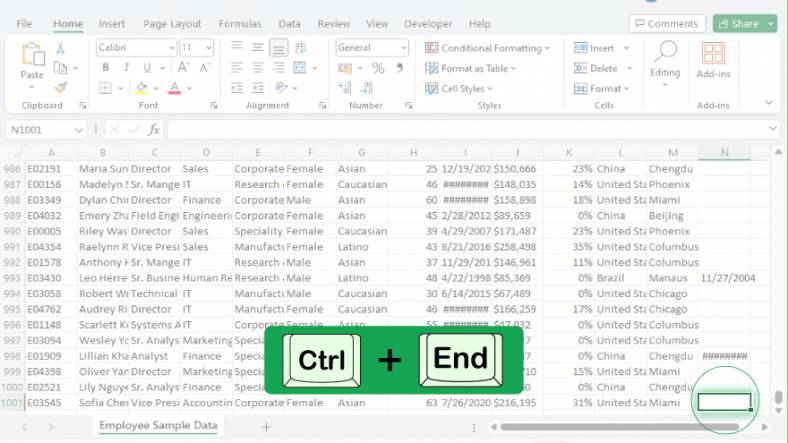
Use the Ctrl + End keys to move to the last cell in your worksheet. This is a quick way to jump to the end of your data without scrolling through the entire sheet.
Shortcut 4. Move to the First Cell
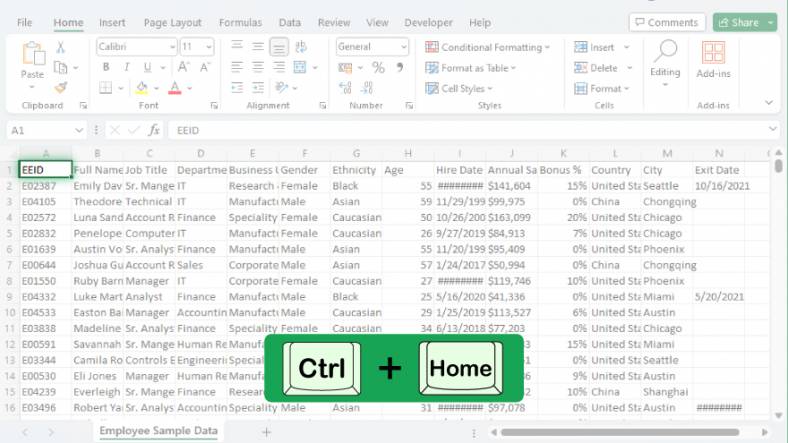
Use the Ctrl + Home keys to move to the first cell in your worksheet. This is a quick way to jump to the beginning of your data without scrolling through the entire sheet.
Shortcut 5. Move to the Next Sheet
Use the Ctrl + Page Down key to move to the next sheet in your workbook. This is a quick way to move through your sheets without using the mouse.
Shortcut 6. Move to the Previous Sheet
Use the Ctrl + Page Up key to move to the previous sheet in your workbook. This is a quick way to move through your sheets without using the mouse.
Shortcut 7. Select the Entire Column
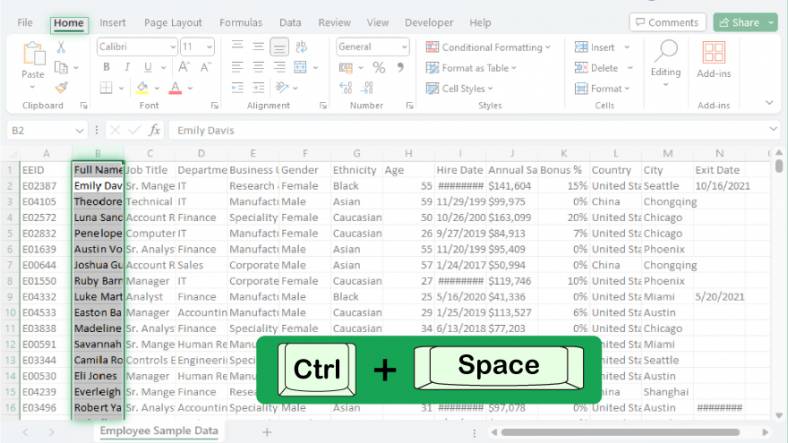
Use the Ctrl + Spacebar keys to select the entire column of the current cell. This is a quick way to select a column without using the mouse.
Shortcut 8. Select the Entire Row
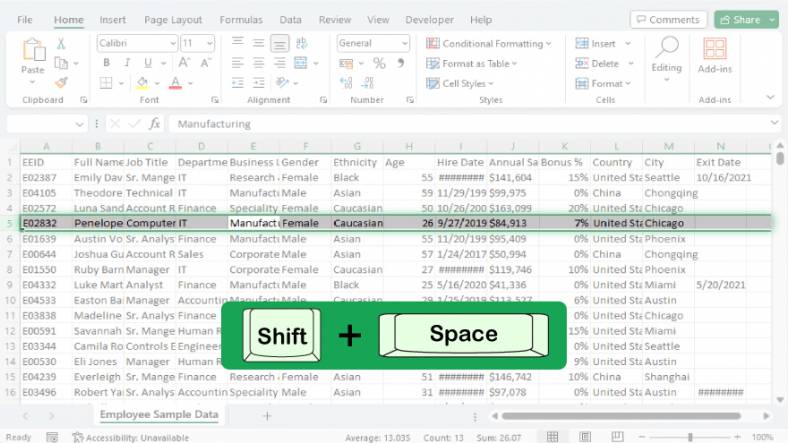
Use the Shift + Spacebar keys to select the entire row of the current cell. This is a quick way to select a row without using the mouse.
You can also refer to these helpful articles on how to use Excel shortcuts:
Shortcut 9. Select the Entire Worksheet
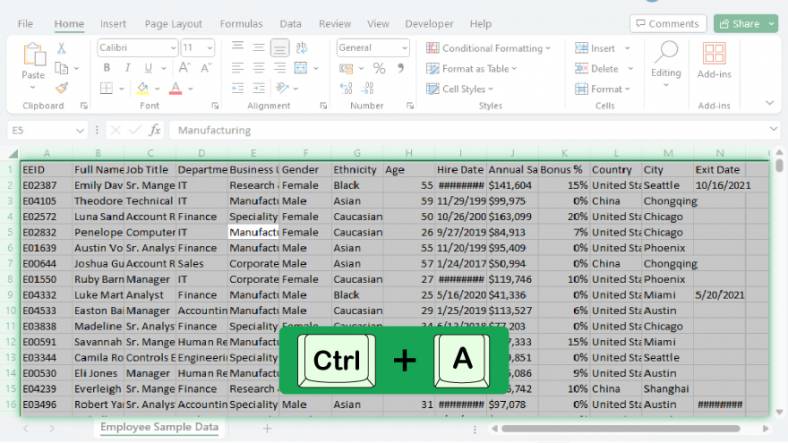
Use the Ctrl + A keys to select the entire worksheet. This is a quick way to select all the cells in your sheet without using the mouse.
Shortcut 10. Insert a New Worksheet
Use the Shift + F11 keys to insert a new worksheet in your workbook. This is a quick way to add a new sheet without using the mouse.
FAQs
Which shortcut key combination helps you switch between open Excel workbooks?
Ctrl + Tab
What is the quick way to hide a selected Excel worksheet using keyboard shortcuts?
Ctrl + 0 (zero)
How do you unhide a previously hidden Excel worksheet with shortcuts?
Ctrl + Shift + 0 (zero)
What is the shortcut for moving to the beginning of a row in Excel?
Home Key
How can you swiftly navigate to the last cell in a worksheet with data using shortcuts?
Ctrl + End






