10 Keyboard Shortcuts for Data Filtering in Excel
Microsoft Excel offers an array of keyboard shortcuts designed to expedite data filtering, a crucial process for organizing and analyzing information. These 10 essential shortcuts provide a straightforward way to navigate large datasets, enhancing both accuracy and efficiency.
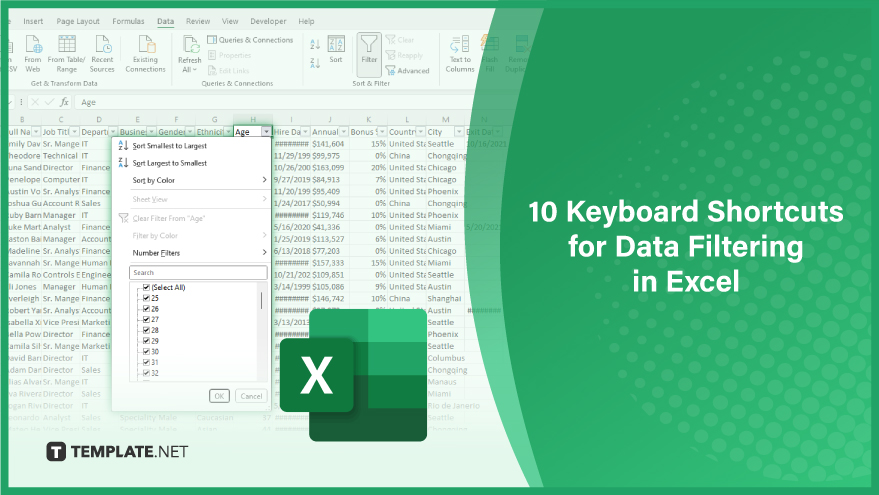
Keyboard Shortcuts for Data Filtering in Excel
-
1. Activating the Data Tab: Alt + A + T
Quickly access Excel‘s Data tab with the Alt + A + T shortcut. This action reveals the Data tab on the ribbon, granting immediate entry to the Filter button. This efficient pathway is essential for those looking to streamline their data sorting and analysis process.
-
2. Enabling Data Filtering: Alt + D + F + F
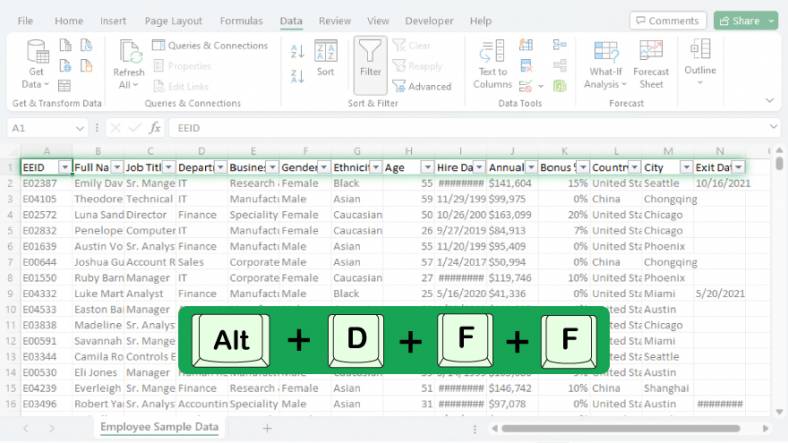
Initiate filtering on your selected dataset effortlessly by using Alt + D + F + F. This command activates the filtering function, a crucial step for users seeking to categorize and scrutinize data efficiently.
-
3. Opening the Filter Menu: Alt + Down Arrow
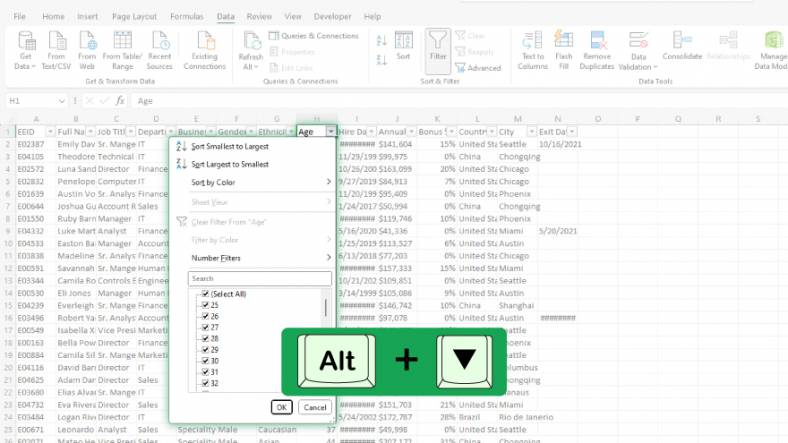
To explore filtering options for a specific cell of your spreadsheet, utilize the Alt + Down Arrow shortcut. This command promptly opens the filter menu for the active cell, allowing for rapid adjustments and data exploration.
-
4. Closing the Filter Menu: Alt + Up Arrow
The Alt + Up Arrow shortcut is your quick solution to close the filter menu of the selected cell. This keyboard command enhances workflow by allowing for swift closure of the menu, thereby maintaining focus and productivity.
-
5. Fast Filter Menu Access: Alt + Down Arrow + Enter
For immediate access to filtering options, combine Alt + Down Arrow with the Enter key. This shortcut not only opens the filter menu for the active cell but also selects the first item in the menu instantly. Ideal for those who prioritize speed and efficiency in data management.
You can also refer to these helpful articles on how to use Excel shortcuts:
6. Quick Access to Last Menu Item: Alt + Down Arrow + E
Enhance your data navigation with Alt + Down Arrow + E. This shortcut not only opens the filter menu for the chosen cell but also selects the last item on the menu promptly. It’s perfect for those who frequently need to access end-list filter options.
7. Direct Selection of Blanks: Alt + Down Arrow + N
For a streamlined approach to filter blank cells, use Alt + Down Arrow + N. This command opens the filter menu and automatically selects the (Blanks) option, offering a swift method to isolate or analyze empty cells in your dataset.
8. Instant Non-Blanks Filtering: Alt + Down Arrow + S
To quickly filter out non-blank cells in Excel sheets, employ Alt + Down Arrow + S. This efficient shortcut opens the filter menu and immediately highlights the (NonBlanks) option, facilitating a faster process for focusing on filled data entries.
9. Custom Filter Shortcut: Alt + Down Arrow + M
Access custom filtering options instantly with Alt + Down Arrow + M. This key combination opens the filter menu for the active cell and selects the (Custom) option right away, ideal for those needing specific filter criteria in their analysis.
10. Clearing Filters Made Easy: Alt + Down Arrow + C
Reset your data view effortlessly using Alt + Down Arrow + C. This handy shortcut opens the filter menu for the selected cell and chooses the (Clear Filter) option, allowing you to remove all active filters quickly and start afresh with your data sorting tasks.
FAQs
What is the shortcut to access Excel’s Data tab quickly?
Use Alt + A + T to open the Data tab and access the Filter button efficiently.
How can I enable filtering for selected data in Excel?
Press Alt + D + F + F to turn on filtering for your selected data.
Is there a shortcut to open the filter menu for a specific cell?
Use Alt + Down Arrow to open the filter menu for the currently selected cell.
Can I select the first item in the filter menu using a keyboard shortcut?
Alt + Down Arrow + Enter opens the filter menu and selects the first item instantly.
How do I clear all filters from a cell using a shortcut?
Press Alt + Down Arrow + C to open the filter menu and select the (Clear Filter) option.






