7 Excel Shortcuts for Switching Worksheets
Microsoft Excel is a powerful tool for organizing data, with its ability to work with multiple worksheets within a single workbook. However, constantly switching between worksheets can be time-consuming and frustrating. Let’s explore seven Excel shortcuts that can help you quickly switch between worksheets and improve productivity.
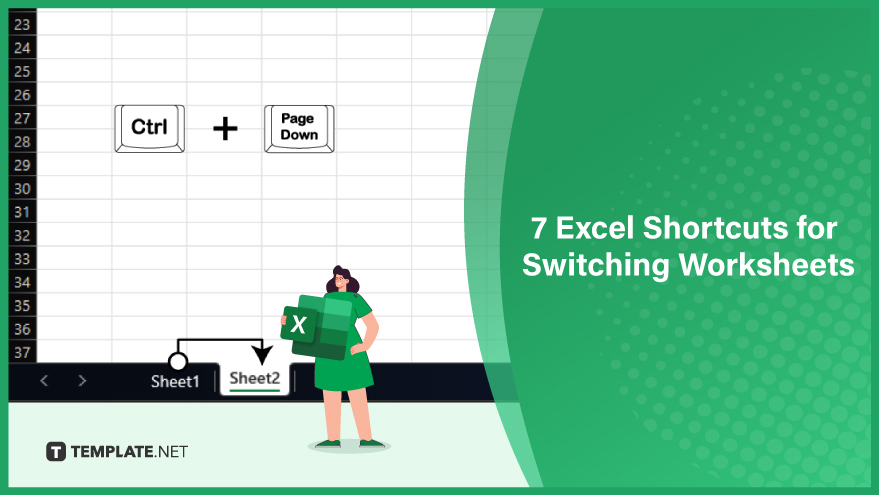
Shortcut 1: Ctrl + Page Up/Down
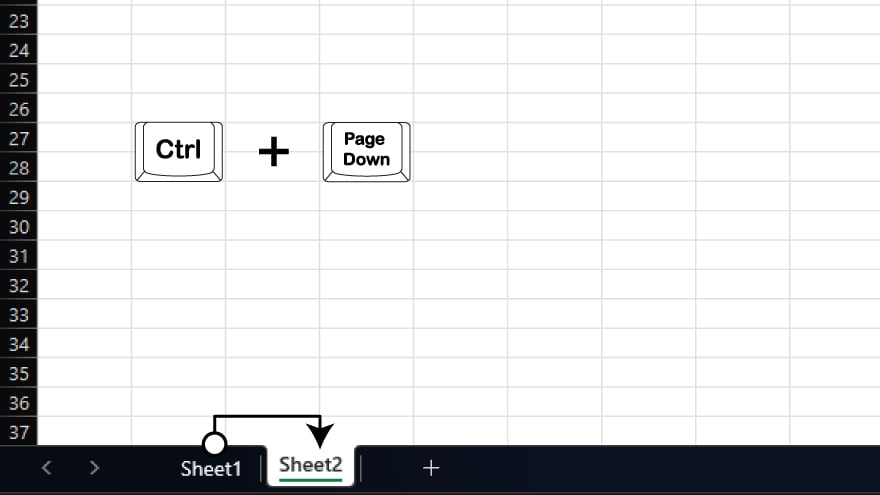 The first shortcut we will cover is Ctrl + Page Up/Down. This shortcut allows you to switch between worksheets in a workbook quickly. Hold down the Ctrl key to use this shortcut and press either the Page Up or Page Down key. This will move you to the previous or next worksheet in the workbook.
The first shortcut we will cover is Ctrl + Page Up/Down. This shortcut allows you to switch between worksheets in a workbook quickly. Hold down the Ctrl key to use this shortcut and press either the Page Up or Page Down key. This will move you to the previous or next worksheet in the workbook.
Shortcut 2: Ctrl + Tab
Another useful shortcut for switching between worksheets is Ctrl + Tab. This shortcut works similarly to the shortcut for switching between tabs in a web browser. Hold down the Ctrl key and press the Tab key to use this shortcut. This will cycle through all the worksheets in the workbook in the order they appear.
Shortcut 3: Right-Click Navigation
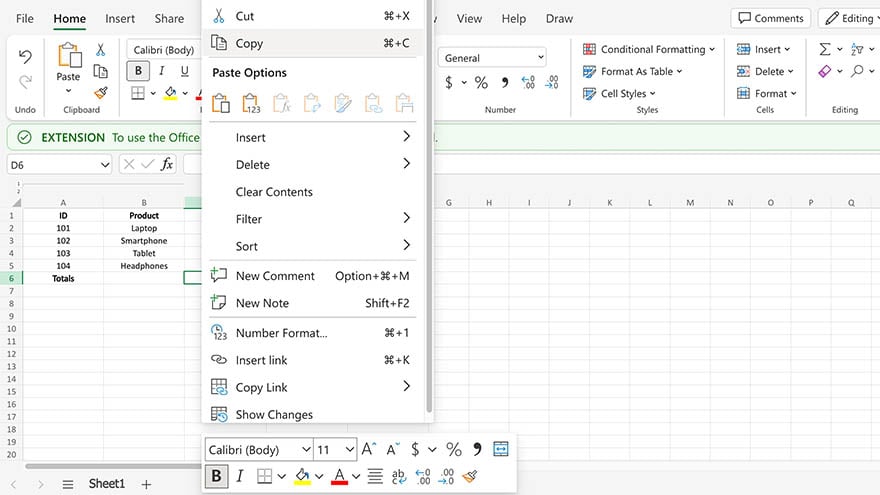
If you prefer to use your mouse to navigate between worksheets, you can use the right-click menu. Right-click on any worksheet tab and a menu will appear with all worksheets in the workbook. Click on the worksheet you want to switch to, and you will be taken directly to that worksheet.
Shortcut 4: Keyboard Navigation
Excel also allows you to navigate between worksheets using the keyboard. To do this, press and hold the Ctrl key and then press the Page Up or Page Down key to move to the previous or next worksheet. You can also use the arrow keys to move between worksheets.
Shortcut 5: Go-To
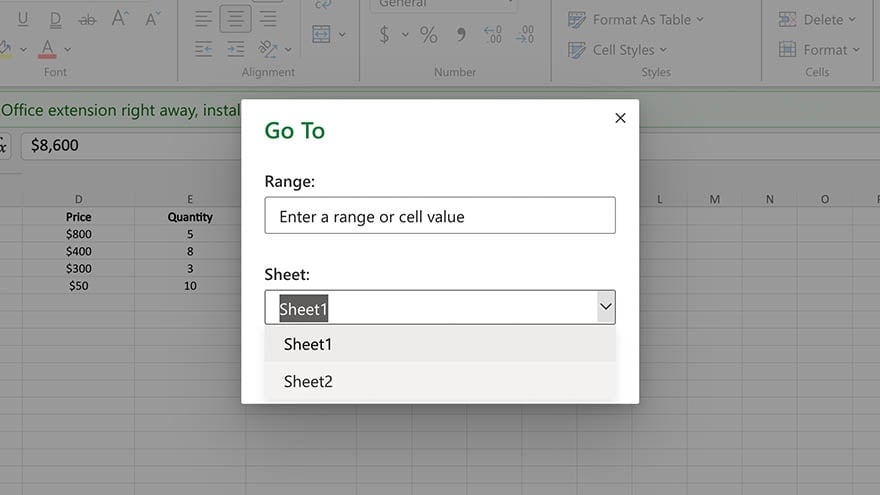
The Go-To feature in Excel can also be used to switch between worksheets quickly. To use this feature, press the F5 key or Ctrl + G to open the Go-To dialog box. Then, type in the worksheet name you want to switch to and click OK. This will take you directly to the worksheet you specified.
Shortcut 6: Custom Keyboard Shortcuts
If you frequently switch between specific worksheets, you can create custom keyboard shortcuts to make the process even faster. To do this, go to the File menu and select Options. Then, click on Customize Ribbon and select the Keyboard Shortcuts option. From here, you can assign a custom keyboard shortcut to any worksheet in the workbook.
You can also refer to these helpful articles on how to use Excel shortcuts:
- The Excel Strike Through Shortcut You Need to Know
- 25 Excel Shortcuts to Save Time
Shortcut 7: Hyperlinks
You can use hyperlinks to switch between worksheets quickly. Select the cell you want to link to another worksheet to do this. Then, right-click on the cell and select Hyperlink. In the Insert Hyperlink dialog box, choose Place in This Document and select the worksheet you want to link to. Click OK, and the cell will now hyperlink to the specified worksheet.
FAQs
How do you navigate to a specific worksheet by its index number using a shortcut?
To navigate to a specific worksheet by index number, press Ctrl + the desired worksheet number.
What is the shortcut for activating the “Activate the first worksheet” in Excel?
Press Ctrl + Home to quickly activate the first worksheet in Excel.
How can you jump to the last worksheet in a workbook using a keyboard shortcut?
Use the shortcut Ctrl + End to navigate and activate the last worksheet in Excel.
What is the keyboard combination to open the “Move or Copy” dialog box for worksheets?
Press Alt + E, then press M to open the “Move or Copy” dialog box in Excel.
How do you cycle through open workbooks in Excel using a shortcut?
Press the Ctrl + Tab to cycle through the open workbooks in Excel.






