A Quick Guide on How to Remove Filters in Excel
Microsoft Excel is a powerful tool that can help you manage and analyze large amounts of data. One of the most valuable features of Excel is the ability to filter data. Filtering lets you quickly find and view specific data in a large dataset. However, sometimes, you may want to remove filters in Excel.
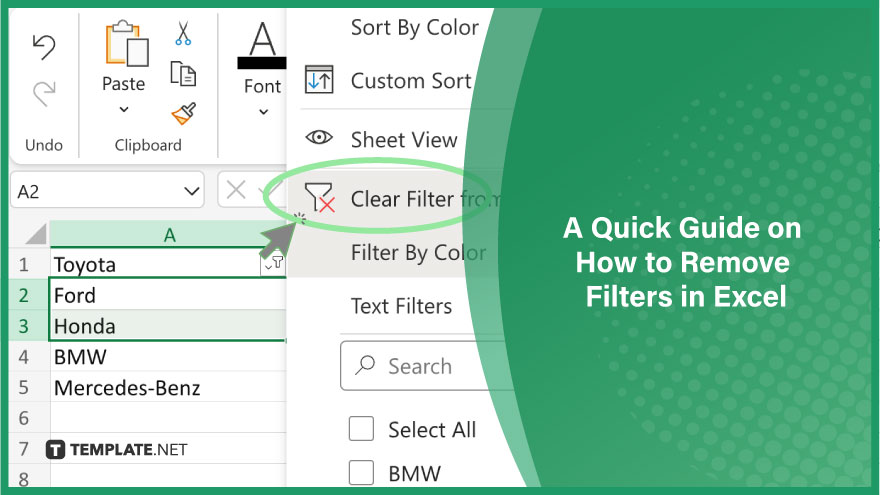
How to Remove Filters in Excel
-
Step 1: Select the Data
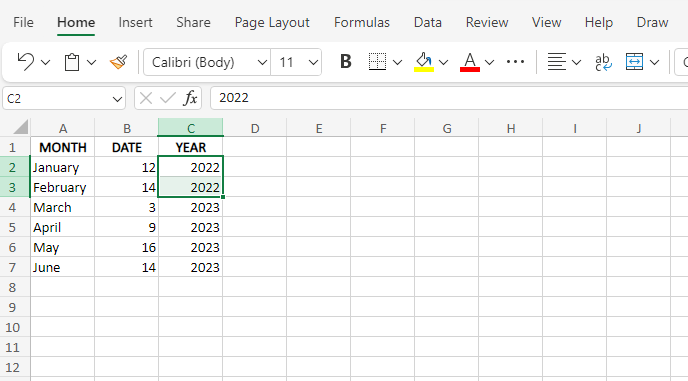
The first step to removing filters in Excel is to select the data from which you want to remove the filter. You can do this by clicking on any cell within the data range.
-
Step 2: Click on the Filter Button
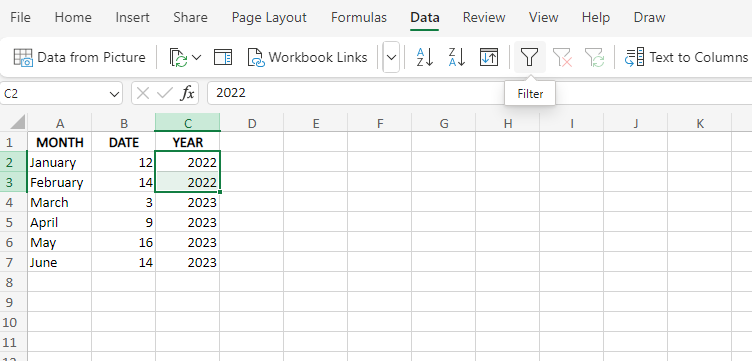
Next, you need to click on the filter button in the Excel ribbon. The filter button looks like a funnel and is located in the Data tab of the ribbon.
-
Step 3: Clear the Filter
Once you have clicked the filter button, you will see a drop-down menu next to each column header. This drop-down menu contains the filter options for that column. To remove the filter, click on the drop-down menu for the column from which you want to remove the filter and select “Clear Filter from [Column Name].”
-
Step 4: Repeat for Other Columns
If you have applied filters to multiple columns, you must repeat the above steps to remove the filters for each column.
FAQs
Can I remove filters from a specific column only?
Yes, you can remove filters from a specific column by selecting the filter icon in the column header and choosing the “Clear Filter” option.
How do I remove a filter in Excel for Mac?
On Excel for Mac, you can remove a filter by selecting the filtered range, going to the “Data” tab, and clicking the “Filter” button to turn off the filter.
What happens to the data when I remove a filter in Excel?
Removing a filter in Excel displays all the data in the selected range without filtering, showing the entire dataset.
Can I remove all filters in a worksheet at once?
Yes, you can remove all filters in a worksheet by selecting any cell within the data range, going to the “Data” tab, and clicking on the “Clear” button, then selecting “Clear Filters.”
How do I know if a filter is currently applied in Excel?
You’ll see a small filter icon in the column header if a filter is applied. To check, look for these icons and remove filters as needed.






