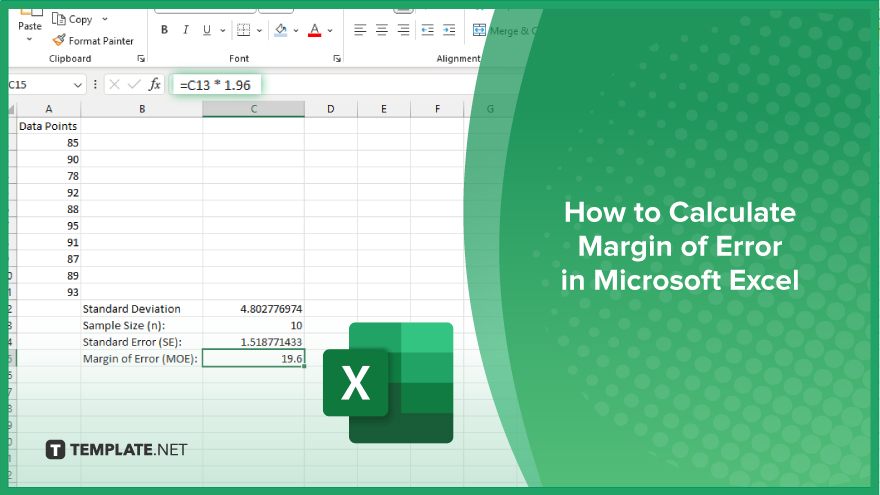
How to Calculate Margin of Error in Microsoft Excel
Microsoft Excel simplifies the process of calculating the margin of error, enabling you to measure the accuracy of your statistical…
Jul 25, 2023
Any institution in the business of sales is functionally in the business of keeping track of scores of numbers. For every item of inventory moved and every expense and revenue and return on investment, it adds to the overall volume of sales data. To maintain performance (or, indeed, succeed), all this data has to be combed through and analyzed, checked for errors, tracked, fabricated into a visual graph, and reported. What better digital tool to aid you faithfully and accurately in this process than the humble Microsoft Excel spreadsheet?
If you are in retail or wholesale, you will do well to consider incorporating Excel into your Sales Tracking system. Check out these free examples that you can even use as templates to test-run immediately after download.
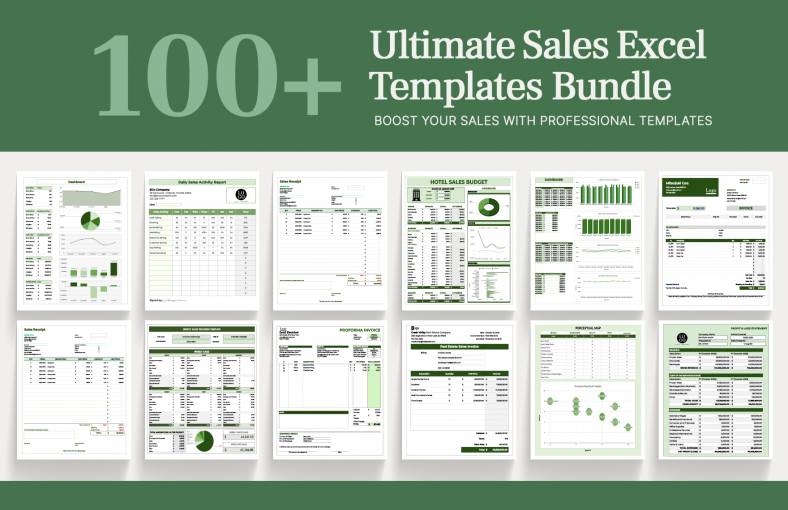
Excel spreadsheets are most commonly used as a Tracking Template, while the dashboard feature is most often used as the reporting tool based on the information you’ve collected in the tracking system. What exactly you track will depend on your company’s business specifics, as well as the metrics you’ve predetermined.
Using Microsoft Excel, you can track
Excel sheets are also routinely used to track budgets and payments, as well as prepare financial statements and balance sheet reports.
Remember that what gets measured gets managed; you can’t manage what you’re not measuring. The flexibility of a Excel and its multiple tab feature will allow you to track and measure any number of focus areas.
These templates will help you get started right away. Download them for free and see what you can do with them.
Even if you’re not that familiar or comfortable with Excel, you can readily pick up on its functionality within seconds or minutes of downloading any of these free Excel templates. They will be fully modifiable in Excel, with the appropriate calculator algorithms already encoded in the designated places.
Usually all you have to do is edit the headers to reflect your own details, and then input your data. If you’re really resourceful, you will be able to use a basic template to do everything from Order Tracking to budgeting and inventory management.
If you need specific spreadsheet templates already prepared to do certain things, just hit up our archives and search for Excel templates. You’ll find what you need.
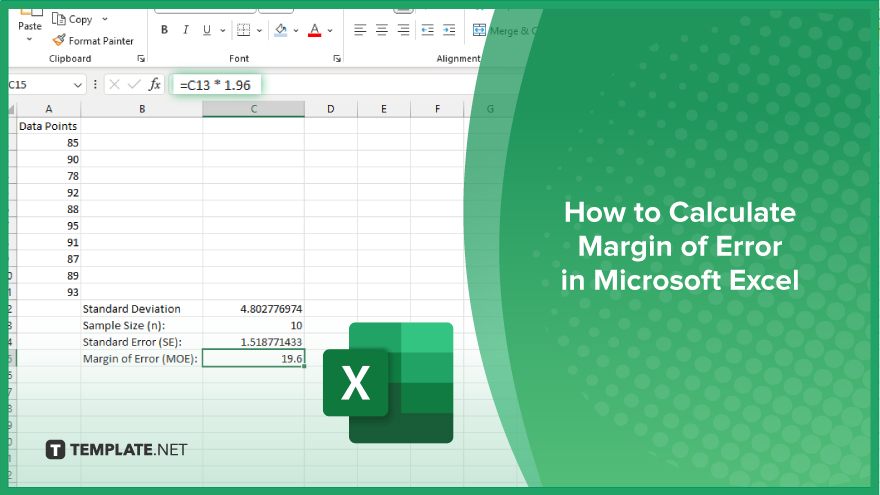
Microsoft Excel simplifies the process of calculating the margin of error, enabling you to measure the accuracy of your statistical…
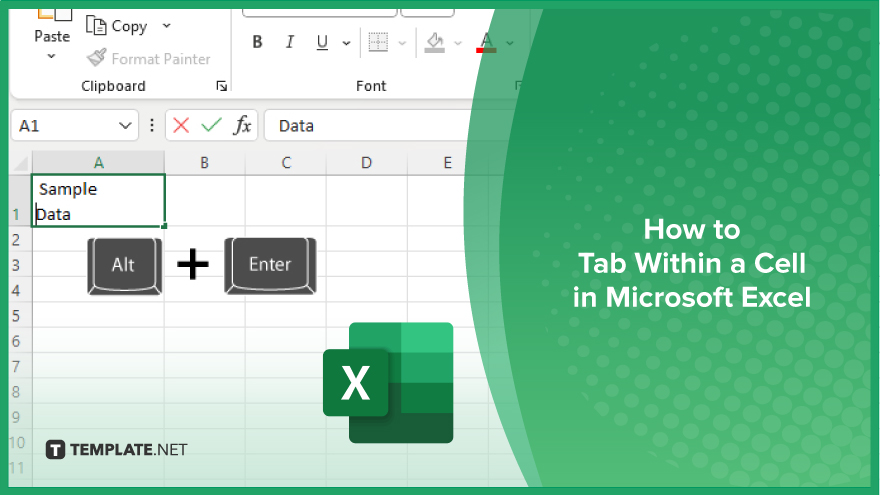
Microsoft Excel users often need to format data within a single cell, and one common requirement is to indent text…
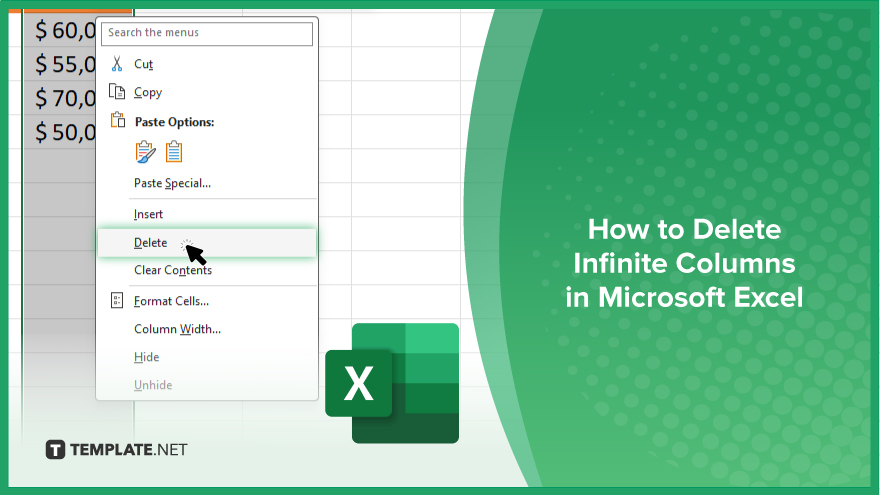
In Microsoft Excel, dealing with infinite columns can be a headache, cluttering your workspace and slowing your workflow.…
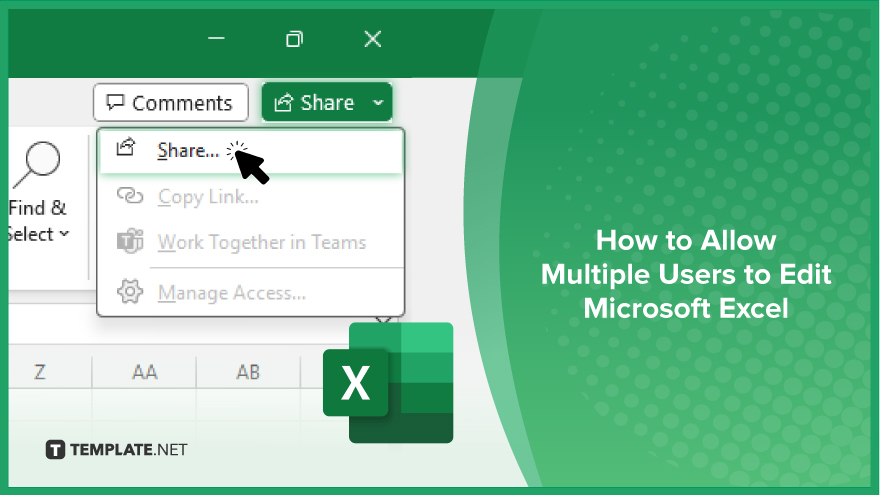
Microsoft Excel revolutionizes teamwork by allowing multiple users to edit spreadsheets simultaneously. This collaborative feature streamlines workflow and boosts productivity…
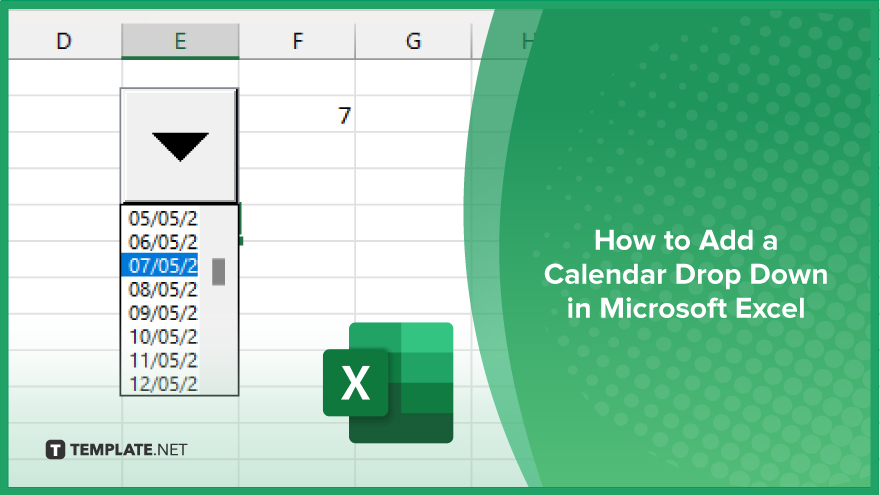
In Microsoft Excel, simplifying data entry just got easier with calendar drop-downs. Learn how to integrate this feature into…
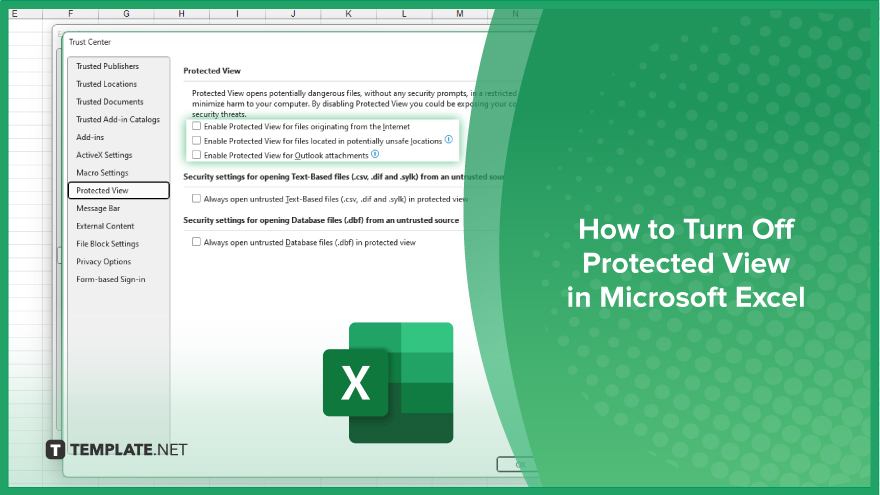
Microsoft Excel users, have you ever encountered the frustration of being unable to edit or interact with a…
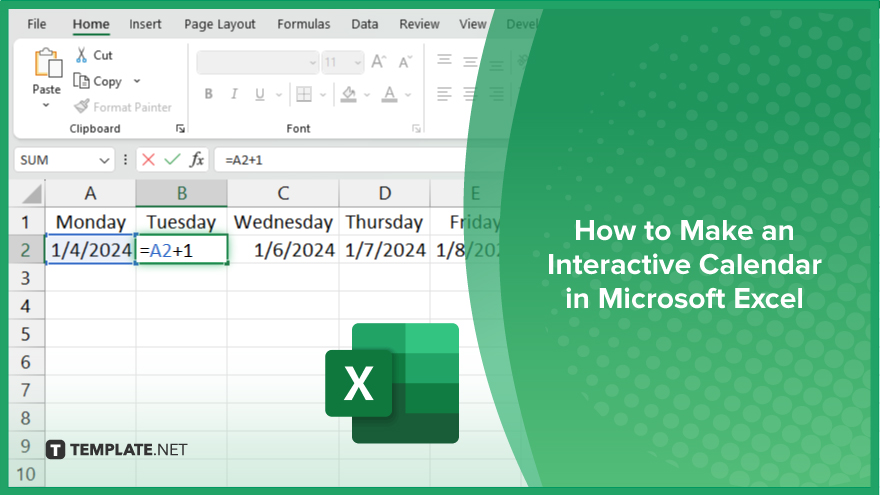
Microsoft Excel is not just for crunching numbers—it can also be transformed into a powerful planning tool by integrating interactive…
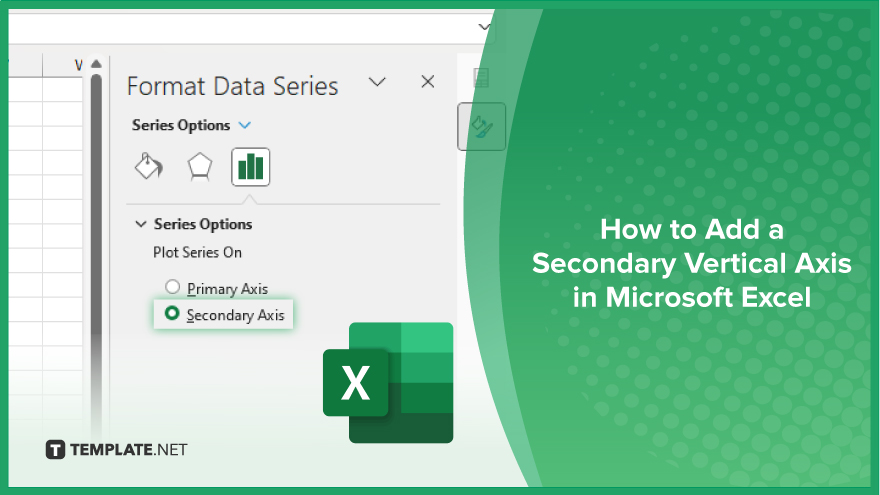
Microsoft Excel users, are you struggling to effectively visualize your data? In this article, we’ll show you how…
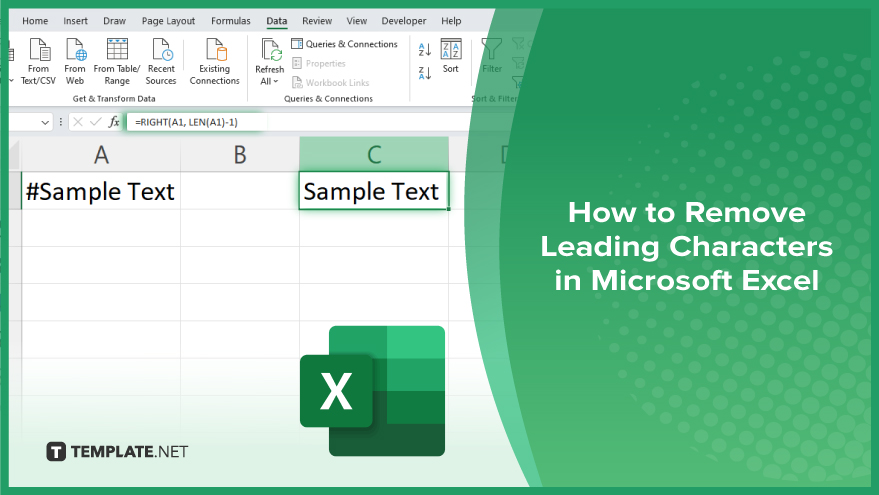
Microsoft Excel provides versatile tools to refine your data, including removing leading characters from cell values. This skill is crucial…