How to Add 2 Cells in Microsoft Excel
Microsoft Excel offers the essential capability to add values between cells, simplifying basic arithmetic operations in your data analysis. Mastering how to add two cells is fundamental for quick and precise calculations in your spreadsheets.
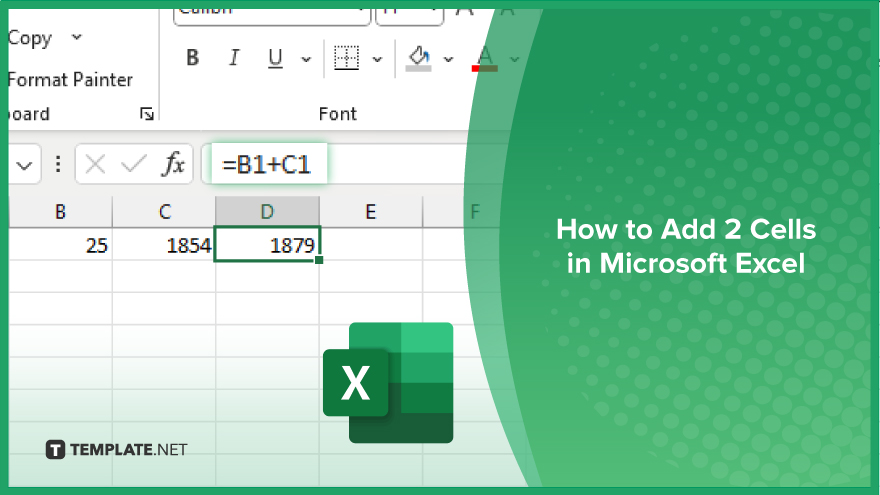
How to Add 2 Cells in Microsoft Excel
In Microsoft Excel, adding two cells together is a fundamental skill that enhances data management and facilitates quick calculations. This guide will show you the steps to efficiently sum two cells, an essential task for anyone using Excel.
-
Step 1. Select the First Cell
Start by clicking on the first cell you want to include in your addition to your sheet. This cell should contain the first number you wish to add.
-
Step 2. Start the Formula
In a new cell where you want the result to appear, type “=,” then click on the first cell you just selected or type its cell reference (e.g., B1).
-
Step 3. Add the Second Cell
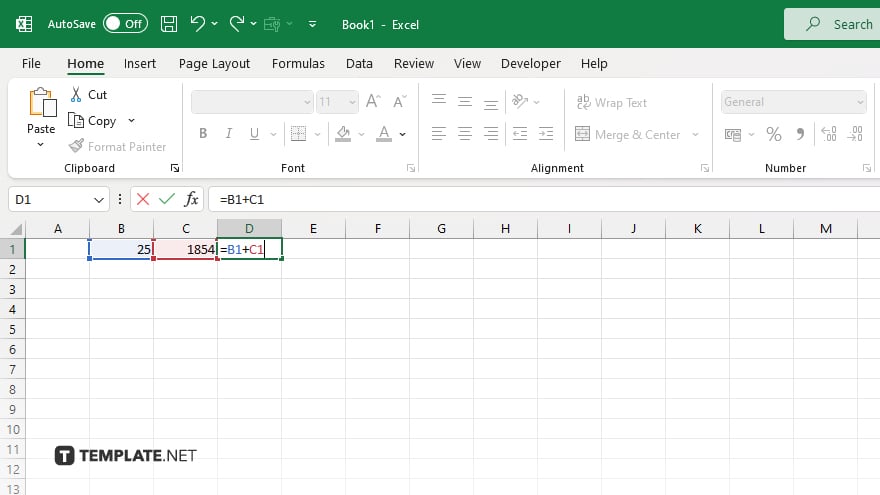
Type “+” after the first cell reference, then click on the second cell you want to add or type its cell reference (e.g., C1). Your formula should now look like “=B1+C1.”
-
Step 4. Execute the Formula
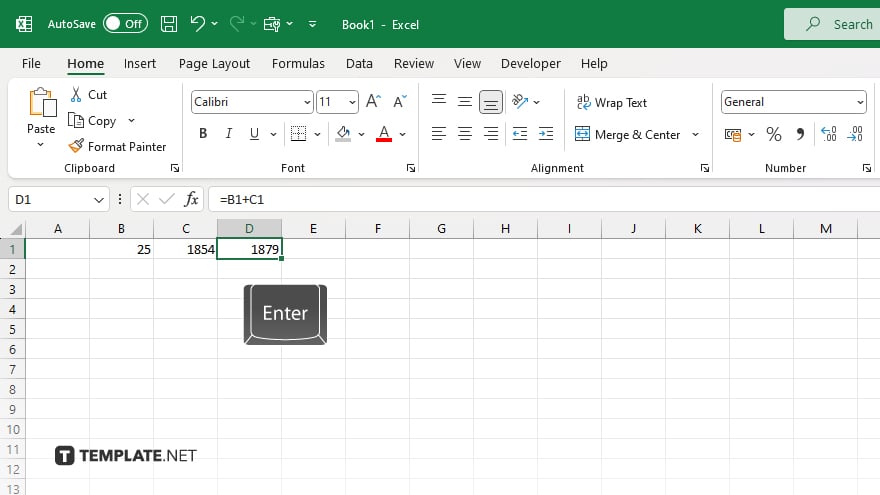
Press “Enter” to complete the formula. The cell where you typed the formula will now display the sum of the two cells.
-
Step 5. Verify the Result
Double-check the result in the formula cell to ensure the accuracy of your addition. If the numbers in the original cells change, the sum will automatically update to reflect the new total.
You may also find valuable insights in the following articles offering tips for Microsoft Excel:
FAQs
How do I add two cells together in Excel?
Type “=A1+B1” in a new cell, replacing “A1” and “B1” with your specific cell references, and press “Enter.”
Can I add cells that contain different data types, like numbers and text?
Excel only adds cells containing numbers; text in cells will cause an error or be ignored in the sum.
What happens if I add two cells and one of them is empty?
Excel treats empty cells as zero in calculations so the sum will be the value of the non-empty cell.
Is there a quick way to add multiple pairs of cells in Excel?
You can drag the fill handle of a cell with a sum formula to copy it to adjacent cells, adjusting references automatically.
How do I ensure that the cell values I’m adding do not change accidentally?
Use cell locking and worksheet protection features to secure cells from unintentional edits.






