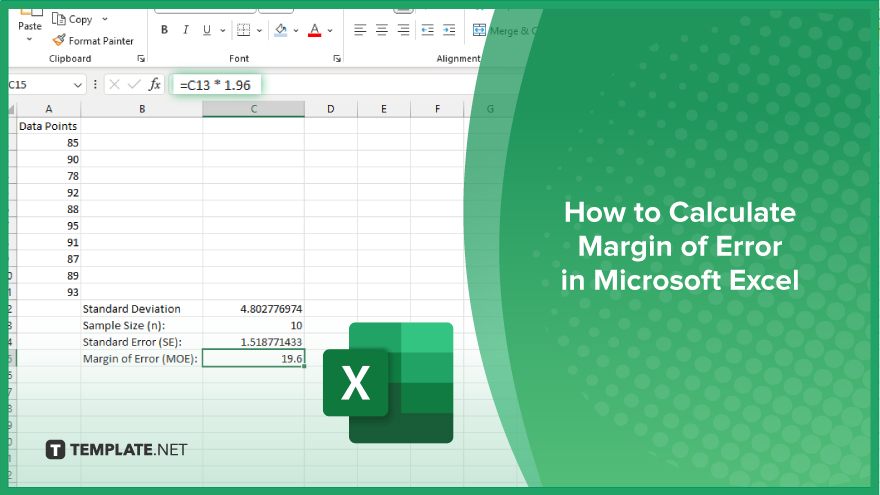
How to Calculate Margin of Error in Microsoft Excel
Microsoft Excel simplifies the process of calculating the margin of error, enabling you to measure the accuracy of your statistical…
May 24, 2024
In Microsoft Excel, simplifying data entry just got easier with calendar drop-downs. Learn how to integrate this feature into your spreadsheets to boost efficiency seamlessly.
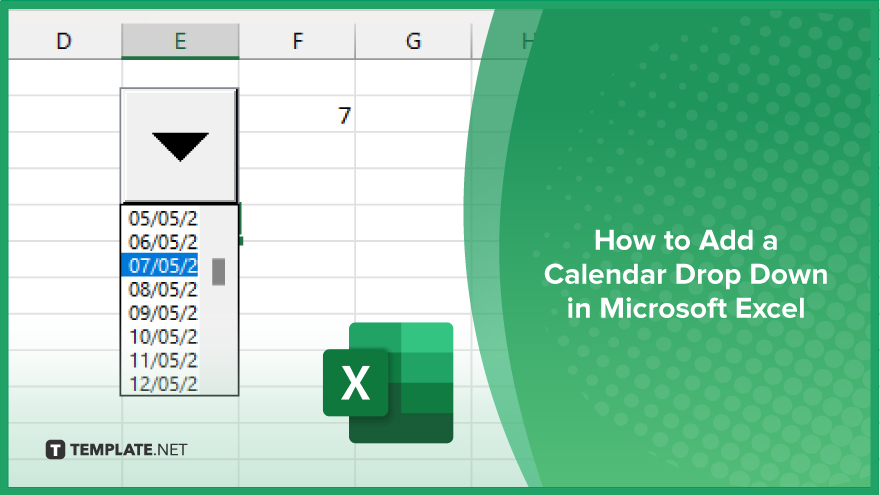
A calendar drop-down in Microsoft Excel can significantly enhance your productivity by simplifying date entry tasks. Follow these steps to integrate this feature seamlessly into your sheets.
Open Excel and navigate to “File” > “Options.” Select “Customize Ribbon” from the left pane in the Excel Options dialog box. Check the “Developer” option in the list of main tabs on the right side, then click “OK” to apply the changes.
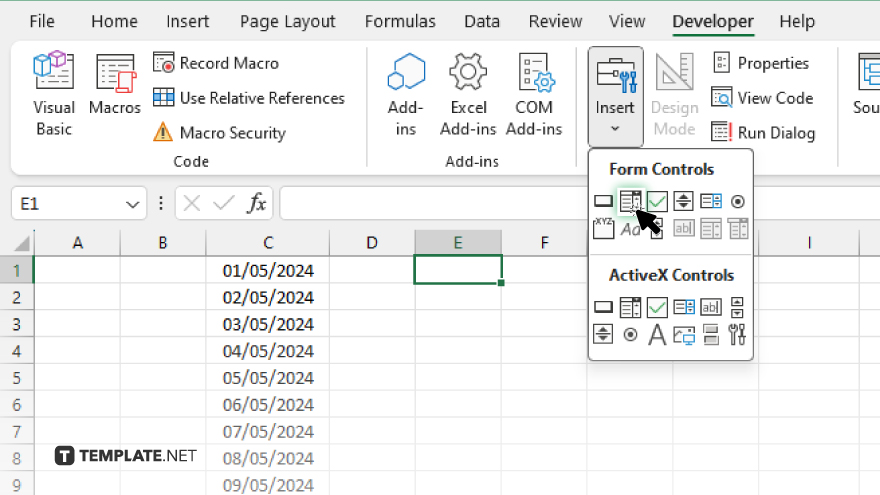
Go to the Developer tab on the Excel ribbon, then click on “Insert” and select “Combo Box (Form Control)” from the menu. Draw the combo box in the desired location on your worksheet.
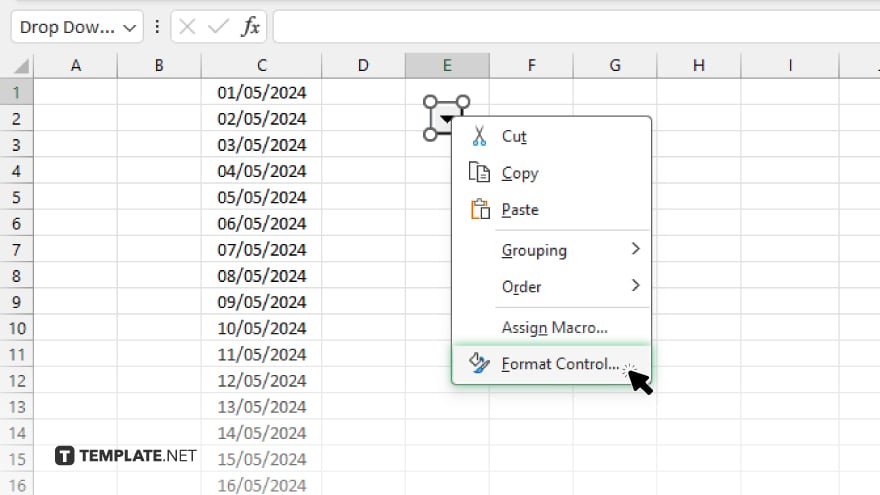
Right-click the inserted combo box and choose “Format Control.” Go to the “Control” tab in the Format Control dialog box.
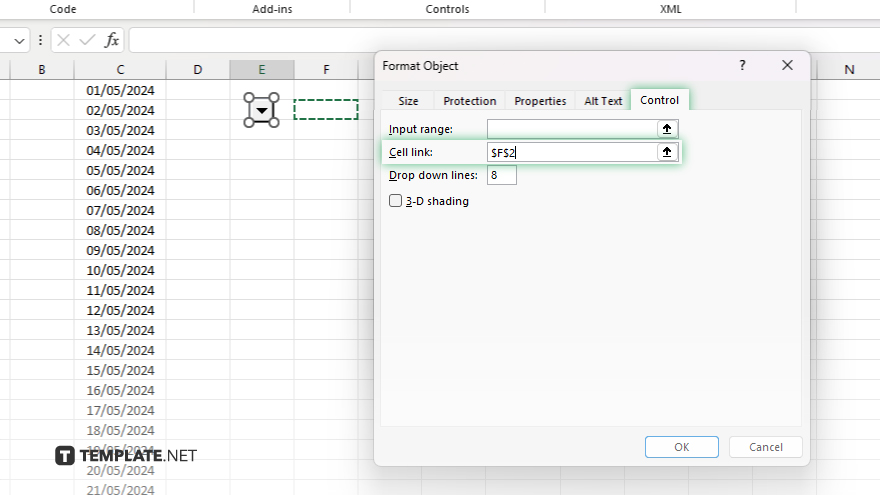
Enter the cell reference where you want the selected date to appear in the “Cell link” field.
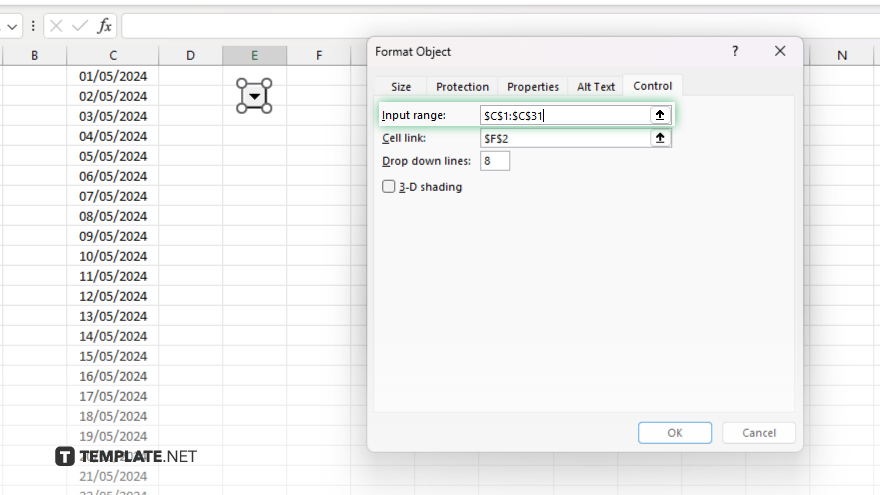
Select the combo box, then click the small arrow icon to open the drop-down list. Enter the range of dates you want to display in the drop-down list under “Input range,” then click “OK” to save the changes.
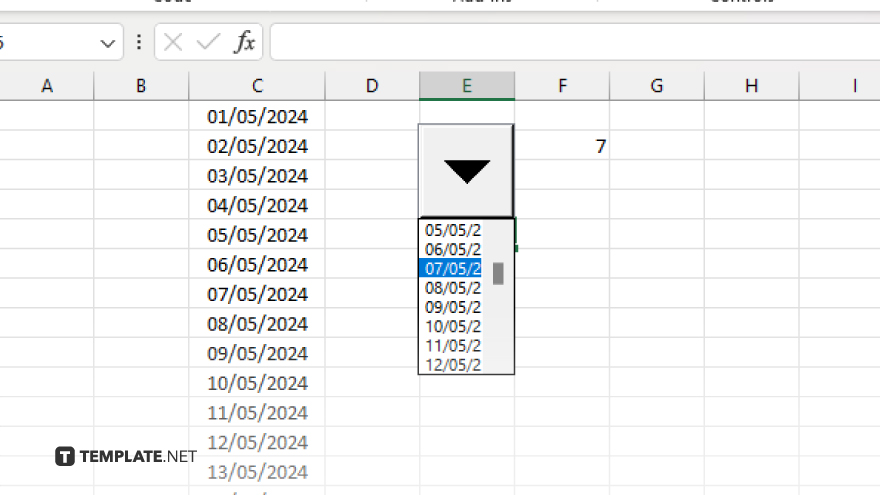
Click on the combo box to activate it. Use the arrow keys or click the drop-down arrow to select a date from the calendar. The selected date will automatically appear in the linked cell.
You may also find valuable insights in the following articles offering tips for Microsoft Excel:
Go to “File” > “Options,” then select “Customize Ribbon” and check the “Developer” option.
You can adjust the formatting by right-clicking the combo box and selecting “Format Control.”
Absolutely, specify the cell reference in the “Cell Link” field under “Format Control.”
Define the range under “Input range” in the “Format Control” dialog box.
Click on the combo box to activate it, then select a date from the drop-down or use the arrow keys to navigate.
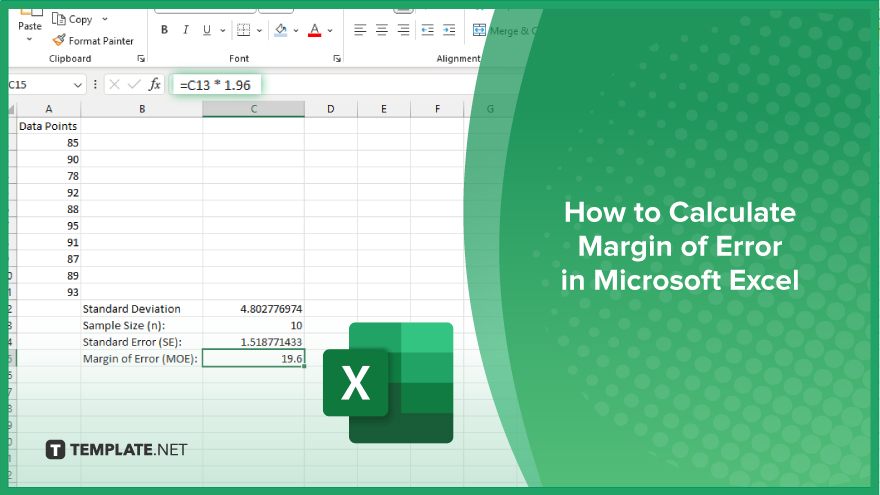
Microsoft Excel simplifies the process of calculating the margin of error, enabling you to measure the accuracy of your statistical…
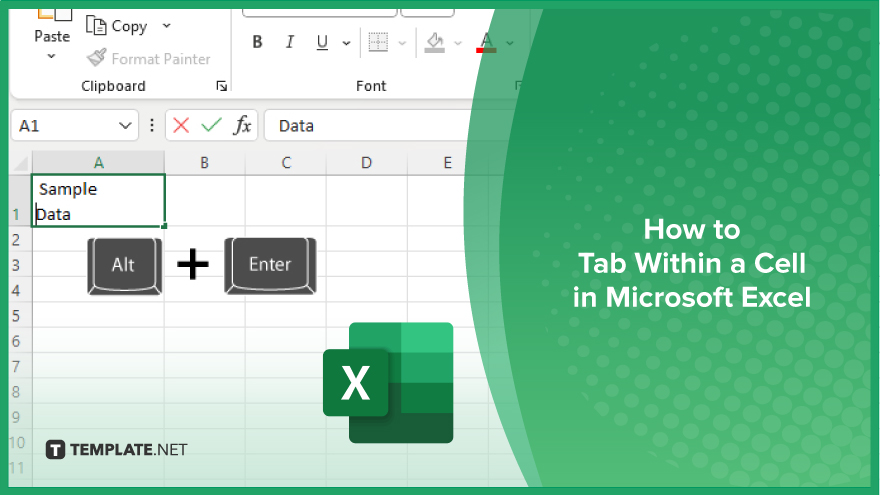
Microsoft Excel users often need to format data within a single cell, and one common requirement is to indent text…
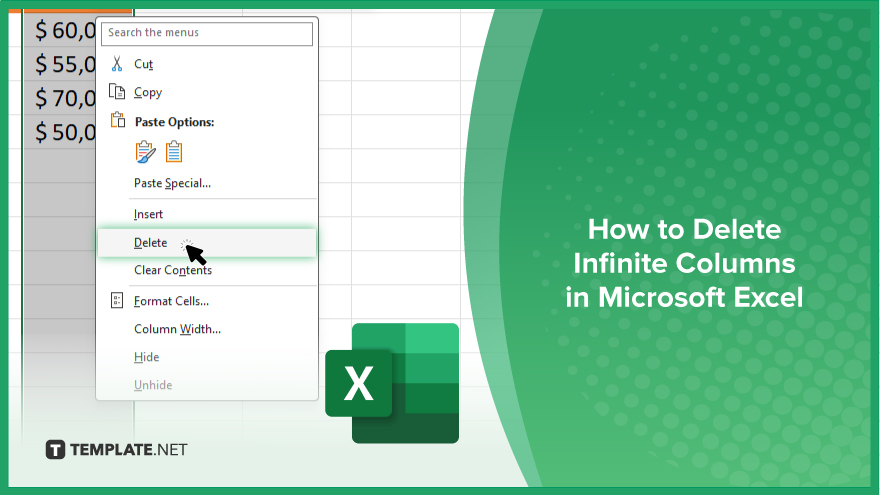
In Microsoft Excel, dealing with infinite columns can be a headache, cluttering your workspace and slowing your workflow.…
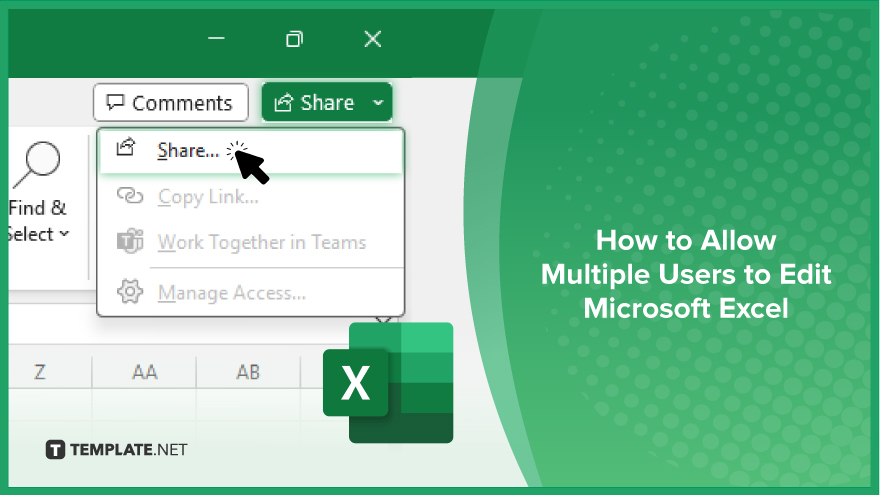
Microsoft Excel revolutionizes teamwork by allowing multiple users to edit spreadsheets simultaneously. This collaborative feature streamlines workflow and boosts productivity…
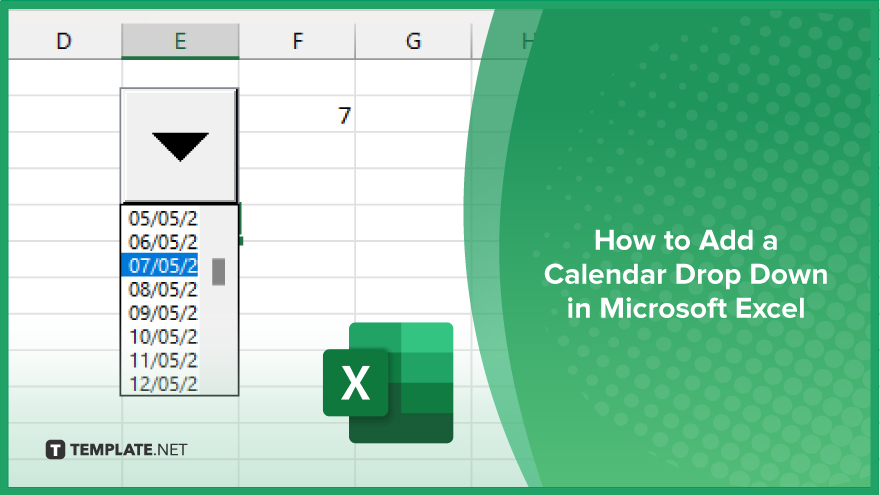
In Microsoft Excel, simplifying data entry just got easier with calendar drop-downs. Learn how to integrate this feature into…
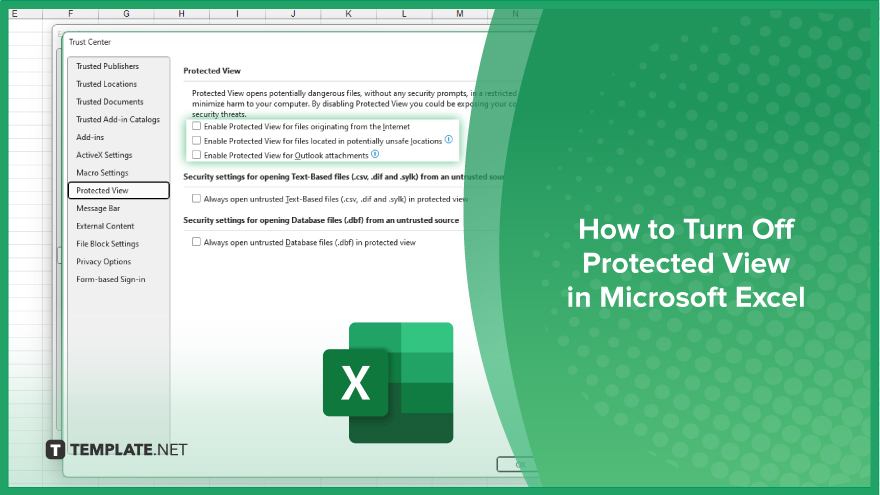
Microsoft Excel users, have you ever encountered the frustration of being unable to edit or interact with a…
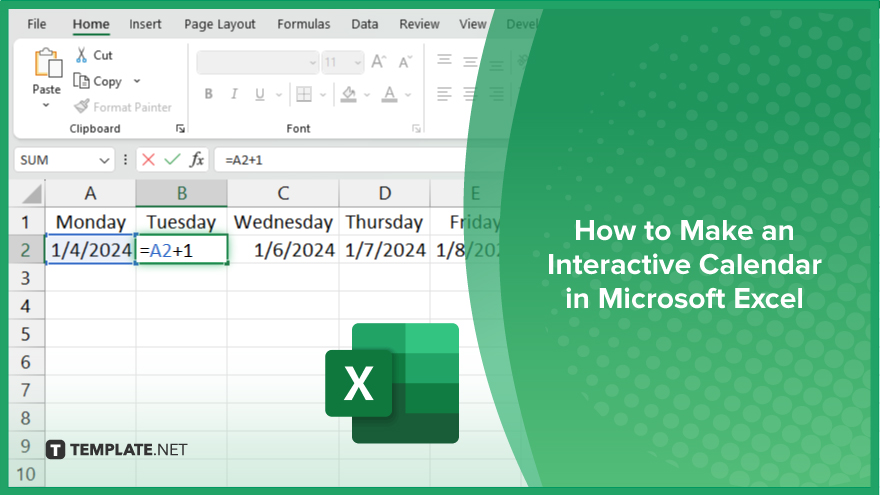
Microsoft Excel is not just for crunching numbers—it can also be transformed into a powerful planning tool by integrating interactive…
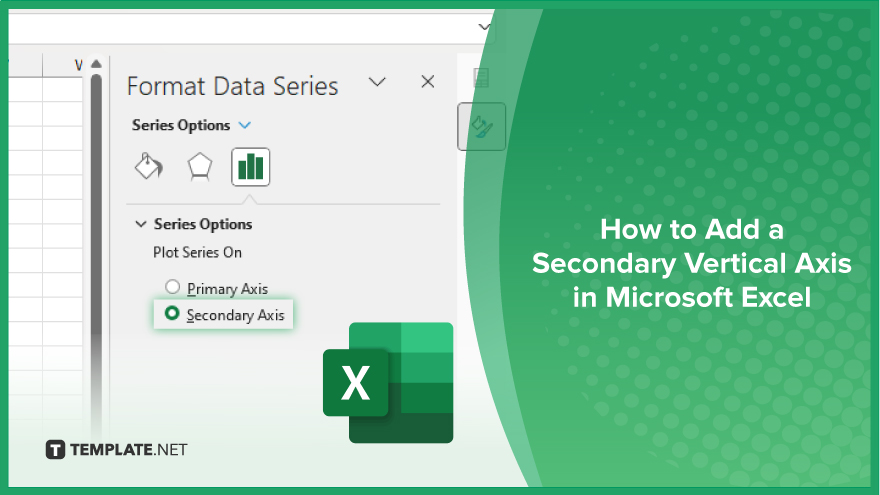
Microsoft Excel users, are you struggling to effectively visualize your data? In this article, we’ll show you how…
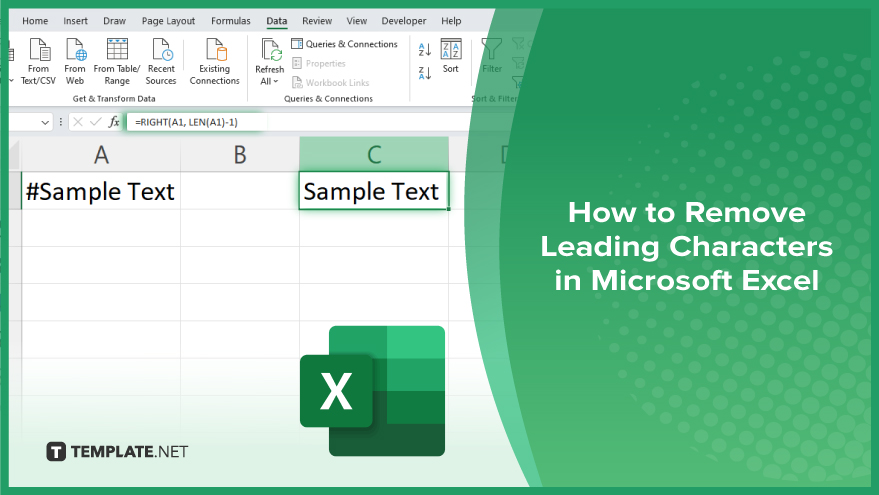
Microsoft Excel provides versatile tools to refine your data, including removing leading characters from cell values. This skill is crucial…