How to Add a Check Box in Microsoft Excel
Microsoft Excel becomes even more powerful when you integrate form controls like checkboxes into your spreadsheets. Ideal for creating interactive checklists, managing tasks, or tracking projects, adding checkboxes allows users of any skill level to interact with data more visually and intuitively.
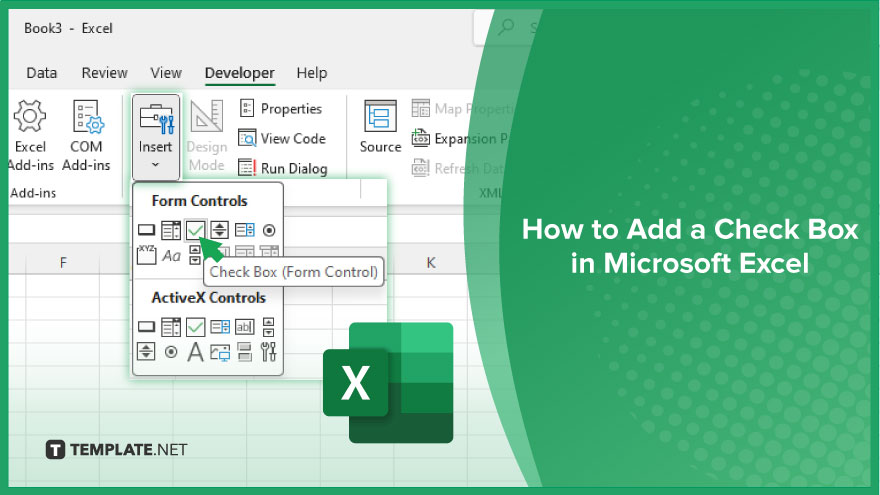
How to Add a Check Box in Microsoft Excel
Transform your Excel spreadsheets into interactive checklists with the addition of checkboxes. This guide will walk you through the simple process, step by step, to incorporate this dynamic feature.
-
Step 1. Enable the Developer Tab
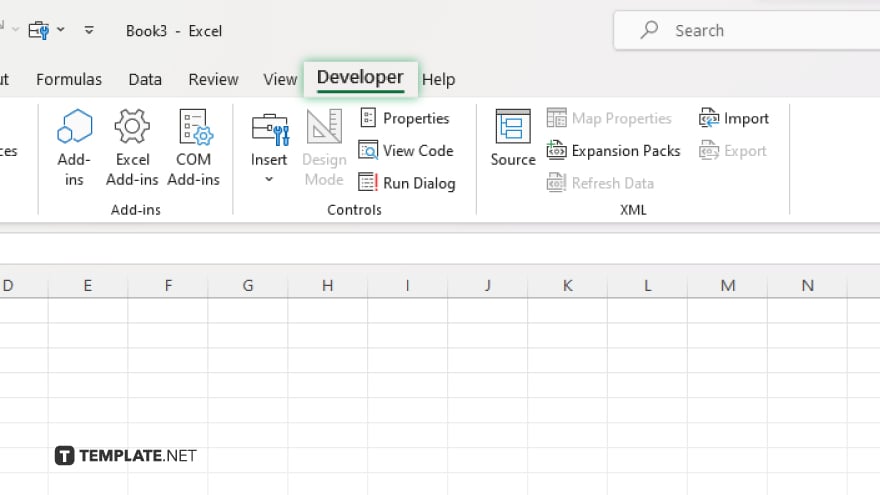
First, ensure the Developer tab is visible on your Excel ribbon. If it’s not, right-click any part of the ribbon, choose ‘Customize the Ribbon,’ and then check the box next to ‘Developer’ before clicking ‘OK.’
-
Step 2. Insert a Check Box
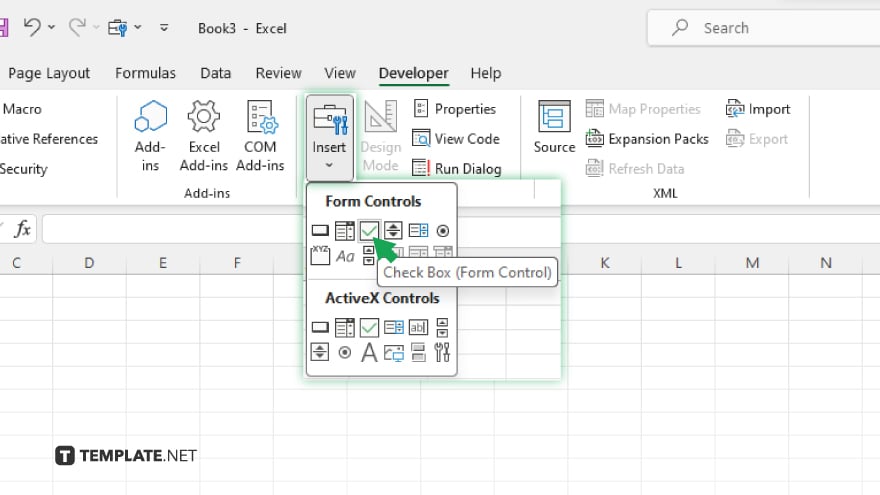
Navigate to the Developer tab, click on ‘Insert,’ and under the ‘Form Controls’ section, select the check box icon.
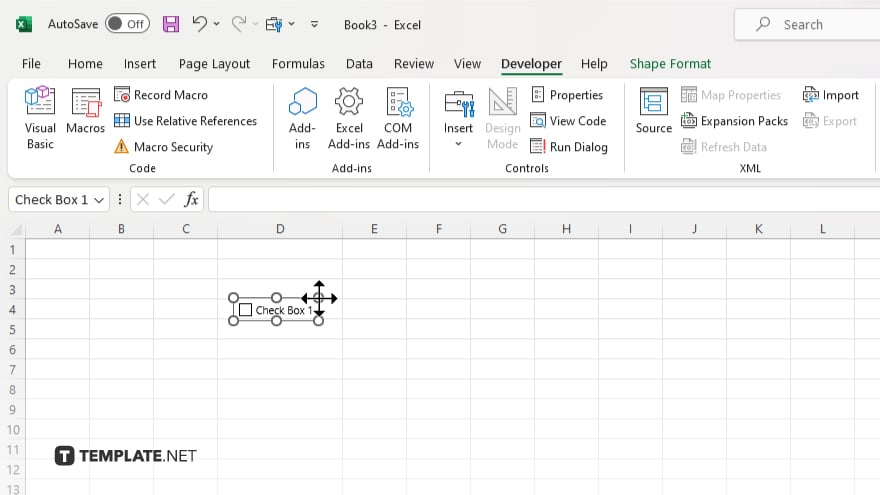
Then, click anywhere on your worksheet to place the check box.
-
Step 3. Customize the Check Box
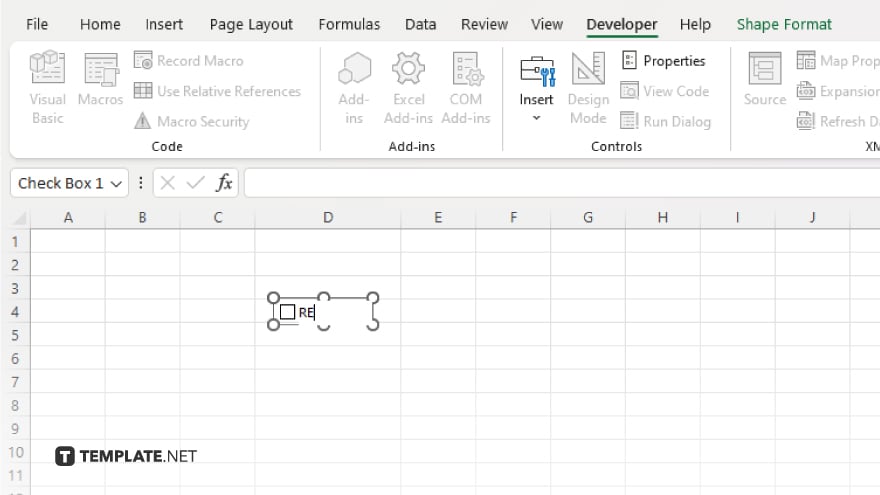
With the check box selected, double-click it to label your check box appropriately. You can also access the ‘Format Control’ option to adjust its properties, such as cell link, size, and other control settings.
You may also find valuable insights in the following articles offering tips for Microsoft Excel:
- How to Create Dynamic Data Based on Chart Changes in Excel
- How to Extract Hyperlink Information in Microsoft Excel
FAQs
How do I link a check box to a cell in Excel?
Right-click the check box, select ‘Format Control,’ go to the ‘Control’ tab, and enter the cell reference in the ‘Cell link’ box to display the check box’s state (checked or unchecked) in the linked cell.
Can I change the size of a check box in Excel?
Yes, select the check box and then drag the sizing handles to adjust its size.
Is it possible to add check boxes in bulk in Excel?
While Excel doesn’t offer a direct feature to insert multiple check boxes at once, you can copy and paste a check box multiple times or use a macro for bulk insertion.
How do I remove a check box from an Excel spreadsheet?
Select the check box by clicking on its border and press the Delete key.
Can I use check boxes in Excel on both Windows and Mac?
Yes, the process of adding and using check boxes in Excel is similar for both Windows and Mac versions of Microsoft Excel.






