How to Add a Degree Symbol in Microsoft Excel
Microsoft Excel is equipped with features that enhance the detail and clarity of your data, including the ability to add a degree symbol. Study the process of inserting this symbol, vital for accurately presenting temperature readings, angles, or any data requiring a degree measurement.
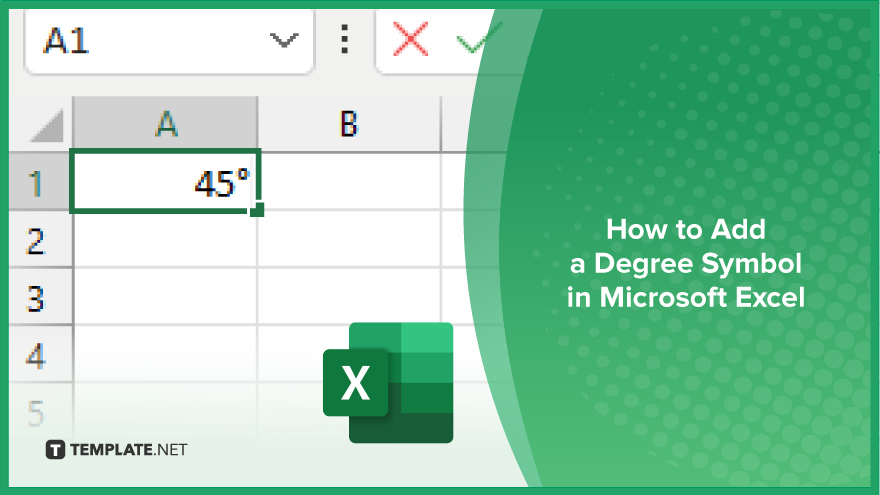
How to Add a Degree Symbol in Microsoft Excel
Adding a degree symbol to your Microsoft Excel spreadsheet is a simple yet important detail for accurately representing temperature, angles, and scientific data. Follow these straightforward steps to insert this essential symbol quickly and effectively.
-
Step 1. Position Your Cursor
Start by clicking inside the cell where you wish to add the degree symbol. Place your cursor at the point in the cell where the symbol should appear, ensuring it’s positioned correctly for your data presentation.
-
Step 2. Access the ‘Symbol’ Menu
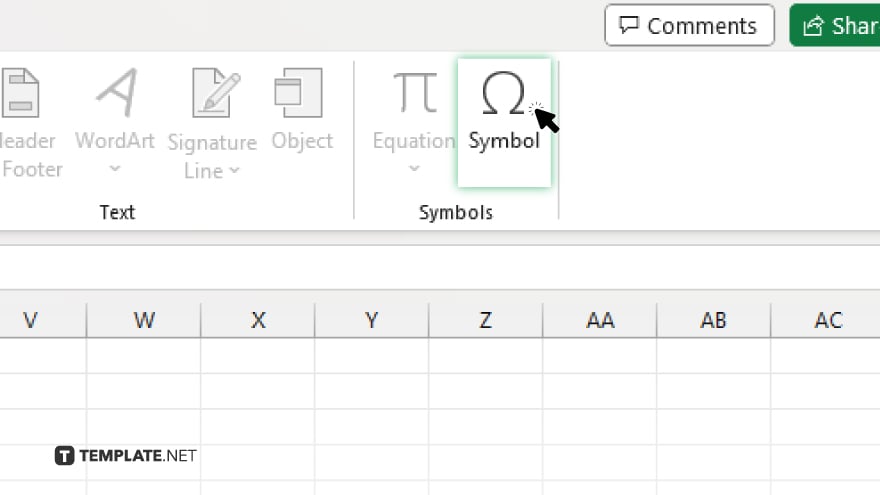
Navigate to the “Insert” tab on the Excel ribbon, then click the “Symbol” button. This action opens the “Symbol” dialog box, where you can find a variety of symbols to insert into your spreadsheet.
-
Step 3. Find the Degree Symbol
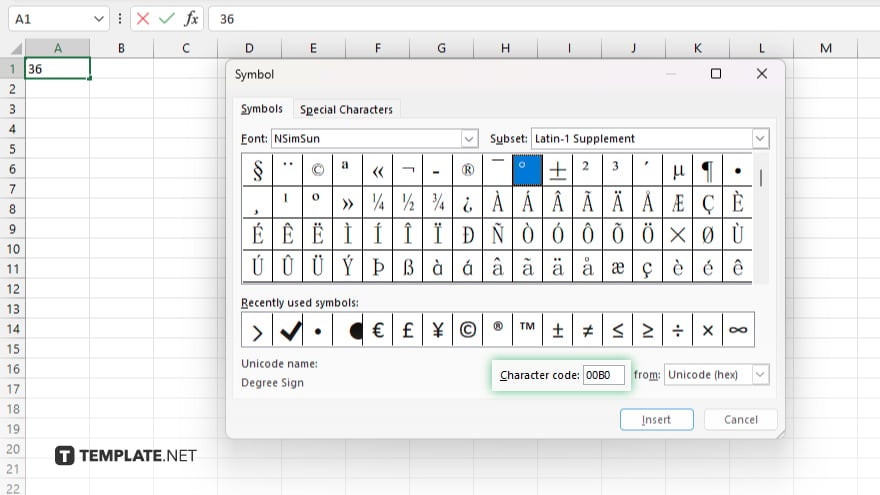
In the Symbol dialog box, set the font to “(normal text)” if it isn’t already. Scroll through the list of symbols or use the “Character code” field to locate the degree symbol (°). The character code for the degree symbol is 00B0. You can also select “Latin-1 Supplement” from the “Subset” dropdown menu to narrow down the list of symbols.
-
Step 4. Insert the Degree Symbol
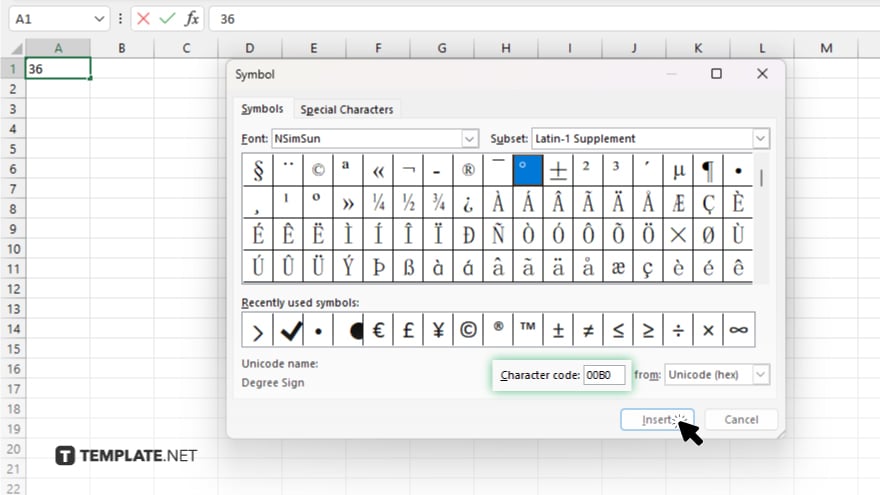
Once you’ve located the degree symbol, click on it to highlight it, then click the “Insert” button. The degree symbol will be added to your selected cell at the cursor’s position.
-
Step 5. Close the ‘Symbol’ Dialog Box
After inserting the degree symbol into your cell, click the “Close” button on the “Symbol” dialog box. You can now proceed to input additional data or insert more symbols as needed.
You may also find valuable insights in the following articles offering tips for Microsoft Excel:
FAQs
How do I insert a degree symbol in Excel?
Use the “Insert” tab, click on “Symbol,” find the degree symbol (°), and click “Insert.”
Can I add a degree symbol to Excel without using the Symbol dialog box?
Yes, you can also press “Alt + 0176” on your keyboard to insert a degree symbol directly.
Is there a shortcut key for adding a degree symbol in Excel?
The shortcut key for adding a degree symbol in Excel is “Alt + 0176.”
Will the degree symbol appear correctly when I print my Excel sheet?
Yes, the degree symbol will appear as it does on your screen when you print your Excel sheet.
Can I use the degree symbol in formulas and calculations within Excel?
The degree symbol is used for display purposes and does not affect formulas or calculations in Excel.






