How to Add a Header and Footer in Microsoft Excel
Microsoft Excel allows you to add headers and footers to your worksheets, providing a consistent and professional appearance to your documents. This feature is especially useful for including essential information such as titles, dates, and page numbers on every page of your printouts.
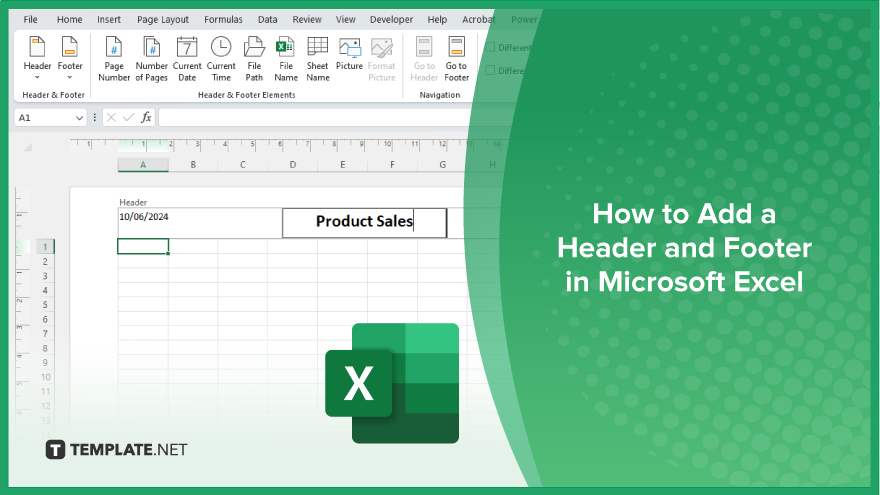
How to Add a Header and Footer in Microsoft Excel
Adding headers and footers to your Microsoft Excel worksheets enhances their presentation and ensures that important information is consistently displayed on every page. Follow these steps to add headers and footers in Excel:
-
Step 1. Open the ‘Header and Footer Tools’
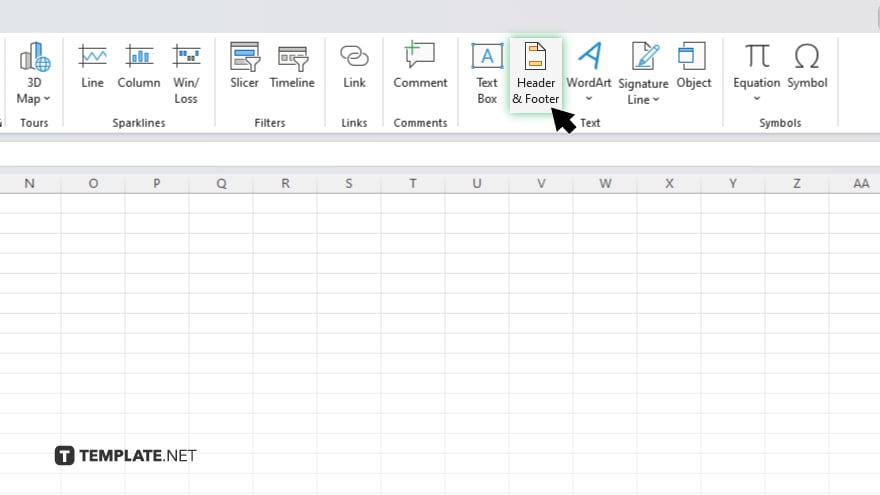
Start by clicking on the “Insert” tab in the Excel ribbon. Then, select “Header & Footer” from the “Text” group to open the “Header and Footer Tools.”
-
Step 2. Choose Your Header or Footer Area
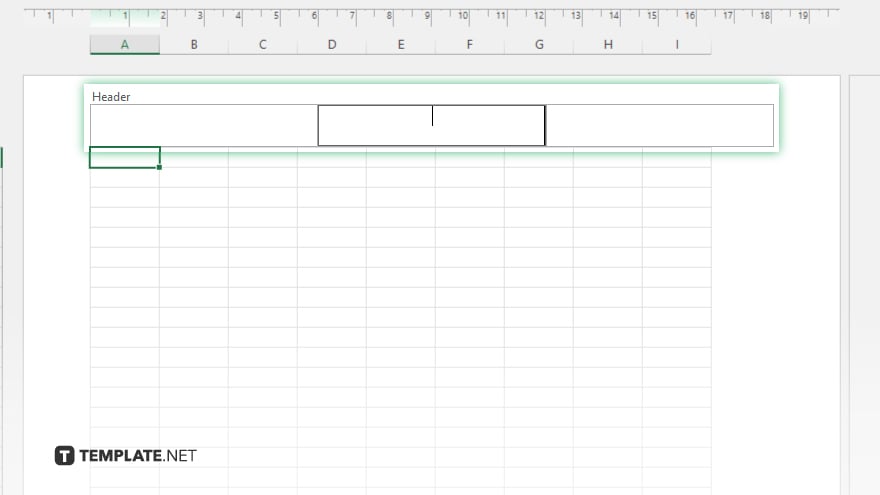
Click on the area labeled “Click to add header” or “Click to add footer” at the top or bottom of the worksheet. This will allow you to enter and customize your header or footer text.
-
Step 3. Enter Your Desired Text
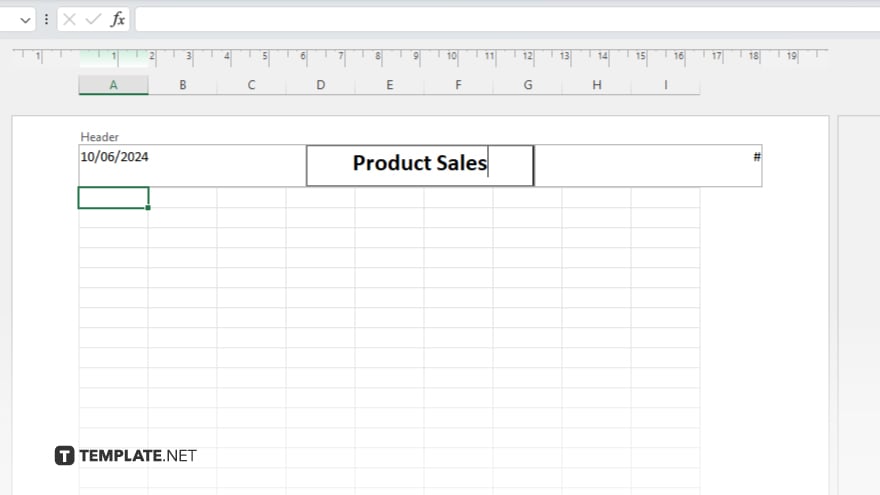
Type the text you want to appear in the header or footer. You can include information such as the document title, date, page number, or any other relevant details.
-
Step 4. Use ‘Header and Footer Elements’
To add dynamic elements like page numbers or the current date, click on the “Header & Footer Elements” in the “Design” tab. Select the desired element and it will be inserted into your header or footer.
-
Step 5. Finalize and Save
Once you have customized your header and footer, click anywhere outside the header or footer area to return to the worksheet. Save your document by clicking on the “File” tab and selecting “Save” or “Save As.” Your headers and footers will now appear on every printed page, providing a polished and professional look to your Excel document.
You may also find valuable insights in the following articles offering tips for Microsoft Excel:
FAQs
How do I add a header or footer in Excel?
Go to the “Insert” tab, then click “Header & Footer” in the “Text” group.
Can I customize the text in the header and footer?
Yes, you can enter and customize any text in the header or footer area.
How do I add page numbers to my header or footer?
Use the “Header & Footer Elements” in the “Design” tab to insert page numbers.
Can I add the current date to the header or footer?
Yes, you can insert the current date using the “Header & Footer Elements” in the “Design” tab.
Will the header and footer appear on every page when I print my worksheet?
Yes, the header and footer will appear on every printed page.






