How to Add a Password to Microsoft Excel File
Microsoft Excel users looking to bolster the security of important spreadsheets can add a password to their Microsoft Excel files, a simple yet powerful way to safeguard sensitive information from unauthorized access.
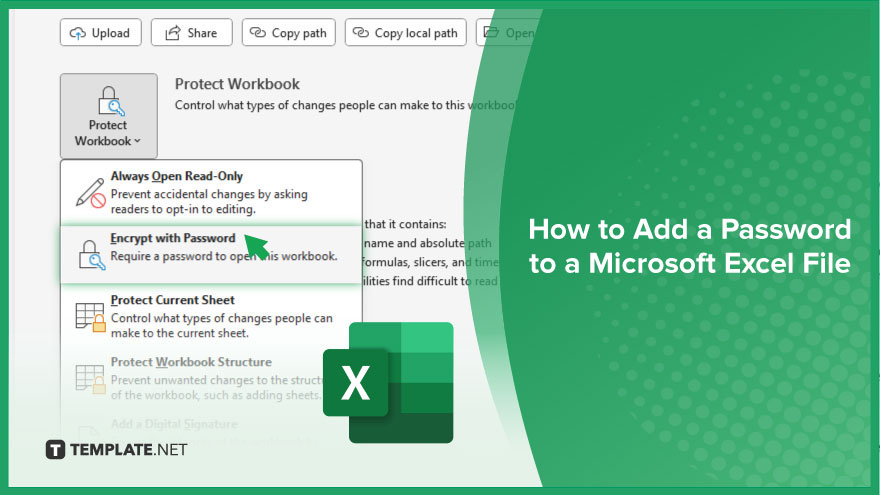
How to Add a Password to a Microsoft Excel File
Securing your Microsoft Excel file with a password is essential for protecting sensitive information. Follow these steps to add a password to your Excel file and ensure its confidentiality.
-
Step 1. Open your Excel file
Launch Microsoft Excel and open the sheet you want to protect.
-
Step 2. Navigate to File
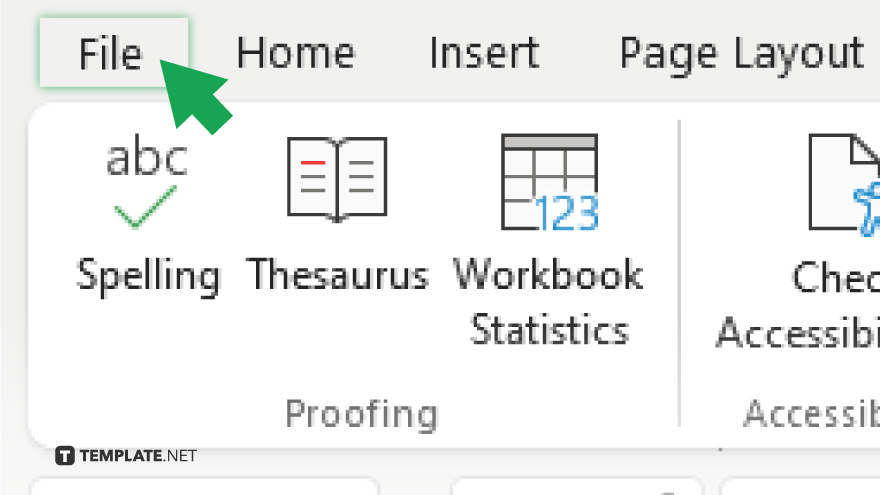
Click on the “File” tab at the top left corner of the Excel window.
-
Step 3. Select Info
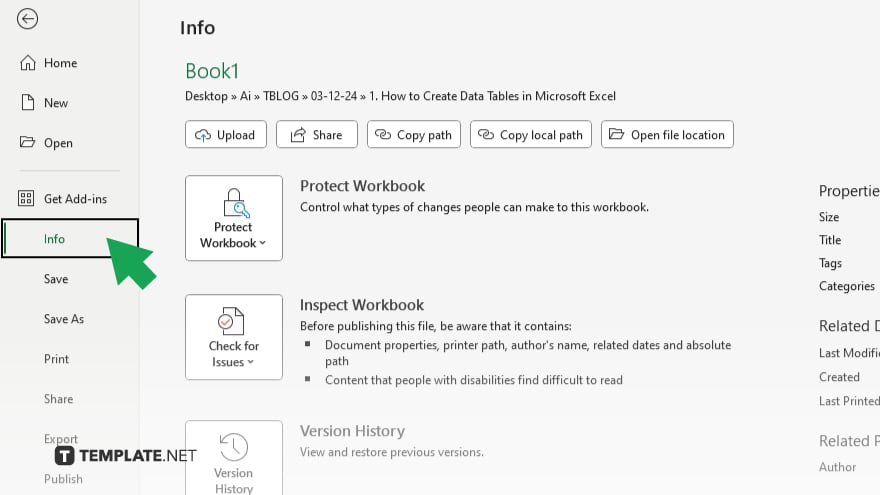
In the menu on the left-hand side, click on “Info” to access file information options.
-
Step 4. Click on Protect Workbook
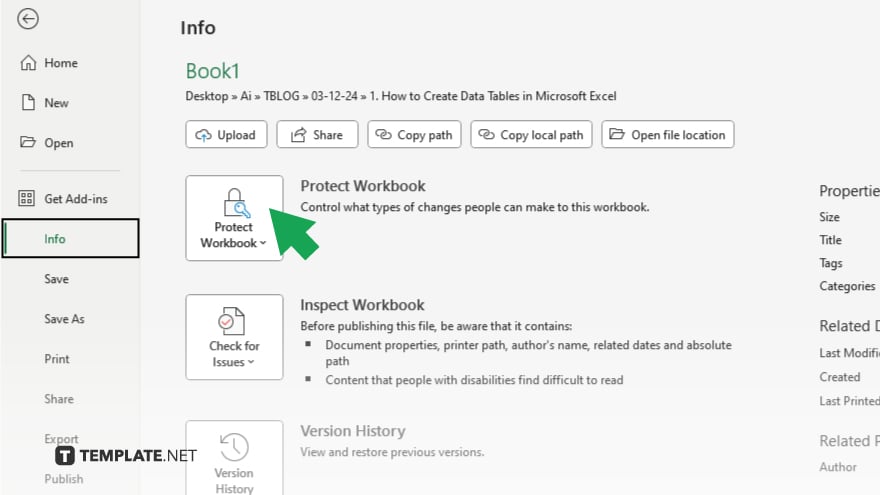
Under the “Info” tab, find and click on “Protect Workbook” to reveal a dropdown menu.
-
Step 5. Choose Encrypt with Password
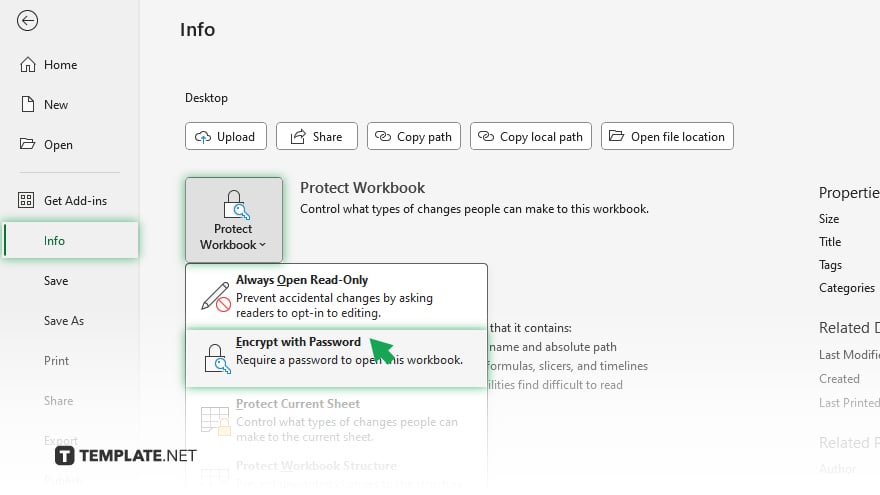
From the dropdown menu, select “Encrypt with Password” to initiate the password protection process.
-
Step 6. Enter your desired password
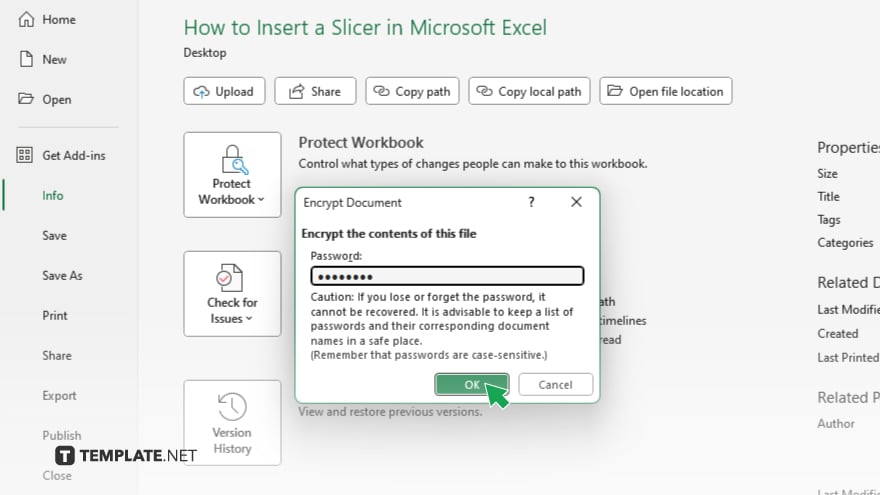
A dialog box will appear prompting you to enter a password. Choose a strong password that is easy to remember but difficult to guess.
You may also find valuable insights in the following articles offering tips for Microsoft Excel:
FAQs
How do I remove a password from an Excel file?
To remove a password, open the file, navigate to “File” > “Info” > “Protect Workbook,” and select “Encrypt with Password” to delete the existing password.
Can I recover a forgotten Excel password?
If you forget your password, unfortunately, there’s no built-in feature to recover it, so make sure to keep it secure.
Is it possible to set different passwords for different users in Excel?
Excel doesn’t natively support setting different passwords for different users; it’s typically one password for the entire file.
Can I protect specific cells with a password in Excel?
Yes. You can protect specific cells or ranges within a worksheet using Excel’s “Protect Sheet” or “Protect Workbook” features.
Will adding a password to an Excel file make it completely secure?
While adding a password enhances security, it’s not foolproof; it’s essential to complement it with other security measures and best practices.






