How to Add a Percentage to a Number in Excel
Microsoft Excel makes it easy to add a percentage to a number, a skill that can streamline your data analysis and reporting tasks. Whether you’re adjusting prices, calculating tax, or applying discounts, knowing how to perform this function efficiently is essential.
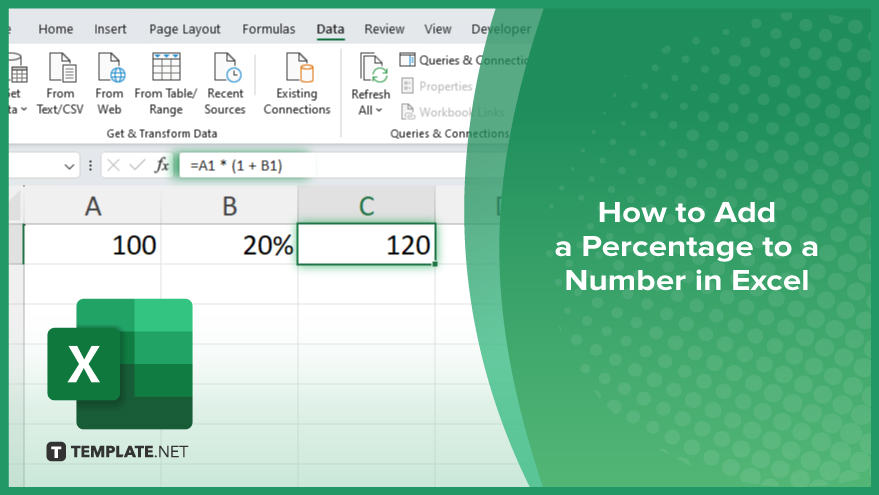
How to Add a Percentage to a Number in Excel
Adding a percentage to a number in Microsoft Excel is a process that can be accomplished with a few simple steps. This guide will help you quickly and easily apply percentage increases to your data.
-
Step 1. Enter Your Data
First, open Excel and enter the number you want to increase in a cell. For example, place the number 100 in cell A1.
-
Step 2. Enter the Percentage
In the next cell, enter the percentage you want to add. For instance, place 20% in cell B1.
-
Step 3. Use the Formula
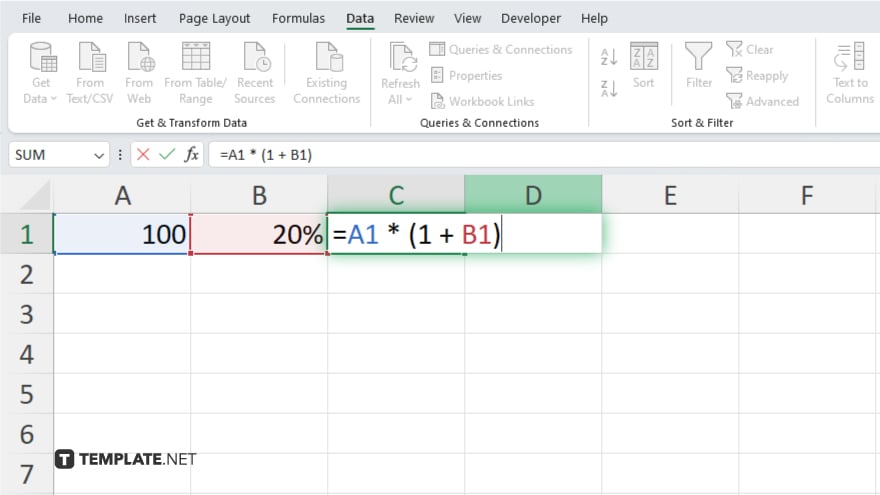
Click on the cell where you want the result to appear. Enter the formula to add the percentage to the number. The formula should be: =A1 * (1 + B1) This formula multiplies the original number by 1 plus the percentage. Press Enter to see the result. In this example, the result will be 120, as 20% of 100 is 20, and 100 + 20 equals 120.
-
Step 4. Format Cells
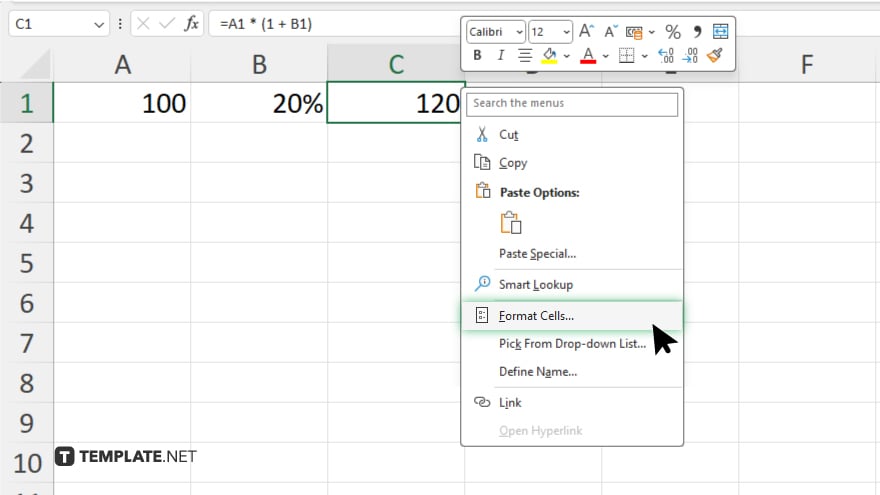
To ensure your data is displayed correctly, you may need to format the cells. Highlight the cells with your original number and percentage, right-click, select “Format Cells,” and choose the appropriate number or percentage format.
You may also find valuable insights in the following articles offering tips for Microsoft Excel:
FAQs
How do I add a percentage to a number in Excel?
Use the formula =A1 * (1 + B1) where A1 is the original number and B1 is the percentage.
Can I add a percentage to multiple numbers at once?
Yes, drag the fill handle after entering the formula to apply it to multiple cells.
How do I convert a whole number percentage to a decimal in Excel?
Divide the percentage by 100 or format the cell as a percentage.
How can I format the result to show two decimal places?
Use the “Format Cells” option and select “Number” with two decimal places.
What should I do if the percentage cell shows as a fraction?
Format the cell as a percentage by selecting the cell, right-clicking, and choosing “Format Cells.”






