How to Add a Secondary Y-Axis in Microsoft Excel
Microsoft Excel allows you to add a secondary Y-axis, a valuable feature for visualizing multiple data sets in a single chart. This guide will show you how to add a secondary Y-axis, ensuring your data is presented clearly and accurately for professional reports or personal projects.
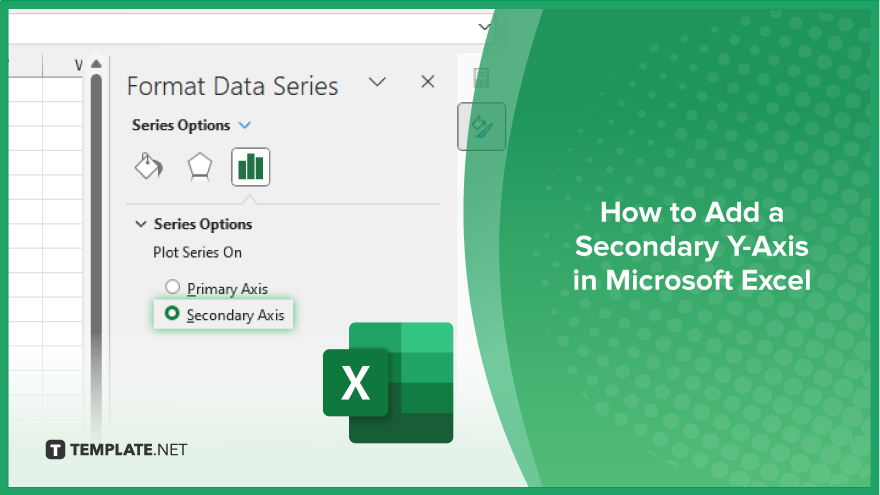
How to Add a Secondary Y-Axis in Microsoft Excel
In Microsoft Excel, adding a secondary Y-axis allows you to compare a chart’s data. Learn how to effectively add this feature by following the steps below.
-
Step 1. Select the Data Series
Begin by clicking on the chart that contains the data series you want to add a secondary Y-axis to. This will enable the chart tools in the ribbon.
-
Step 2. Access the ‘Format Data Series’ Option
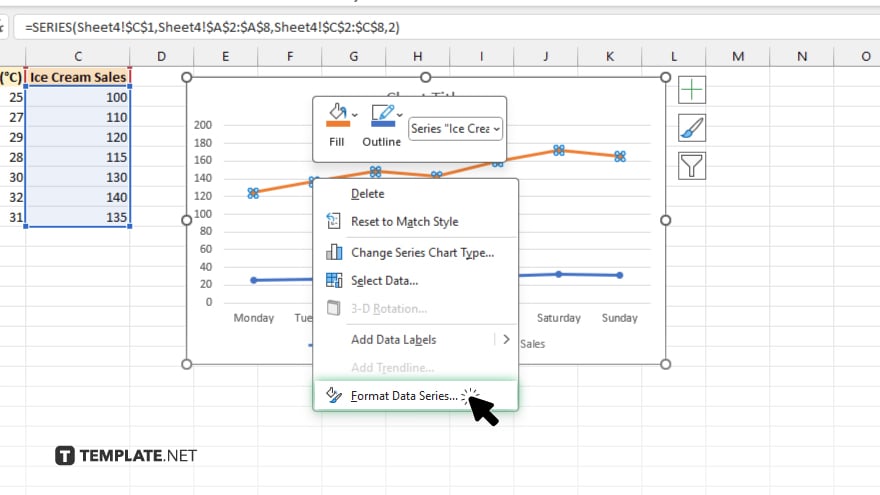
Right-click on the data series you wish to plot on the secondary Y-axis and select “Format Data Series” from the context menu. This will open the “Format Data Series” pane.
-
Step 3. Choose the ‘Secondary Axis’ Option
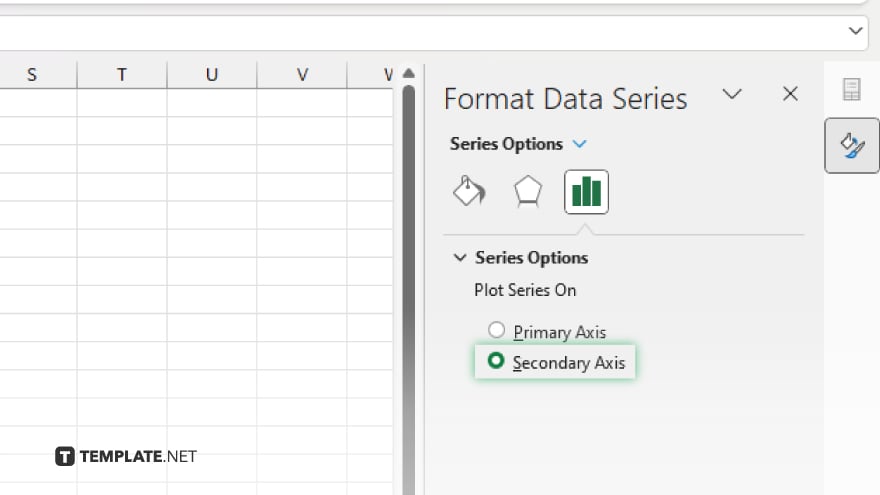
In the “Format Data Series” pane, go to the “Series Options” section. Select the “Secondary Axis” option to plot the data series on the secondary Y-axis.
-
Step 4. Add the Secondary Y-Axis
Excel will automatically add the secondary Y-axis to your chart. You can adjust the axis labels and formatting by right-clicking on the secondary Y-axis and selecting “Format Axis.”
-
Step 5. Adjust the Chart for Clarity
Ensure that your chart remains clear and easy to read by adjusting the colors and styles of the data series and axes. This helps to differentiate between the primary and secondary data sets.
You may also find valuable insights in the following articles offering tips for Microsoft Excel:
FAQs
How do I add a secondary Y-axis to my chart in Excel?
Right-click on the data series, select “Format Data Series,” and choose “Secondary Axis.”
Can I add a secondary Y-axis to any type of chart in Excel?
No, secondary Y-axes are typically available for line, column, and bar charts.
How do I format the secondary Y-axis?
Right-click on the secondary Y-axis and select “Format Axis” to adjust the labels, scale, and other settings.
Why is my secondary Y-axis not showing up?
Ensure you have correctly selected the “Secondary Axis” option in the “Format Data Series” pane.
Can I add more than one secondary Y-axis in a single chart?
No, Excel only allows one secondary Y-axis per chart.






