How to Add a Text Box in Microsoft Excel
In Microsoft Excel, adding a text box is a simple yet powerful way to enhance your spreadsheets. Whether you’re a professional, student, or anyone in between, mastering this skill can significantly improve the clarity and impact of your data presentations.
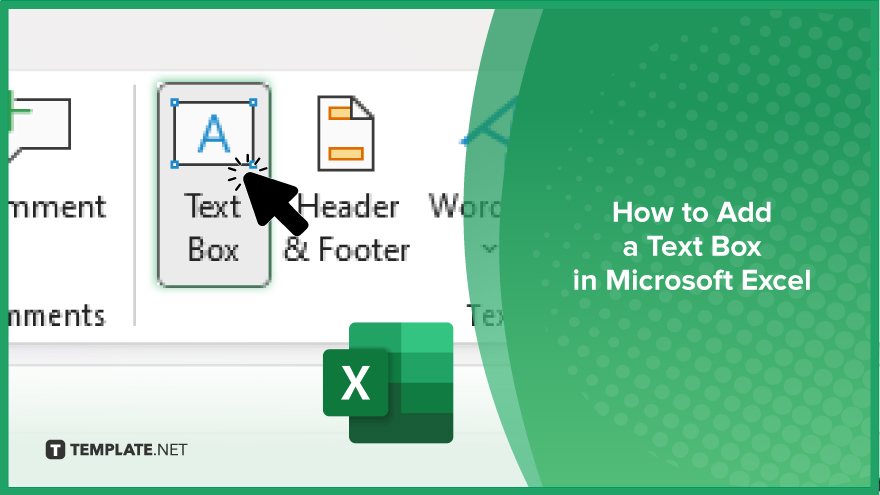
How to Add a Text Box in Microsoft Excel
Adding a text box in Microsoft Excel allows you to include additional information or annotations within your sheet, enhancing its clarity and professionalism. Follow these simple steps to insert a text box and customize it according to your needs.
-
Step 1. Open Your Excel Spreadsheet
Launch Microsoft Excel and open the spreadsheet where you want to add a text box.
-
Step 2. Go to the Insert Tab
Click on the “Insert” tab in the top menu bar of Excel.
-
Step 3. Select Text Box
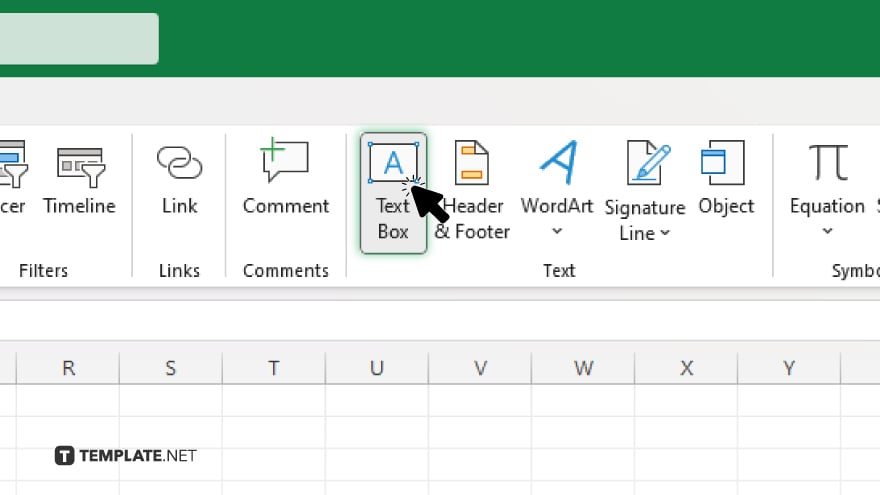
Within the “Text” group, click on the “Text Box” option. This will activate the text box tool.
-
Step 4. Draw Your Text Box
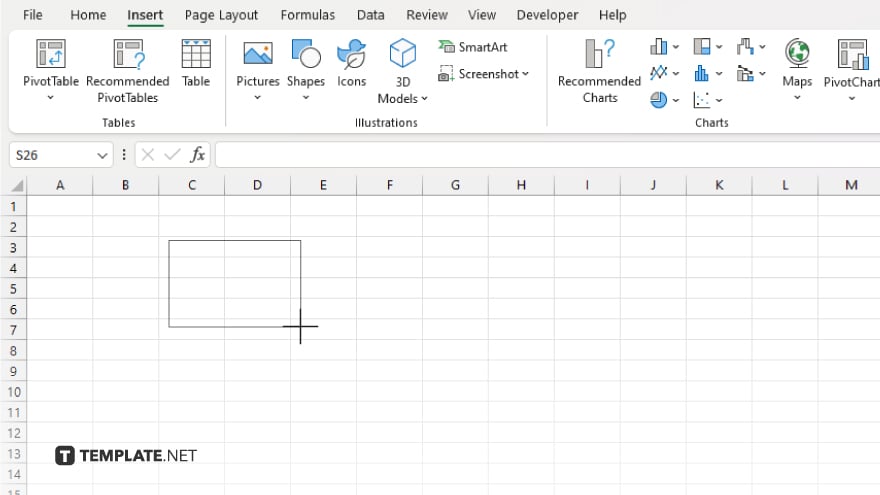
Click and drag your mouse on the spreadsheet to draw the text box. Resize it as needed by clicking and dragging the handles located at the edges.
-
Step 5. Enter Your Text
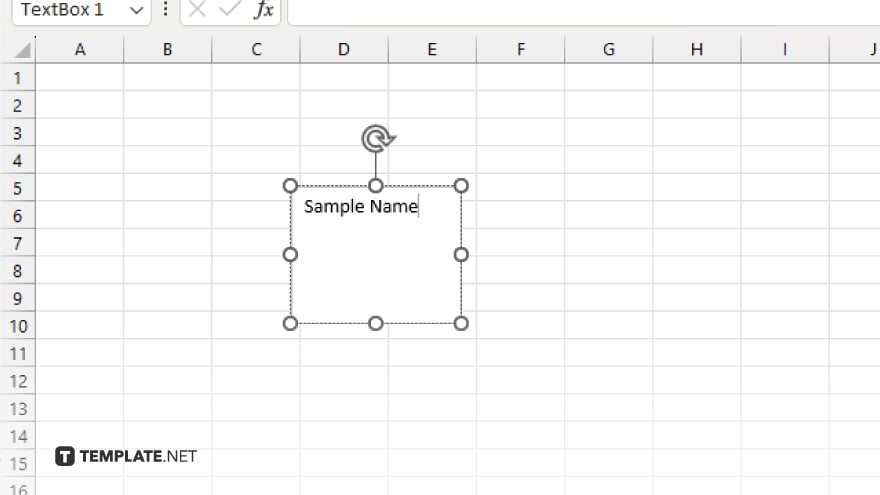
Once you’ve drawn the text box, simply click inside it and start typing your desired text. After adding and customizing your text box, remember to save your Excel spreadsheet to preserve your work.
You may also find valuable insights in the following articles offering tips for Microsoft Excel:
FAQs
How do I insert a text box in Excel?
Click on the “Insert” tab, then select “Text Box” and draw it on your spreadsheet.
Can I resize the text box in Excel?
Yes, simply click and drag the handles located at the edges of the text box to resize it.
Is it possible to customize the text box’s appearance?
You can change its font, size, color, alignment, and more in the “Format” tab.
Can I move the text box to a different location?
Yes, click and drag the text box to reposition it anywhere on your spreadsheet.
How do I add text inside the text box?
Click inside the text box and start typing your desired text.






