How To Add a Title in Microsoft Excel
In Microsoft Excel, adding a title is crucial for clarity and professionalism in your spreadsheets and a skill fundamental for either a student organizing data for a science project or a business professional creating reports. In this article, we’ll walk you through the simple steps to insert titles into your Excel sheets, enhancing readability and making your data presentations more impactful.

How To Add a Title in Microsoft Excel
Adding a title in Microsoft Excel is a straightforward process that can enhance the clarity and professionalism of your spreadsheets. Here’s how to insert titles into your Excel sheets effortlessly.
-
Step 1. Select the Cell
Click on the cell where you want to add the title. This could be the top cell of your sheet or any other location where you want the title to appear.
-
Step 2. Type the Title
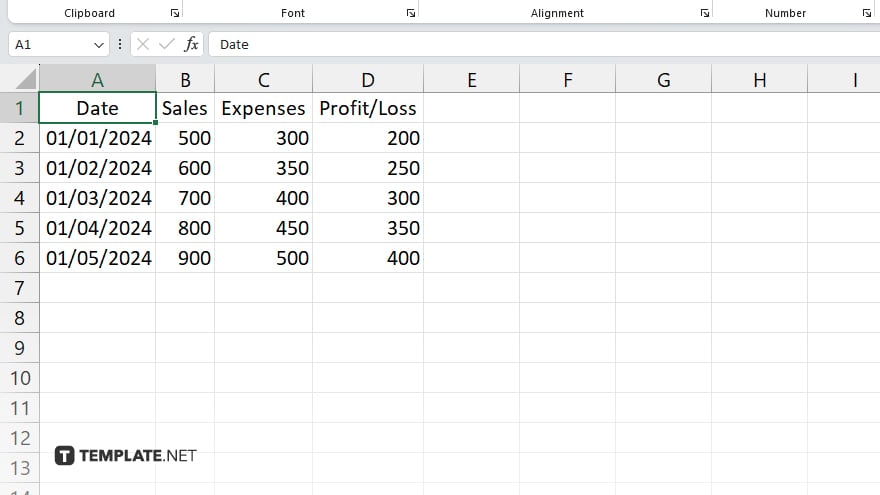
Once the cell is selected, start typing the title directly into the cell. You can enter any text you want to use as the title of your spreadsheet.
-
Step 3. Format the Title
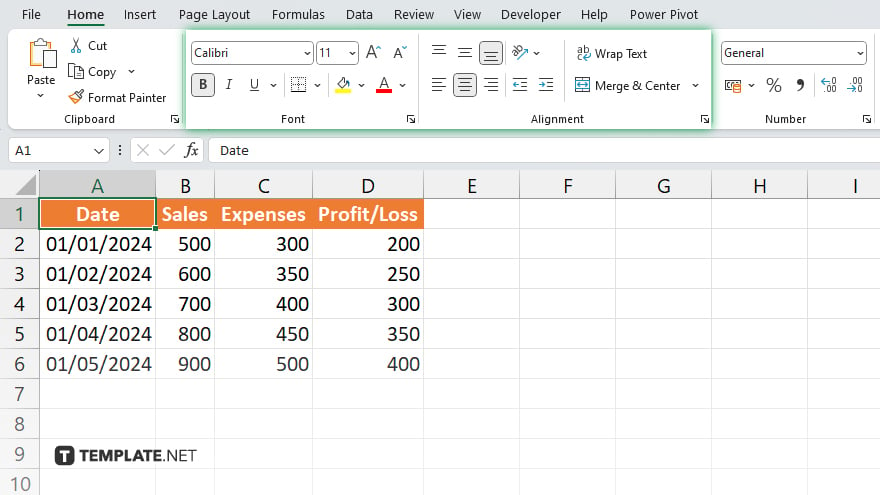
To make the title stand out, you can format it using Excel’s formatting options. This includes changing the font style, font size, color, and alignment to suit your preferences and improve readability.
-
Step 4. Resize the Cell
If the title is too long to fit in the selected cell, you can resize the cell by dragging the border of the cell to make it wider or taller.
-
Step 5. Merge Cells
If you want the title to span multiple cells, you can merge cells by selecting the cells you want to merge and then clicking on the “Merge & Center” button in the Home tab of the Excel ribbon. Once you’ve added and formatted the title to your satisfaction, remember to save your Excel file to preserve your changes.
You may also find valuable insights in the following articles offering tips for Microsoft Excel:
FAQs
How do I add a title in Excel?
Click on the desired cell, type your title, and format it as needed.
Can I customize the font and size of the title?
Yes. You can choose the font, size, color, and alignment to suit your preferences.
What if my title is too long for one cell?
Simply resize the cell or merge multiple cells to accommodate the length of the title.
Is adding a title necessary for all Excel sheets?
It’s not mandatory, but it can significantly improve clarity and organization.
Can I edit the title after adding it?
Absolutely. You can easily edit the title by clicking on the cell and making the necessary changes.






