How to Add a Trendline in Microsoft Excel
Microsoft Excel offers a plethora of features that can help you interpret, analyze, and visualize your data. One such feature is the ability to add a trendline to a chart. This guide will walk you through the process of adding a trendline in Excel, and delve into the different types of trendlines available.
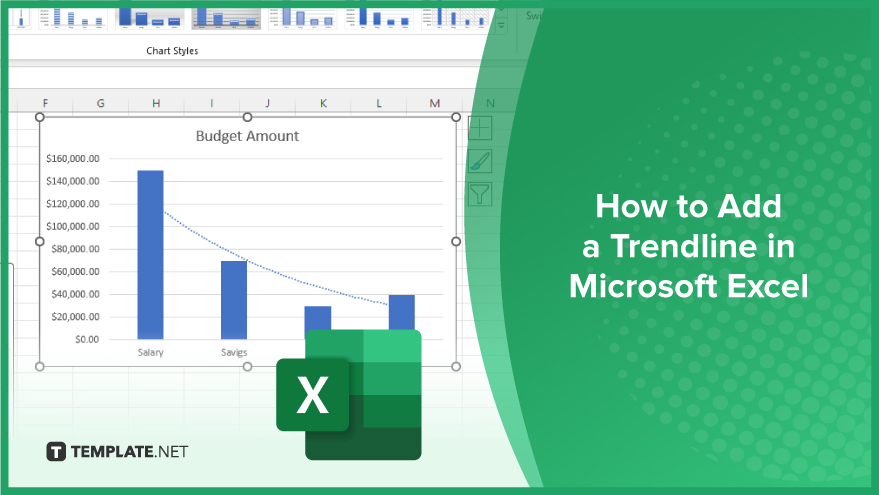
How to Add a Trendline in Microsoft Excel
-
Step 1. Create a Chart
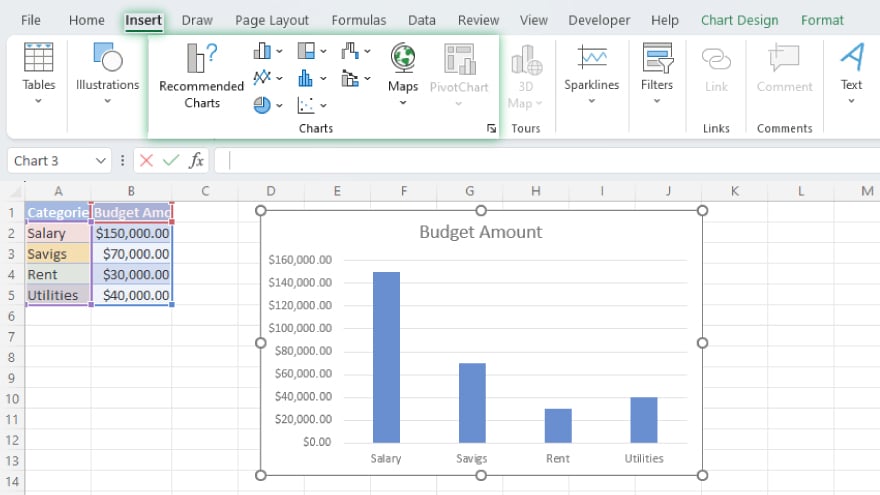
Before you can add a trendline, you need to create a chart based on your data. Excel offers a variety of chart types, such as line, bar, column, pie, and more. The choice of chart type depends on the nature of your data and the kind of analysis you want to perform. To create a chart, select the data you want to include in the chart, then go to the “Insert” tab in the Excel ribbon and choose the desired chart type. Excel will automatically create the chart for you.
-
Step 2. Add a Trendline
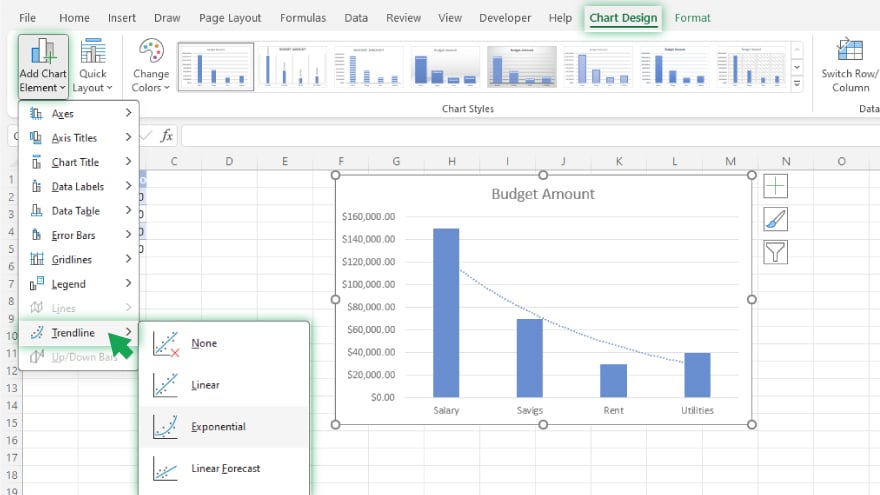
Once you have your chart, you can add a trendline. To do this, click on the data series in the chart to which you want to add the trendline. Then, go to the “Chart Tools” or “Format” tab in the Excel ribbon, click on the “Add Chart Element” button, select “Trendline,” and choose the type of trendline you want to add.
Excel will automatically add the selected trendline to your chart. You can customize the trendline’s appearance and settings by right-clicking on the trendline and selecting “Format Trendline.”
You may also find valuable insights in the following articles offering tips for Microsoft Excel:
- How to Add Months to a Date in Microsoft Excel
- How to Create a Form in Microsoft Excel
FAQs
How do I add a trendline to a chart in Excel?
Click the chart, go to Chart Tools Design, and select “Add Chart Element.”
Can I customize the appearance of a trendline in Excel?
Yes, right-click on the trendline, choose Format Trendline, and modify its attributes.
What types of trendlines are available in Excel?
Linear, exponential, logarithmic, polynomial, and power trendlines.
How do I display the equation of the trendline on the chart?
Right-click the trendline, select “Add Trendline Label,” and choose display options.
Can I add a trendline to specific data series in a chart with multiple series?
Yes, click the data series, go to Chart Tools Design, and choose the desired trendline.






