How to Add a Whole Column in Microsoft Excel
Microsoft Excel simplifies the process of adding a whole column, enabling you to manage and organize your data more effectively. Mastering this function is crucial for improving your spreadsheet operations and ensuring accurate data handling.
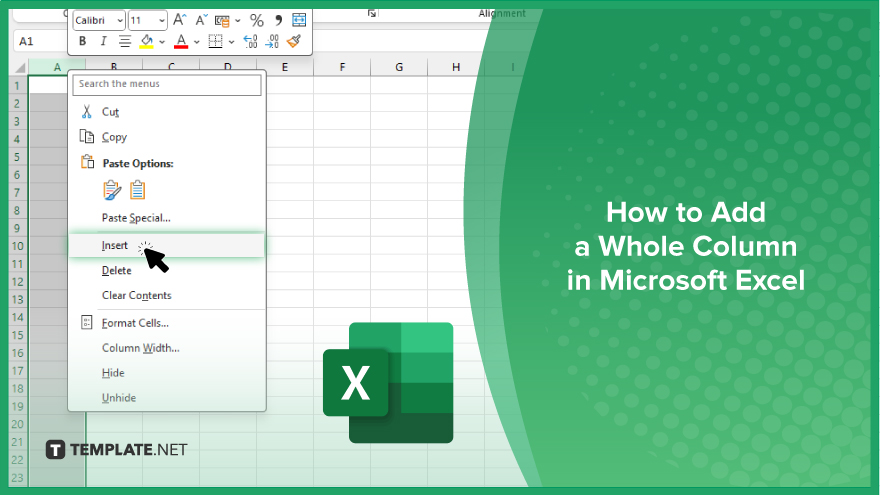
How to Add a Whole Column in Microsoft Excel
Adding an entire column in Microsoft Excel allows you to expand your data set and improve your spreadsheet management. Follow these steps to add a whole column to your Excel worksheet:
-
Step 1. Select the Column
Click on the letter header of the column next to where you want the new column to appear in your sheet. This will select the entire column.
-
Step 2. Insert a New Column
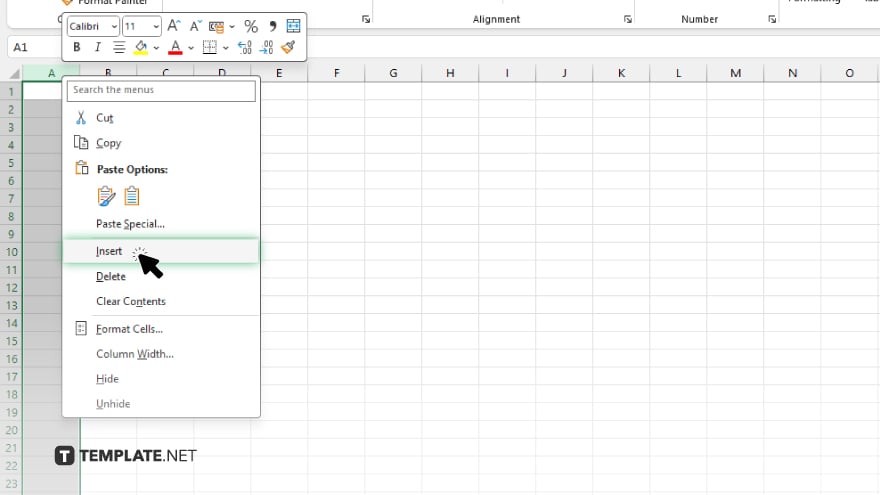
Right-click on the selected column header and choose “Insert” from the context menu. This will add a new column to the left of the selected column.
-
Step 3. Verify the New Column
Ensure the new column has been added and adjust any data as necessary. The new column should be blank and ready for your data input.
-
Step 4. Format the New Column
If needed, apply formatting to the new column to match the rest of your worksheet. This can include adjusting the column width, setting data types, or applying specific styles.
-
Step 5. Enter Your Data
Begin entering your data into the new column, ensuring it aligns correctly with the rest of your spreadsheet. This will help maintain the integrity and organization of your data.
You may also find valuable insights in the following articles offering tips for Microsoft Excel:
FAQs
How do I add an entire column in Excel?
Select the column header next to where you want the new column and choose “Insert” from the right-click menu.
Can I add multiple columns at once in Excel?
Yes, select multiple column headers before right-clicking and choosing “Insert” to add multiple columns simultaneously.
Will the new column be blank?
Yes, the new column will be blank and ready for data input.
Can I format the new column to match the rest of my worksheet?
Yes, you can apply formatting such as column width, data types, and styles to the new column.
Where will the new column be inserted?
The new column will be inserted to the left of the selected column.






