How to Add an Equation in a Microsoft Excel Graph
Microsoft Excel is a powerful tool for data analysis and visualization, widely used in business and education. One of the key features that enhances its functionality is the ability to add equations to graphs. This feature allows users to display trendlines and their corresponding equations directly on charts, making data interpretation easier and more insightful.
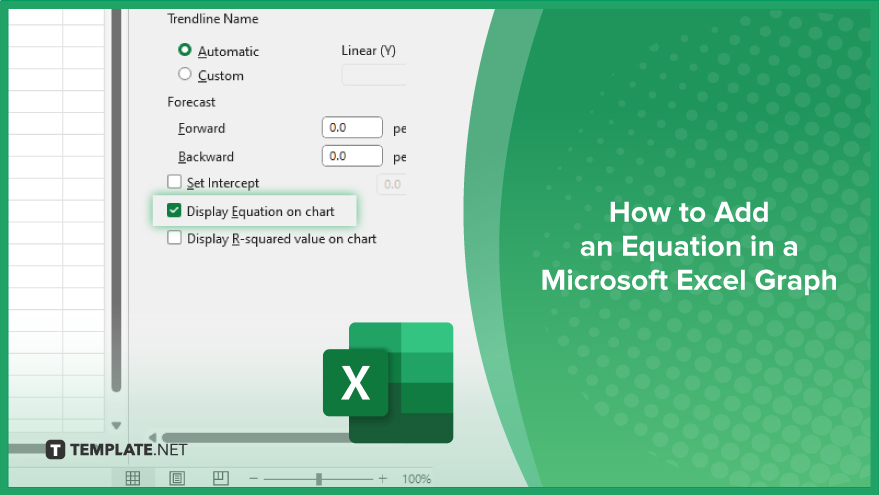
How to Add an Equation in a Microsoft Excel Graph
Adding an equation to a Microsoft Excel graph is a process that enhances the visualization of data trends. Follow these simple steps to include an equation in your graph.
-
Step 1. Create Your Data Set
Open Excel and enter your data in a spreadsheet. Ensure your data is organized in columns or rows, and ready for charting.
-
Step 2. Insert a Graph
Select your data set. Go to the “Insert” tab on the Ribbon, choose the type of chart you want, and insert it into your worksheet.
-
Step 3. Add a ‘Trendline’
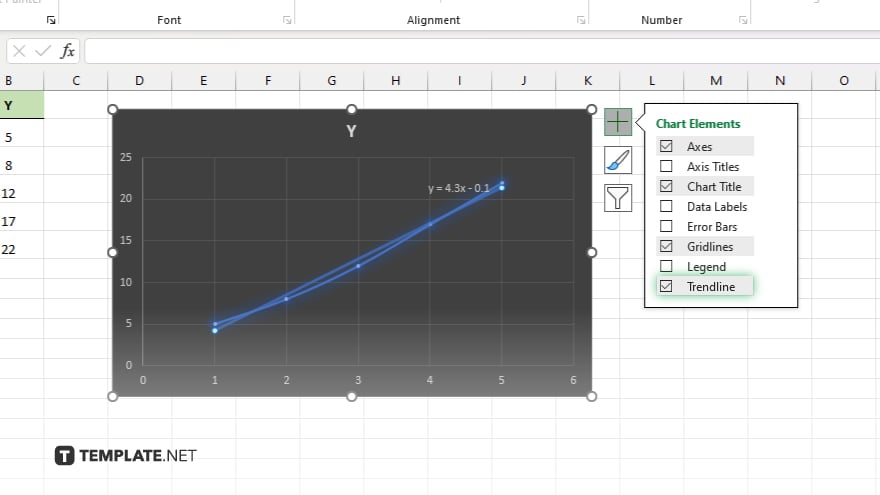
Click on the chart to activate it. Then, click on any data point on the graph to select the data series. Next, click on the “Chart Elements” button (a plus sign) next to the chart, and check the “Trendline” box.
-
Step 4. Choose ‘Display the Equation’
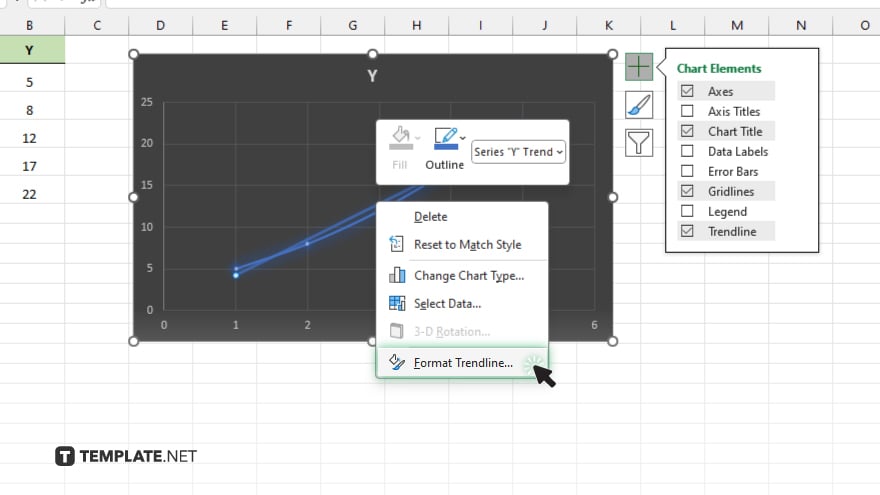
With the trendline added, right-click on the trendline itself, and select “Format Trendline.”
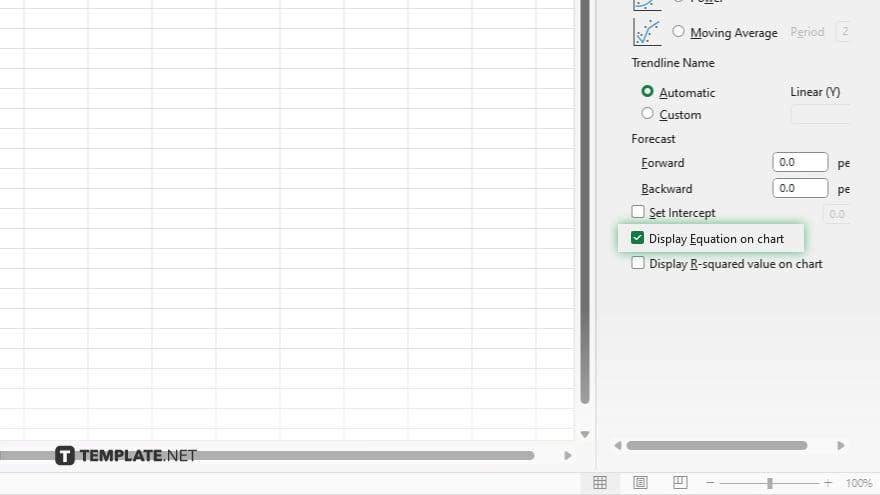
In the Format Trendline pane, check the box that says “Display Equation on the chart.”
-
Step 5. Customize as Needed
You can further customize the appearance of your trendline and equation. In the Format Trendline pane, adjust the settings as desired for better visual appeal and clarity.
You may also find valuable insights in the following articles offering tips for Microsoft Excel:
FAQs
How do I add a trendline to my Excel graph?
Right-click the data series, select “Add Trendline,” and choose your desired trendline type.
How can I display the equation on my chart?
In the Format Trendline pane, check the box labeled “Display Equation on the chart.”
Which types of charts support trendlines in Excel?
Trendlines can be added to line, scatter, column, and bar charts.
Can I customize the appearance of the equation on the chart?
Yes, you can format the equation’s font, size, and color by right-clicking the equation and selecting “Format Trendline Label.”
How do I remove an equation from my Excel graph?
Click on the equation and press the Delete key on your keyboard.






