How to Add Bullet Points in Microsoft Excel
Microsoft Excel is renowned for its data organization capabilities, and adding bullet points can significantly enhance the readability of your content. Let’s explore the ways to insert bullet points in Excel, enabling you to present lists and key points with greater clarity and impact.
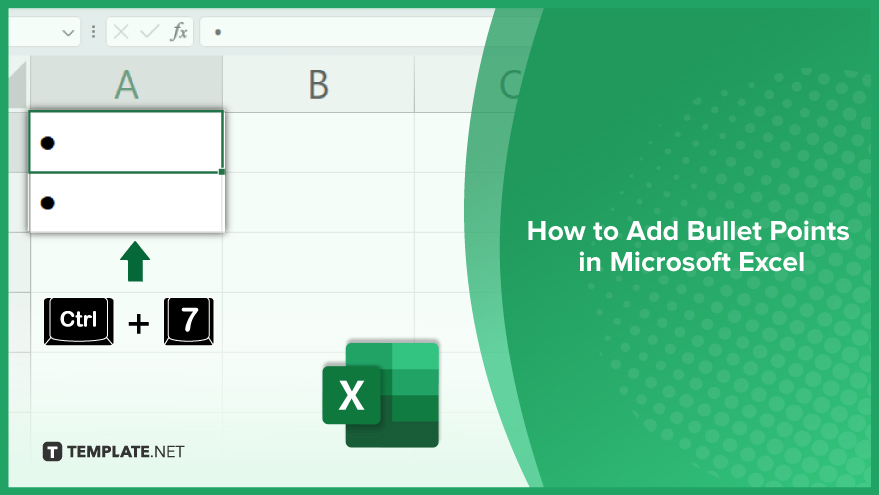
Inserting Bullet Points Using the Symbol Dialog Box
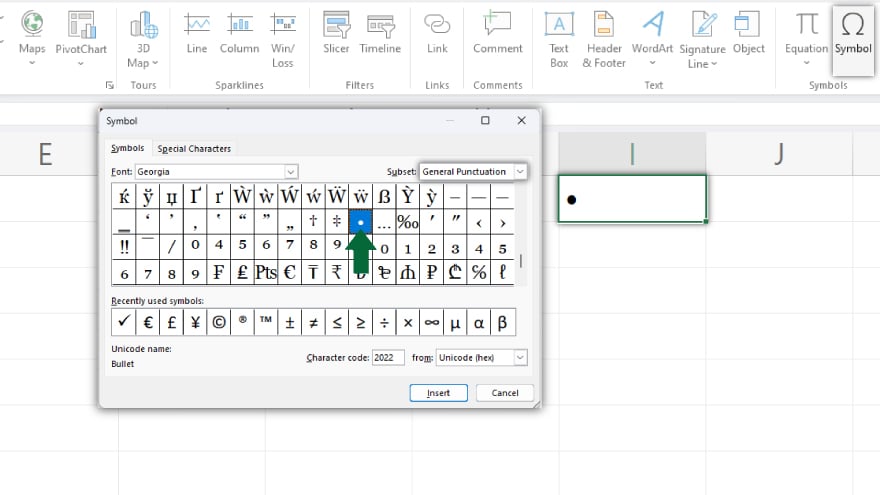
The Symbol dialog box in Excel offers a user-friendly method for adding bullet points, particularly useful for inserting them into a single cell. To use this method, start by selecting the cell where the bullet point is needed. Then, head to the ‘Insert’ tab on the ribbon and click ‘Symbol.’ In the Symbol dialog box, choose ‘General Punctuation’ from the ‘Subset’ drop-down menu. Scroll to find the bullet point symbol, select it, and click ‘Insert.’ Finally, close the dialog box. This technique allows the addition of one bullet point per cell. For multiple bullet points in a single cell, use ‘Alt + Enter’ to create a line break after each point.
Adding Bullet Points with Keyboard Shortcuts

For a faster approach, especially when dealing with multiple cells, keyboard shortcuts are very efficient. The most common shortcut is ‘Alt + 7’ (using the numeric keypad), which inserts a solid bullet point. To apply this, select your desired cell, hold down the ‘Alt’ key, and press ‘7’ on the numeric keypad, then release the ‘Alt’ key. If you need several bullet points in one cell, remember to use ‘Alt + Enter’ for line breaks.
Using Formulas for Bullet Points
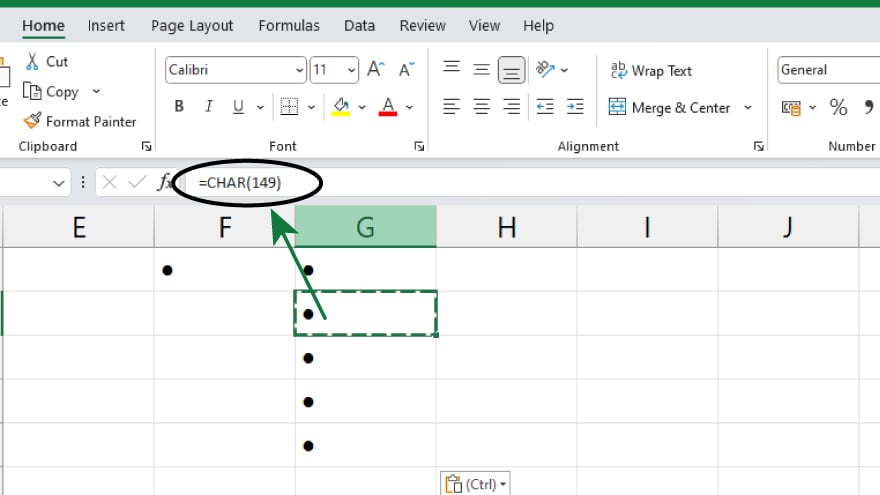
Excel’s formula feature can also be used to add bullet points, particularly for a list of items in a column. The formula ‘=CHAR(149)&” “&A1’ adds a bullet point before the text in cell A1. To apply this, type the formula into the formula bar in the selected cell and press ‘Enter.’ This formula can be replicated down a column to create a list with bullet points.
You may also find valuable insights in the following articles offering tips for Microsoft Excel:
Implementing Custom Formatting for Bullet Points
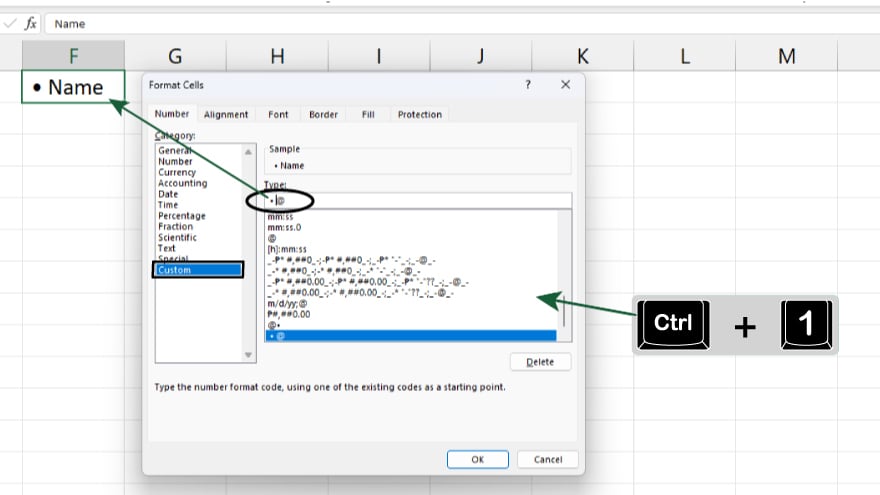
Custom formatting in Excel is another effective way to add bullet points, especially for lists in columns where formulas aren’t preferred. Here’s how: select the cells for bullet points, right-click, and choose ‘Format Cells.’ In the dialog box, under the ‘Number’ tab, select ‘Custom.’ In the ‘Type’ field, enter ‘”• “@’ (without quotes) and click ‘OK.’ This custom format instructs Excel to place a bullet point and a space before the cell’s text, uniformly formatting each selected cell with a bullet point.
FAQs
Can I add bullet points directly into an Excel cell?
Yes, you can add bullet points in an Excel cell using the Symbol dialog box or keyboard shortcuts like ‘Alt + 7.’
Is there a way to insert bullet points in multiple Excel cells at once?
Yes, you can insert bullet points in multiple cells by using a formula or custom formatting for a list of items in a column.
How can I add a bullet point using the keyboard in Excel?
Press ‘Alt + 7’ (on the numeric keypad) to insert a solid bullet point into the selected cell in Excel.
Can I use a formula to add bullet points in Excel?
Yes, use the formula ‘=CHAR(149)&” “&cell_reference’ to add a bullet point before the text in a specified cell.
Is it possible to create a custom bullet point style in Excel?
Yes, you can create a custom bullet point style using the ‘Format Cells’ option and setting a custom format like ‘”• “@.’






