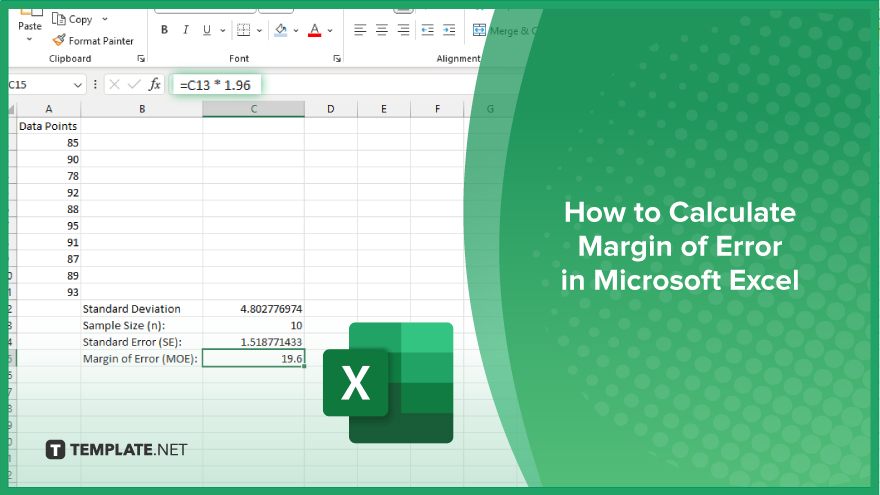
How to Calculate Margin of Error in Microsoft Excel
Microsoft Excel simplifies the process of calculating the margin of error, enabling you to measure the accuracy of your statistical…
Mar 05, 2024
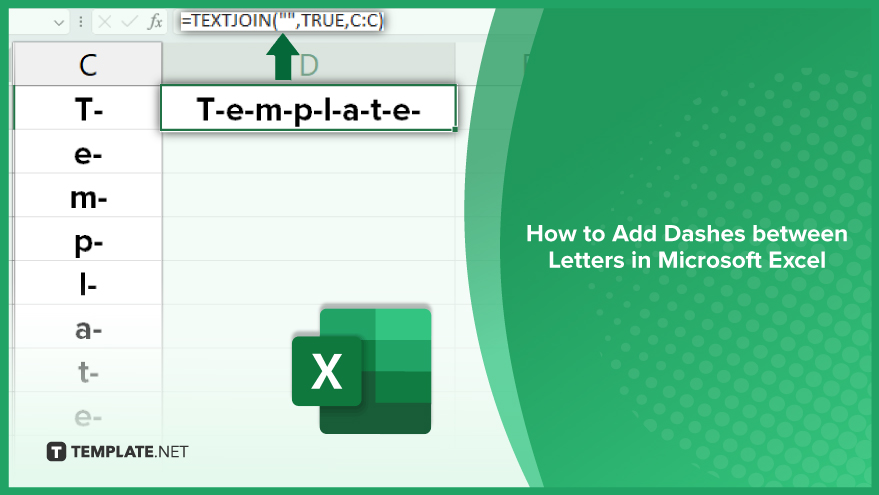
Microsoft Excel is a popular spreadsheet program that offers a myriad of features that enable users to manipulate and analyze data effectively. One such feature is the ability to add dashes between letters in Excel, a task that may seem professional and complex but can be accomplished with relative ease using Microsoft Excel’s built-in functions.
In Microsoft Excel, presenting data with a touch of style can significantly improve readability and professionalism. One effective way to achieve this is by adding dashes between letters. In this step-by-step guide, we’ll walk you through the process to seamlessly incorporate dashes into your text strings.
Assume the text string you want to enhance is located in cell A1. This is the starting point for our journey to add dashes between letters.
In cell B1, enter the formula: =MID($A$1,ROW(INDIRECT(“1:”&LEN($A$1))),1)
This formula intelligently extracts each character from the text string in cell A1, placing them in separate rows within column B.
Move to cell C1 and enter the formula:=B1&”-” This formula ensures a dash is added after each character in column B, creating the desired effect.
Copy the formulas from cells B1 and C1 down as far as needed, ensuring all characters in the text string have corresponding rows and dashes.
In cell D1, finalize the process with the formula:=TEXTJOIN(“”,TRUE,C:C)
This formula combines all the characters and dashes from column C into one cohesive text string in cell D1.
You may also find valuable insights in the following articles offering tips for Microsoft Excel:
Yes, you can insert dashes manually by editing the text within the cells.
No, Excel doesn’t have a dedicated function, but formulas can achieve the desired result.
Yes, you can modify the formulas to customize the appearance of the added dashes as needed.
The length of the text string is not a limiting factor; the formulas are adaptable to various lengths.
Yes, simply extend the formulas to additional cells in the respective columns to apply the effect to multiple text strings at once.
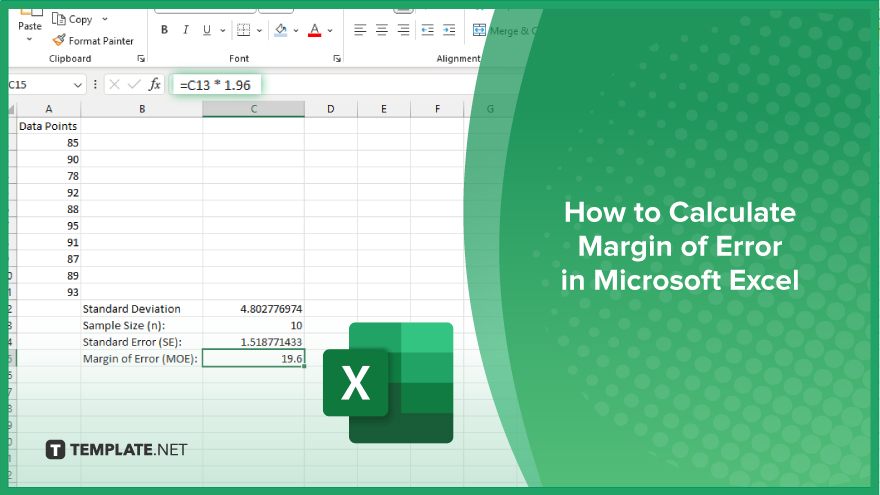
Microsoft Excel simplifies the process of calculating the margin of error, enabling you to measure the accuracy of your statistical…
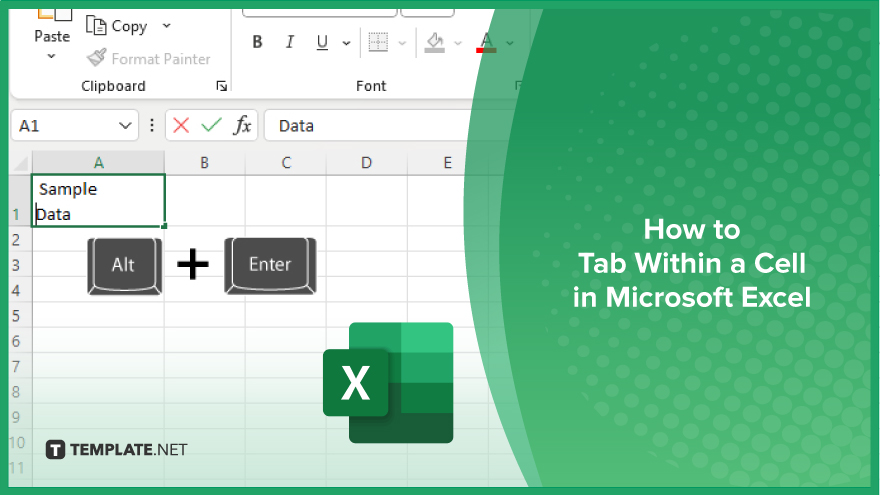
Microsoft Excel users often need to format data within a single cell, and one common requirement is to indent text…
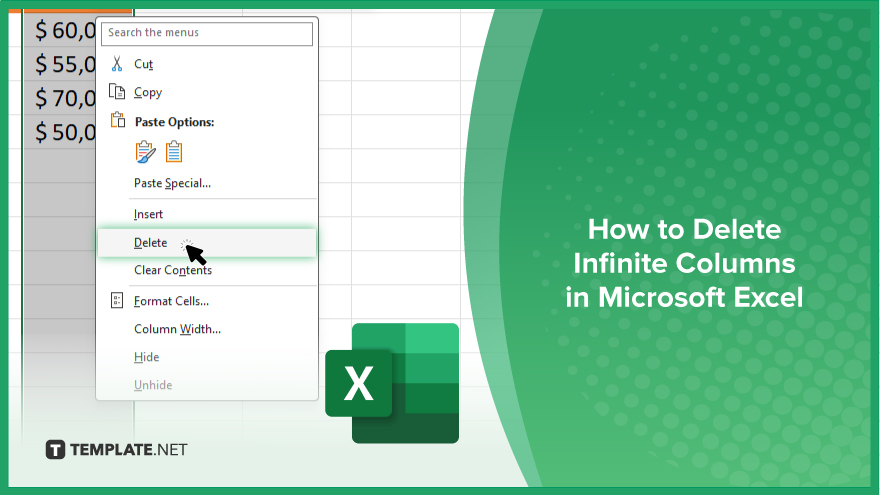
In Microsoft Excel, dealing with infinite columns can be a headache, cluttering your workspace and slowing your workflow.…
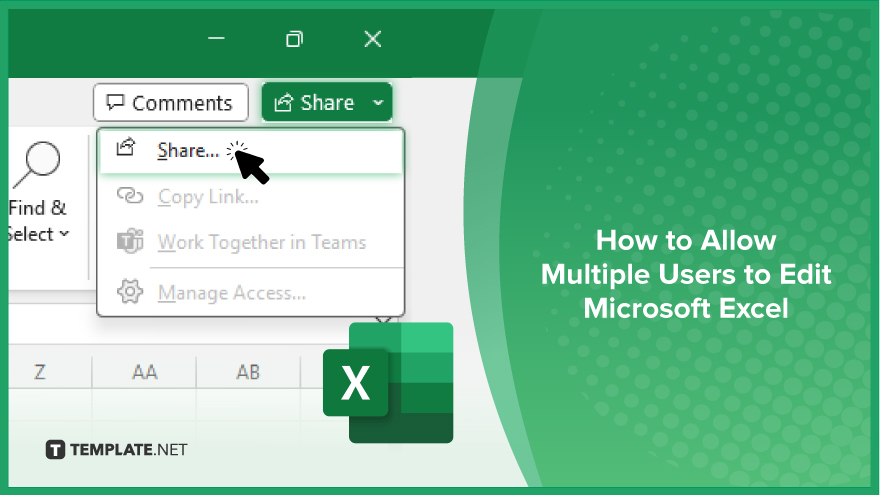
Microsoft Excel revolutionizes teamwork by allowing multiple users to edit spreadsheets simultaneously. This collaborative feature streamlines workflow and boosts productivity…
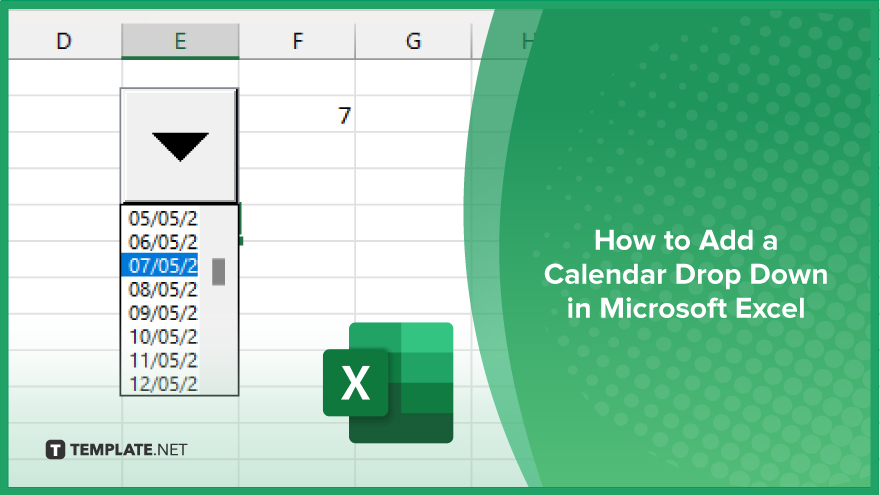
In Microsoft Excel, simplifying data entry just got easier with calendar drop-downs. Learn how to integrate this feature into…
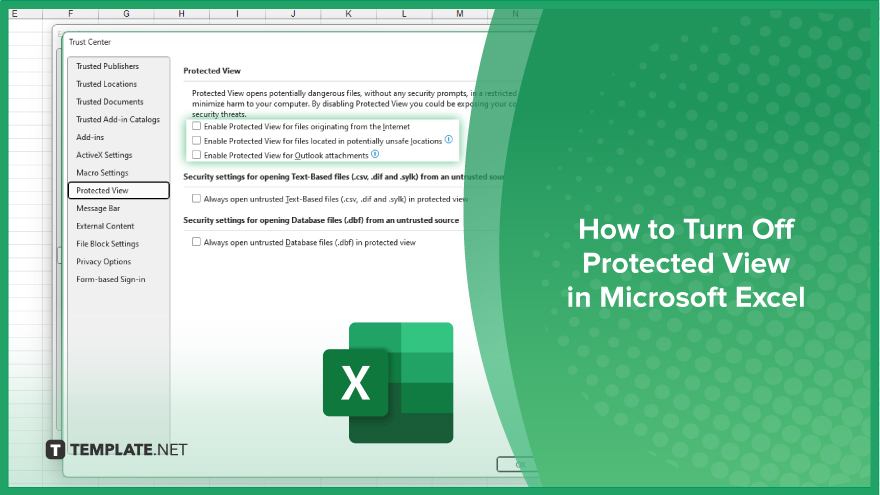
Microsoft Excel users, have you ever encountered the frustration of being unable to edit or interact with a…
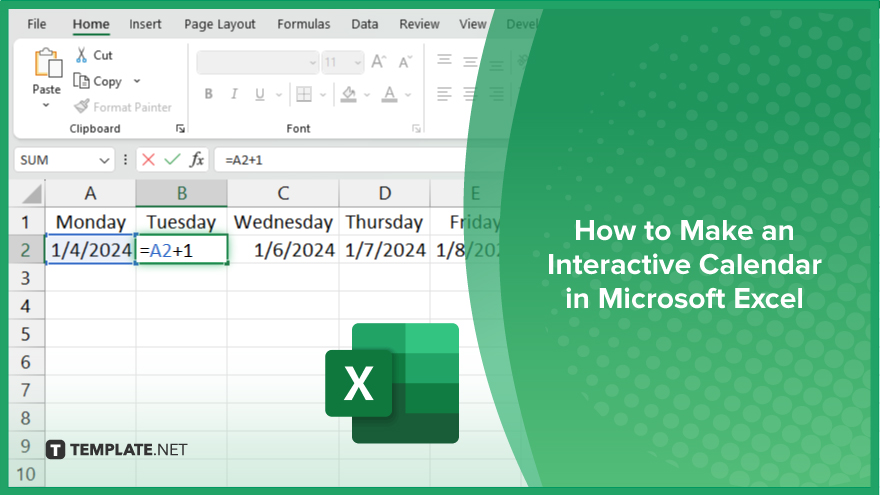
Microsoft Excel is not just for crunching numbers—it can also be transformed into a powerful planning tool by integrating interactive…
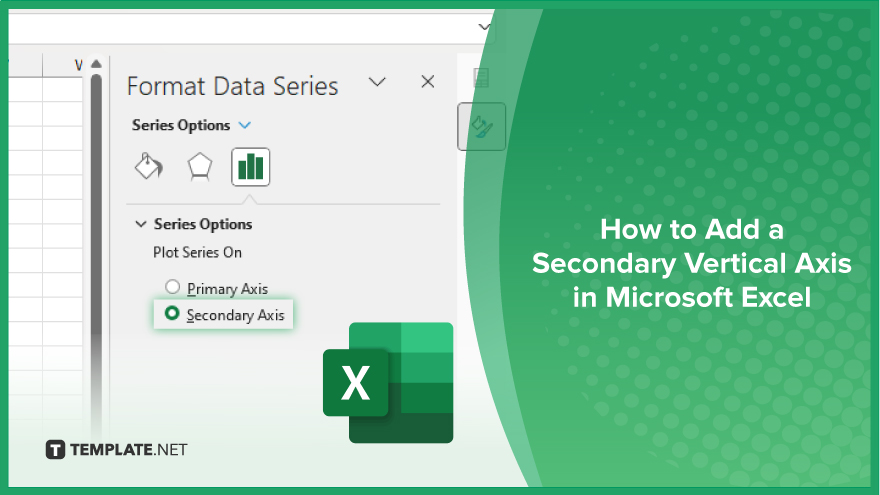
Microsoft Excel users, are you struggling to effectively visualize your data? In this article, we’ll show you how…
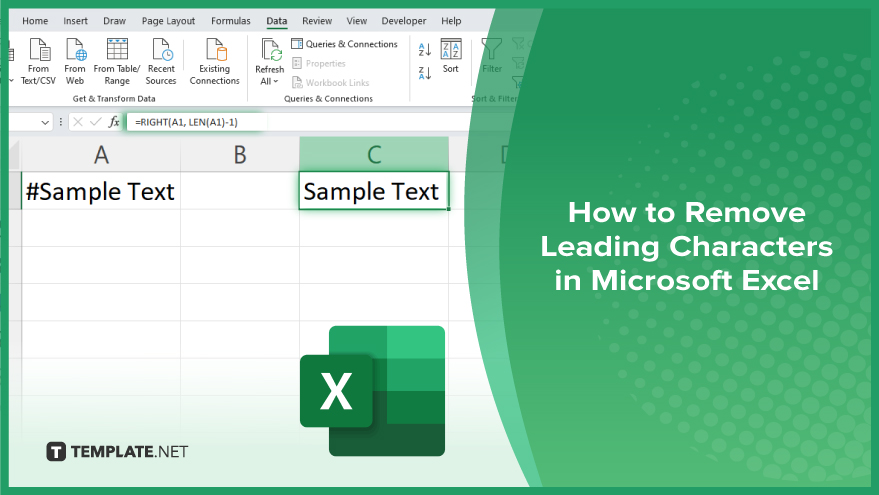
Microsoft Excel provides versatile tools to refine your data, including removing leading characters from cell values. This skill is crucial…