How to Add Data Analysis in Excel
Microsoft Excel is renowned for its robust data analysis capabilities, and a key component of this is the Data Analysis ToolPak. This guide is designed to help users of all levels effortlessly enable and use this powerful feature.
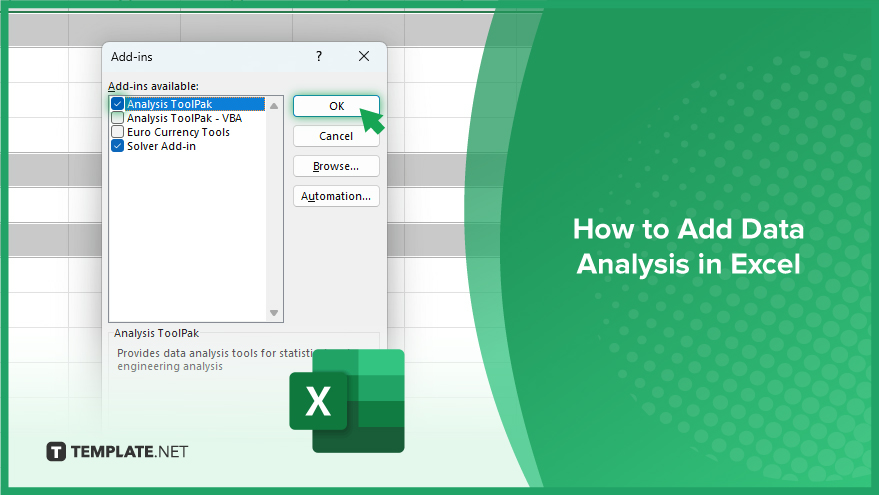
How to Add Data Analysis in Excel
Adding Data Analysis in Microsoft Excel unlocks a world of advanced statistical and analytical capabilities, essential for making informed decisions based on data. This feature enables users to perform complex tasks like forecasting, regression analysis, and statistical testing with ease, transforming raw data into meaningful insights. It’s an invaluable tool for anyone looking to delve deeper into data analysis, whether for academic, professional, or personal projects.
-
Installing the Analysis ToolPak
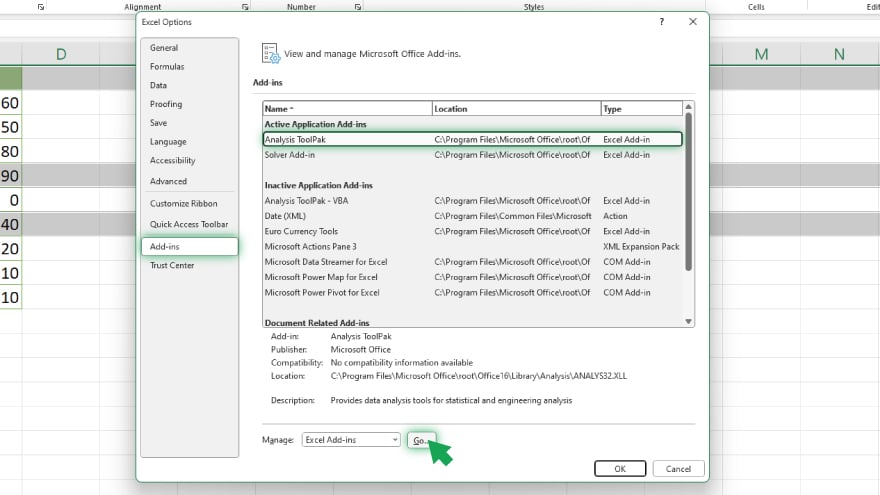
To dive into data analysis in Excel, the first step is to install the Analysis ToolPak. This add-in equips Excel with advanced data analysis tools for statistical and engineering analyses, including functions like Anova, correlation, regression, and T-Test. Here’s how to add it. Click on the ‘File’ tab on the Excel ribbon, then choose ‘Options’ from the dropdown menu to open the Excel Options dialog box. In this dialog box, select ‘Add-Ins.’ You’ll see a list of available add-ins. Find ‘Analysis ToolPak’ and click on ‘Go…’

In the Add-Ins dialog box, tick the checkbox next to ‘Analysis ToolPak’ and click ‘OK.’ Once installed, the Analysis ToolPak will be integrated into Excel, offering a suite of data analysis tools.
-
Using Data Analysis Tools
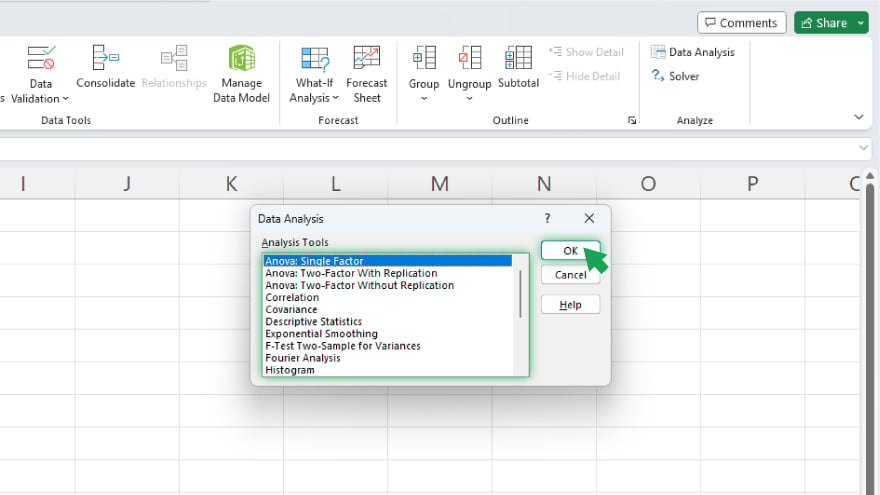
After setting up the Analysis ToolPak, you’re ready to use the data analysis tools it provides. To start, go to the ‘Data’ tab on the Excel ribbon. In the ‘Analysis’ group, click on ‘Data Analysis’ to open the Data Analysis dialog box. This dialog box lists all the available analysis tools. Select the one you need and click ‘OK.’
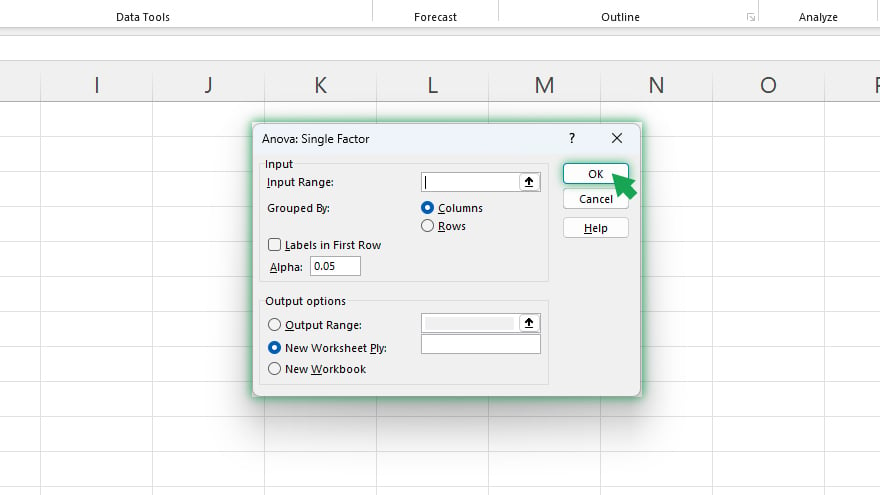
You’ll then enter your data parameters, such as data range, distribution type, and other relevant settings. Once your data is inputted, click ‘OK.’ Excel processes the analysis, displaying the results in a new worksheet or workbook. By following these steps, you can leverage Excel’s powerful analytical capabilities to extract meaningful insights from your data.
You may also find valuable insights in the following articles offering tips for Microsoft Excel:
FAQs
Do I need any special version of Excel to use the Analysis ToolPak?
The Analysis ToolPak is available in most versions of Excel, including Excel for Microsoft Office 365, Excel 2019, 2016, 2013, and 2010.
Can the Analysis ToolPak perform complex statistical analyses?
Yes, the Analysis ToolPak is designed for complex statistical analyses, including regression, correlation, and various tests like T-Test and Anova.
Is it possible to use the Analysis ToolPak on a Mac version of Excel?
Yes, the Analysis ToolPak is also available for the Mac version of Excel, though the installation steps may vary slightly.
Does adding the Analysis ToolPak to Excel slow down the application?
Adding the Analysis ToolPak typically doesn’t significantly impact Excel’s performance.
Can I automate data analysis tasks using the Analysis ToolPak in Excel?
While the Analysis ToolPak offers a range of analytical tools, automating analysis tasks may require additional programming using Excel’s VBA (Visual Basic for Applications).






