How To Add Data Labels in Microsoft Excel
In Microsoft Excel, adding data labels to your charts is essential for clearer data interpretation. This simple tutorial will guide you through the process, making it easy for anyone to understand. Learn how to enhance your Excel charts and effectively communicate your data with our easy instructions.

How To Add Data Labels in Microsoft Excel
Adding data labels to your charts in Microsoft Excel is an easy process that enhances data visualization and clarity. Here’s how:
-
Step 1. Select Your Chart
Open your Excel sheet containing the chart you want to add data labels to. Click on the chart to select it.
-
Step 2. Click on the ‘Chart Elements’ Button
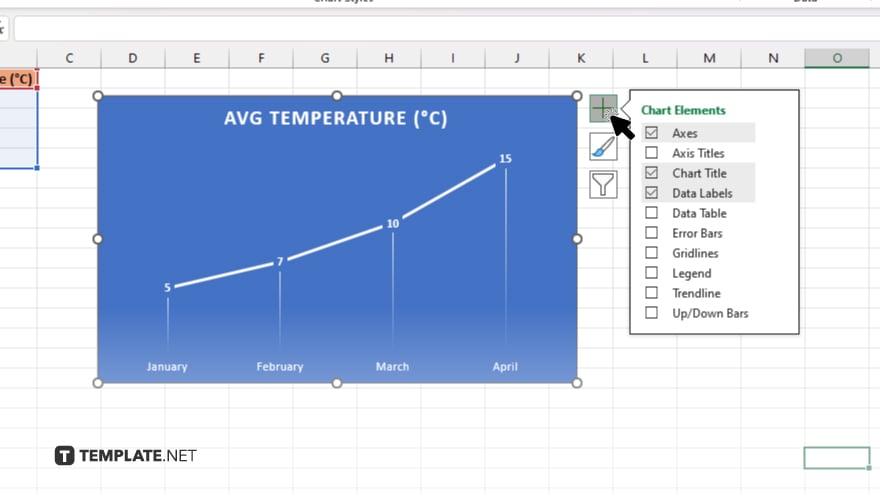
In the top-right corner of the chart, you’ll see a small button (a plus sign) called “Chart Elements.” Click on it to open a dropdown menu.
-
Step 3. Check the ‘Data Labels’ Box
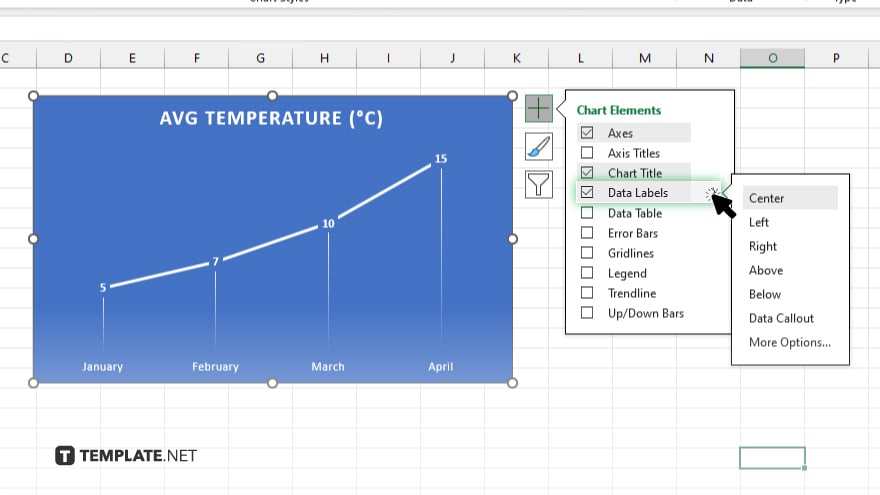
In the dropdown menu, you’ll see various chart elements listed. Find the option labeled “Data Labels” and check the box next to it. This action will automatically add data labels to your chart.
-
Step 4. Customize Data Labels
If you want to customize your data labels further, right-click on any data label in the chart. A context menu will appear, giving you options to format the data labels according to your preferences. You can adjust the font, size, color, position, and other properties. Once you’re satisfied with the appearance of your data labels, remember to save your Excel spreadsheet to retain the changes.
You may also find valuable insights in the following articles offering tips for Microsoft Excel:
FAQs
How do I add data labels to my Excel chart?
Simply click on your chart, open the “Chart Elements” dropdown menu, and check the “Data Labels” box.
Can I customize the appearance of my data labels?
Yes, you can right-click on any data label to access formatting options like font, size, color, and position.
Can I add data labels to specific data points only?
Yes, you can choose to add data labels to specific data series or individual data points within your chart.
Will adding data labels affect my chart’s readability?
No, properly placed and formatted data labels can enhance the clarity and interpretation of your chart.
Can I remove data labels if I change my mind?
Yes, you can easily remove data labels by unchecking the “Data Labels” box in the “Chart Elements” menu.






