How to Add Developer Tab in Microsoft Excel
The Developer Tab in Microsoft Excel is a powerful tool that allows users to automate and customize Excel using VBA (Visual Basic for Applications.) Despite its usefulness, it is not readily visible in the default Excel interface. This guide will teach you how to add the Developer Tab to your Excel ribbon.
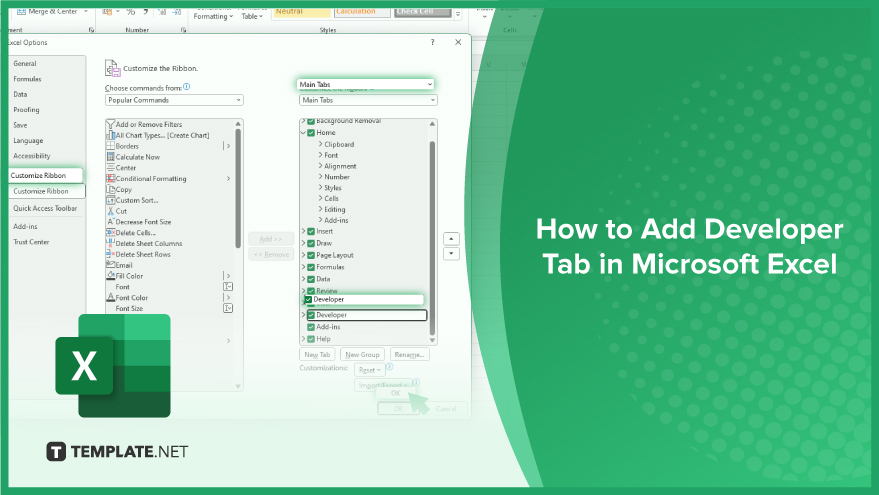
How to Add Developer Tab in Microsoft Excel
-
For Excel 2010, 2013, 2016, 2019, and Office 365
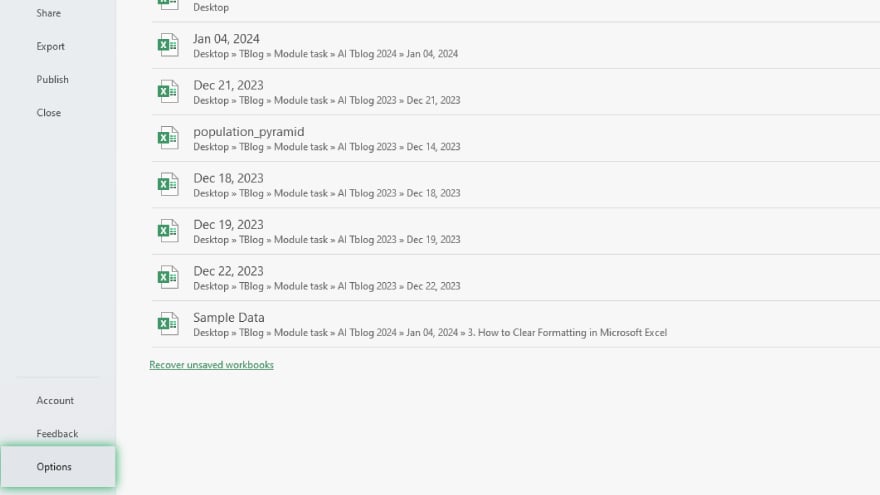
To add the Developer tab in Microsoft Excel, first open the application and clicking on the ‘File’ tab. From the drop-down menu, select ‘Options.’
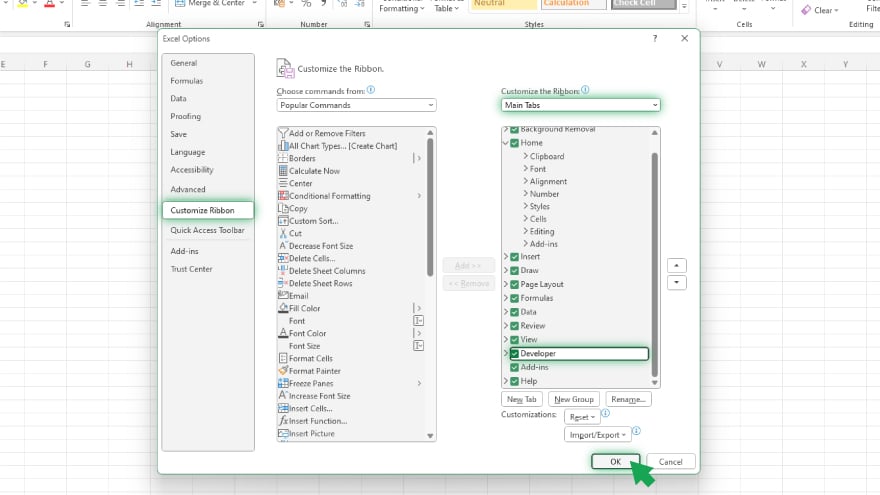
In the Excel Options dialog box, navigate to ‘Customize Ribbon.’ Within the right-hand column, locate the ‘Developer’ option under the ‘Main Tabs’ section, and check the corresponding box. After making this selection, click ‘OK’ to close the dialog box.
-
For Excel 2007
To enable the Developer tab in Microsoft Excel, initiate the process by clicking on the ‘Office Button’ located at the top-left corner of the screen. From the menu that appears, select ‘Excel Options’ situated at the bottom. In the subsequent dialog box, navigate to the ‘Popular’ category and check the box labeled ‘Show Developer tab in the Ribbon.’
Once this step is completed, confirm the changes by clicking ‘OK’ to close the dialog box.
You may also find valuable insights in the following articles offering tips for Microsoft Excel:
FAQs
How do I add the Developer tab in Excel?
Open Excel, click on the ‘File’ tab, select ‘Options,’ go to ‘Customize Ribbon,’ and check ‘Developer’ under ‘Main Tabs.’
What can I do with the Developer tab in Excel?
The Developer tab provides access to advanced features like creating and running macros, adding form controls, and managing add-ins.
Why can’t I see the Developer tab in my Excel ribbon?
Ensure it’s enabled by going to ‘Excel Options,’ selecting ‘Customize Ribbon,’ and checking ‘Show Developer tab in the Ribbon’ under the ‘Popular’ category.
How can I create a macro using the Developer tab?
Open the Developer tab, click ‘Record Macro,’ perform your actions, stop recording, and the macro will be saved for future use.
Can I customize the Developer tab in Excel?
You can customize the tab by adding or removing commands, creating custom groups, and tailoring it to suit your specific needs in the ‘Excel Options’ menu.






