How to Add First and Last Names in a Page Header in Excel
Microsoft Excel offers versatile features for enhancing your documents, one of which is adding first and last names in a page header. This guide provides a straightforward approach to customizing page headers in Excel, suitable for users of all levels.
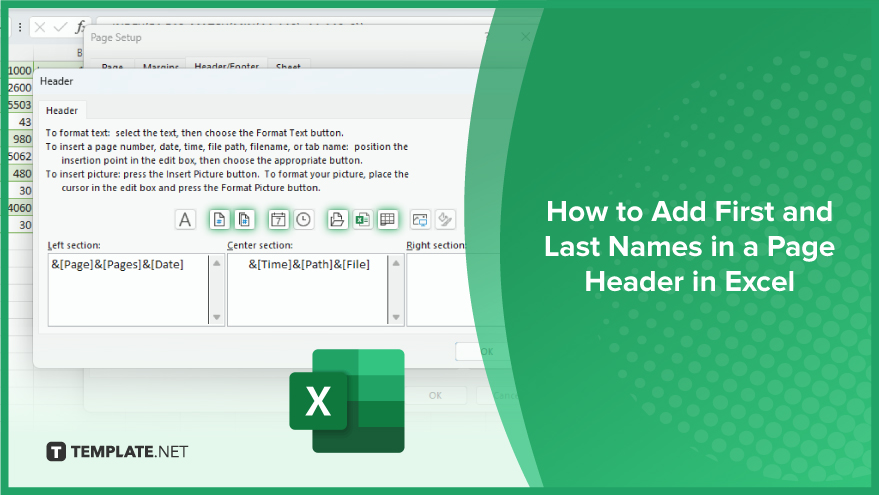
How to Add First and Last Names in a Page Header in Excel
Adding first and last names to a page header in Microsoft Excel is a straightforward process, ideal for personalizing your documents. This guide breaks down each step, ensuring you can easily follow along and apply these techniques to your own Excel worksheets.
-
Step 1. Selecting the Worksheet
To begin, open the Excel worksheet where you want the names in the header. This initial step sets the stage for the rest of the customization process.
-
Step 2. Accessing Page Layout Settings
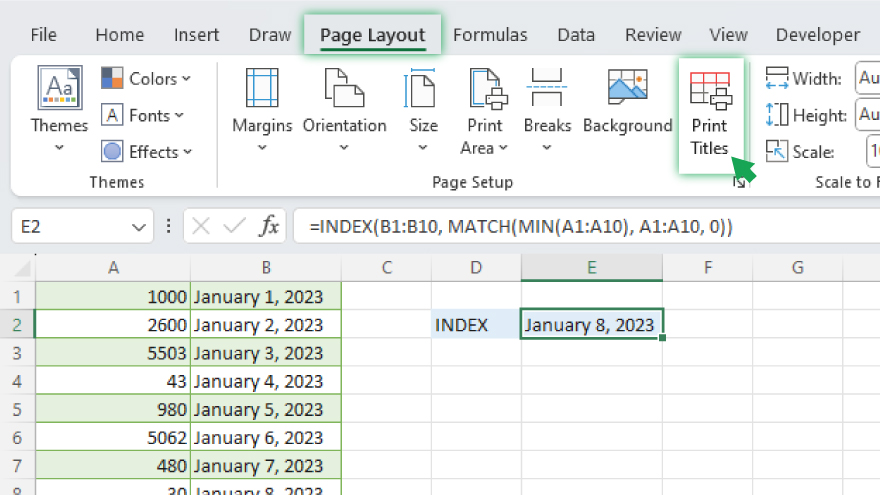
Next, navigate to the ‘Page Layout’ tab located in the Excel ribbon. Here, you’ll find various options for adjusting your worksheet’s appearance. Click on the ‘Print Titles’ button, a crucial step for accessing the header settings.
-
Step 3. Customizing the Header
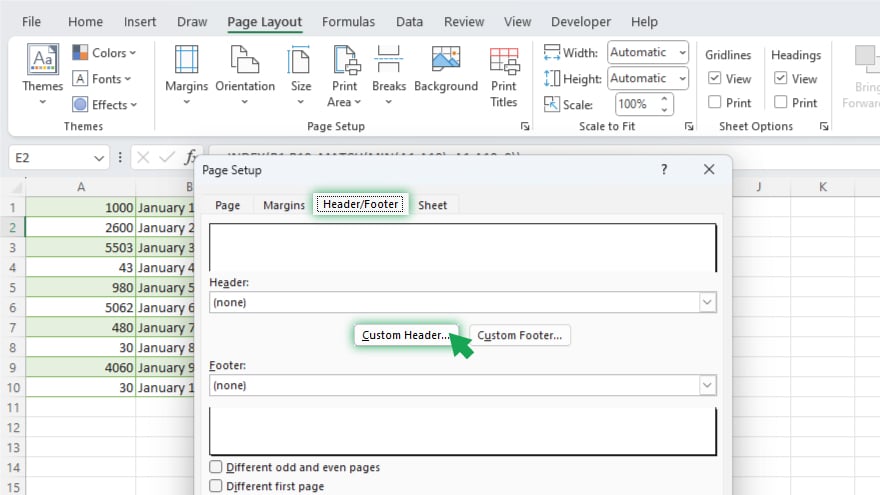
In the ‘Page Setup’ dialog box that pops up, switch to the ‘Header/Footer’ tab. This area allows for detailed customization of your worksheet’s header. You can enter the desired first and last names in the ‘Custom Header’ section. Keep in mind that Excel won’t automatically update these names if they change in your dataset, so you’ll need to manually edit them if there are any changes.
-
Step 4. Formatting the Header for a Professional Look
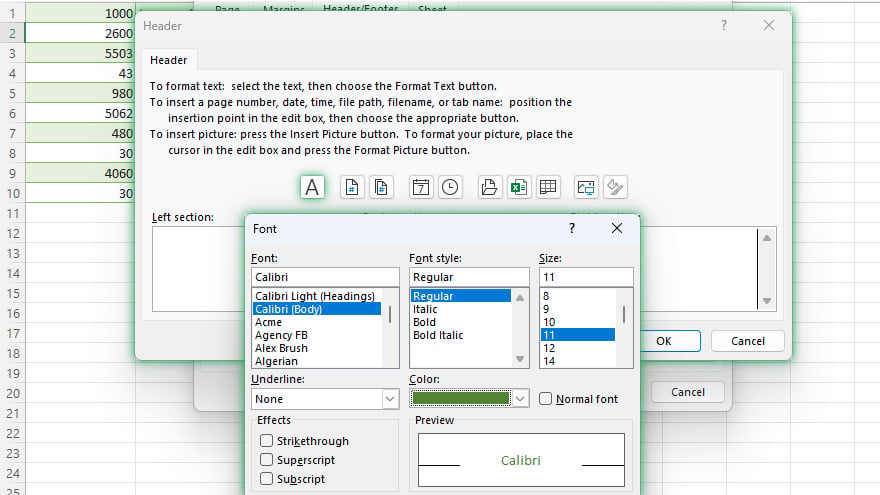
Excel also provides options to format the header text, giving you control over the font style, size, color, and alignment. In the same ‘Custom Header’ section, click on ‘Format Text’ to open a dialog box where you can style the text as needed. Additionally, you can align the text to the left, center, or right to suit the overall design of your document.
-
Step 5. Incorporating Formulas in Headers
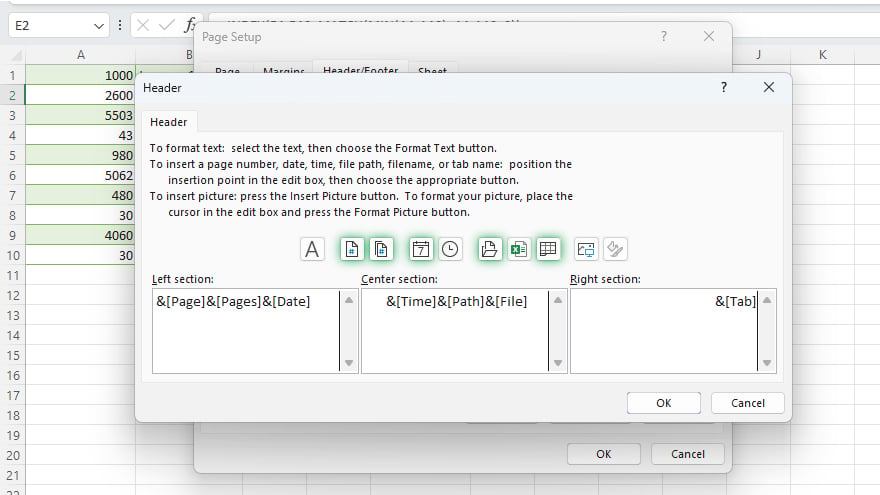
A unique feature of Excel is the ability to include formulas in headers. For instance, adding dynamic elements like the current date or time is possible using the &[…] syntax. Remember, though, that Excel supports only specific formulas in headers, such as &[Page], &[Pages], &[Date], &[Time], &[Path]&[File], and &[Tab].
-
Step 6. Combining Text and Formulas for Dynamic Headers
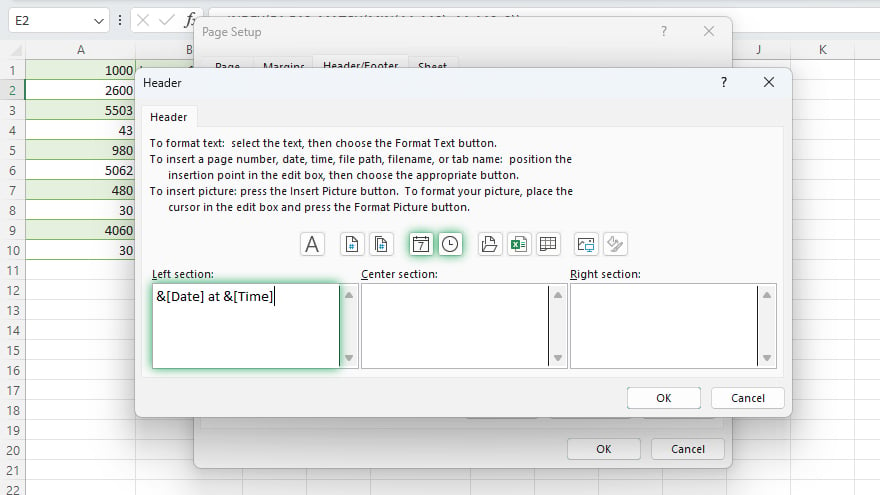
To make your headers even more informative, you can combine text with formulas. For example, “Report generated on &[Date] at &[Time]” in the header can show when the report was last updated. When combining these elements, ensure the text is in quotes and use the & operator for concatenation, with spaces between text and formulas for clarity.
You may also find valuable insights in the following articles offering tips for Microsoft Excel:
FAQs
Can I automatically update the header names if my Excel data changes?
No, Excel headers require manual updating if the data changes.
How do I format the header text in Excel?
Use the ‘Format Text’ option in the ‘Custom Header’ section of the ‘Page Setup’ dialog box.
Is text alignment customizable in Excel headers?
Yes, align text left, center, or right using the ‘Left,’ ‘Center,’ and ‘Right’ section boxes in the header settings.
Can I insert formulas in Excel headers?
Limited formulas like &[Date] or &[Page] can be used in Excel headers for dynamic information.
How do I combine text and formulas in an Excel header?
Combine them by enclosing text in quotes and using the ‘&’ operator with formulas.






