How to Add Formulas in Microsoft Excel
Microsoft Excel is a powerful tool that can transform raw data into meaningful information through the use of formulas. Formulas are the backbone of Excel, enabling users to perform calculations, manipulate data, and automate tasks. This guide will walk you through adding formulas in Excel, from the basics to more advanced techniques.
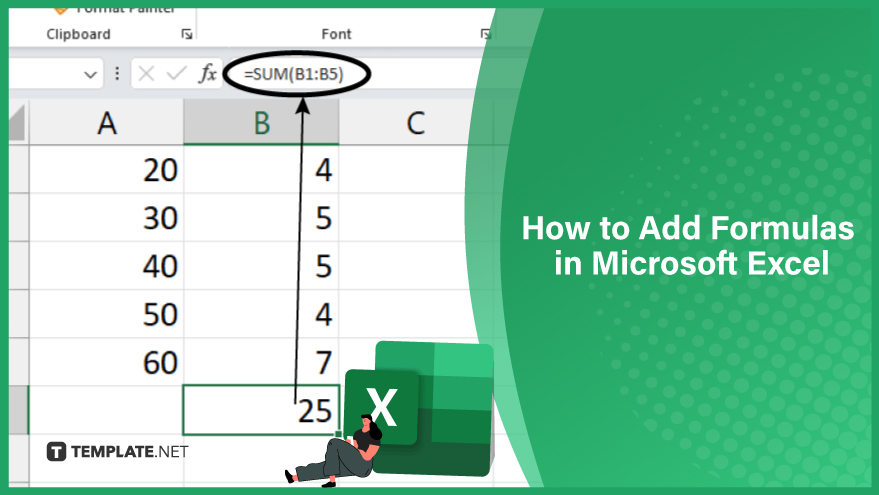
How to Add Formulas in Microsoft Excel
-
Using the SUM Function
One of Excel’s most commonly used functions is the SUM function, which adds up a range of cells. The syntax for the SUM function is =SUM(number1, number2, …), where number1, number2, etc. are the numbers or cell references you want to add up.
For example, to add up the numbers in cells A1 through A5, you would enter the formula =SUM(A1:A5). The colon (:) in the formula represents a range of cells. You can also add up non-adjacent cells by separating the cell references with commas, like this: =SUM(A1, A3, A5). -
Using the IF Function
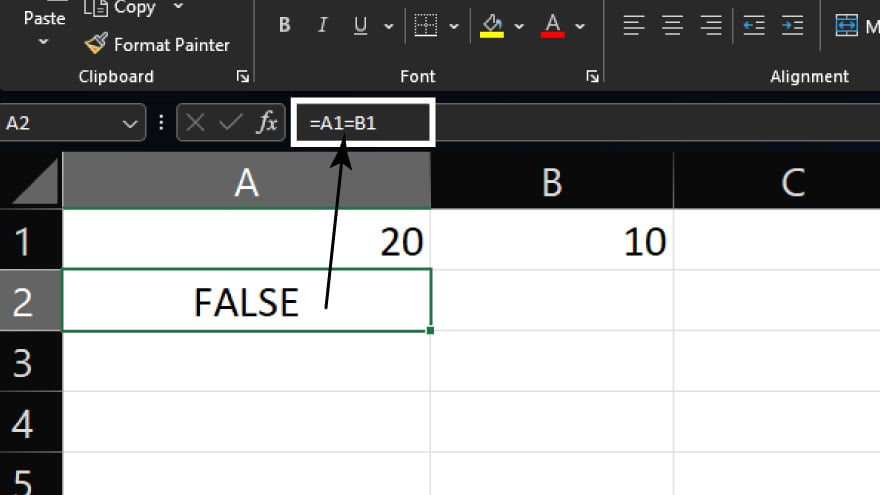
One of the most powerful functions in Excel is the IF function, which performs a logical test and returns one value if the test is accurate and another value if the test is false. The syntax for the IF function is =IF(logical_test, value_if_true, value_if_false).
For example, to check if the number in cell A1 is greater than 10 and return “Yes” if it is and “No” if it isn’t, you would enter the formula =IF(A1>10, “Yes”, “No”).
You may also find valuable insights in the following articles offering tips for Microsoft Excel:
- How to Shift Cells Down in Microsoft Excel
- How to Add a Formula in Microsoft Excel
FAQs
What does the IF function do?
The IF function in Excel allows you to perform different calculations based on whether a specified condition is true or false.
How can you auto-fill a formula in Excel?
To auto-fill a formula, select the cell with the formula, grab the fill handle and drag it to fill adjacent cells with the formula.
How do you concatenate text in Excel?
You can concatenate text in Excel using the “&” operator or the CONCATENATE function. For example, “=A1 & B1” combines the text in cells A1 and B1.
What is the difference between relative and absolute cell references?
Relative cell references in a formula change when the formula is copied to another cell, while absolute references remain constant.
Can you nest functions in Excel?
Yes, you can nest functions in Excel by using one function as an argument within another.






