How To Add Hours in Microsoft Excel
Microsoft Excel simplifies the process of adding hours with its powerful functions. In this guide, we’ll walk you through the steps to perform hour calculations effortlessly.
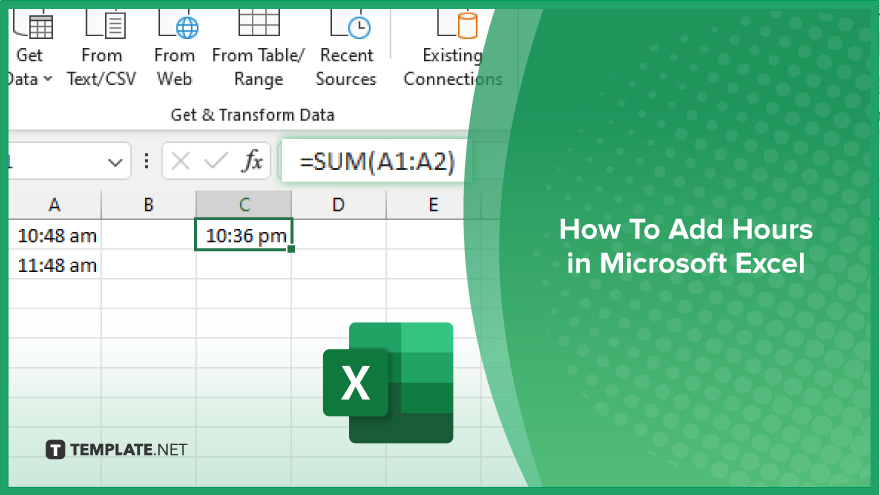
How To Add Hours in Microsoft Excel
Adding hours in Microsoft Excel is a fundamental skill that can streamline your time calculations and improve your efficiency in spreadsheet tasks. With Excel’s user-friendly functions, performing these calculations is simple. Here’s how:
-
Step 1. Enter Time Values
Begin by entering the time values you want to add into separate cells in your Excel worksheet. Make sure to format these cells as time values to ensure accurate calculations.
-
Step 2. Use the SUM Function
Select the cell where you want the total sum of hours to appear. Then, type “=SUM(” into the formula bar.
-
Step 3. Select Time Cells
Click and drag to select the cells containing the time values you want to add together. These cells will be included in the SUM function.
-
Step 4. Close the Function
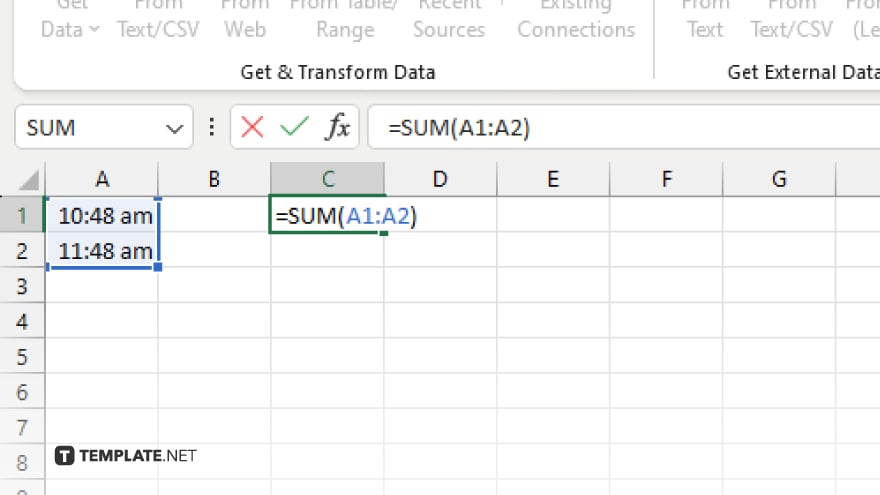
After selecting the time cells, close the SUM function by typing “)” in the formula bar. Press Enter to execute the formula.
-
Step 5. View the Total
Excel will display the total sum of hours in the selected cell, combining the time values you entered earlier. Ensure the result is displayed in the correct time format.
You may also find valuable insights in the following articles offering tips for Microsoft Excel:
- How to Turn Off Autosave in Microsoft Excel
- How to Remove Links in Microsoft Excel
FAQs
How do I format time cells in Excel?
To format time cells, select the cells, right-click, choose “Format Cells,” and then select the desired time format under the “Number” tab.
Can I add time values without converting them to decimal format?
Yes. Excel allows you to directly add time values without converting them to decimals using the SUM function.
What if my time values exceed 24 hours?
Excel automatically handles time values exceeding 24 hours by displaying them in the correct format, HH:MM.
Can I add hours from different columns or sheets?
You can add hours from different columns or sheets by selecting the respective cells or ranges in the SUM function.
How do I ensure accurate time calculations across different time zones?
To ensure accuracy across different time zones, use the appropriate time zone format when entering time values and consider adjusting for time zone differences in your calculations.






