How to Add Leading Zeroes in Microsoft Excel
Microsoft Excel lets you manage data requiring specific formatting, such as adding leading zeroes to numbers. This is particularly important in data sets where uniformity is key, like product codes, ZIP codes, or phone numbers.
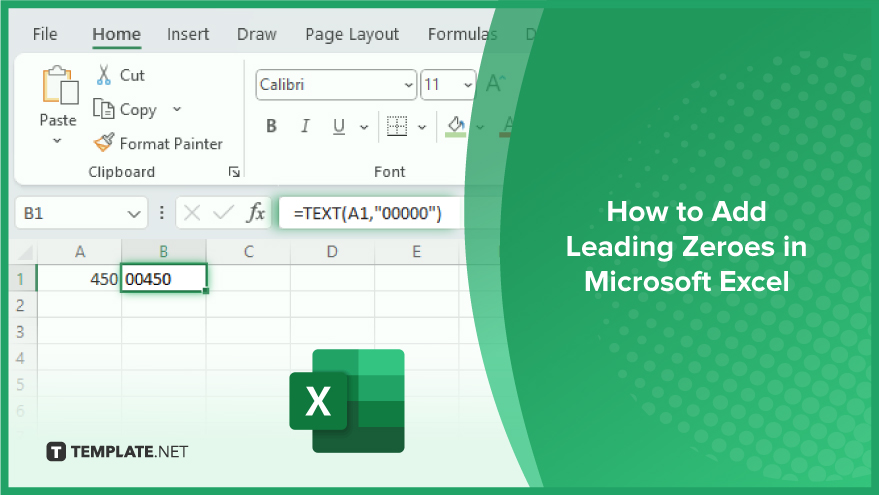
How to Add Leading Zeroes in Microsoft Excel
Adding leading zeroes to data in Microsoft Excel is a common requirement, especially for formatting numerical data like phone numbers, ZIP codes, or employee IDs. Excel, by default, removes leading zeroes as it interprets data as numbers. However, there are several simple methods to overcome this and ensure your data appears exactly as you need it. Whether you’re a beginner or an advanced user, these steps will guide you through the process of adding leading zeroes to your data, enhancing its consistency and readability.
-
Using Excel’s TEXT Function
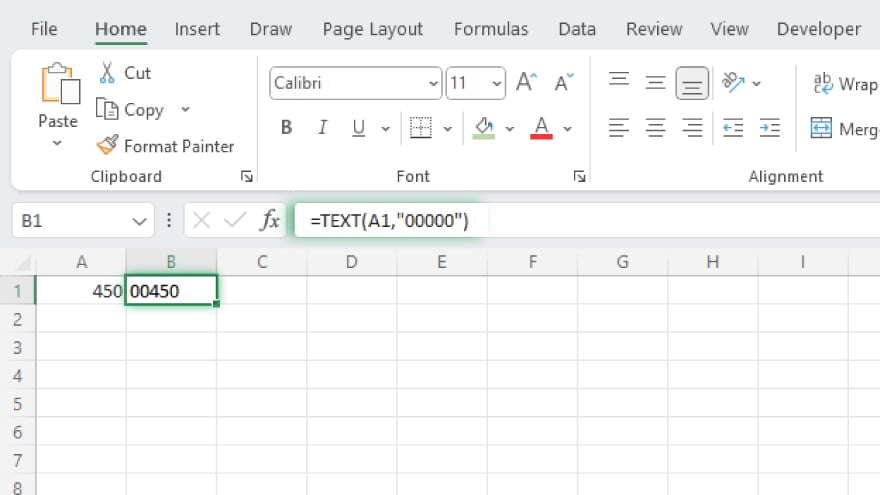
Adding leading zeroes can be easily achieved using Excel‘s TEXT function. This function transforms a numeric value into text while allowing you to define its format. Here’s how to use it. Select the cell where you want the formatted number. Enter the formula =TEXT(A1,”00000″) into the cell. Replace A1 with your specific cell reference, and “00000” with the number of leading zeroes you need. Press Enter, and the TEXT function will convert the number into a text format, complete with the specified leading zeroes.
-
Applying Custom Format in Excel
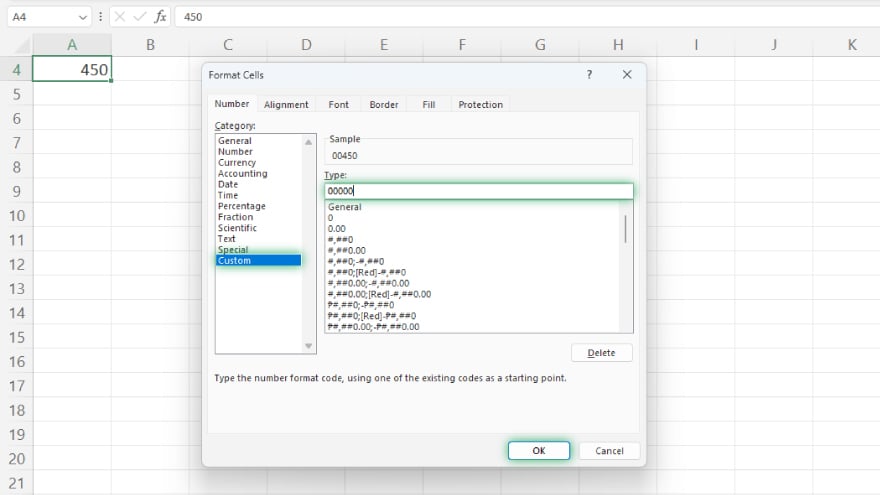
Excel’s Custom Format feature is another effective way to add leading zeroes. Select the cells you wish to format. Right-click and choose ‘Format Cells.’ In the Format Cells dialog box, go to the ‘Custom’ category. In the ‘Type’ field, input the number of zeroes you require (e.g., 00000 for five leading zeroes). Click ‘OK,’ and Excel will apply the leading zeroes to your selected cells.
-
Using Excel’s ‘Format Cells’ for Special Formatting
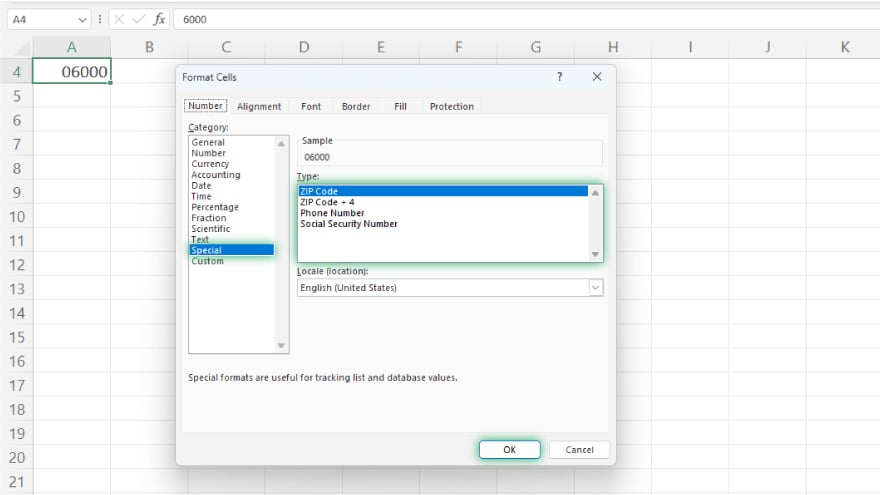
The ‘Format Cells’ option in Excel also allows you to add leading zeroes, particularly useful for specific formats like ZIP codes or phone numbers. Select the cells you need to format. Right-click and select ‘Format Cells.’ In the Format Cells dialog, choose ‘Special.’ Under ‘Type,’ select either ‘Zip Code’ or ‘Phone Number,’ depending on your formatting needs. Click ‘OK,’ and Excel will automatically add the appropriate number of leading zeroes for the chosen format.
You may also find valuable insights in the following articles offering tips for Microsoft Excel:
- How to Find Duplicates in Microsoft Excel
- How to Lock Cells in Microsoft Excel
FAQs
Why do leading zeroes disappear in Excel and how can I prevent this?
Excel automatically removes leading zeroes in number cells as it formats them as numbers. To prevent this, format the cells as text or use a custom format with leading zeroes.
Can I add leading zeroes to numbers in Excel without changing their numerical value?
Yes, using the Custom Format method allows you to display leading zeroes without altering the actual numerical value of the cell.
Will adding leading zeroes using the TEXT function affect calculations in Excel?
Yes, the TEXT function converts numbers to text, which prevents them from being used in numerical calculations.
Is it possible to add leading zeroes to existing data in bulk in Excel?
Yes, you can add leading zeroes to existing data in bulk by selecting multiple cells and applying either the Custom Format method or the TEXT function.
How do I add leading zeroes to a column of ZIP codes or phone numbers?
For ZIP codes or phone numbers, use the ‘Format Cells’ option, select ‘Special,’ and then choose ‘Zip Code’ or ‘Phone Number’ to automatically format them with leading zeroes.






