How to Add Line of Best Fit in Microsoft Excel
In Microsoft Excel, adding a line of best fit to your scatter plot can provide valuable insights into your data trends. This simple yet powerful feature allows you to visually analyze relationships between variables with ease. Follow along as we guide you through the process of incorporating a line of best fit into your Excel graphs.
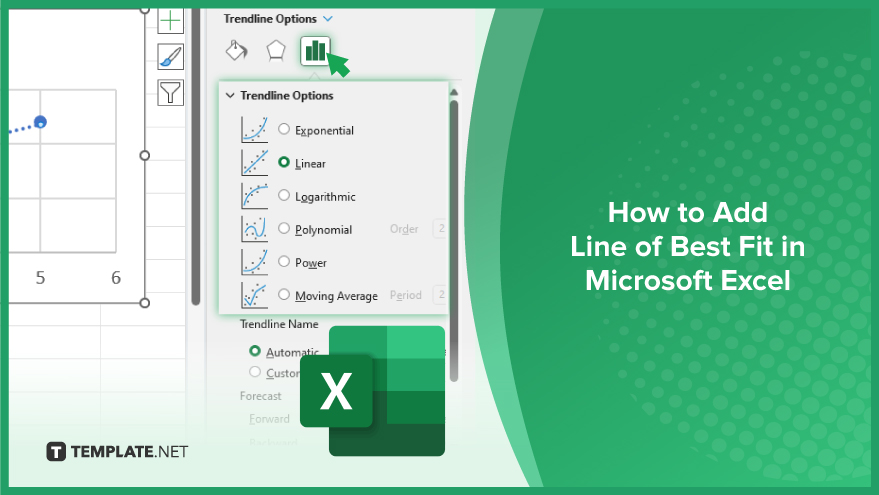
How to Add Line of Best Fit in Microsoft Excel
Incorporating a line of best fit into your scatter plot in Microsoft Excel is an easy way to visualize trends in your data. Below are the steps to guide you through this process.
-
Step 1. Create Your Scatter Plot
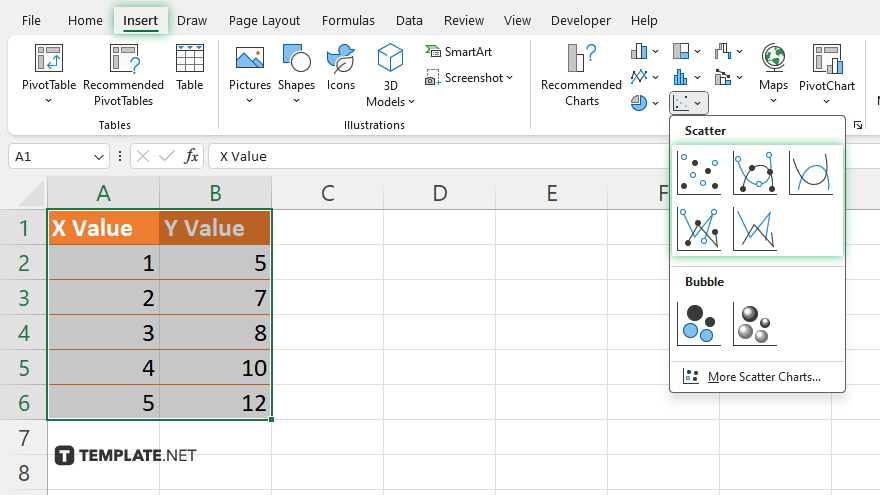
Select your data range and navigate to the “Insert” tab. Choose “Scatter” under the “Charts” group, then select the scatter plot type that suits your data.
-
Step 2. Add a Trendline
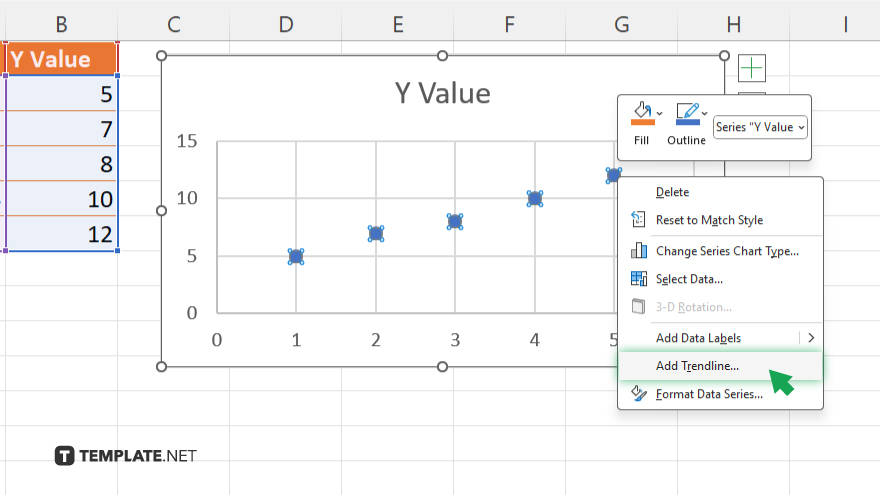
Click on your scatter plot to select it, then right-click on one of the data points. From the menu that appears, choose “Add Trendline.”
-
Step 3. Choose the Type of Trendline
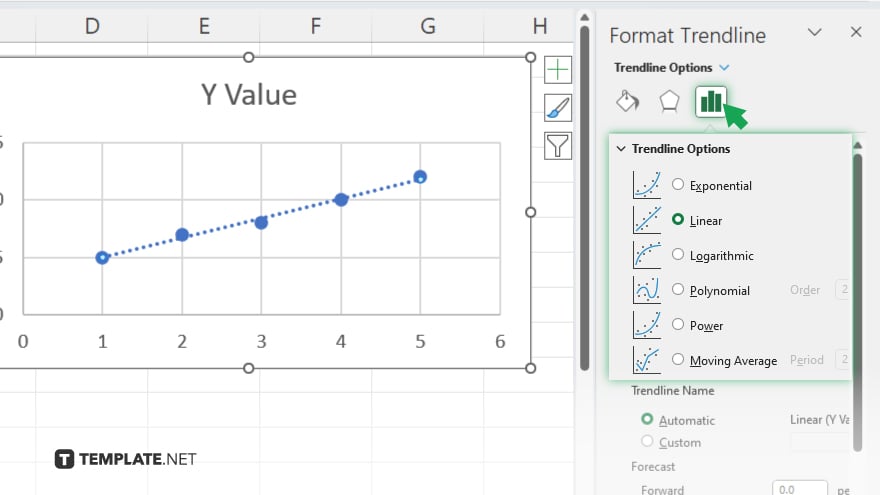
In the “Format Trendline” pane, select the type of trendline you want to add, such as linear, exponential, or polynomial.
-
Step 4. Customize the Trendline
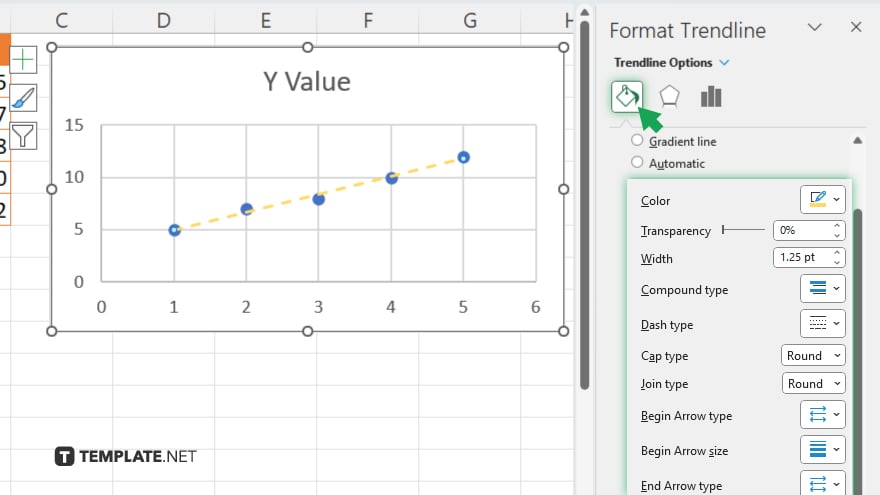
Adjust options like line color, thickness, and style to your liking. Click “Close” when you’re finished customizing.
-
Step 5. Analyze Your Data
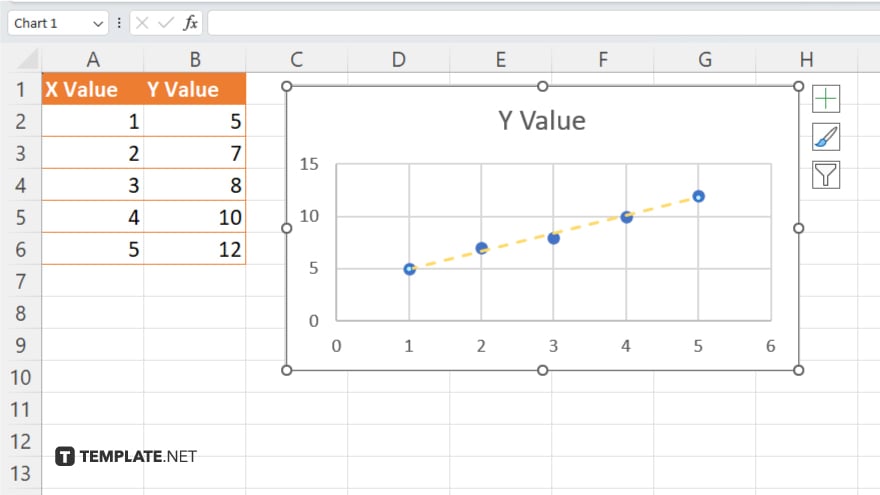
Review your scatter plot with the added line of best fit to gain insights into the relationship between variables. Save your Excel file to preserve your analysis and visualization.
You may also find valuable insights in the following articles offering tips for Microsoft Excel:
- How to Remove Tables from Microsoft Excel
- How to Insert a Microsoft Excel Table into Word
FAQs
How do I add a trendline to my Excel chart?
Right-click on the data series, select “Add Trendline,” and choose the desired type.
Can I customize the appearance of the trendline?
Yes, you can adjust its color, style, thickness, and more from the “Format Trendline” options.
What types of trendlines are available in Excel?
Excel offers various types, including linear, exponential, polynomial, and logarithmic.
Can I display the equation of the trendline on the chart?
Yes, by checking the “Display Equation on Chart” option in the “Format Trendline” pane.
How do I remove a trendline from my chart?
Right-click on the trendline, select “Delete,” and it will be removed from the chart.






