How to Add Lines in Microsoft Excel
Microsoft Excel, renowned for its data management and analysis capabilities, offers the functionality to insert lines, enhancing data clarity and visual appeal. This article provides a step-by-step guide on effortlessly adding lines in Excel, catering to novice and experienced users.
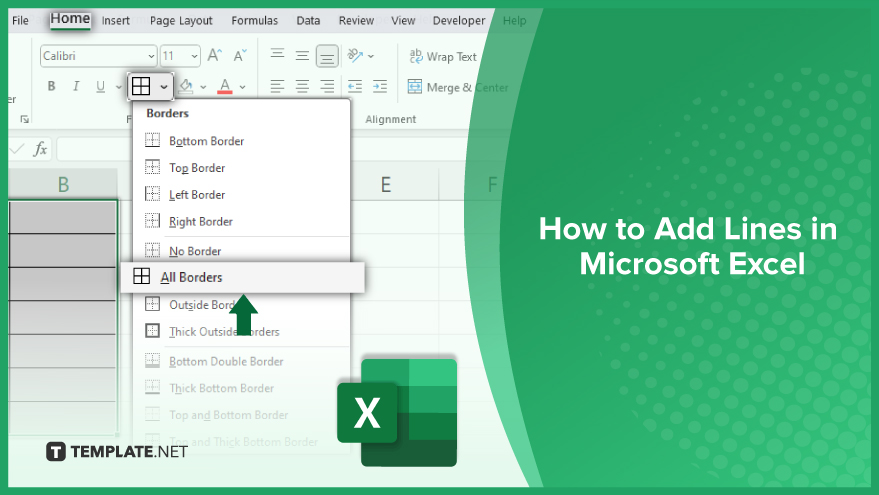
How to Add Lines in Microsoft Excel
Adding lines in Microsoft Excel is a fundamental skill that enhances the visual appeal and clarity of your spreadsheets. Whether it’s for demarcating sections, highlighting important data, or just improving readability, Excel offers a variety of ways to insert lines. This guide will walk you through the simple steps to add different types of lines, from basic gridlines to custom-drawn lines, ensuring your Excel data is not only well-organized but also visually compelling.
-
Adding Cell Borders
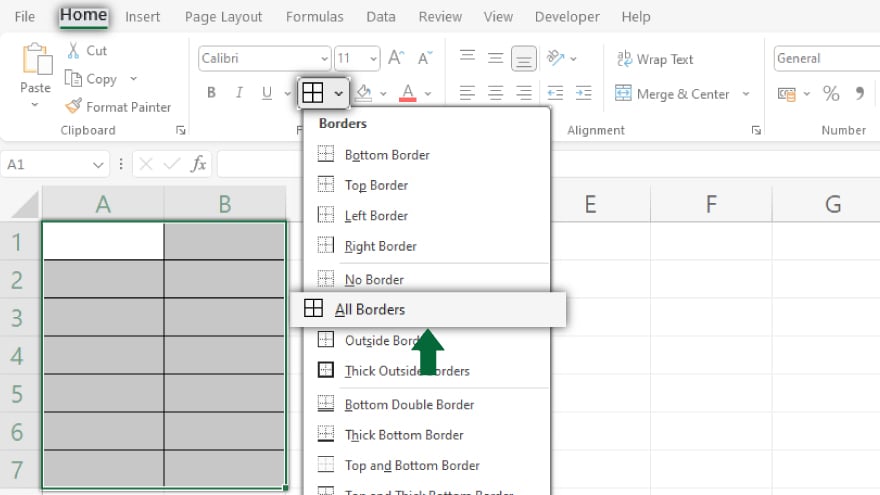
Easily add lines in Excel by inserting borders to cells. Select the cells, go to ‘Home’ > ‘Font’ group > ‘Borders’ button. Choose your border style from the dropdown. Customize color and style through ‘More Borders’ in the same menu.
-
Creating Line Charts
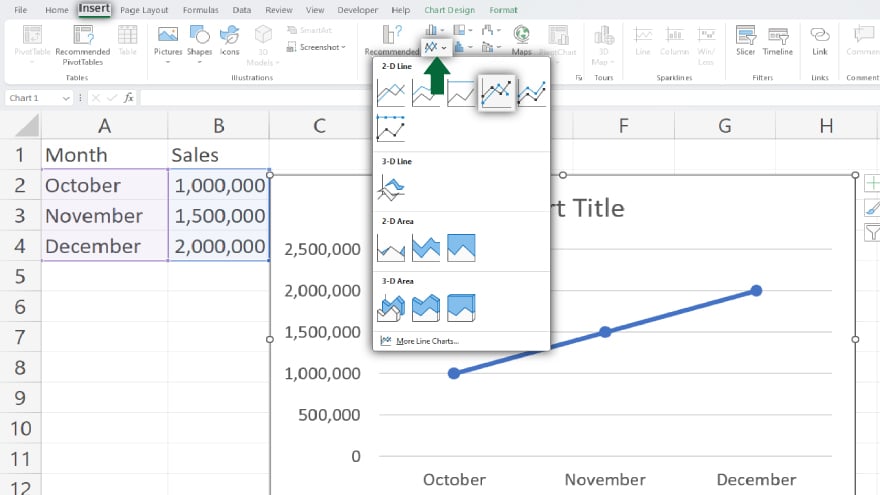
For charts, select your data and click the ‘Insert’ > ‘Charts’ group > ‘Line’ button. Choose your chart type. Customize lines in the chart by right-clicking and selecting ‘Format Data Series’ for options on color, style, and width.
You may also find valuable insights in the following articles offering tips for Microsoft Excel:
Using the Drawing Tool
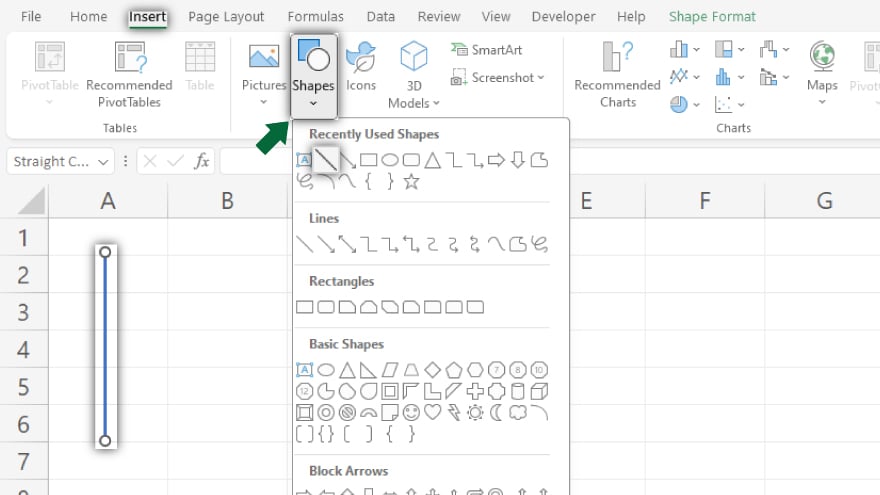
For freeform lines, use the drawing tool under ‘Insert’ > ‘Illustrations’ group > ‘Shapes.’ Select the line shape and draw on the spreadsheet. Customize your line by clicking on it and choosing ‘Format Shape’ for color and style options.
FAQs
How can I add a border to a cell in Excel?
Select the cell, go to the ‘Home’ tab, click ‘Borders’ in the ‘Font’ group, and choose your border style.
Is it possible to create a line chart in Excel?
Yes, select your data, click ‘Insert’, choose ‘Line’ in the ‘Charts’ group, and select your desired chart type.
Can I customize the color and style of my cell borders?
Absolutely. After selecting ‘More Borders’, use the ‘Format Cells’ dialog box to customize border color and style.
How do I add lines that are not connected to cells or data?
Use the drawing tool under ‘Insert’ > ‘Shapes’, select a line shape, and draw freely on your spreadsheet.
Can I change the appearance of lines in a chart?
Yes. Right-click the line in the chart and choose ‘Format Data Series’ to adjust color, style, and width.






