How to Add Multiple Cells in Microsoft Excel
Microsoft Excel is an essential tool for anyone looking to manage and calculate data efficiently. This guide focuses on teaching you how to add multiple cells in Excel spreadsheets, a fundamental skill for organizing and analyzing data across various industries and personal projects.
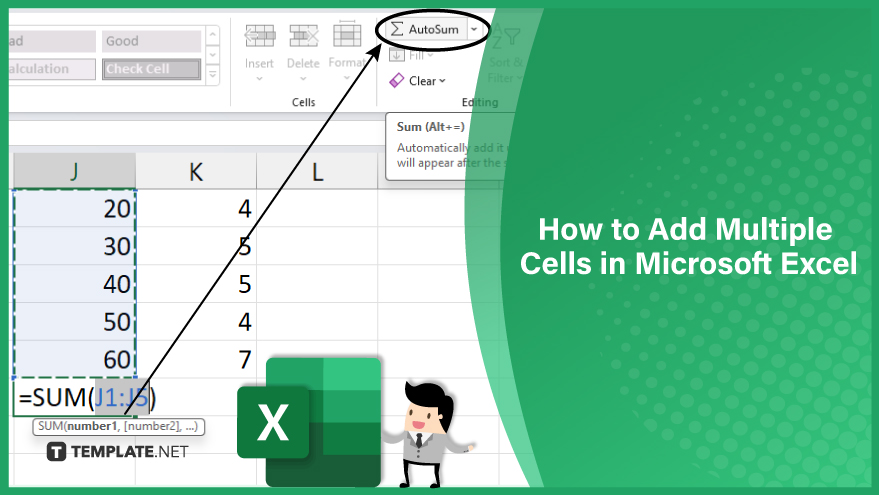
Add Multiple Cells in Microsoft Excel
-
1. Using the SUM Function
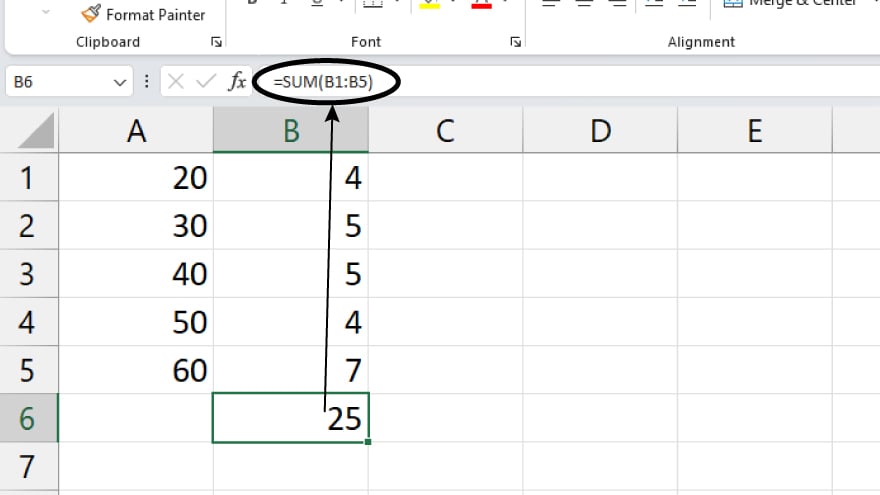
In Microsoft Excel, the SUM function is the most commonly used method for adding multiple cells. It’s designed to total all the numbers within a specific range of cells and display the result. The syntax for this function is =SUM(number1, [number2], …), where number1, number2, etc., represent the numbers or cell references you intend to sum. To apply this function, select the cell where you want the result to appear, type =SUM(, and then select the cells you wish to add by clicking and dragging over them. Finish by typing ) and pressing Enter, and the sum will be calculated and displayed in the chosen cell.
-
2. Applying the AutoSum Feature
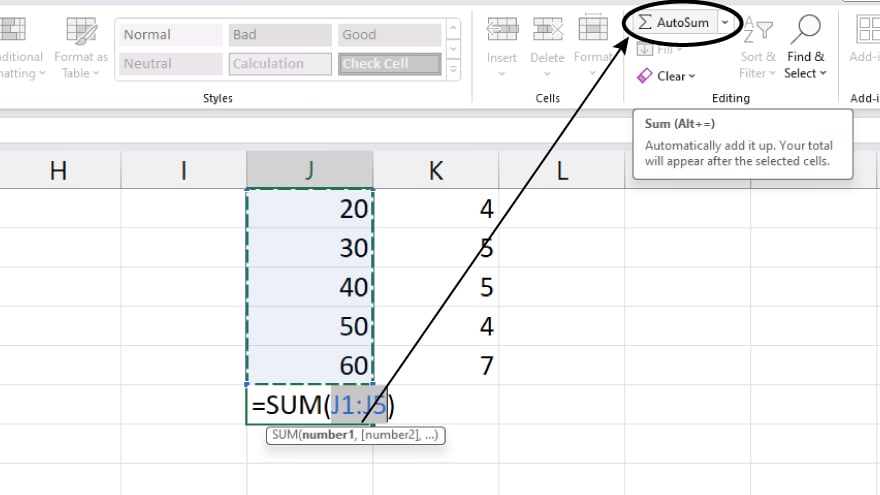
Excel’s AutoSum feature provides a quick and efficient method to sum multiple cells. It automatically inputs the SUM function into the selected cell and adds up the numbers in the adjacent cells. To use AutoSum, simply select the cell where you want the total to appear, go to the Home tab, click on the AutoSum button in the Editing group, and press Enter. The total will be calculated instantly and displayed in the selected cell.
-
3. Adding Cells via the Status Bar
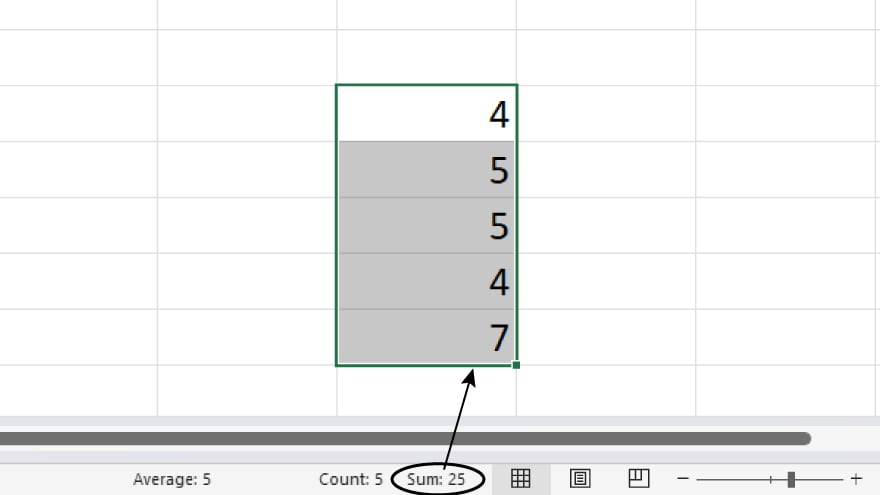
For a quick view of the total without using formulas, Excel’s status bar can be a handy tool. It shows the sum of the selected cells at the bottom of the Excel window. Select the cells you want to add and look at the status bar; the total of these cells will be displayed there. However, this method only offers a temporary view of the sum. If you need to record the total, you’ll have to enter it manually into a cell.
You may also find valuable insights in the following articles offering tips for Microsoft Excel:
4. Employing SUMIF and SUMIFS Functions for Condition-based Addition
When you need to add cells based on certain conditions, the SUMIF and SUMIFS functions are particularly useful. The SUMIF function is used for adding cells that meet a specific criterion, while SUMIFS caters to adding cells that meet multiple criteria. These functions are essential when your addition is dependent on certain conditions being met.
5. Summing Across Multiple Worksheets or Workbooks
Excel also allows for the addition of cells across different worksheets or even separate workbooks. This can be achieved through the SUM function or by using Excel’s 3D reference feature. This technique is especially useful when your data is spread out across multiple sheets or files and you need to aggregate it for analysis or reporting purposes. Also, check out the 10 Excel keyboard shortcuts for formatting cells & data for quick and easy applications.
FAQs
What are cells in Microsoft Excel?
Cells in Microsoft Excel are the individual boxes in a spreadsheet, each with a unique address based on column and row, used for storing and manipulating data like numbers, text, or formulas.
How do I sum multiple cells in Excel?
Use the =SUM(cell1:cell2) formula to add up the values in a range of cells.
Can I add cells from different worksheets in Excel?
Yes, use a formula like =SUM(Sheet1!A1, Sheet2!B2) to sum cells from different sheets.
Is there a quick way to add up numbers in Excel without typing a formula?
Use the AutoSum feature in the Home tab for quick addition without manually typing formulas.
How do I add cells in Excel based on a condition?
Use the =SUMIF(range, criteria, sum_range) formula to add cells that meet a specific condition.






