How to Add on Microsoft Excel
Microsoft Excel is a powerhouse for calculations, and mastering the art of addition is key to leveraging its full potential. This guide breaks down the essentials of adding numbers, using the SUM function, and other techniques to facilitate effortless additions in Excel.
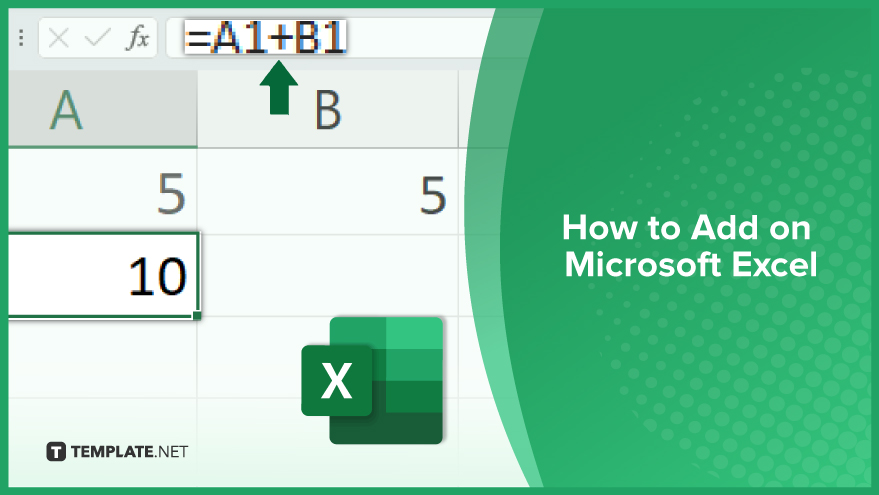
How to Add on Microsoft Excel
-
Adding Two Numbers Directly
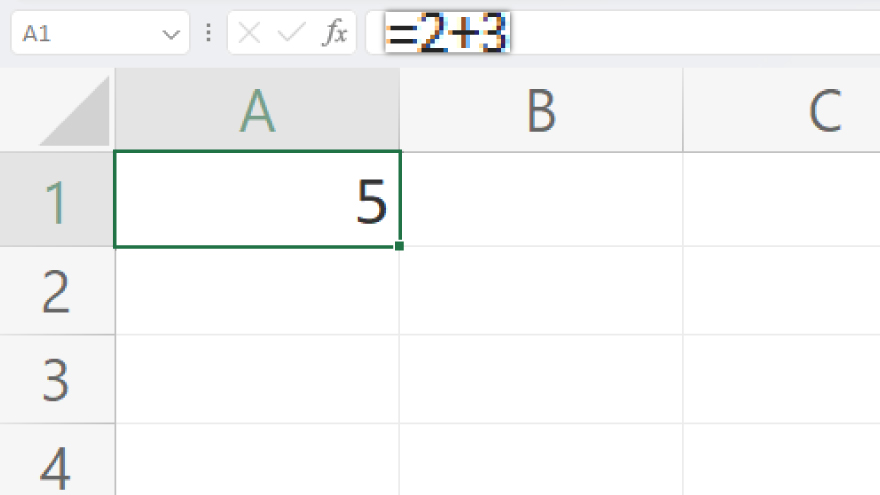
Beginning with the most basic addition in Excel, adding two numbers is a straightforward process. Excel uses formulas for calculations, starting with an equals sign (=) followed by the numbers you want to add, separated by a plus sign (+). For instance, to add 2 and 3, simply enter =2+3 into a cell. Once you press Enter, Excel calculates and displays the result, 5, in that cell.
-
Incorporating Cell References in Addition
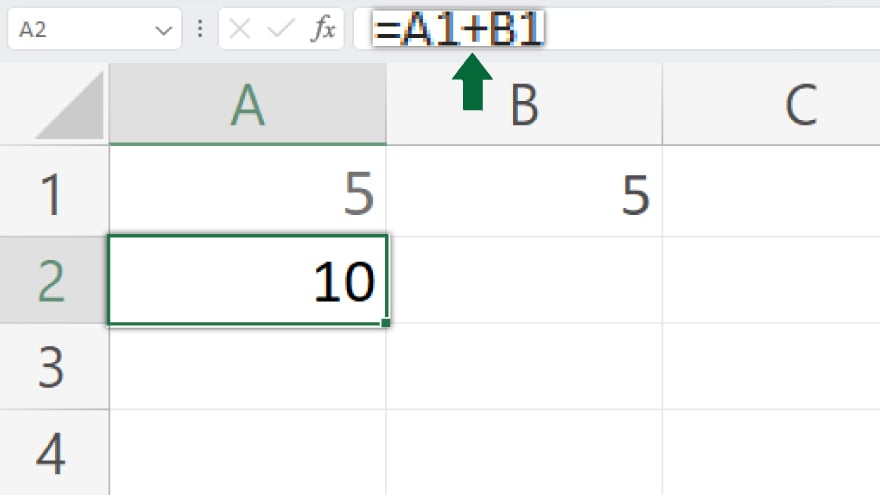
In practical scenarios, you’re more likely to add numbers present in your spreadsheet. Here, cell references come into play. If you have the number 2 in cell A1 and 3 in cell B1, use the formula =A1+B1. Pressing Enter, Excel sums up the values in A1 and B1, showing the total in the cell where you entered the formula.
-
Adding Multiple Numbers
Excel’s capability extends beyond simple two-number addition. For adding several numbers, simply expand the formula with more plus signs, numbers, or cell references. To add 2, 3, and 4, the formula would be =2+3+4. If these numbers are in cells A1, B1, and C1, then your formula becomes =A1+B1+C1.
You may also find valuable insights in the following articles offering tips for Microsoft Excel:
Using the SUM Function for Efficiency
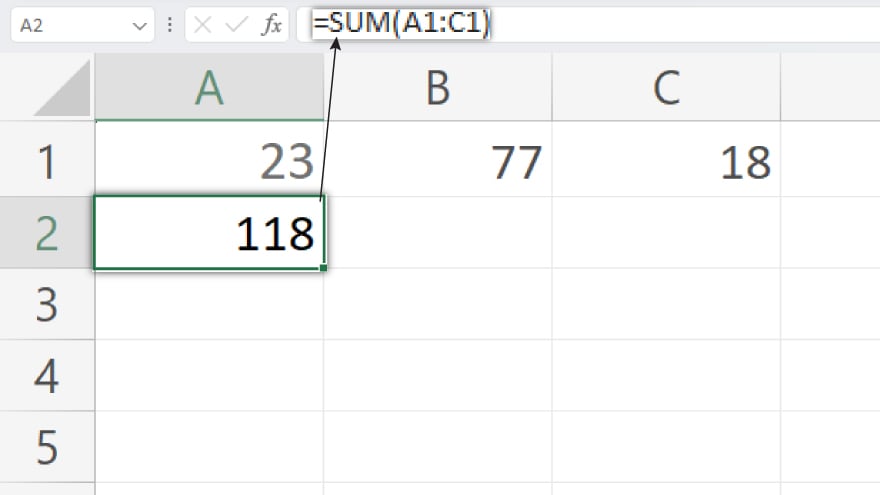
For a more streamlined approach to adding a series of numbers, Excel offers the SUM function. This function totals all numbers within a specified cell range. To use it, start with an equals sign, followed by SUM, and the cell range in parentheses. For example, to sum the numbers in cells A1 through C1, the formula is =SUM(A1:C1).
FAQs
How do I add two numbers together in an Excel cell?
To add two numbers, type ‘=number1+number2’ (e.g., ‘=2+3’) in a cell, and press Enter to see the sum.
Can I add numbers located in different cells in Excel?
Yes, use cell references in your formula (e.g., ‘=A1+B1’) to add numbers from different cells.
Is there a way to add multiple numbers in Excel efficiently?
For multiple numbers, extend the formula with more plus signs and numbers (e.g., ‘=A1+B1+C1’) or use the SUM function.
How does the SUM function work in Excel?
The SUM function totals all numbers within a specified range, using a formula like ‘=SUM(A1:C1).’
What happens if I add empty cells in Excel?
Adding empty cells in Excel doesn’t affect the sum, as Excel treats empty cells as zero in addition formulas.






