How to Add the Developer Tab in Microsoft Excel
Microsoft Excel‘s Developer Tab is a gateway to some of the most powerful features of the software, including macro management, form controls, and custom application development. This guide is tailored to help users at all skill levels easily enable the Developer Tab in Excel.
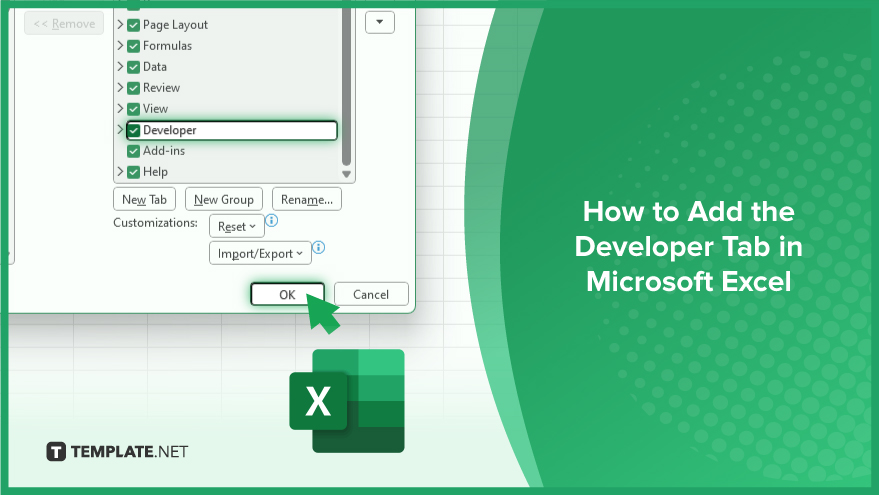
Understanding the Developer Tab in Microsoft Excel
The Developer Tab in Excel is a pivotal feature for accessing advanced tools and functionalities like macro-management, form controls, ActiveX controls, XML commands, and more. It’s tailored for advanced Excel users who require complex functionalities for their tasks. Although packed with powerful features, the Developer Tab is not visible by default to avoid overwhelming novice users. But for those who are comfortable with Excel and ready to elevate their skills, activating the Developer Tab is a significant step forward. You may also read more about how to get the developer tab in Excel.
-
Step 1. Verify Excel Version
Before beginning, confirm that you are using Excel 2007 or a later version, as these are the versions that support the Developer Tab.
-
Step 2. Access Excel Options
Open Excel and click on the ‘File’ tab at the top left corner. From the dropdown menu, select ‘Options’ to open the ‘Excel Options’ dialog box.
-
Step 3. Enable Developer Tab
In the ‘Excel Options’ dialog box, navigate to ‘Customize Ribbon.’ Here, find and check the box next to ‘Developer.’ Click ‘OK’ to close the dialog box. The Developer Tab should now be visible in your Excel ribbon, typically next to the ‘View’ tab. If it’s not visible, revisit these steps to ensure it’s properly set up.
You may also find valuable insights in the following articles offering tips for Microsoft Excel:
Using the Developer Tab’s Features
With the Developer Tab now part of your Excel ribbon, numerous advanced features become accessible. Automate tasks in Excel using macros. The Developer Tab allows you to create, manage, and execute macros, as well as edit macro code in the Visual Basic for Applications (VBA) editor. Enhance worksheets with interactive elements like buttons, checkboxes, and dropdown lists. The Developer Tab provides the necessary tools for adding and configuring these controls for interactive dashboards or data entry forms. Offering greater flexibility and customization than form controls, ActiveX controls can be programmed via VBA for complex tasks and interactive features. Manage XML data effectively in Excel using XML commands. The Developer Tab includes tools for importing, exporting, and handling XML data.
FAQs
Is the Developer Tab available in all versions of Excel?
The Developer Tab is available in Excel 2007 and later versions, including Excel for Microsoft Office 365.
Why isn’t the Developer Tab visible by default in Excel?
The Developer Tab is hidden by default to simplify the interface for novice users, as it contains advanced features more suited to experienced users.
Can I customize the Developer Tab in Excel?
Yes, you can customize the Developer Tab by adding or removing specific commands according to your needs.
Do I need programming knowledge to use the Developer Tab in Excel?
While some features like VBA scripting require programming knowledge, many tools in the Developer Tab, like form controls, can be used without any coding experience.
Is it possible to hide the Developer Tab again after adding it?
Yes, you can hide the Developer Tab by unchecking it in the ‘Customize Ribbon’ section of Excel Options.






