How To Add the Total Column in Microsoft Excel
Microsoft Excel is a powerful tool for managing and analyzing data, and knowing how to add a total column can significantly enhance your efficiency. Whether a business professional or a student, learning this simple yet crucial skill will help you sum up data quickly and accurately.
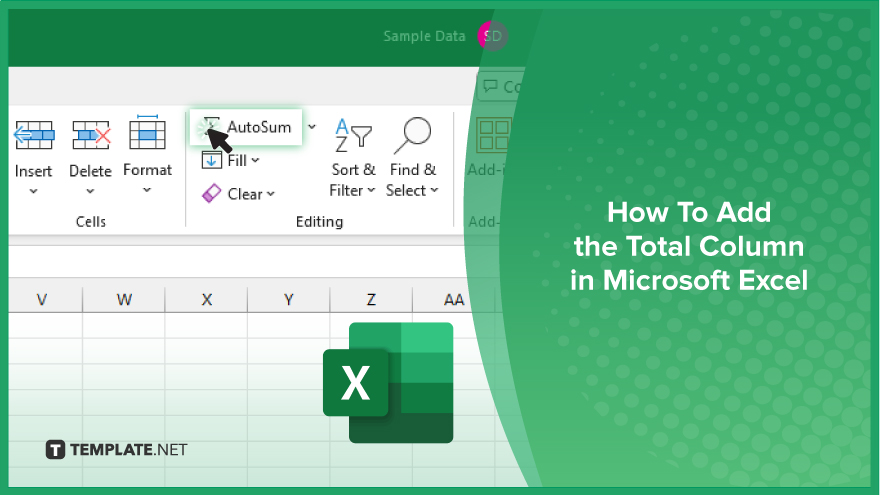
How To Add the Total Column in Microsoft Excel
Adding a total column in Microsoft Excel is a fundamental skill that can streamline data analysis and organization. Follow these simple steps to efficiently sum up data in your spreadsheets.
-
Step 1. Select the Column
First, navigate to the column where you want to add the total. Click on the header of the column to select it.
-
Step 2. Click on ‘AutoSum’
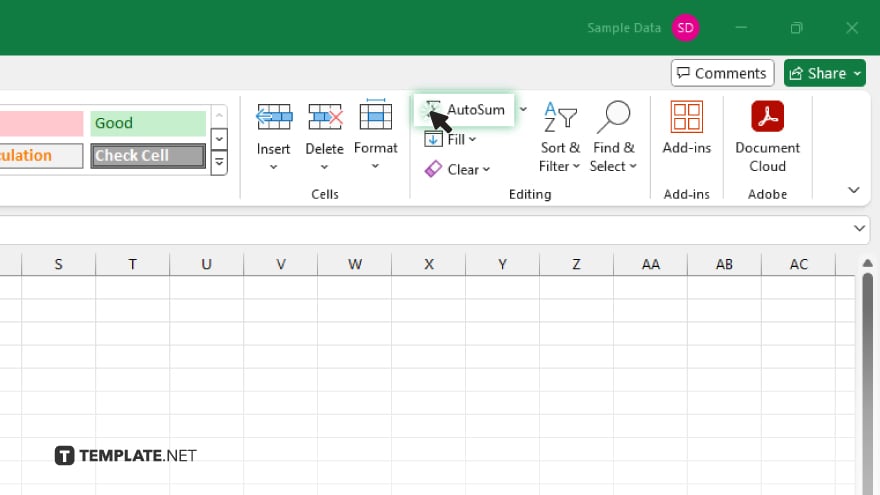
Once the column is selected, locate the “AutoSum” button in the toolbar. It’s usually located in the “Editing” group on the “Home” tab.
-
Step 3. Confirm the Range
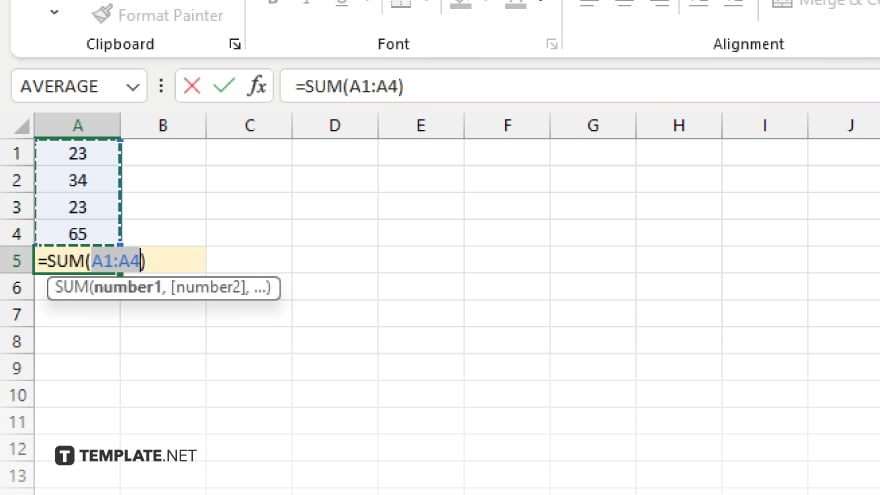
After clicking on AutoSum, Excel will automatically suggest a range for the total calculation. Review the suggested range to ensure it includes all the data you want to sum up.
-
Step 4. Press ‘Enter’
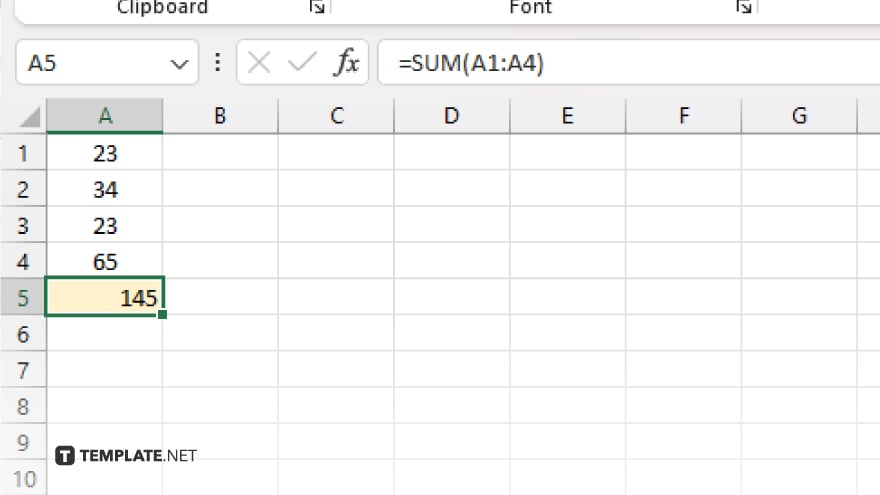
Once you’ve confirmed the range, simply press the “Enter” key on your keyboard. Excel will calculate the total and display it in the selected cell at the bottom of the column.
-
Step 5. Adjust Total Formatting
You can further customize the formatting of the total cell by changing font size, color, or applying number formatting to match your preferences or the overall aesthetics of your spreadsheet.
You may also find valuable insights in the following articles offering tips for Microsoft Excel:
FAQs
How do I select the entire column for adding a total?
Simply click on the column header to select it.
Where can I find the AutoSum button in Excel?
Look for the AutoSum button in the “Editing” group on the “Home” tab of the toolbar.
Can I adjust the range suggested by AutoSum?
Yes, you can review and modify the suggested range before confirming.
What if I want to customize the formatting of the total cell?
You can easily adjust the formatting options such as font size, color, and number formatting.
Is there a shortcut key to quickly add the total column?
Yes, you can use the shortcut Alt + = to apply AutoSum and calculate the total.






