How To Add to a Drop Down List in Microsoft Excel
Microsoft Excel supports dynamic data entry through customizable drop-down lists, which are essential for streamlined workflows and data consistency. Master this vital skill to optimize your data entry processes.
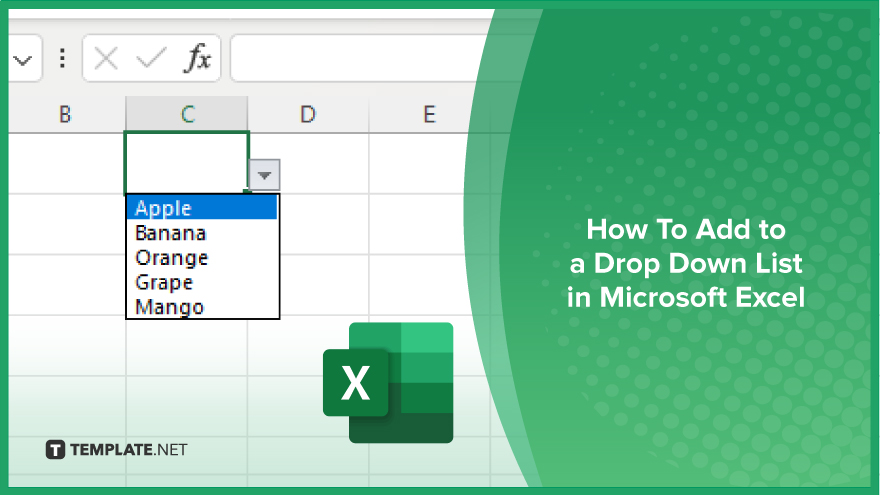
How To Add to a Drop Down List in Microsoft Excel
Adding items to a drop-down list in Microsoft Excel enhances your spreadsheets by making data entry consistent and error-free. Follow these steps to efficiently expand your existing drop-down menus.
-
Step 1. Access the ‘Data Validation’ Menu
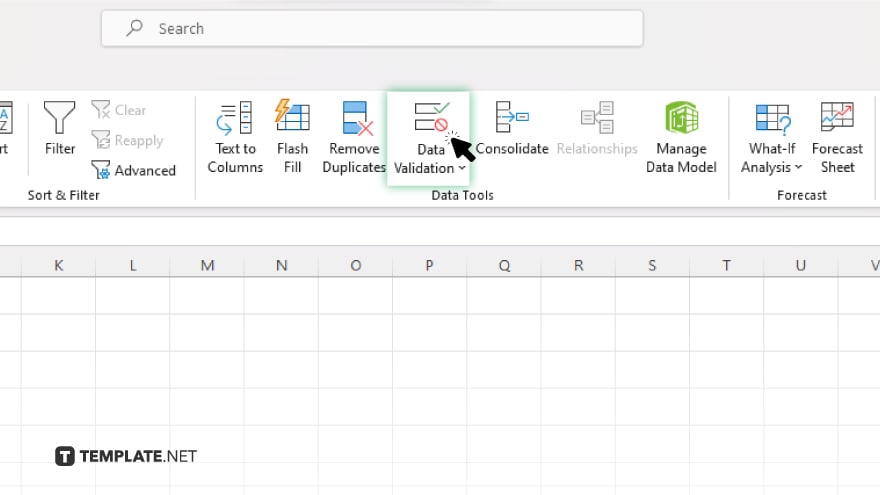
Navigate to the cell or range of cells where the drop-down list is applied. Click on the “Data” tab on the ribbon, then select “Data Validation” from the “Data Tools” group.
-
Step 2. Modify the Source List
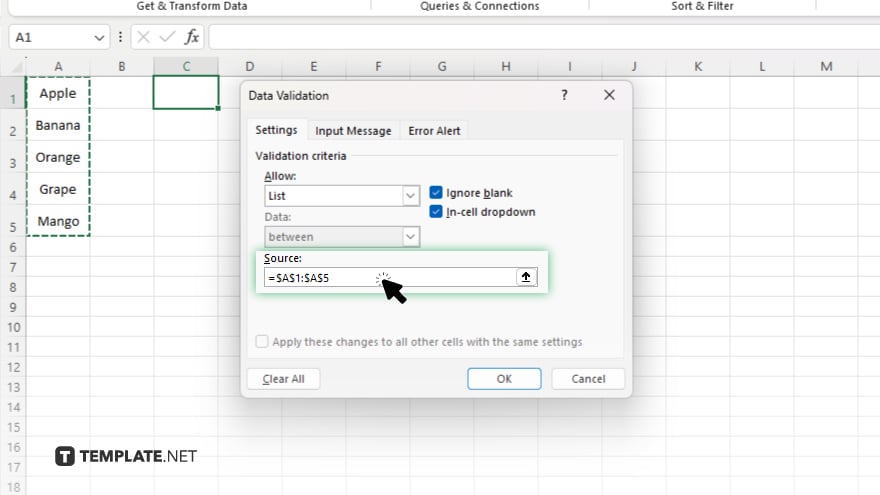
In the “Data Validation” dialog box, click on the “Settings” tab. Look for the “Source” box, which contains the items currently in the drop-down list.
-
Step 3. Add New Items
Add new items to the list directly in the “Source” box, separating each item with a comma. Ensure that there is no extra space before or after each comma to avoid formatting issues.
-
Step 4. Apply Changes
After adding the new items, click “OK” to close the “Data Validation” dialog box. The drop-down list will now include the new items you added.
-
Step 5. Test the Updated Drop-Down List
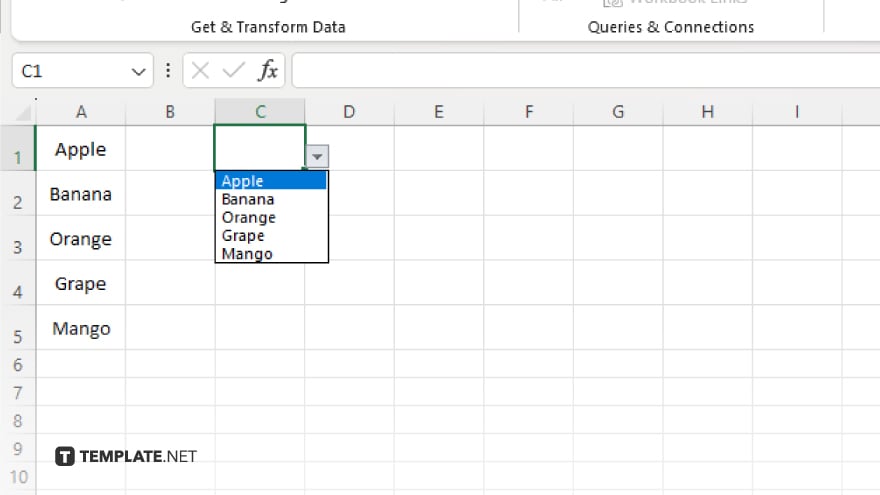
Click on the cell with the drop-down list to ensure it expands correctly, showing all the new items added. This step confirms that the list has been successfully updated.
You may also find valuable insights in the following articles offering tips for Microsoft Excel:
FAQs
How do I access the drop-down list settings in Excel?
Go to the “Data” tab and click “Data Validation” in the “Data Tools” group.
Can I add multiple items at once to an Excel drop-down list?
Yes, you can add multiple items simultaneously by separating each with a comma in the “Source” box.
What should I do if the drop-down list does not show the new items?
Recheck the source in the “Data Validation” settings to ensure the items are correctly formatted and separated by commas.
Is it possible to add items to a drop-down list from a range of cells?
Yes, you can reference a range of cells as the source by entering the range address in the “Source” box in the “Data Validation” dialog.
Can I use formulas in the source of a drop-down list?
Yes, Excel allows the use of formulas to dynamically generate the list items in the drop-down menu.






