How To Add a Trendline in Microsoft Excel
Microsoft Excel simplifies the task of enhancing your charts with trendlines, a vital feature for identifying data trends and forecasting future movements. Add trendlines to your Excel charts to make it easier for users of any expertise level to interpret data more accurately.
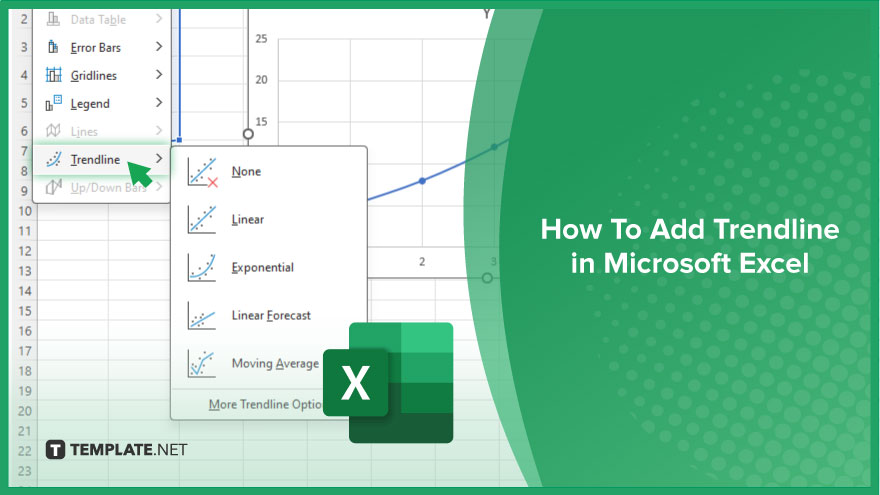
How To Add a Trendline in Microsoft Excel
Adding a trendline to your Microsoft Excel charts is a powerful method to visually represent data trends and make predictions about future performance. Follow these steps to seamlessly integrate trendlines into your Excel visualizations.
-
Step 1. Create Your Chart
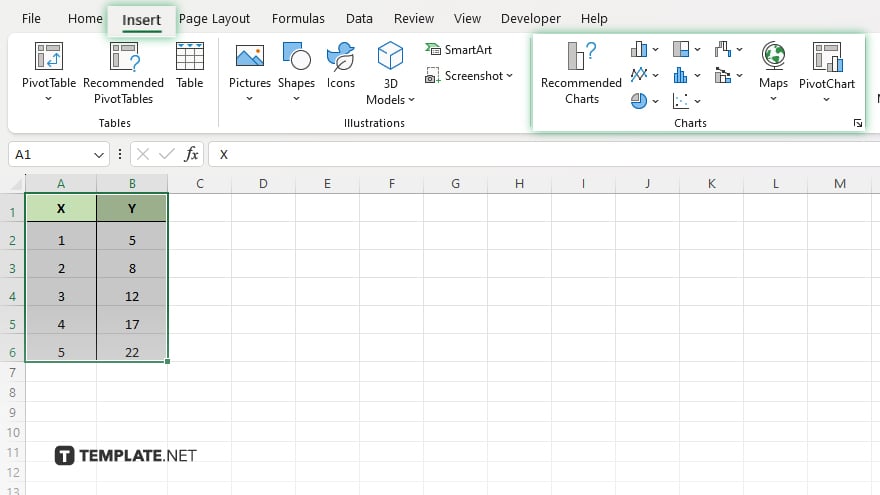
First, ensure your data is organized and select it. Then, insert a chart that best represents your data by navigating to the ‘Insert’ tab and choosing from the variety of chart options available. Common types of trend analysis include line, bar, and scatter plots.
-
Step 2. Add the Trendline
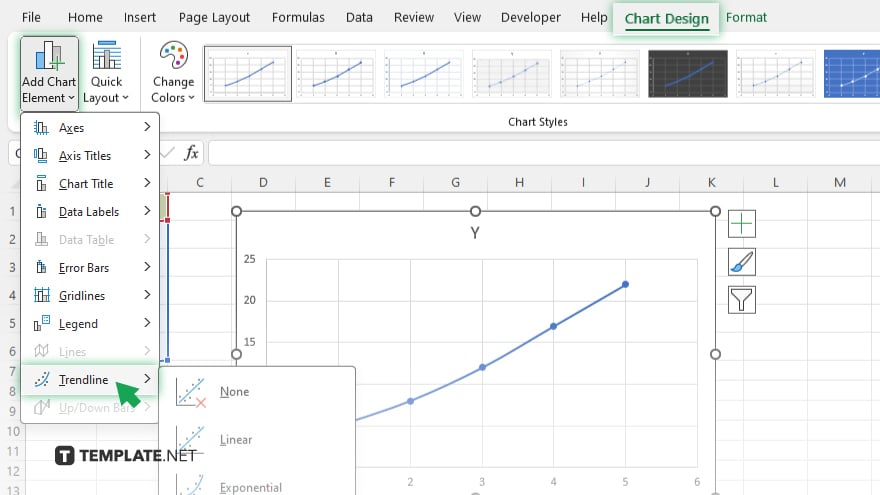
Click on the chart to which you want to add a trendline. This action activates the Chart Tools in the Excel ribbon, providing you with additional chart formatting options. With your chart selected, go to the ‘Chart Design’ or ‘Chart Tools’ tab, then click on ‘Add Chart Element’ > ‘Trendline.’ You will see various trendline options, such as Linear, Exponential, and Polynomial. Choose the one that best fits the data trend you are analyzing.
-
Step 3. Customize the Trendline
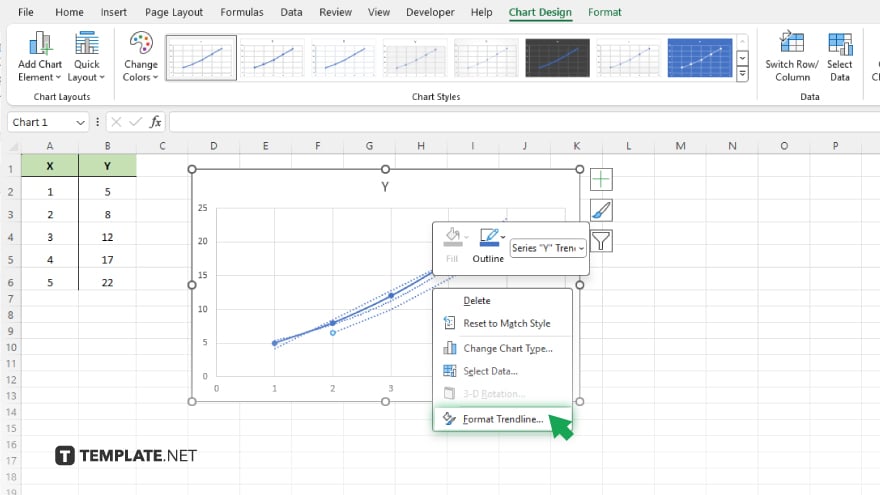
After selecting a trendline, you can further customize it by right-clicking on the trendline and selecting ‘Format Trendline.’
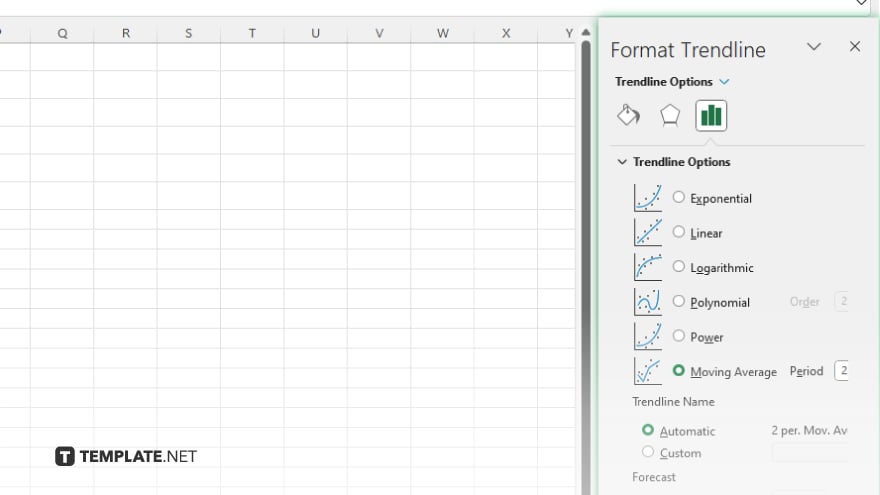
This opens a pane where you can adjust the trendline’s appearance, set a specific intercept, display the equation on the chart, and extend the trendline forward or backward to project future data points.
-
Step 4. Analyze and Interpret
Once your trendline is added and customized, use it to analyze the data’s trend and make predictions. The trendline’s direction and slope provide insights into the data’s behavior, helping you make informed decisions based on past and projected trends.
You may also find valuable insights in the following articles offering tips for Microsoft Excel:
- How to Count Significant Digits in Microsoft Excel
- How to Handle Linked PivotTable Value Errors in Excel
FAQs
Can I add multiple trendlines to a single chart in Excel?
Yes, you can add multiple trendlines to a chart to analyze different data sets or to compare different types of trendlines.
How do I remove a trendline from an Excel chart?
Click on the trendline you wish to remove and press the Delete key, or right-click it and select “Delete.”
Can I extend a trendline in Excel to forecast future data?
Yes, in the ‘Format Trendline’ options, you can extend the trendline forward or backward by setting the ‘Forecast’ periods to project future or past data points.
Is it possible to add a trendline to a pie chart in Excel?
No, trendlines do not apply to pie charts because they are designed for use with chart types that display time or ordered data, like line, scatter, and bar charts.
How do I display the trendline equation on an Excel chart?
In the ‘Format Trendline’ pane, check the ‘Display Equation on chart’ option to show the trendline’s mathematical equation directly on your chart.






