How to Add Up Cells in Microsoft Excel
Adding up cells in Microsoft Excel is a fundamental skill that can enhance your productivity and accuracy when working with sheets. In this article, we’ll show you how to easily sum cells in Excel, whether you’re calculating simple totals or performing more complex calculations.
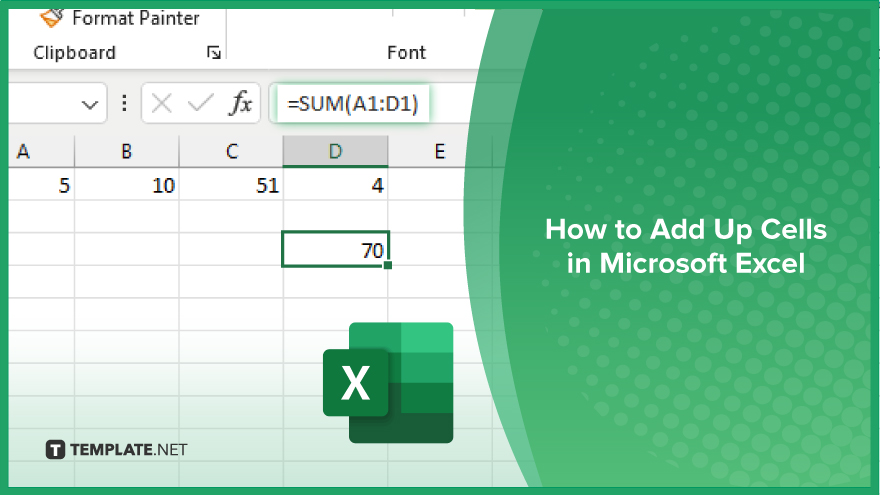
How to Add Up Cells in Microsoft Excel
Whether you’re totaling expenses, calculating grades, or analyzing sales data, Excel makes it easy to sum up numbers efficiently. Here’s how:
-
Step 1. Select the Cell Where You Want the Sum to Appear
Click on the cell where you want the total to be displayed. This is typically located below or to the right of the cells you want to sum.
-
Step 2. Type the SUM Function
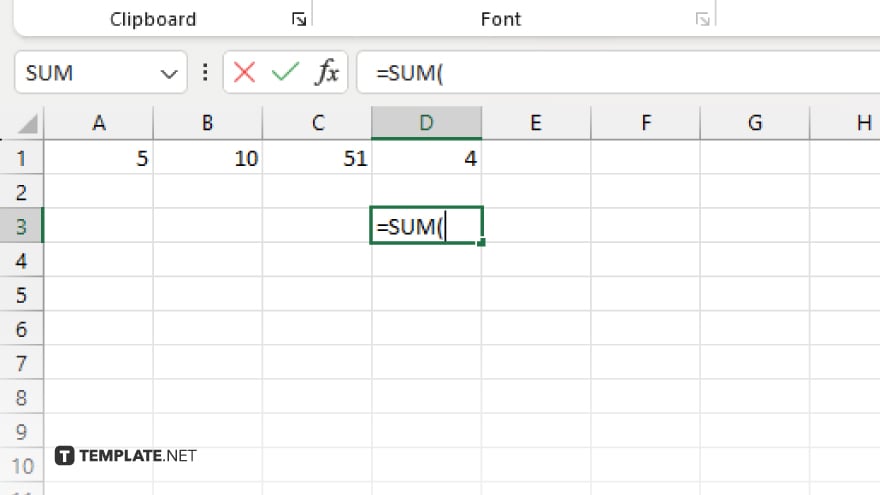
Begin typing the SUM function in the selected cell. You can either manually type “=SUM(” or simply start typing “SUM(” and Excel will suggest the function.
-
Step 3. Select the Range of Cells to Sum
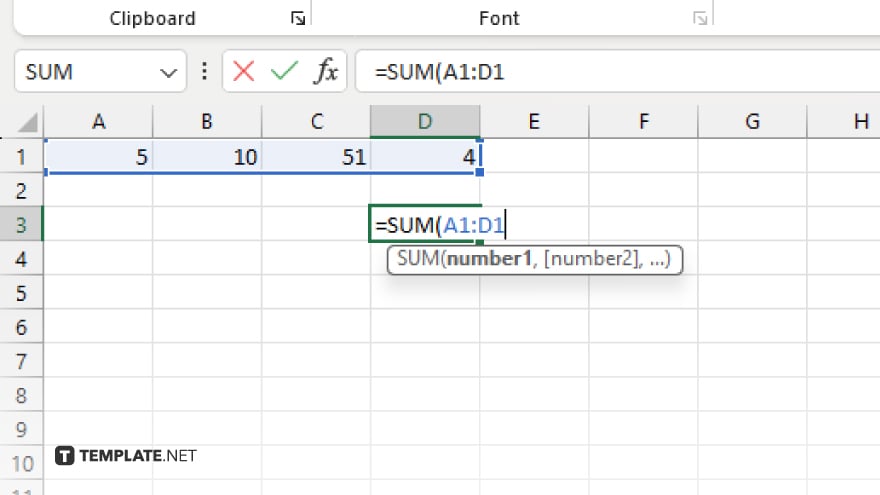
Click and drag to select the range of cells you want to add up. Excel will automatically populate the selected range in the SUM function.
-
Step 4. Close the Function and Press Enter
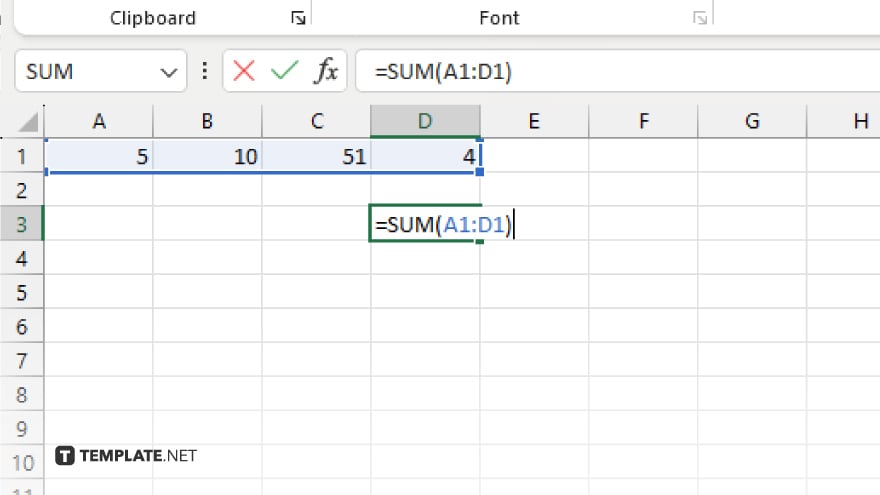
After selecting the range of cells, close the SUM function by typing “)” and then press Enter. Excel will calculate the total sum of the selected cells and display it in the cell you selected in Step 1. After, double-check the calculated total to ensure accuracy. If needed, you can edit the selected range of cells or make adjustments to the formula.
You may also find valuable insights in the following articles offering tips for Microsoft Excel:
FAQs
How do I add cells in Excel?
Simply use the SUM function and select the range of cells you want to add up.
Can I add cells from different sheets?
Yes, you can reference cells from other sheets by specifying the sheet name before the cell range.
What if I want to exclude certain cells from the sum?
You can exclude cells by manually selecting the specific cells you want to include in the SUM function.
Can I add cells based on a specific condition?
Yes, you can use functions like SUMIF or SUMIFS to add cells based on certain criteria or conditions.
Is there a shortcut to quickly add up cells?
Yes, you can use the AutoSum button located on the Excel toolbar to automatically add up cells above or to the left of the selected cell.






