How to Add Vertical Lines in an Excel Graph
Microsoft Excel allows you to add vertical lines to your graphs, helping to highlight specific data points. Mastering this function is essential for creating more informative and visually appealing charts, making your data analysis clearer and more precise.
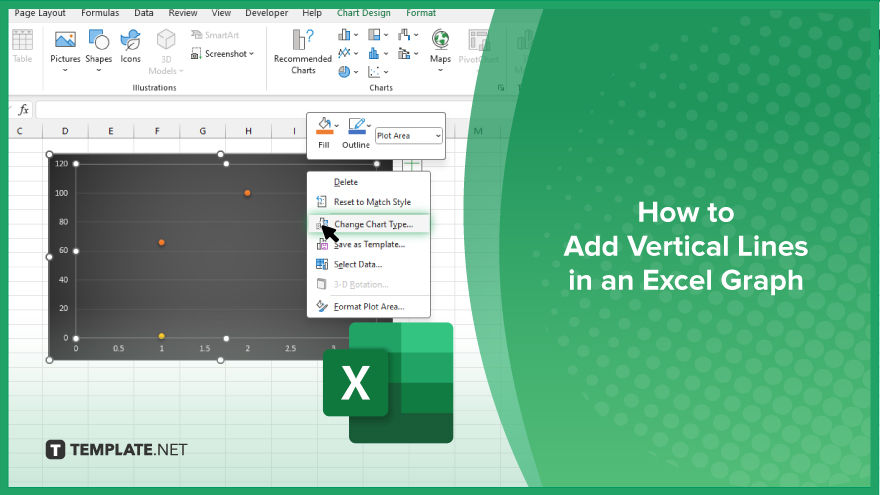
How to Add Vertical Lines in an Excel Graph
Adding vertical lines to your Excel graphs helps highlight data points or time periods, enhancing the clarity and impact of your charts. Follow these steps to add vertical lines to your Excel graphs:
-
Step 1. Insert a Scatter Plot
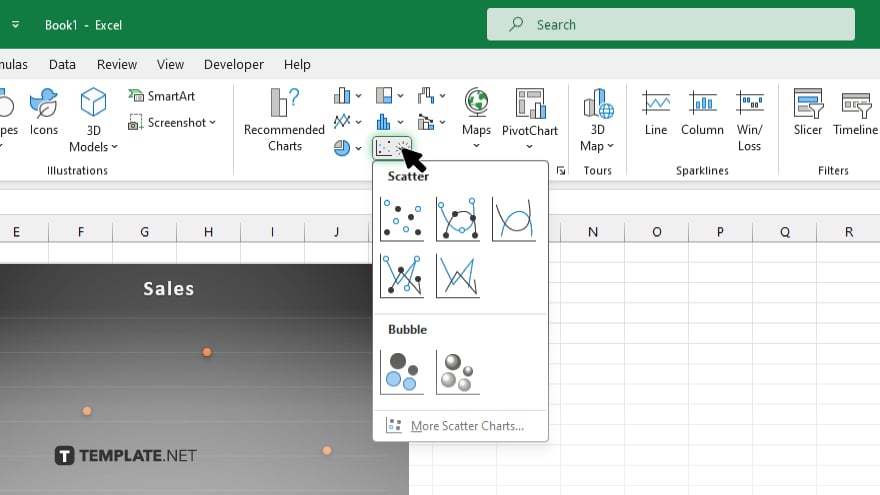
Start by learning how to make a scatter plot in Microsoft Excel with your data. Select the data range you want to use, go to the “Insert” tab, click “Scatter” in the “Charts” group, and choose a scatter plot style.
-
Step 2. Add a New Data Series for the Vertical Line
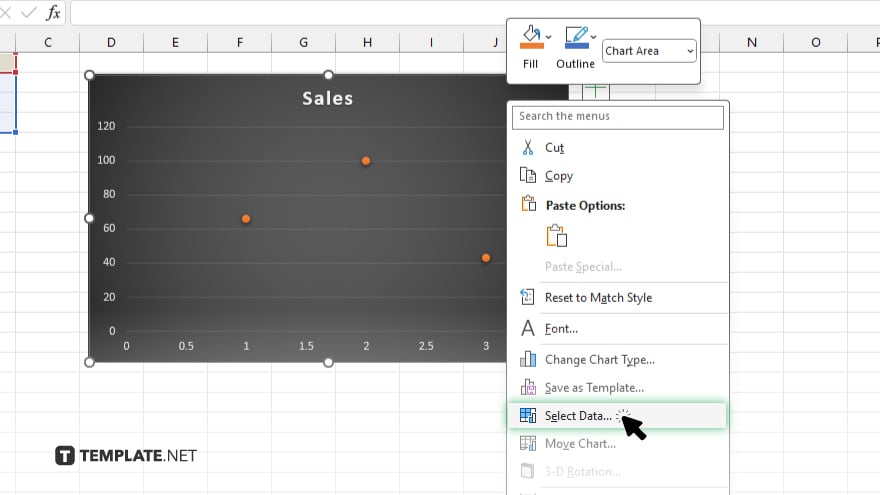
To add a vertical line, you need to insert a new data series. Right-click on the chart, select “Select Data,” and click “Add” under the “Legend Entries (Series)” box. Enter a name for the series, and for the X values, enter the value where you want the vertical line to appear. For the Y values, enter the minimum and maximum values of your chart.
-
Step 3. Change the New Series to a Line Chart
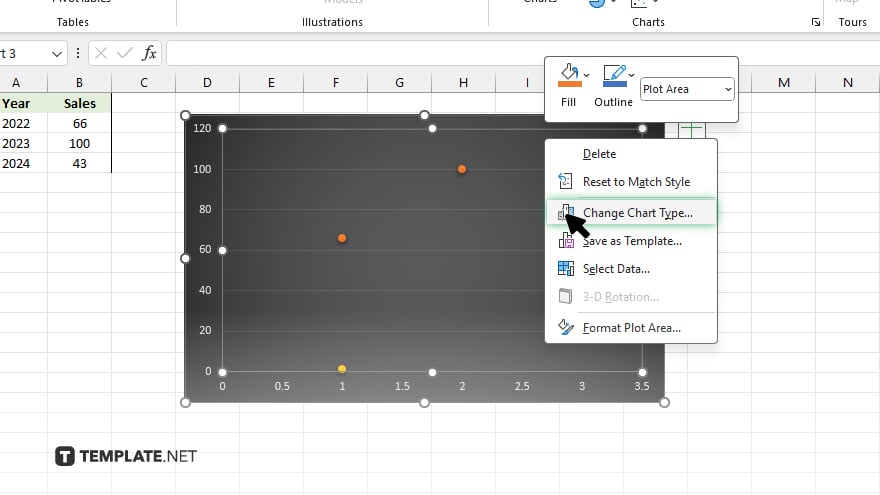
Right-click on the new data series (the vertical line), select “Change Series Chart Type,” and choose a line chart. This will convert the scatter points to a vertical line.
-
Step 4. Format the Vertical Line
To make the vertical line more visible, right-click on the line, select “Format Data Series,” and adjust the line color, style, and width to your preference.
-
Step 5. Finalize the Graph
Review your chart to ensure the vertical line is accurately placed and formatted. Make any final adjustments to the layout and formatting to ensure the chart is clear and visually appealing.
You may also find valuable insights in the following articles offering tips for Microsoft Excel:
FAQs
How do I start adding a vertical line to an Excel graph?
Begin by inserting a scatter plot with your data.
How do I add a new data series for the vertical line?
Right-click on the chart, select “Select Data,” click “Add,” and enter the X and Y values for the vertical line.
What chart type should I use for the vertical line?
Change the new data series to a line chart to create the vertical line.
How can I format the vertical line to make it more visible?
Right-click on the line, select “Format Data Series,” and adjust the line color, style, and width.
Can I place multiple vertical lines on the same graph?
Yes, add additional data series for each vertical line and follow the same steps to format them.






