How to Adjust Margins in Microsoft Excel
Microsoft Excel is a powerful tool used by professionals and students alike for managing data. One essential skill is knowing how to adjust margins, which ensures your spreadsheets look polished and print correctly. In this guide, we’ll walk you through the simple steps to modify the margins in Excel.
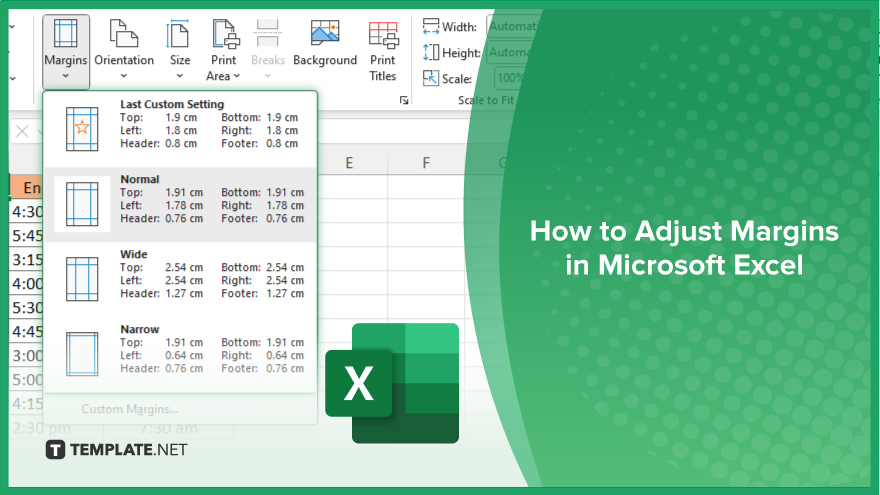
How to Adjust Margins in Microsoft Excel
With just a few simple steps, you can customize the margins to fit your specific needs. Here’s the process of how to adjust margins in Excel effortlessly.
-
Step 1. Open your Excel spreadsheet
Launch Microsoft Excel and open the spreadsheet you want to work with.
-
Step 2. Go to the ‘Page Layout’ tab
At the top of the Excel window, locate and click on the “Page Layout” tab in the ribbon.
-
Step 3. Click on the ‘Margins’ button
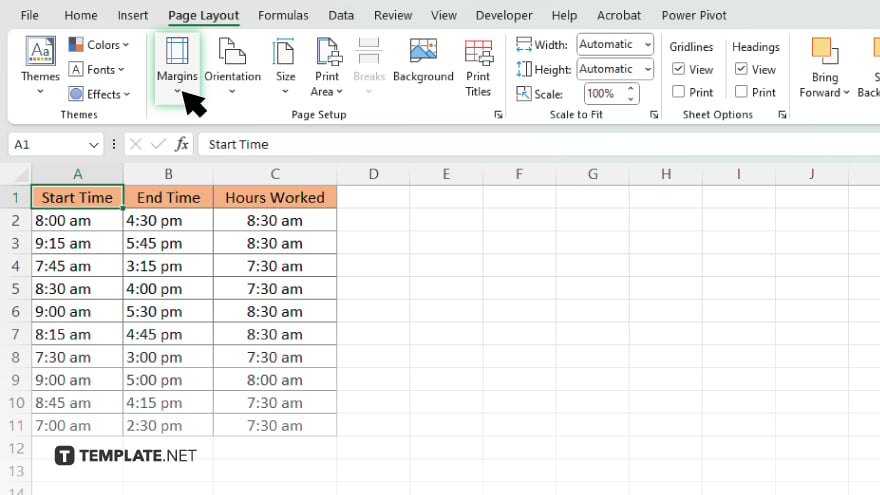
Within the Page Layout tab, find the “Margins” button in the Page Setup group and click on it.
-
Step 4. Choose a preset margin option
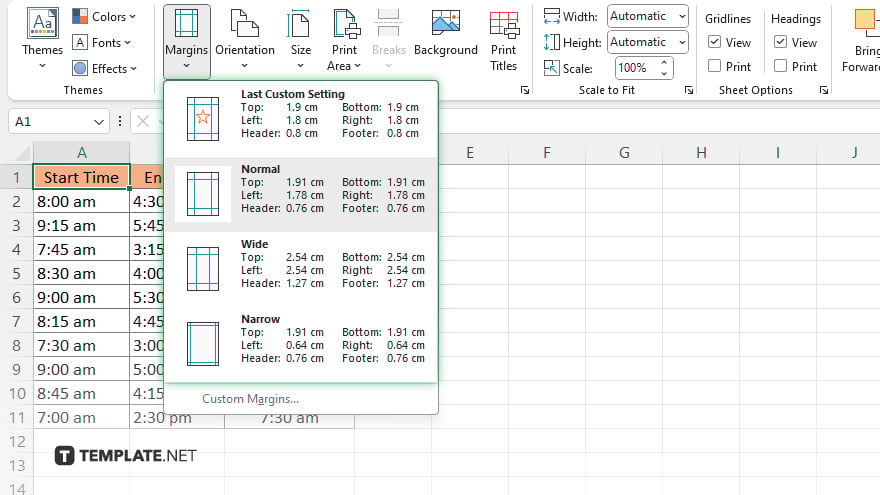
A dropdown menu will appear with preset margin options such as Normal, Wide, Narrow, or Custom Margins. Select the option that best fits your needs, or proceed to customize the margins further.
-
Step 5. Customize margins
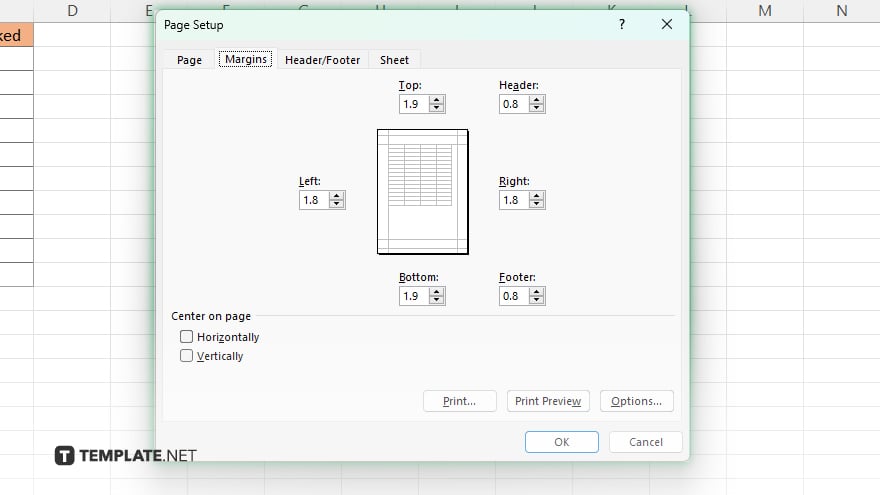
If you need to customize the margins beyond the preset options, click “Custom Margins” in the dropdown menu. A Page Setup dialog box will open, allowing you to adjust the top, bottom, left, and right margins according to your preferences. Input the desired margin measurements in inches or centimeters, then click “OK” to apply the changes.
-
Step 6. Review and adjust page layout
After adjusting the margins, review your spreadsheet’s layout to ensure it meets your requirements. You can use the Page Layout view or Print Preview to see how the margins affect the appearance of your document.
You may also find valuable insights in the following articles offering tips for Microsoft Excel:
FAQs
How can I adjust margins in Excel?
You can adjust margins in Excel by going to the Page Layout tab and selecting the Margins button.
What if I need custom margin settings?
Choose the “Custom Margins” option from the Margins dropdown menu if you need custom margin settings.
Can I preview the changes before printing?
Yes, you can preview the changes by using the Print Preview option.
Will adjusting margins affect the content of my spreadsheet?
Adjusting margins only affects the layout and appearance of your spreadsheet, not the content.
Can I revert to default margins if needed?
Yes, you can revert to default margins by selecting the “Normal” margin option from the Margins dropdown menu.






