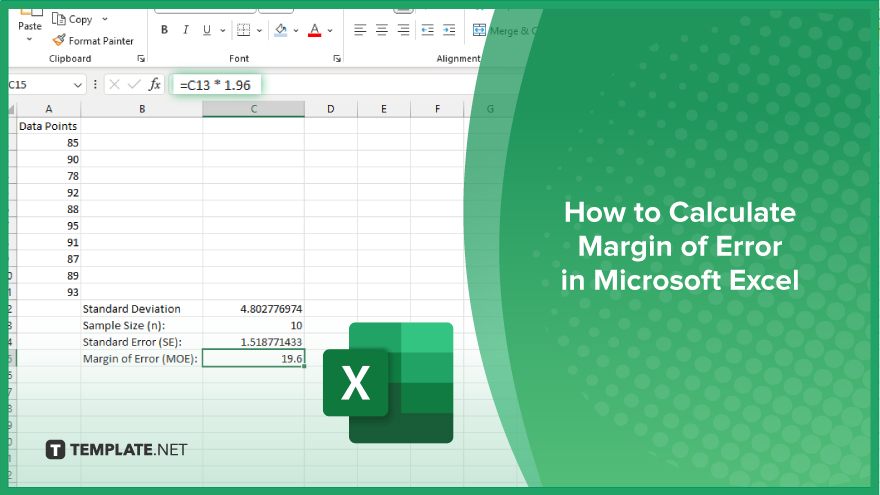
How to Calculate Margin of Error in Microsoft Excel
Microsoft Excel simplifies the process of calculating the margin of error, enabling you to measure the accuracy of your statistical…
May 28, 2024
Microsoft Excel revolutionizes teamwork by allowing multiple users to edit spreadsheets simultaneously. This collaborative feature streamlines workflow and boosts productivity in business settings. This article’ll delve into the steps to enable multiple users to edit Excel files, empowering efficient teamwork and seamless document management.
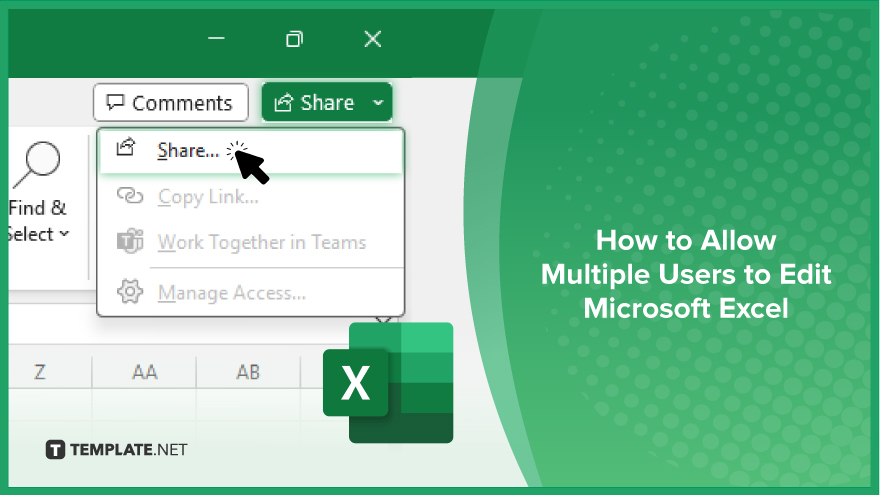
Collaborative editing in Microsoft Excel enables multiple users to work on the same spreadsheet simultaneously, fostering teamwork and efficiency. If you’re interested, here’s how:
Launch Microsoft Excel and open the spreadsheet you want to share with multiple users.
Click the “Share” tab in the Excel window’s top-right corner.
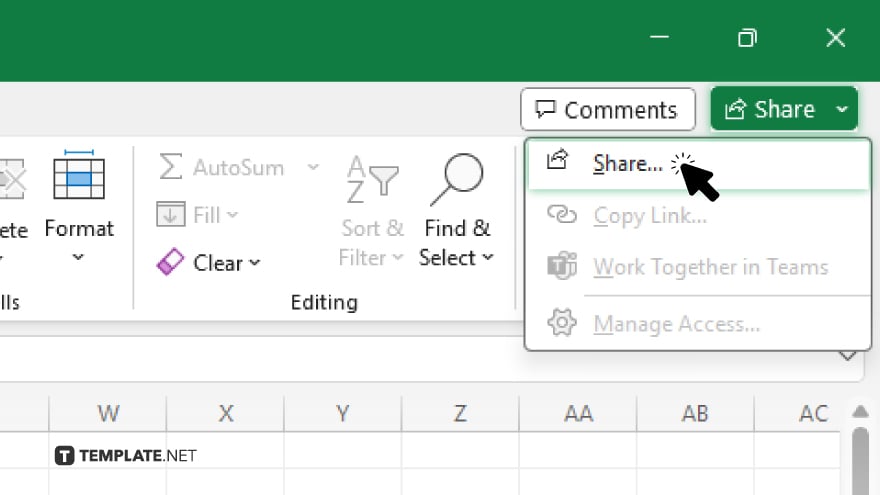
Under the “Share” tab, select “Share Workbook” to open the sharing settings.
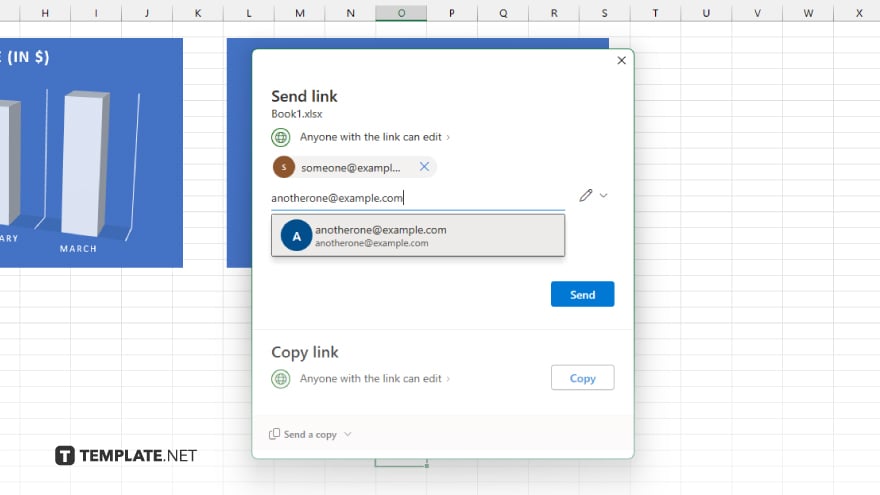
Enter the email addresses of the individuals you want to collaborate with or select them from your address book.
Choose whether collaborators can edit the file concurrently or only view it. You can also set specific permissions for each collaborator. After, click “Send” to notify the selected individuals about the shared file and their permissions. Enable the “Track Changes” feature to monitor and review edits made by collaborators.
You may also find valuable insights in the following articles offering tips for Microsoft Excel:
Microsoft Excel allows multiple users to edit the same spreadsheet simultaneously, enabling real-time collaboration.
You can invite collaborators by accessing the “Share Workbook” feature in Excel and entering their email addresses.
Yes, you can specify permissions for each collaborator, allowing you to control who can edit and only view the file.
Excel offers a “Track Changes” feature that allows you to monitor and review edits made by each collaborator.
Yes, Excel keeps a history of changes, allowing you to revert to previous versions of the file if necessary.
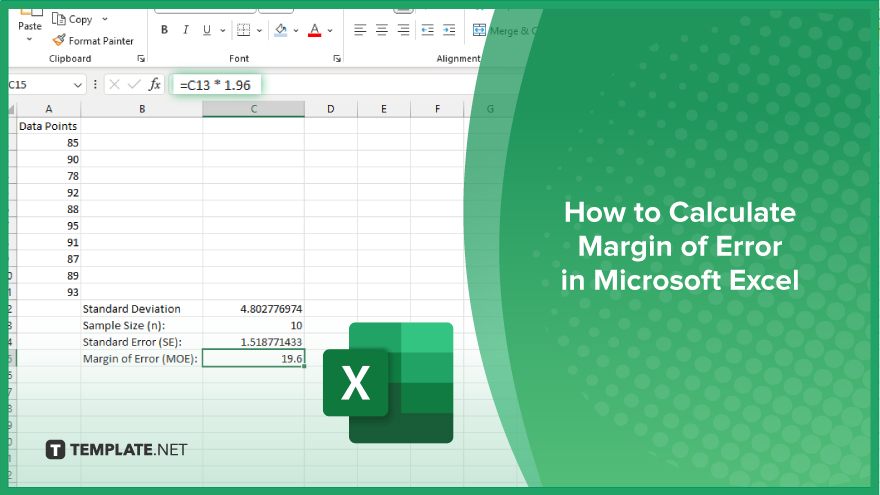
Microsoft Excel simplifies the process of calculating the margin of error, enabling you to measure the accuracy of your statistical…
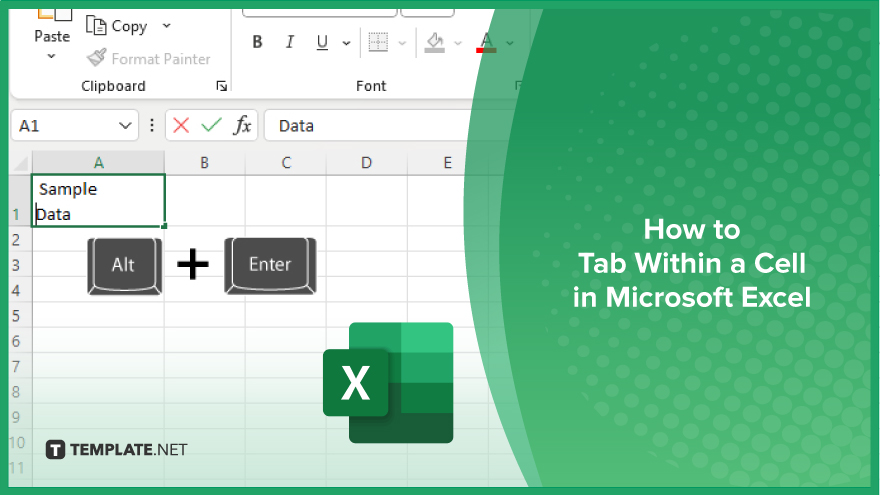
Microsoft Excel users often need to format data within a single cell, and one common requirement is to indent text…
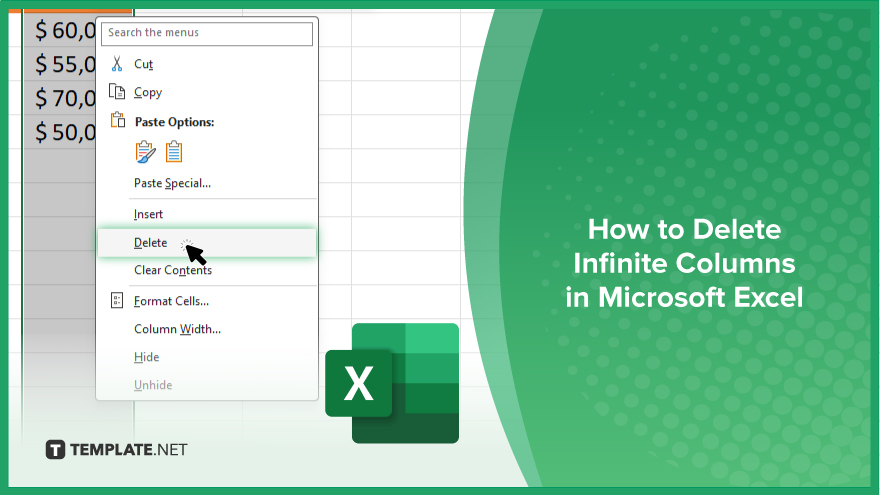
In Microsoft Excel, dealing with infinite columns can be a headache, cluttering your workspace and slowing your workflow.…
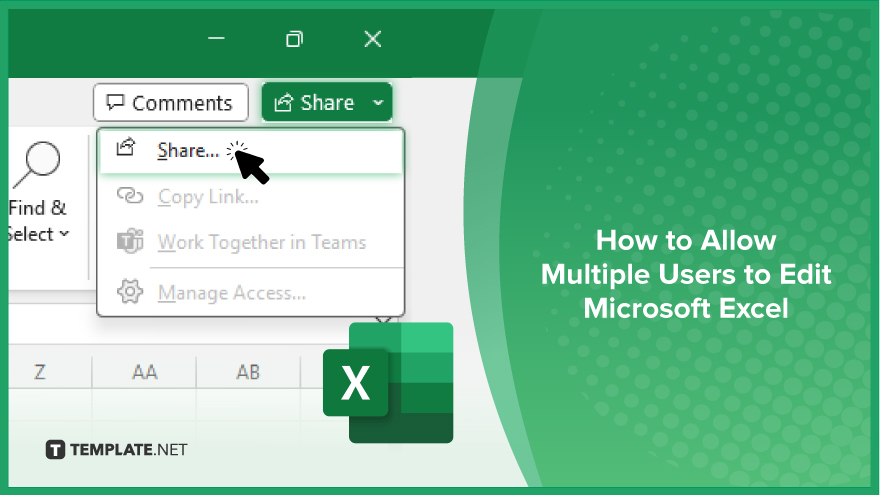
Microsoft Excel revolutionizes teamwork by allowing multiple users to edit spreadsheets simultaneously. This collaborative feature streamlines workflow and boosts productivity…
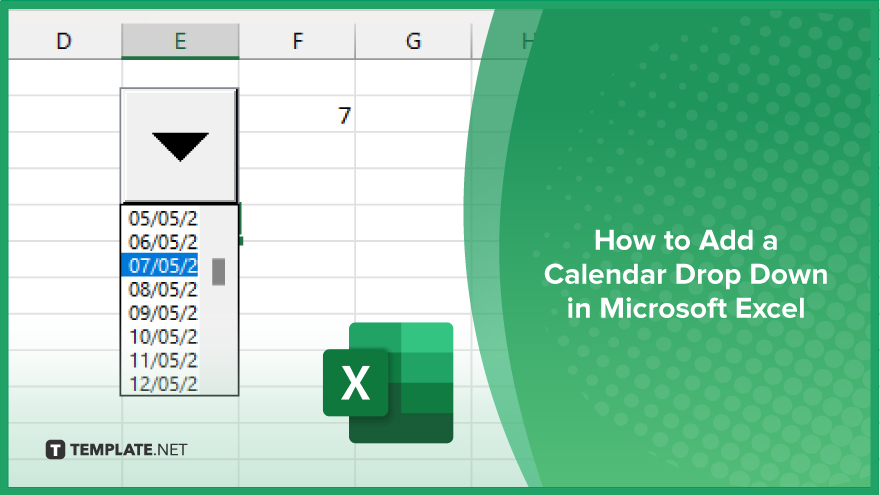
In Microsoft Excel, simplifying data entry just got easier with calendar drop-downs. Learn how to integrate this feature into…
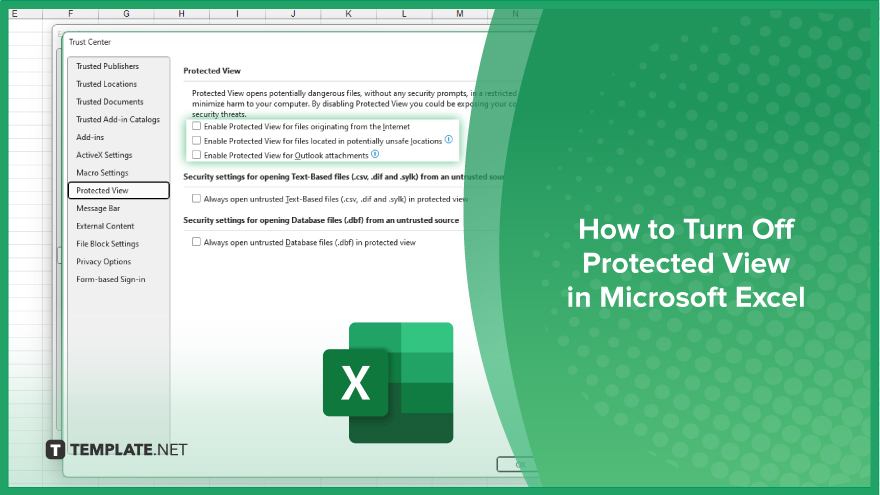
Microsoft Excel users, have you ever encountered the frustration of being unable to edit or interact with a…
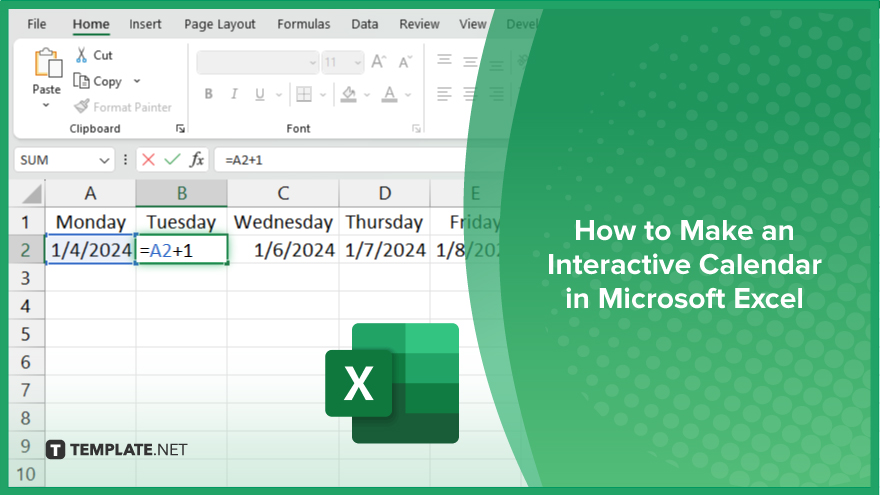
Microsoft Excel is not just for crunching numbers—it can also be transformed into a powerful planning tool by integrating interactive…
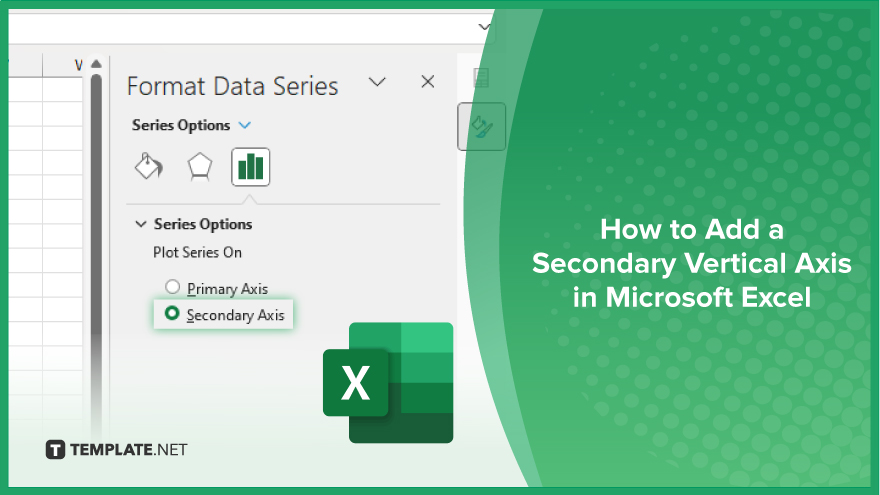
Microsoft Excel users, are you struggling to effectively visualize your data? In this article, we’ll show you how…
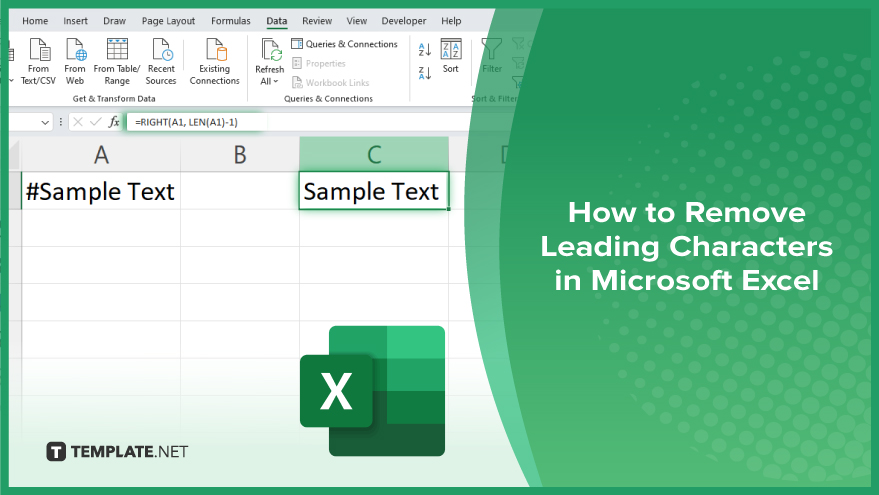
Microsoft Excel provides versatile tools to refine your data, including removing leading characters from cell values. This skill is crucial…