How to Alphabetize by Last Name in Microsoft Excel
In Microsoft Excel, organizing data alphabetically by last name is a fundamental skill. This simple yet powerful feature can streamline your workflow and save you valuable time. In this article, we’ll walk you through the easy steps to alphabetize by last name in Excel, empowering you to efficiently manage your data like a pro.
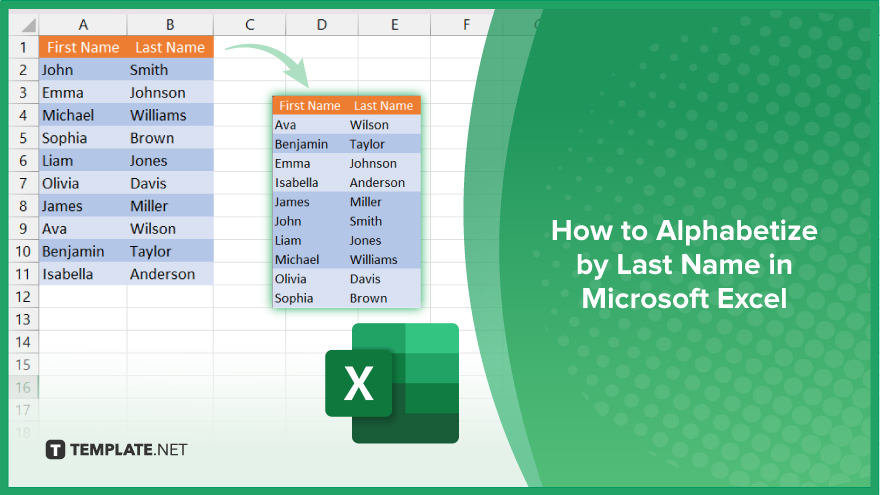
How to Alphabetize by Last Name in Microsoft Excel
Alphabetizing data by last name in Microsoft Excel is a handy skill for efficiently organizing large datasets. Here’s how:
-
Step 1. Select the Data Range
Highlight the column containing the last names you want to alphabetize in your sheet.
-
Step 2. Access the Sort Function
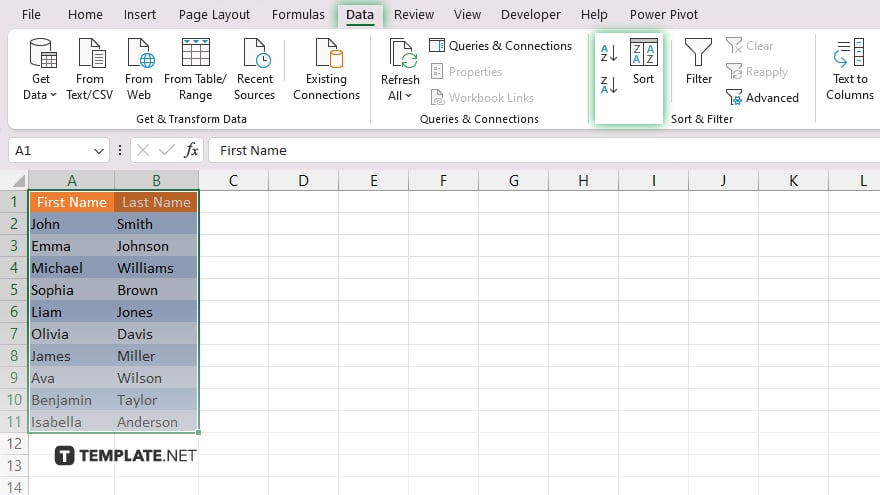
Go to the “Data” tab on the Excel ribbon and click on the “Sort A to Z” or “Sort Z to A” button, depending on your preference.
-
Step 3. Confirm the Sort
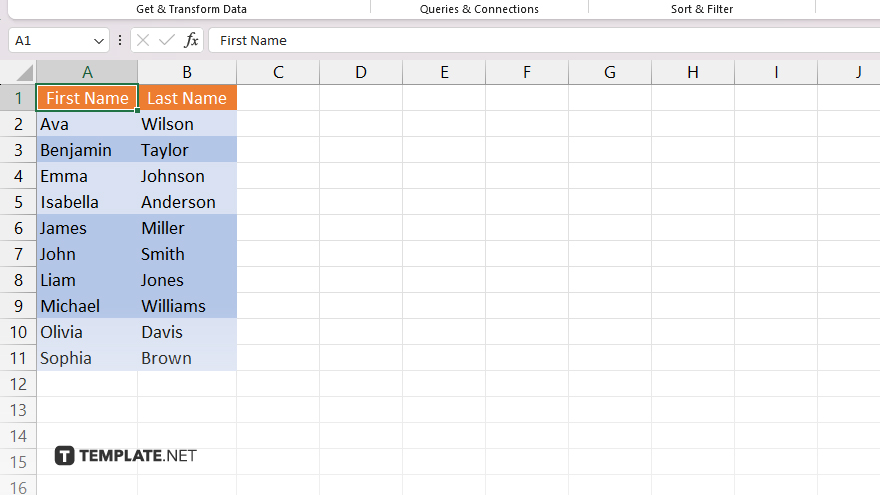
Choose whether to sort by values or cell color if prompted, then click “Sort” to apply the alphabetical sorting to your selected data range.
-
Step 4. Review the Sorted Data
Verify that your data is now alphabetized by last name, with entries arranged in ascending or descending order based on your selection. Once satisfied with the sorting, save your Excel file to preserve the changes made.
You may also find valuable insights in the following articles offering tips for Microsoft Excel:
- How To Ignore All Errors in Microsoft Excel
- How to Use the OR Function in Microsoft Excel
FAQs
How do I alphabetize by last name in Excel?
Select the last name column, then click “Sort A to Z” or “Sort Z to A” on the Data tab.
Can I alphabetize only specific rows in Excel?
Yes, highlight the desired data range before applying the sorting function.
Will sorting alphabetically affect other columns in my Excel sheet?
No, only the selected column will be rearranged based on the last names.
Can I undo the alphabetizing if I make a mistake?
Yes, use the “Undo” function (Ctrl + Z) immediately after sorting to revert the changes.
Does Excel offer additional options for custom sorting?
Yes, you can specify advanced sorting criteria using the “Sort” dialog box under the Data tab.






