How to Apply Short Date Format in Microsoft Excel
Microsoft Excel simplifies data management, and applying a short date format can make your spreadsheets clearer and more efficient. In this guide, you’ll learn how to quickly change dates to a concise format, enhancing both readability and presentation.
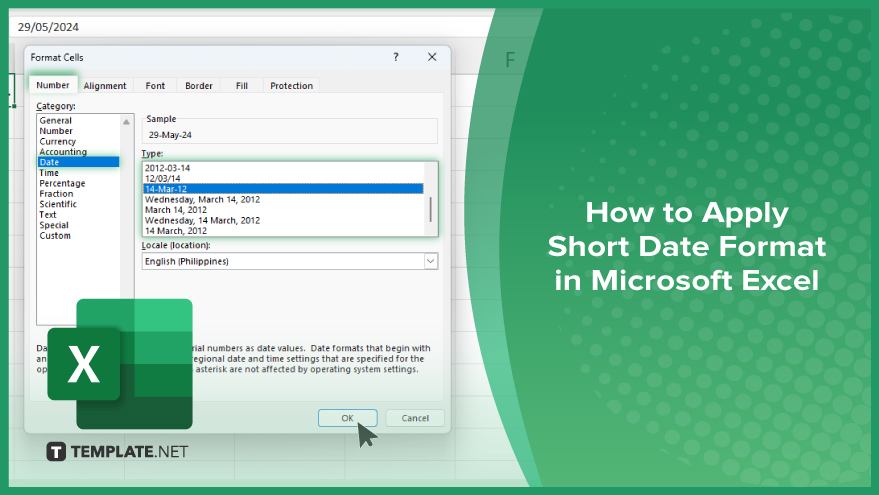
How to Apply Short Date Format in Microsoft Excel
To enhance the organization and visual appeal of your data in Microsoft Excel, applying the short date format is an efficient solution. Follow these simple steps to convert your dates into a concise format:
-
Step 1. Open Your Excel Spreadsheet
Start by opening the Excel sheet that contains the dates you want to format.
-
Step 2. Select the Cells with Dates
Click and drag to highlight the cells that contain the dates you wish to change to the short date format.
-
Step 3. Open the ‘Format Cells’ Dialog Box
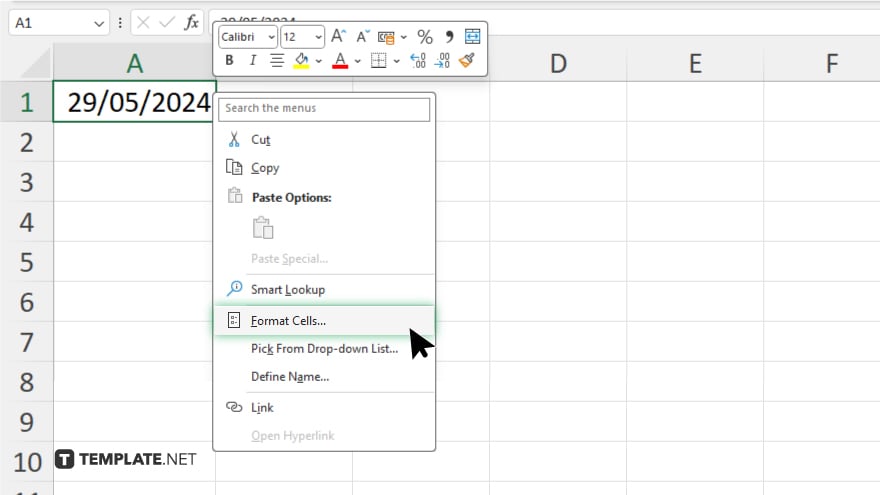
Right-click on the selected cells and choose “Format Cells” from the context menu. Alternatively, you can go to the “Home” tab and click on the small arrow in the bottom-right corner of the “Number” group.
-
Step 4. Choose the ‘Date’ Category
In the “Format Cells” dialog box, navigate to the “Number” tab. Select “Date” from the list of categories on the left.
-
Step 5. Select the Short Date Format
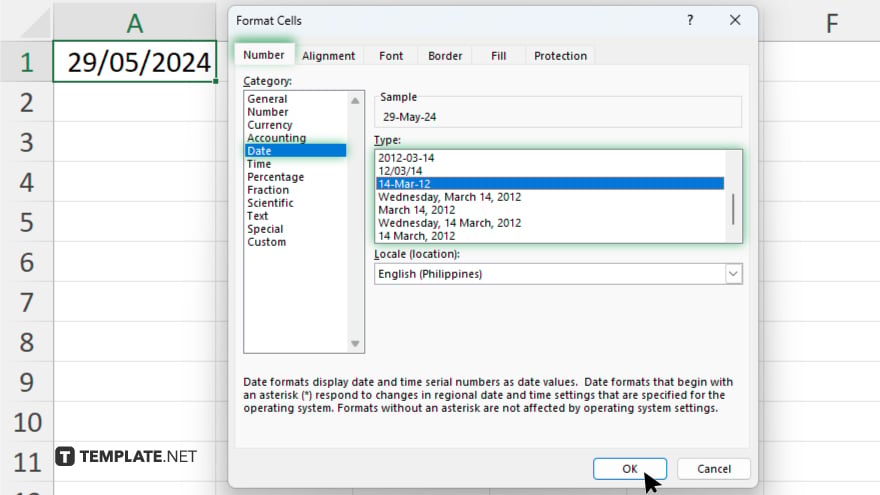
In the “Type” list on the right, choose the short date format. This format displays dates in a compact and easy-to-read style. Click “OK” to apply the short date format to the selected cells. Your dates should now appear in the short date format.
You may also find valuable insights in the following articles offering tips for Microsoft Excel:
FAQs
How do I change the date format in Excel to short date?
Go to “Format Cells,” select “Date,” and choose the short date format.
Can I apply the short date format to an entire column?
Yes, highlight the entire column, then format the cells to a short date.
What is the shortcut to open the ‘Format Cells’ dialog box?
Press “Ctrl+1” to quickly open the “Format Cells” dialog box.
Will changing the date format affect my data?
No, it only changes the display format, not the actual data.
Can I set a default date format for new Excel spreadsheets?
No, you must manually set the date format for each spreadsheet.






