How to Attach Microsoft Excel File in Word
Microsoft Excel is a powerful tool for organizing data, but did you know you can easily incorporate it into your Word documents? Follow along for a seamless integration of tables, charts, and data into your documents.
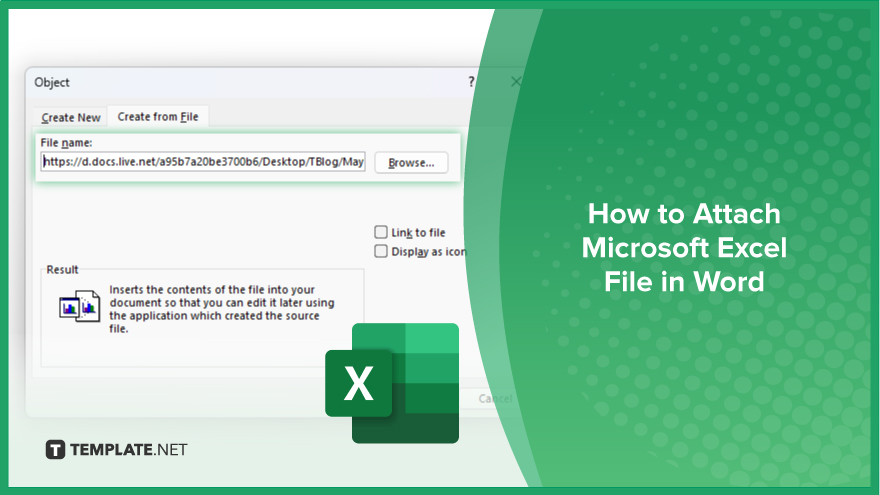
How to Attach Microsoft Excel File in Word
Integrating Microsoft Excel files into your Word documents can enhance the presentation of data and make your documents more dynamic. Follow these simple steps to attach an Excel file in Word seamlessly.
-
Step 1. Open Your Word Document
Begin by opening the Word document where you want to attach the Excel file. Ensure that both the Word and Excel files are accessible on your computer.
-
Step 2. Place Cursor
Position your cursor in the Word document at the location where you want to insert the Excel file. This could be within the text or at the beginning or end of the document.
-
Step 3. Insert Excel File
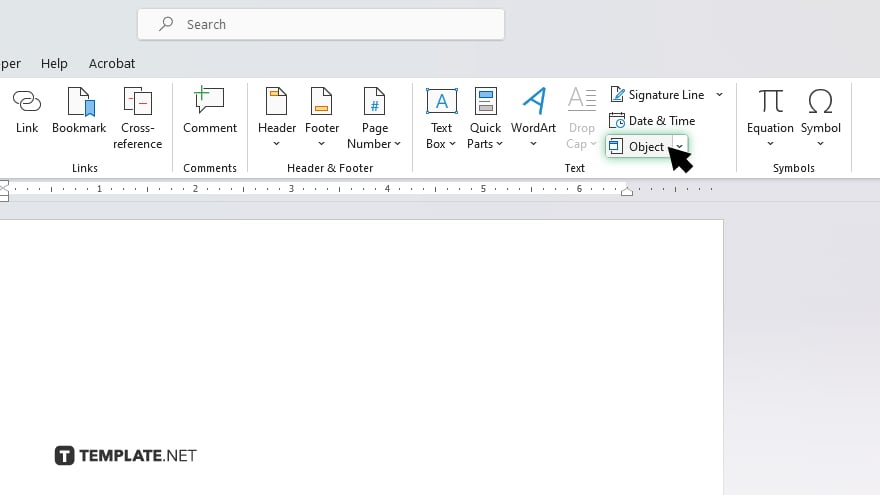
Navigate to the “Insert” tab in the Word toolbar. Click on the “Object” option in the “Text” group. A dialog box will appear.
-
Step 4. Select Excel Worksheet
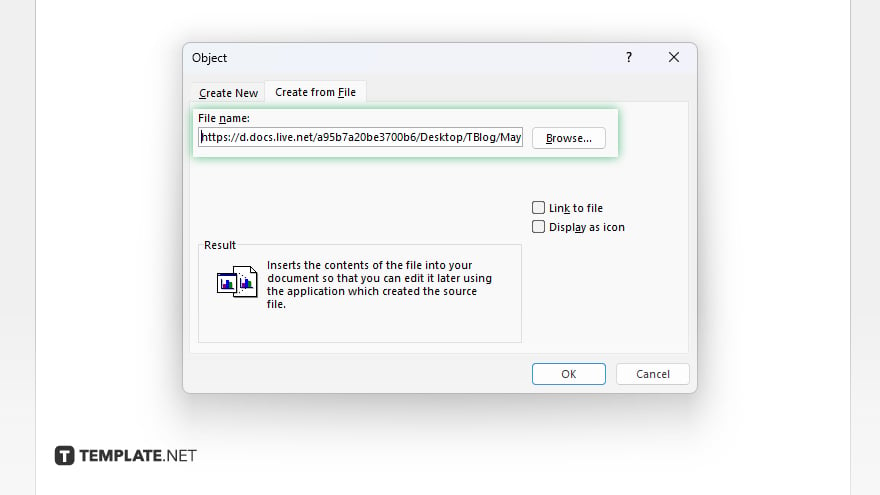
In the dialog box, select the “Create from File” tab. Click the “Browse” button to locate and select the Excel file you want to attach.
-
Step 5. Confirm Attachment
Once you’ve selected the Excel file, click on the “Insert” button in the dialog box. The Excel file will now be embedded into your Word document.
-
Step 6. Adjust Size and Position
You can resize and reposition the embedded Excel file within your Word document by clicking and dragging its edges or corners.
You may also find valuable insights in the following articles offering tips for Microsoft Excel:
FAQs
Can I edit the attached Excel file within the Word document?
No, the attached Excel file can’t be edited directly within Word.
Will the Excel file maintain its formatting in Word?
Yes, the Excel file will retain its formatting when attached to Word.
Can I attach multiple Excel files in a single Word document?
Yes, you can attach multiple Excel files in a Word document using the same process.
Will the attached Excel file update automatically if I make changes to the original?
No, the attached Excel file won’t update automatically in Word.
Can I share the Word document with the attached Excel file with others?
Yes, you can share the Word document with the attached Excel file like any other Word document.






