How to Average a Column in Microsoft Excel
Microsoft Excel makes data analysis a breeze, and one fundamental skill every user should master is averaging a column. In this guide, we’ll walk you through the simple steps to calculate the average of a column in Excel.

How to Average a Column in Microsoft Excel
Whether you’re tracking expenses or analyzing survey results, knowing how to calculate averages efficiently can save you time and effort. Here’s how:
-
Step 1. Select the Column
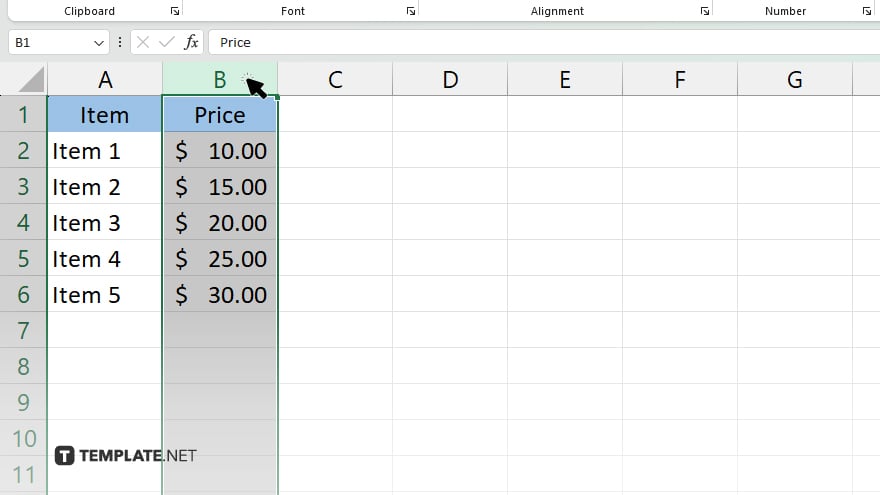
Click on the column header to select the entire column you want to average.
-
Step 2. Find the Average
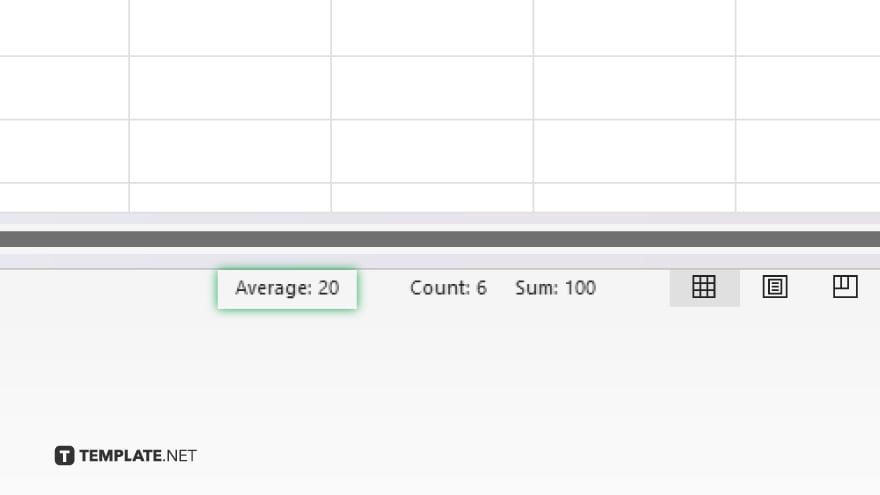
Once the column is selected, look at the bottom right corner of the Excel window. You’ll see the average calculation automatically displayed.
-
Step 3. Check the Average
Review the calculated average in the bottom right corner. Excel displays the average alongside other basic calculations like count, sum, and more.
-
Step 4. Customize the Average
For more control over your average calculation, you can use Excel functions like AVERAGE, AVERAGEIF, or AVERAGEIFS. These functions allow you to specify criteria for averaging data according to your needs.
-
Step 5. Display the Average
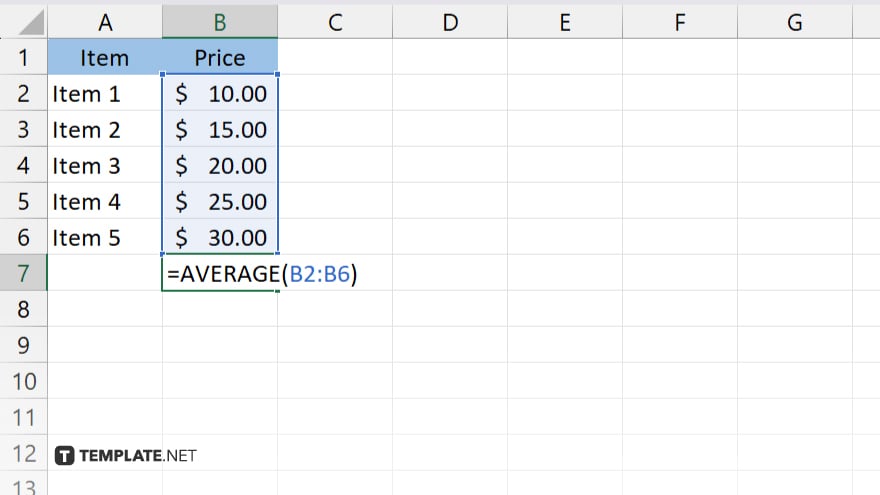
If you prefer to display the average in a specific cell, you can use the AVERAGE function manually. Simply enter “=AVERAGE(” followed by the range of cells you want to average, and close with “).”
-
Step 6. Update the Average
Excel automatically updates the average calculation whenever you make changes to the data in the column. So, no need to worry about recalculating it manually.
You may also find valuable insights in the following articles offering tips for Microsoft Excel:
How do I select the entire column for averaging in Excel?
Click on the column header to select the entire column effortlessly.
Can I customize the average calculation based on specific criteria?
Yes, you can use Excel functions like AVERAGEIF or AVERAGEIFS to tailor the average calculation to your needs.
Is there a way to display the average in a specific cell?
Absolutely, you can use the AVERAGE function manually to display the average in any cell you choose.
Does Excel update the average automatically if I change the data?
Yes, Excel automatically recalculates the average whenever you make changes to the data in the column.
What if I want to include only certain cells in the average calculation?
You can exclude or include specific cells by adjusting the range in the AVERAGE function accordingly.






