How to Calculate a Date Five Days before the First Business Day in Excel
Microsoft Excel offers robust tools for date calculations, essential in business planning and scheduling. Our focused guide explains how you calculate the date five days before the first business day in Excel, a valuable technique for professionals managing deadlines and schedules.
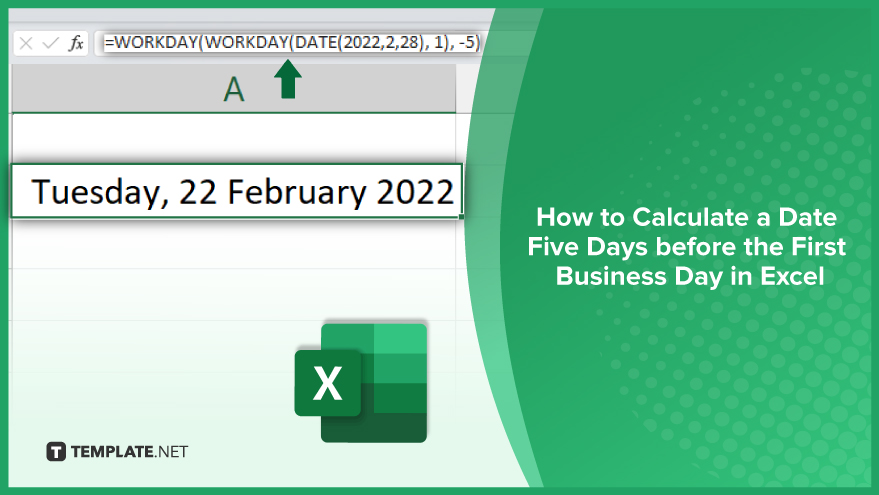
How to Calculate a Date Five Days before the First Business Day
Calculating a date five days before the first business day in Excel is a specialized function that can be immensely useful in planning and scheduling tasks. This calculation assists in anticipating deadlines, managing workflows, and coordinating events in a business context. Mastering this Excel function enables professionals to strategically plan ahead, taking into account weekends and holidays, to ensure timely execution of tasks and projects.
-
Identifying the First Business Day of a Month
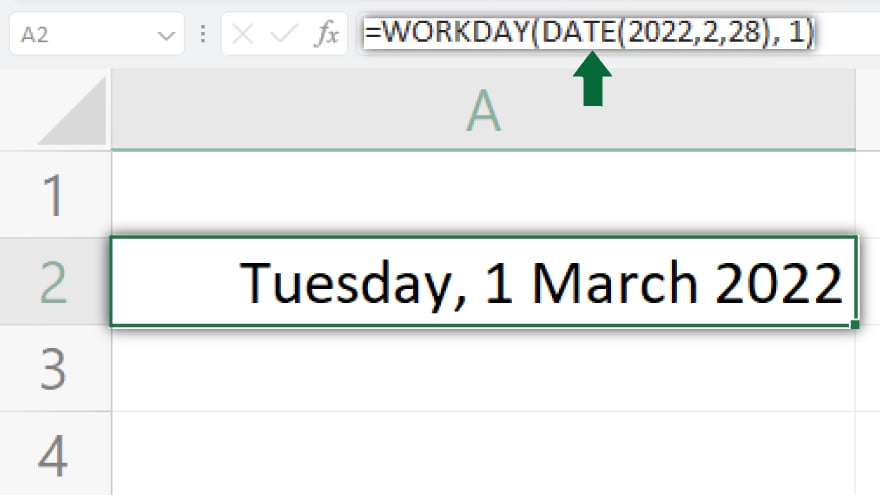
To determine a date five days before the first business day of a month, we first need to find the month’s initial business day. The WORKDAY() function in Excel is perfect for this. It requires three parameters: start_date, days, and optionally, [holidays]. The start_date is the base date for calculation, days are the number of workdays to add (positive) or subtract (negative), and [holidays] are dates to exclude, like public holidays. For instance, to find the first business day of March 2022, use the formula =WORKDAY(DATE(2022,2,28), 1). This calculates from February 28, 2022, adding one workday, leading to March 1, 2022.
-
Calculating a Date Five Days Before the First Business Day
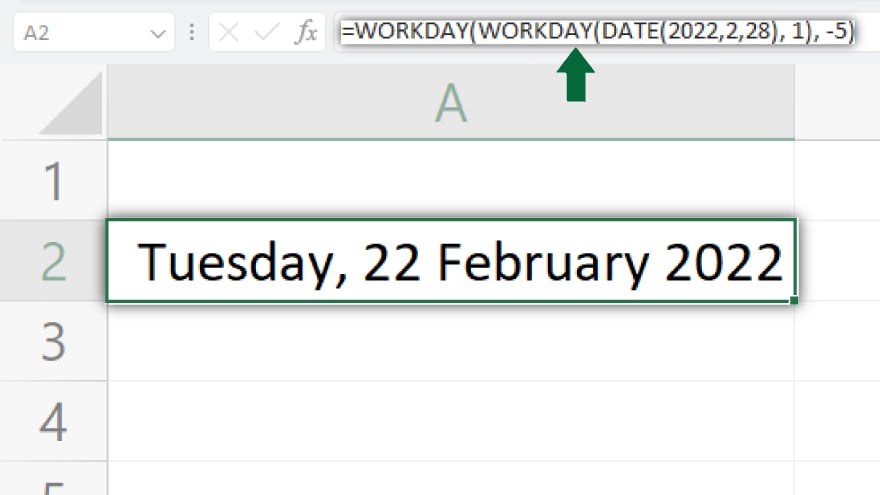
With the first business day identified, the next step is to calculate a date five days prior. We use the WORKDAY() function again, setting days to -5 for backward calculation. For example, to find the date five days before the first business day of March 2022, apply the formula =WORKDAY(WORKDAY(DATE(2022,2,28), 1), -5). This first determines March 1, 2022, as the first business day, then subtracts five workdays, resulting in February 22, 2022. This date is precisely five business days before the first business day of March 2022.
You may also find valuable insights in the following articles offering tips for Microsoft Excel:
FAQs
What does calculating a date five days before the first business day in Excel mean?
It means finding a date that is five workdays prior to the first weekday of a given month, excluding weekends and specified holidays.
Which Excel function is used to find the first business day of a month?
The WORKDAY() function is used to determine the first business day of a month in Excel.
Can the WORKDAY() function account for public holidays?
Yes, the WORKDAY() function can exclude public holidays if they are specified in the [holidays] argument.
How do I calculate a date five days before a specific business day?
Use the WORKDAY() function with the target date as the start_date and -5 as the days parameter to go back five workdays.
Is it possible to calculate this for any month and year?
Yes, by adjusting the DATE() function within the WORKDAY() formula, you can calculate this for any month and year.






