How to Calculate Age From Date of Birth in Microsoft Excel
Microsoft Excel provides an efficient way to calculate age from a date of birth, an essential skill for data analysis across numerous contexts. Whether you’re handling employee databases, customer details, or any relevant dataset, ensure you use Excel’s powerful formulas for precise age calculation.
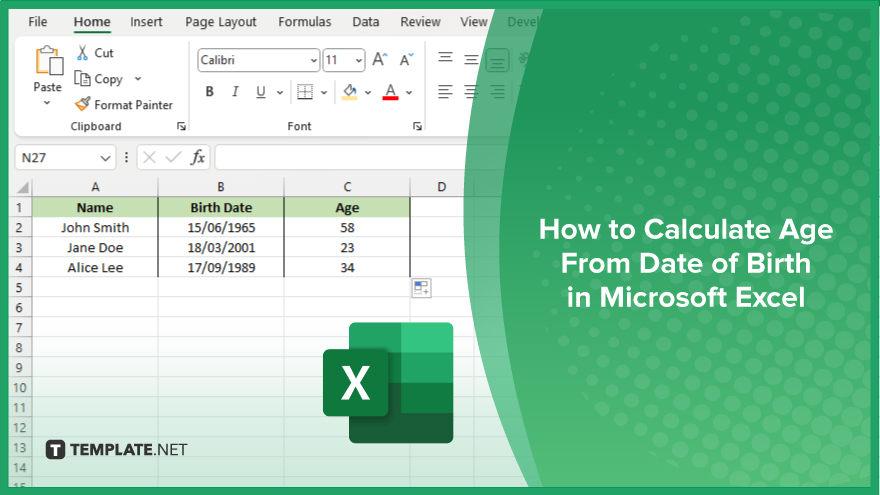
How to Calculate Age From Date of Birth in Microsoft Excel
Calculating age from a date of birth in Microsoft Excel is a valuable skill for various professional and personal data management tasks. Follow the outlined steps to master age calculation using Excel’s functions.
-
Step 1. Input Your Data
Firstly, ensure your data is properly formatted in your Excel sheet. Have one column for the date of birth (DOB) with dates formatted as date values (MM/DD/YYYY or your preferred date format).
-
Step 2. Select the Cell for Age Calculation
Click on the cell where you wish to display the calculated age. This cell should be adjacent to the corresponding date of birth to maintain organized data.
-
Step 3. Use the DATEDIF Function
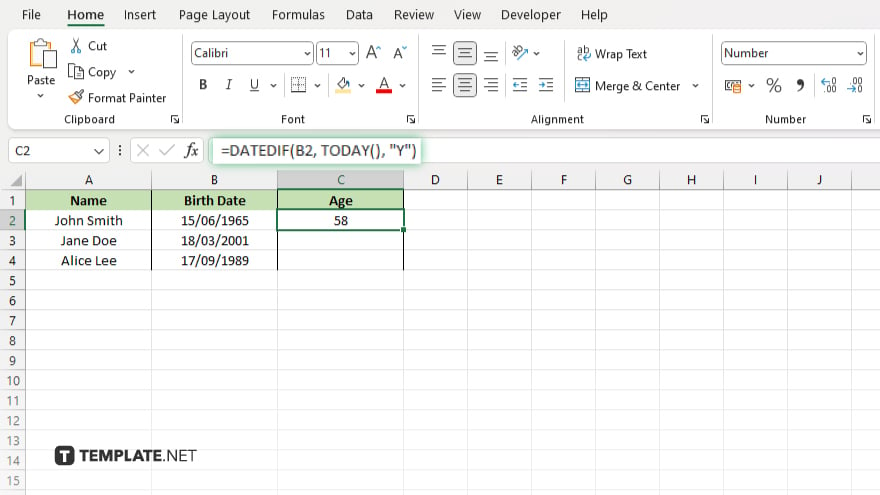
In the selected cell, enter the DATEDIF function formula: =DATEDIF([BirthDate],TODAY(),”Y”). Replace “[BirthDate]” with the actual cell reference containing the date of birth. This formula calculates the difference in years between the date of birth and today’s date, effectively giving the person’s current age.
-
Step 4. Copy the Formula
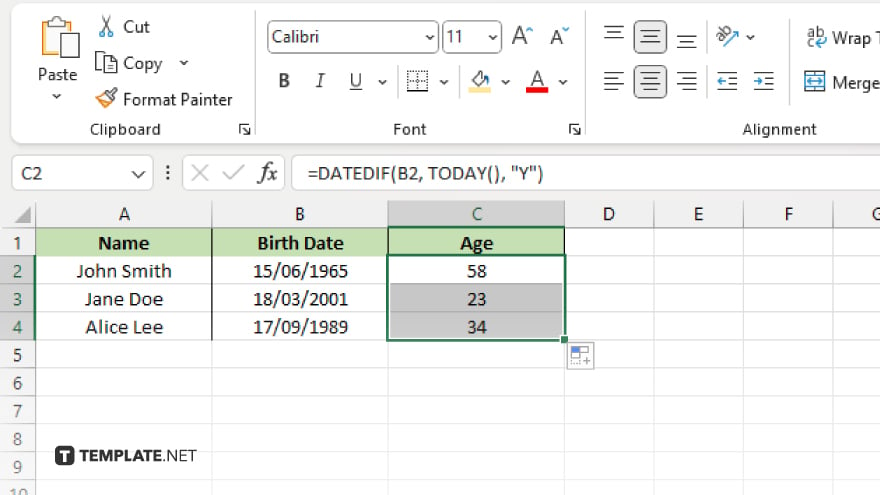
If you need to calculate ages for multiple entries, copy the formula down the column. Ensure each cell accurately references the corresponding date of birth.
You may also find valuable insights in the following articles offering tips for Microsoft Excel:
FAQs
What formula does Excel use to calculate age from a date of birth?
Use the “=DATEDIF(DateOfBirth, TODAY(), “Y”)” formula to calculate age from the date of birth in Excel.
Can Excel calculate age in months or days instead of years?
Yes, replace the “Y” in the DATEDIF formula with “M” for months or “D” for days to calculate age in those units.
Is it possible to calculate age as of a specific date, not just today?
Yes, replace “TODAY()” in the DATEDIF formula with the specific date you’re interested in, formatted as a date (“MM/DD/YYYY”).
Why does Excel show an error when I try to calculate age?
An error typically indicates a problem with the date format or a reference error in the formula; ensure your dates are correctly formatted as date values.
How can I calculate age more precisely, including months and days?
Use a combination of DATEDIF functions: =DATEDIF(DateOfBirth, TODAY(), “Y”) & ” Years, ” & DATEDIF(DateOfBirth, TODAY(), “YM”) & ” Months, ” & DATEDIF(DateOfBirth, TODAY(), “MD”) & ” Days” to get age in years, months, and days.






